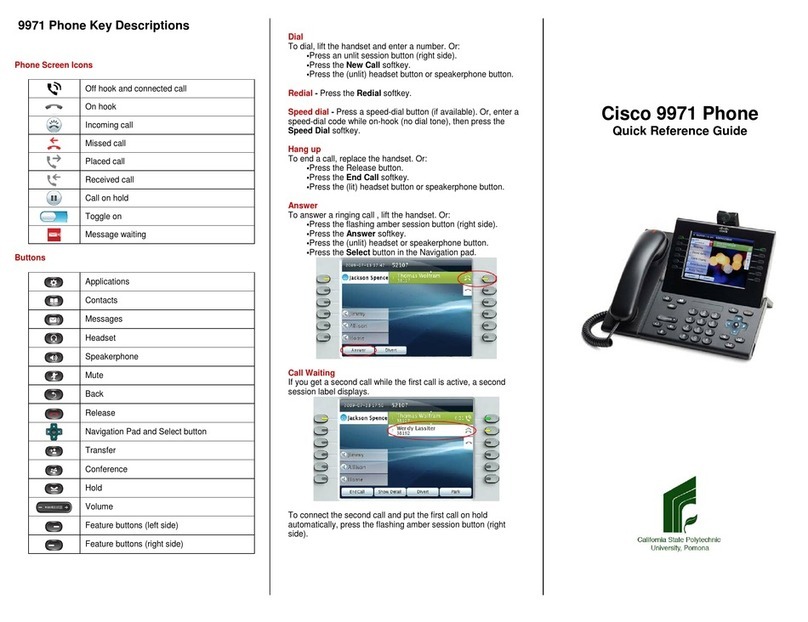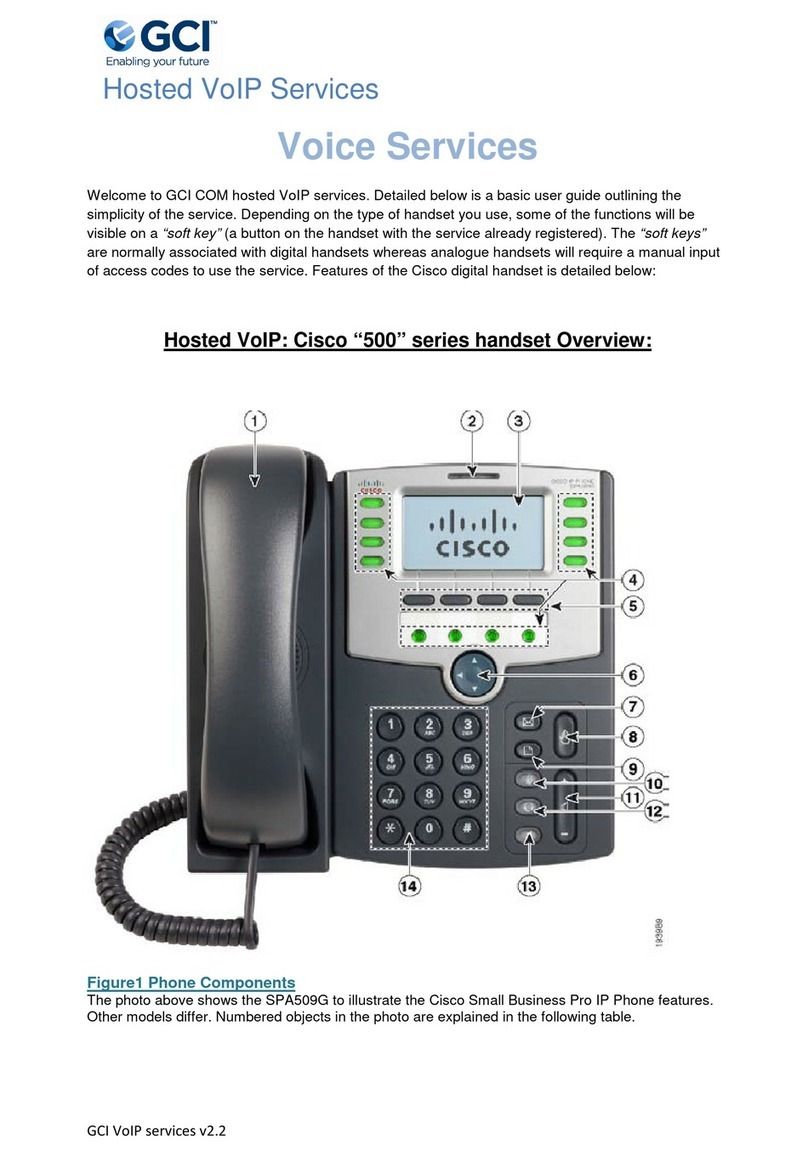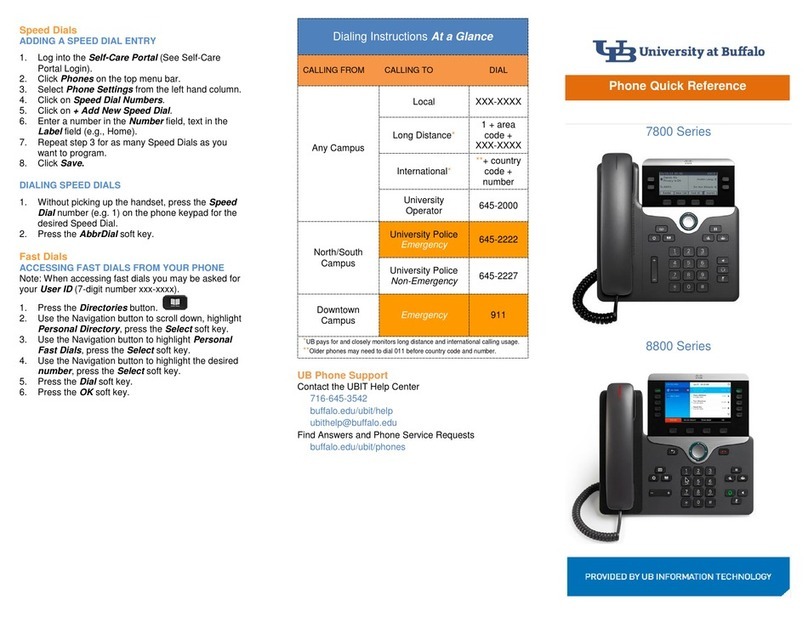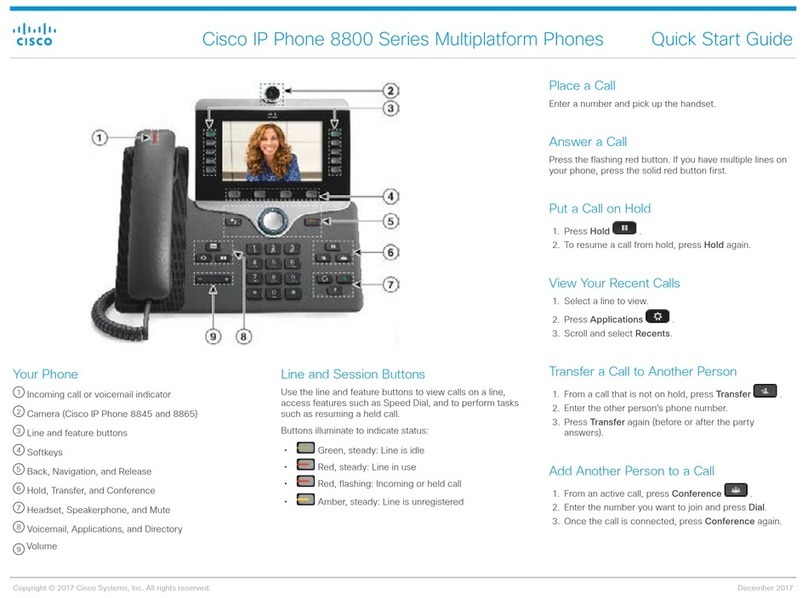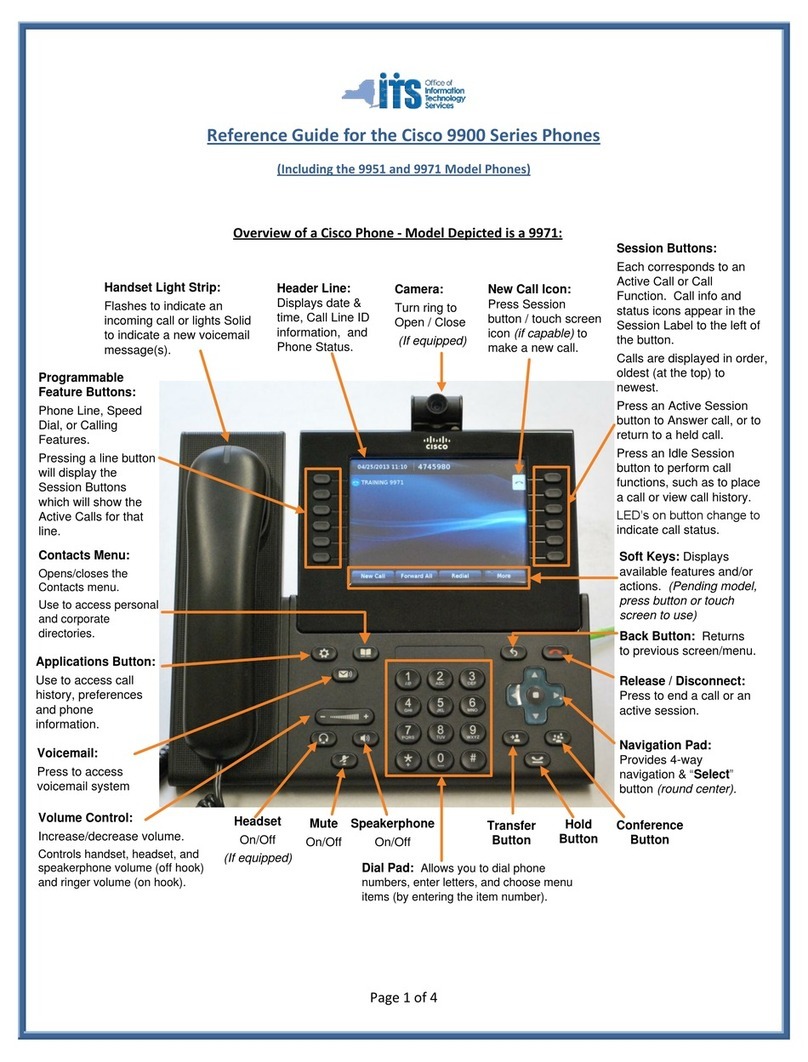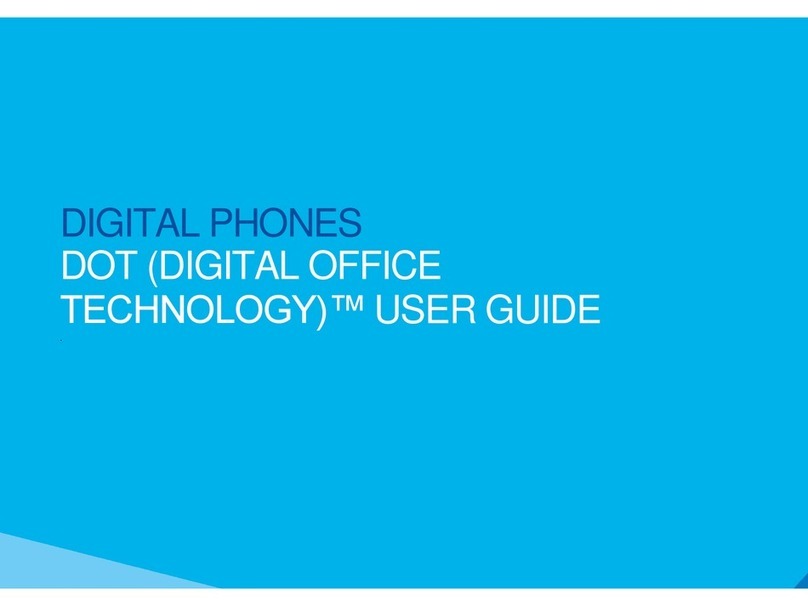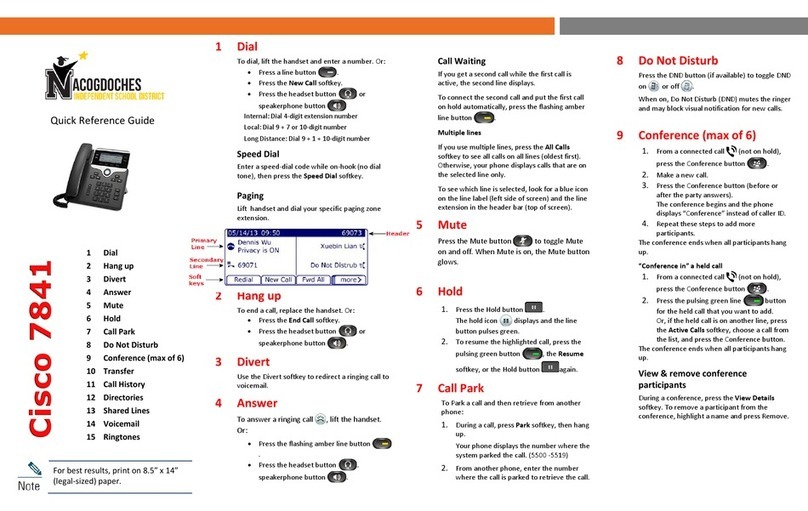Cisco VoIP 7945 Phone Guide
www.capilanou.ca/IT-Services
Placing a Call on Hold
Press the hold softkey during a call. To remove a call from being held, press the
resume softkey.
Call Waiting
When a second call comes in during an existing call, press the answer softkey
which places the existing call on hold and answers the second line. To return to
the first call, put the second call on hold with the hold softkey, use the up and
down arrows to highlight the first call and press the resume softkey. Continue
these steps to navigate between the calls
Call Forwarding
Press the CFwdALL softkey and enter the destination number. Pressing the
CFwdALL softkey again will remove the call forward. Note that call forwarding is
limited to local numbers only. If it is forwarded to a number outside the campus,
please add 9 in front the phone number. (96045555555)
Call Forwarding to Voicemail
Press the CFwdALL softkey then the messages button (#4). Pressing the
CFwdALL softkey again will remove the call forward to voicemail
Call Transfer
During the call press Transf… softkey, enter transfer number, press Transf…
softkey again.
Conference Call
During a call press the more softkey, press the Confrn softkey, enter the phone
number that you wish to conference, press the Confrn softkey again.
Accessing the Directories
Press the Directories button (#5) to access the last 10 missed calls, received
calls, outgoing calls made on your telephone and the personal and corporate
directory. When accessing the personal directory, you will need to login using
your Windows account and password.
Voicemail
Press the Messages button (#4) on your phone to access the voicemail. The first
time that you access your voicemail you will be asked to set it up. The default
password is 1478963 (U shape on your dial pad), it will prompt you to change it
to your own password when you access the voicemail box for the first time, your
password should be at least 4 numbers, cannot be 1234 or all same one
number. To access your voicemail from any phone other than your own, both
internally and externally, dial your phone number (internally just dial your
extension), wait until the voice prompt kicks in then hit ‘*’ and enter your
extension and password.
If you share a phone with another user, please push the button which indicates
your extension (#1) the press the Messages button (#4) and follow the above
instructions.
Password Policy
The PIN cannot match the numeric representation of the first or last name of the user.
The PIN cannot contain the primary extension or alternate extensions of the user.
The PIN cannot contain the reverse of the primary extension or alternate extensions of
the user.
The PIN cannot contain groups of repeated digits, such as "408408" or "123123."
The PIN cannot contain only two different digits, such as "121212."
A digit cannot be used more than two times consecutively (for example, "28883").
The PIN cannot be an ascending or descending group of digits (for example, "012345"
or "987654").
The PIN cannot contain a group of numbers that are dialed in a straight line on the
keypad when the group of digits equals the minimum credential length that is allowed
(for example, if 3 digits are allowed, the user could not use "123," "456," or "789" as a
PIN).