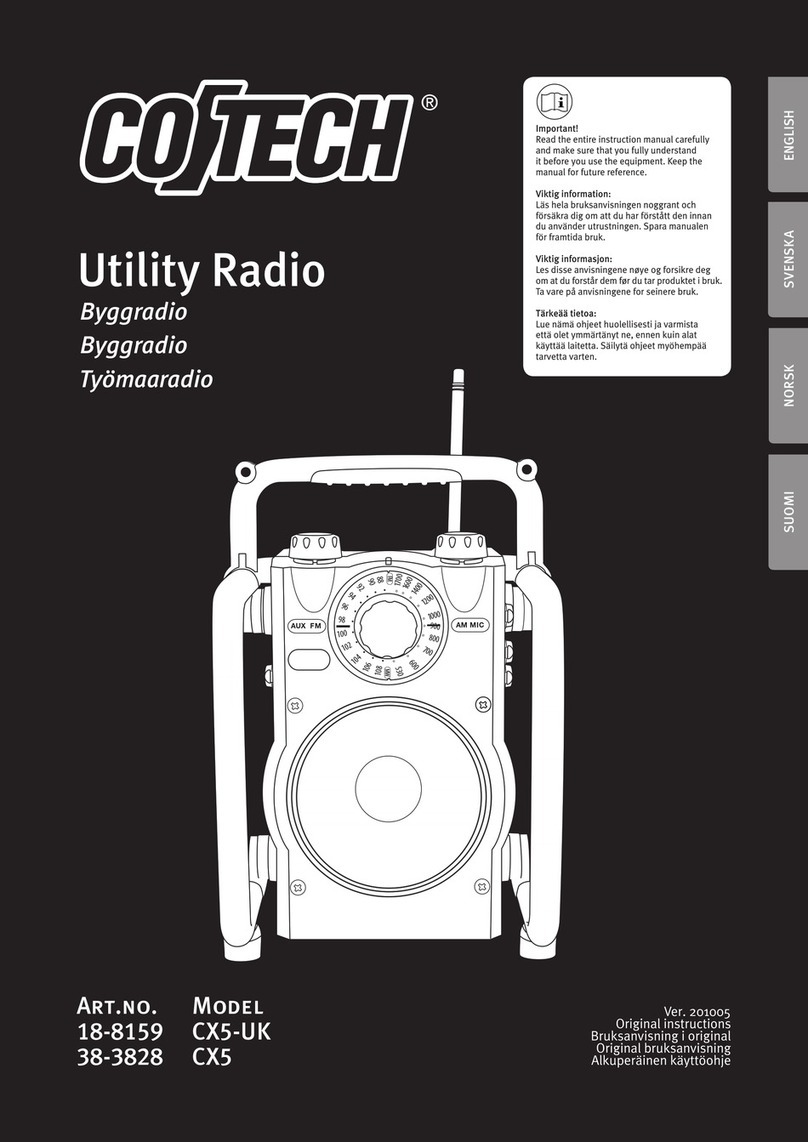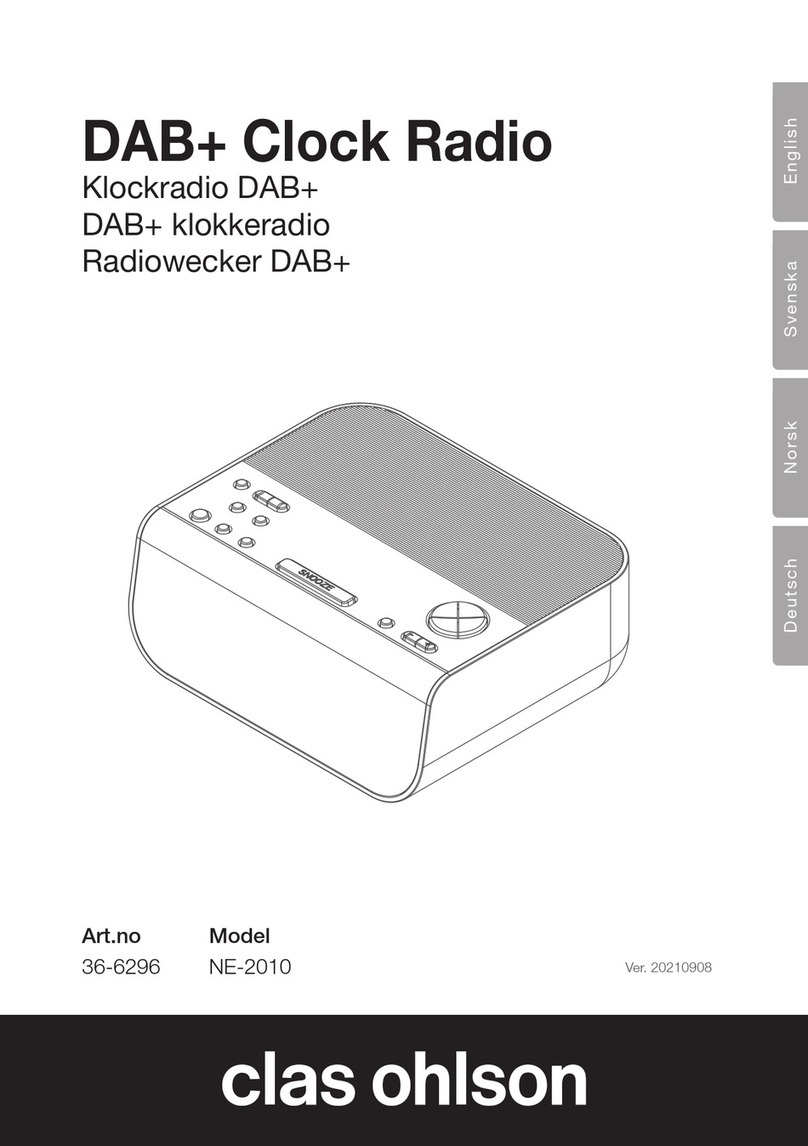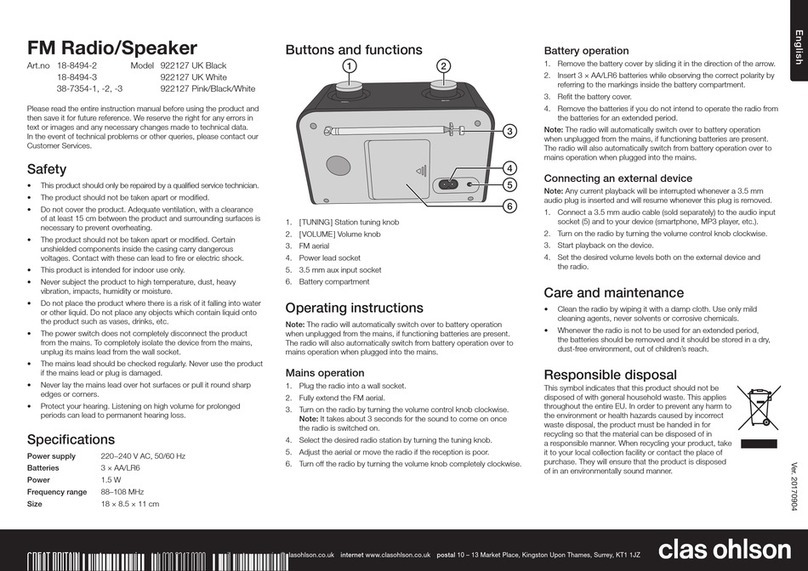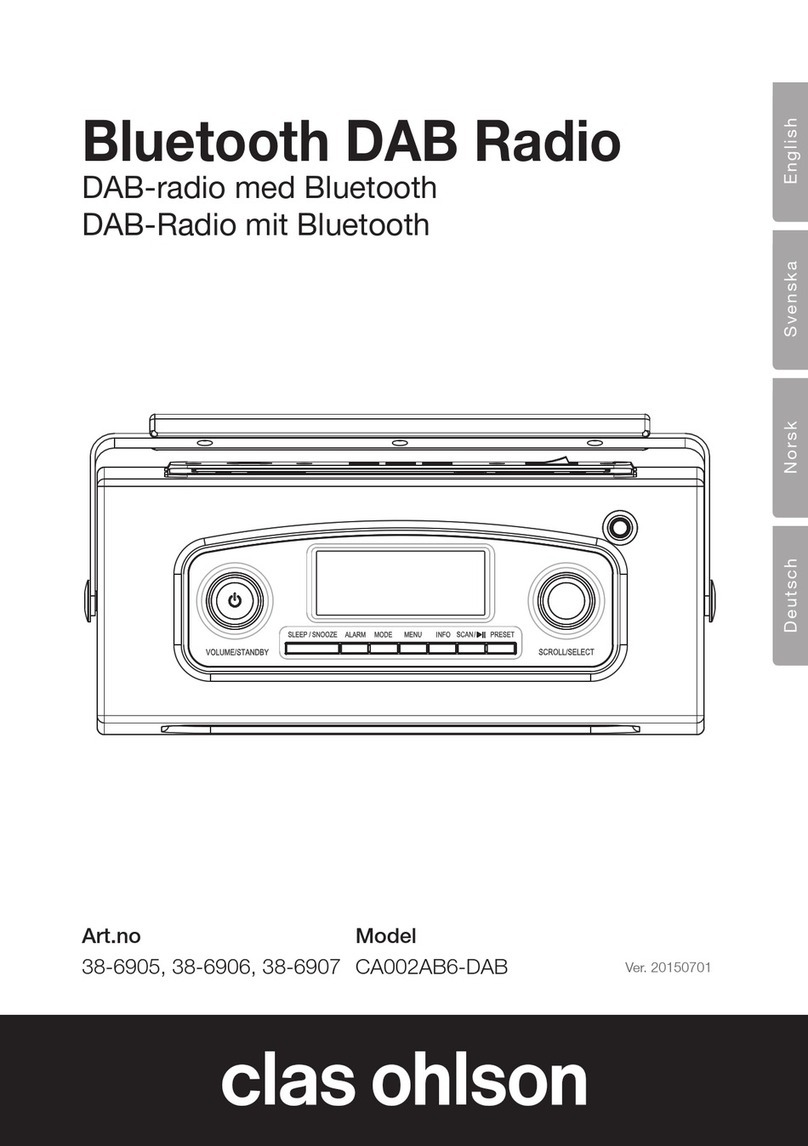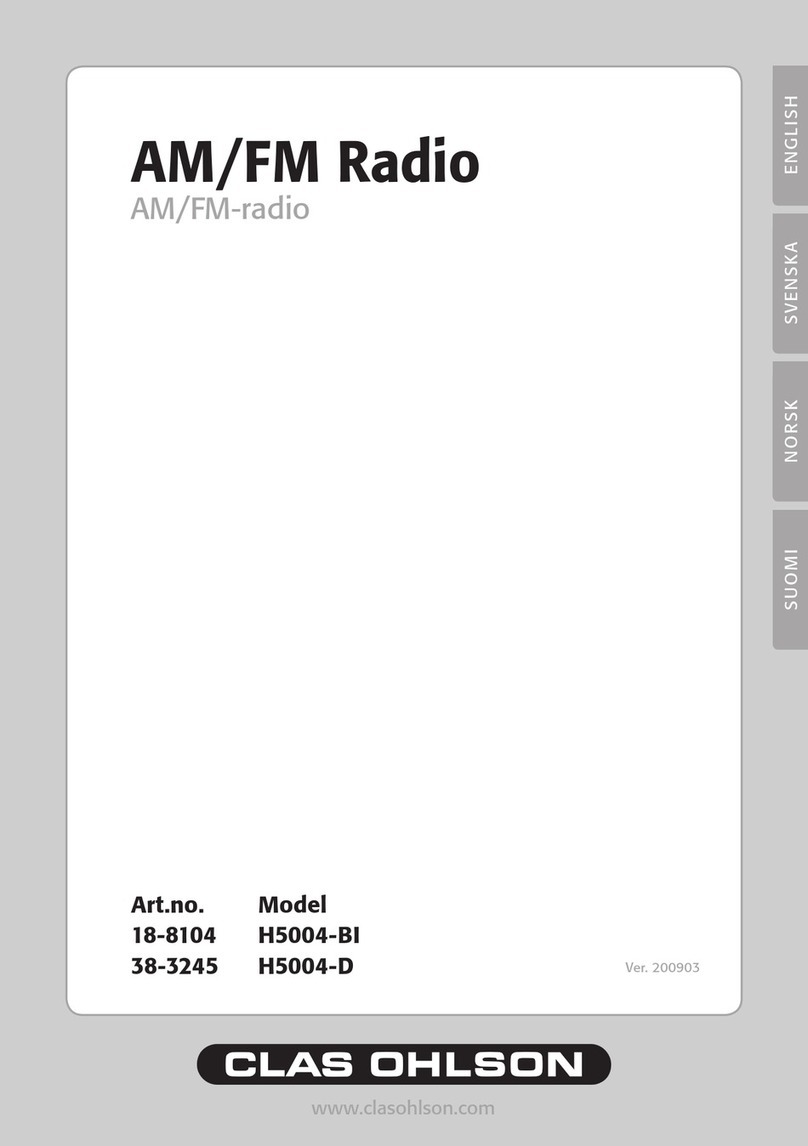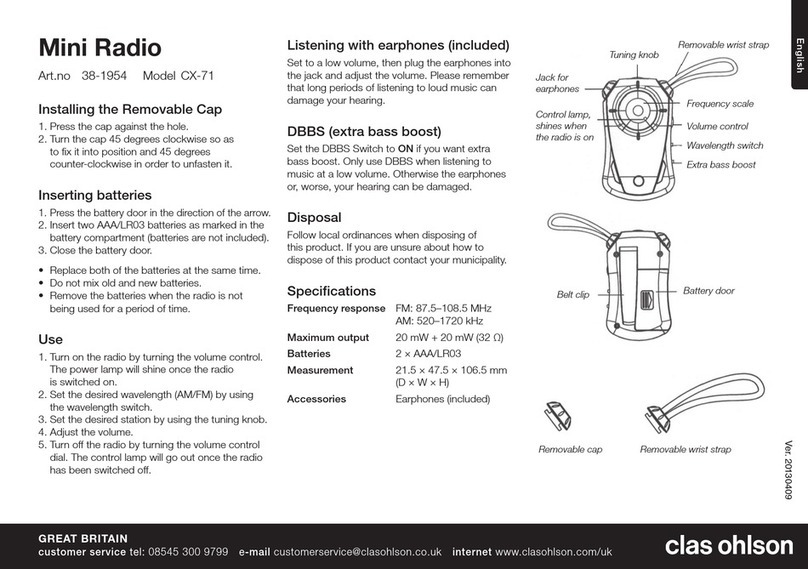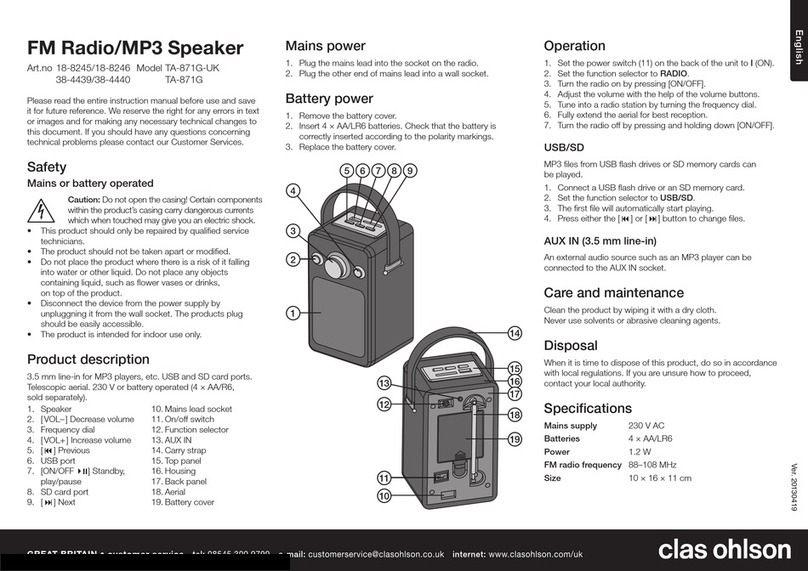6
English
DAB manual tuning
1. Press [MENU] and then use [▼] and [▲] to select Manual Tune.
2. Use the [▼] and [ ▲ ] buttons to browse the DAB channels, “5A - 13F”
and the respective frequencies will appear on the display.
3. When the desired frequency appears, press [SELECT] to confirm.
The name of the radio station appears on the display.
4. To listen to the station, press [SELECT] once more.
DAB mode
DAB radio is not the same as analogue radio. In DAB mode, the signals from several
broadcasters are combined and sent on the same frequency. These groups of signals
are called MULTIPLEXES AND ENSEMBLES. Each time a group has been found,
its name appears at the bottom of the display.
DAB mode - secondary services
Sometimes, a “>” symbol can be seen after the name of a station. This indicates
that the station has a secondary service. This secondary service could be in
the form of a sports commentary for example. To select the secondary service,
press [SELECT] once.
DAB display modes
By pressing [INFO] you can display the following information:
• Time/Date – The time and date are set automatically.
• Frequency – The frequency is displayed as for example “11C 220.352MHz”.
• Audio Bit Rate: The display shows the radio mode (DAB) and the digital audio
bit rate of the current reception.
• Signal Strength: The signal strength is shown on a gauge.
• DLS (Dynamic Label Segmenting): Text from the DAB station you are listening to.
This can include information about the songs that are playing or other information.
• Programme Type: Shows what type of programme is being sent. If no information
about the type of programme is available, the display shows “Programme Type”.
• Ensamble/Multiplex (Group name): This is a group of radio stations sent on
the same frequency. There are national and local multiplexes. Local multiplexes
only contain stations specific to that particular area.
Listening to FM radio
1. Press [MODE] until Switch to FM appears on the display. The FM radio frequency
will appear on the display.
2. To activate the autoscan function, press and hold down [▼] or [▲] until scanning
begins. Either “Searching…>” or “Searching…<” will appear on the display and
the stop as soon as a station has been found.