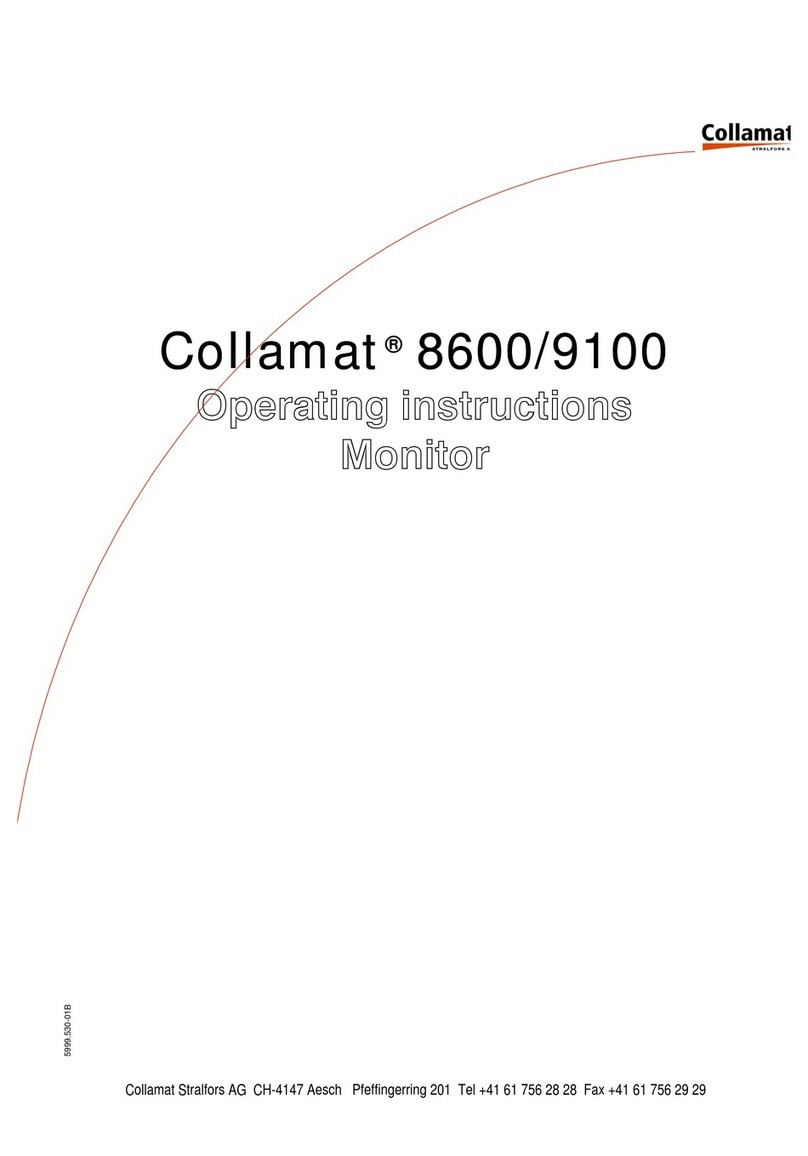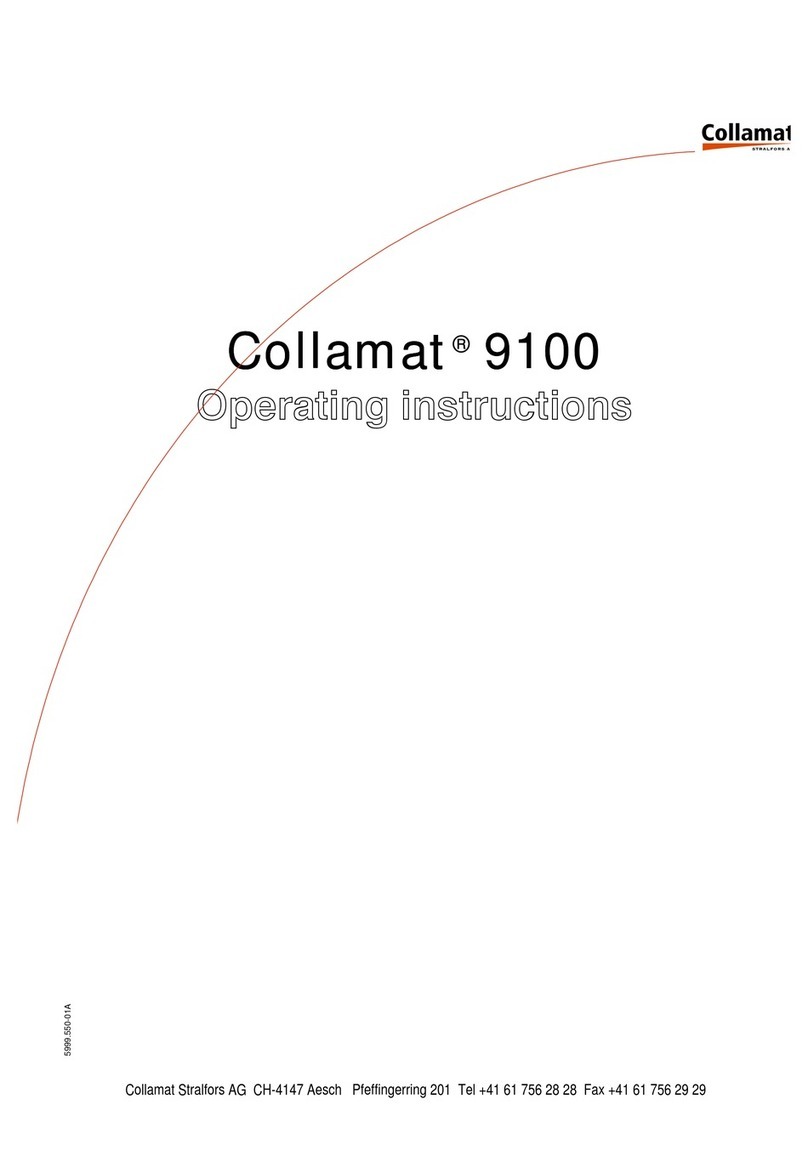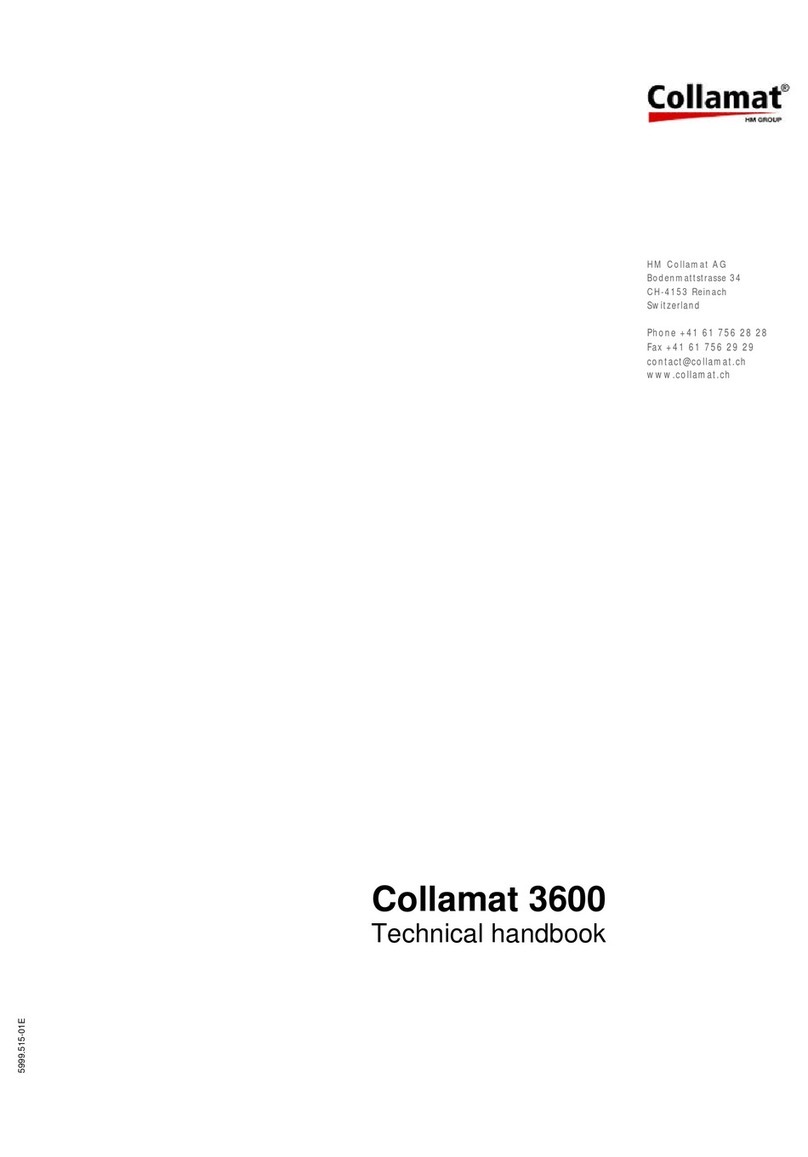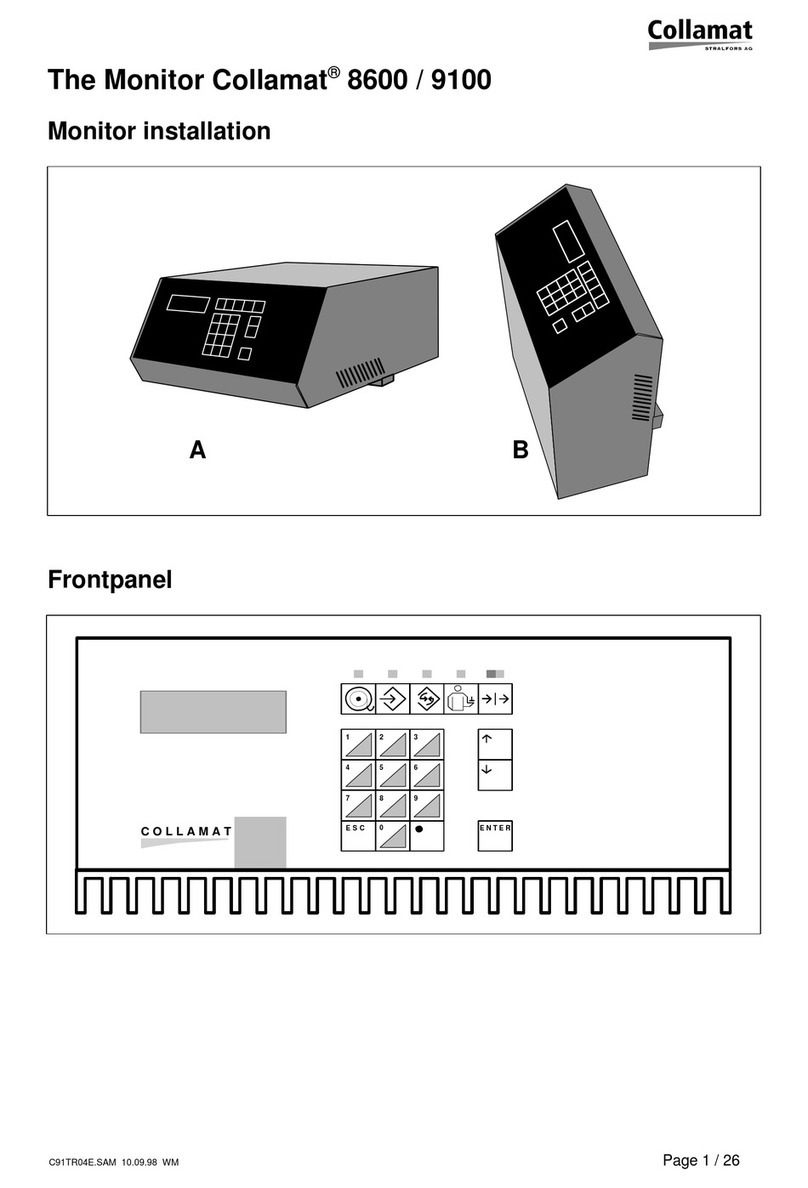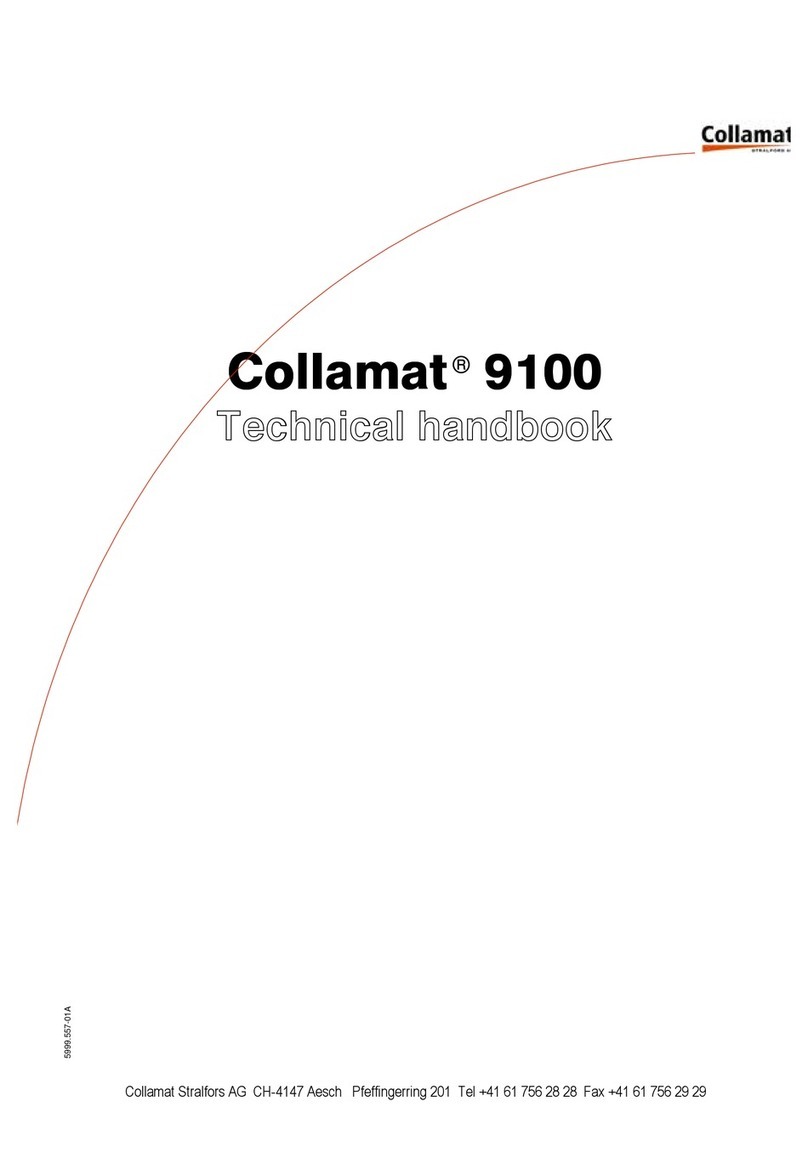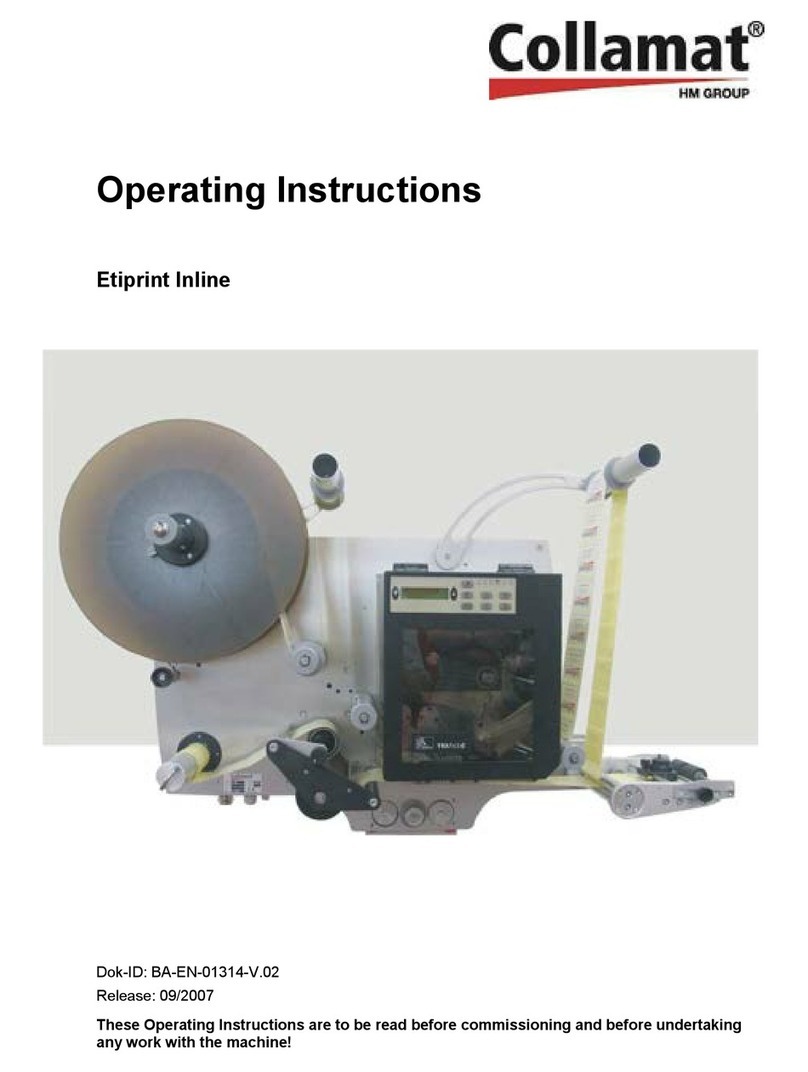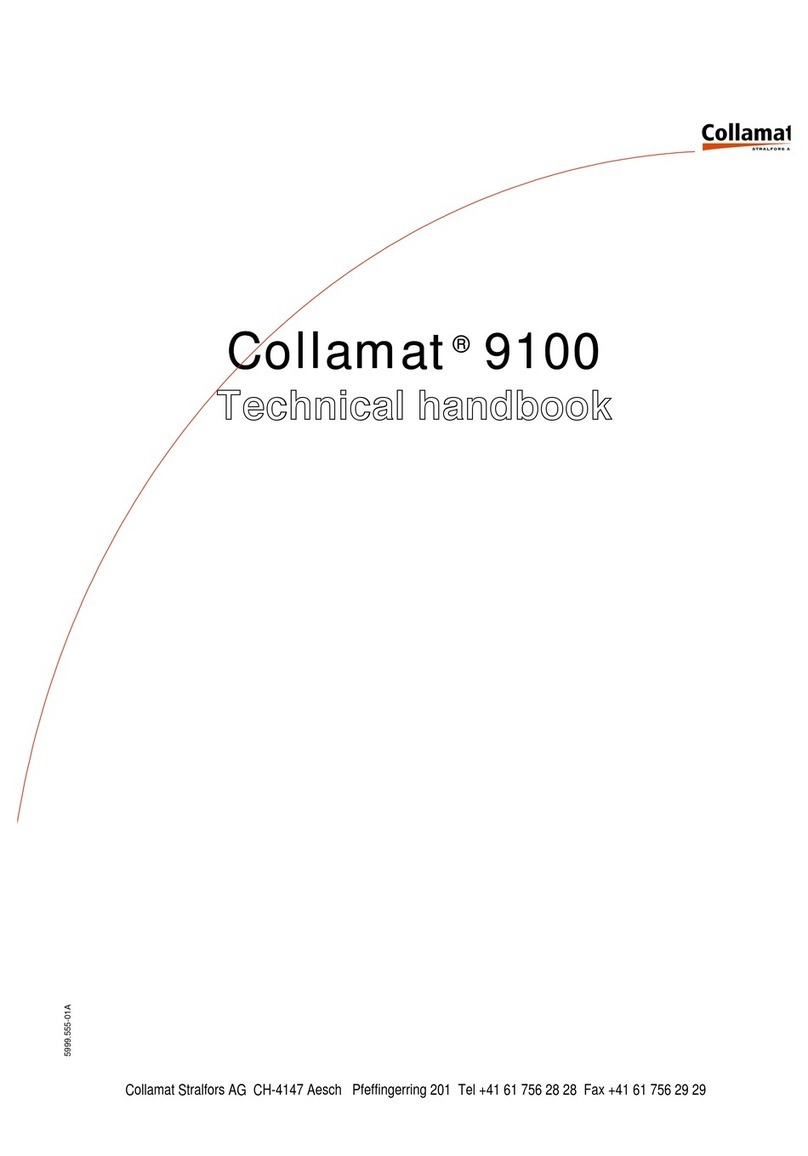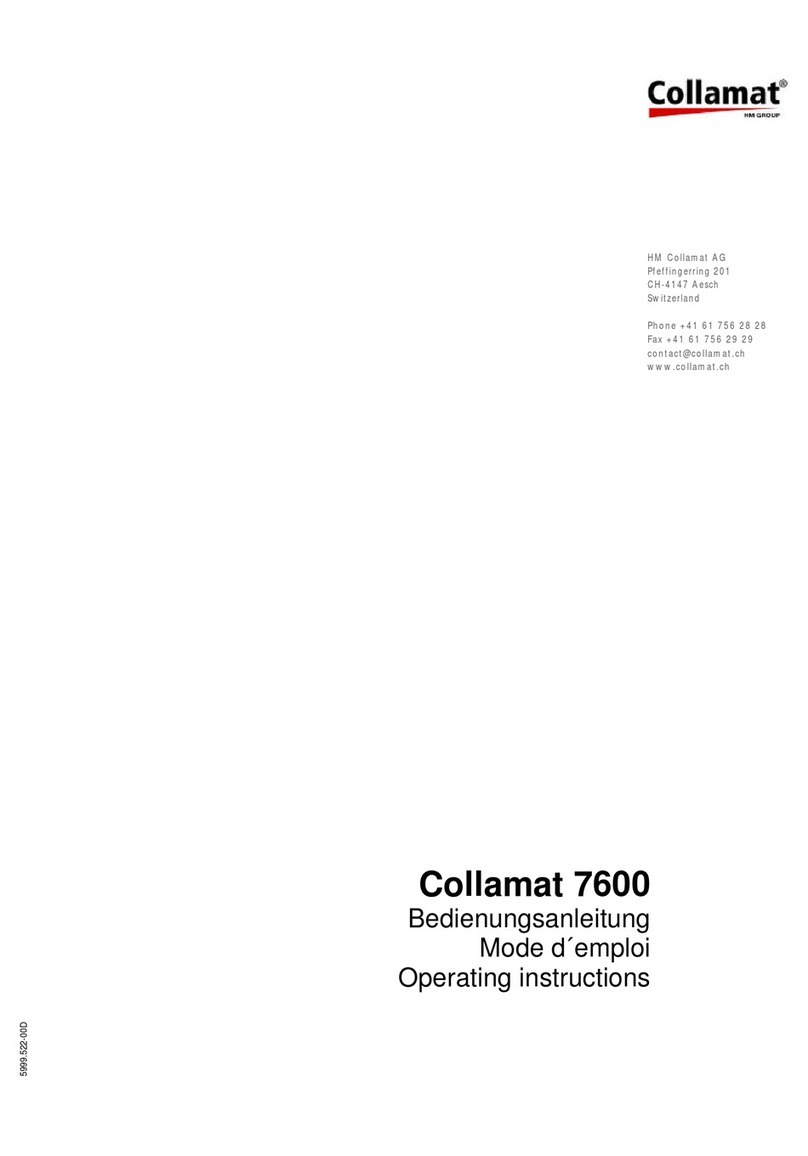Index page
5.3.1 Auto adjust ......................................................................20 ......
5.3.2 Manual adjust ...................................................................20 ......
5.4 Label suppression (suppression of label scanner) ..................................21 ......
5.5 Predispensing ....................................................................21 ......
5.6 Position ...........................................................................22 ......
5.7 Speed and type of measurement ..................................................23 ......
5.7.1 Fixed speed ....................................................................23 ......
5.7.2 Inkremental encoder and measuring light barrier .................................23 ......
5.8 Maximum Speed ..................................................................24 ......
5.9 Good suppression ................................................................24 ......
5.10 Labelling mode ..................................................................24 ......
5.10.1 Normal Mode ..................................................................24 ......
5.10.2 Multiple labelling mode .........................................................25 ......
5.10.3 Delayed Predispensing ........................................................26 ......
5.11 Profiling .........................................................................27 ......
5.12 Store program ...................................................................28 ......
5.13 Program name ...................................................................28 ......
5.14 Program presets (Setting default values of program) ..............................29 ......
6 The 'CONFIGURATION' menu tree .................................................30 ......
6.1 User Menu .......................................................................31 ......
6.2 Language .........................................................................31 ......
6.3 User level .........................................................................32 ......
6.3.1 Change level ....................................................................32 ......
6.3.2 Change password ...............................................................33 ......
6.4 Error handling .....................................................................34 ......
6.5 Nonstop mode ....................................................................35 ......
6.6 Adapter magnet (only Collamat 9100) ..............................................36 ......
6.7 Motor direction ....................................................................36 ......
6.8 Polarity IFEED ....................................................................36 ......
7 The 'SERVICE FUNCTIONS' menu tree .............................................37 ......
7.1 Software-Version .................................................................37 ......
7.2 Error sequence ...................................................................38 ......
7.3 Self-test ..........................................................................38 ......
7.3.1 Test RAM .......................................................................38 ......
7.3.2 Test EEPROM ..................................................................39 ......
7.3.3 Test keyboard ..................................................................39 ......
7.3.4 Test LED .......................................................................39 ......
7.3.5 Test LCD .......................................................................39 ......
5999.530-01E 14.01.2004 CSWM 42