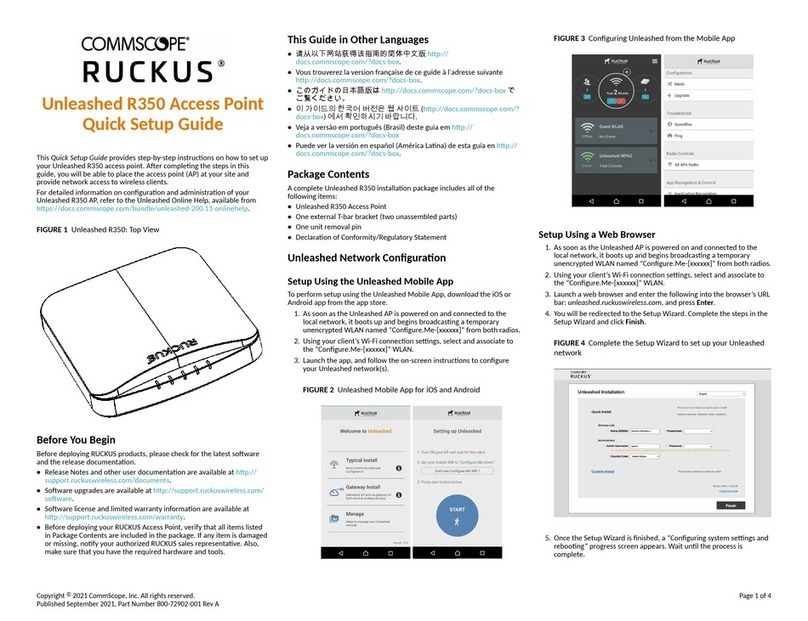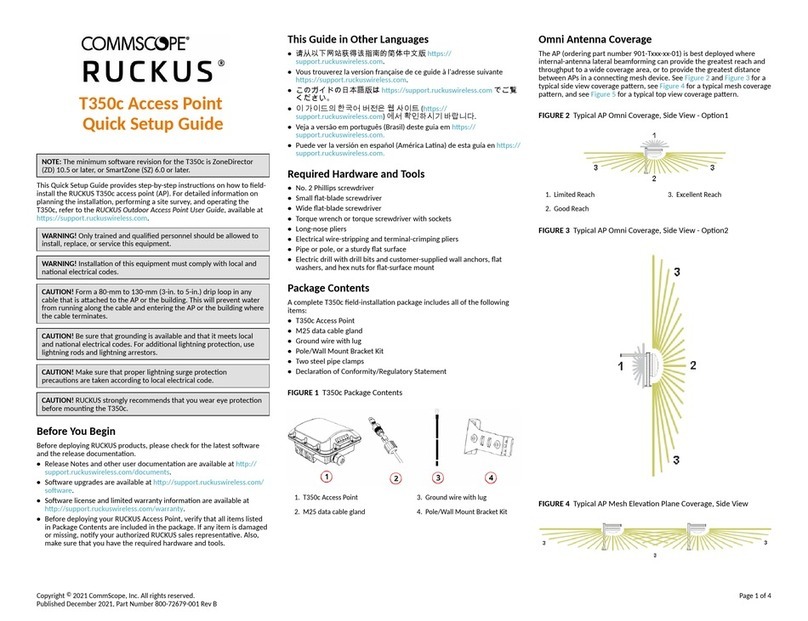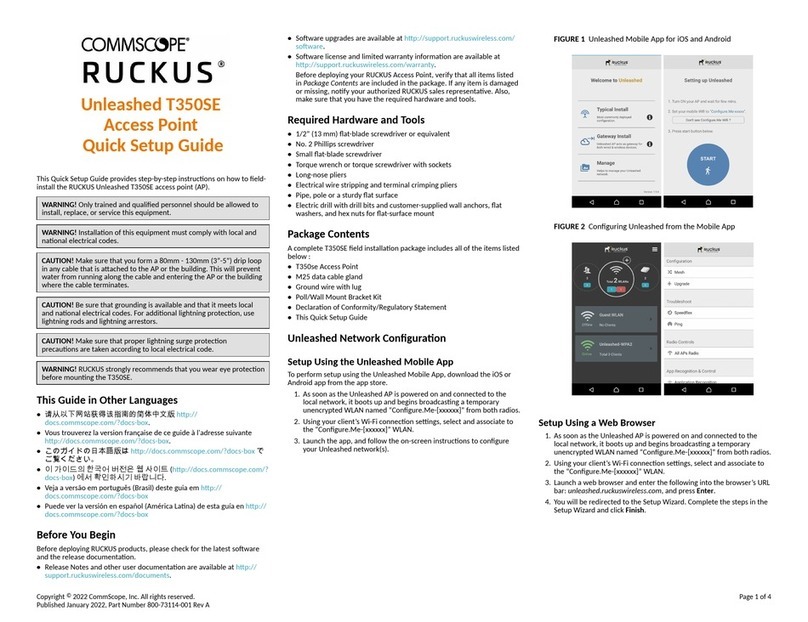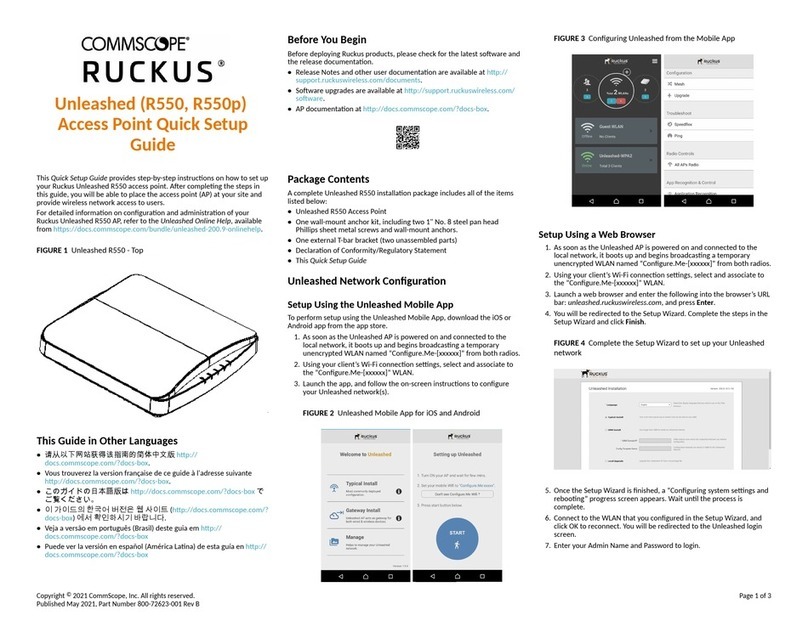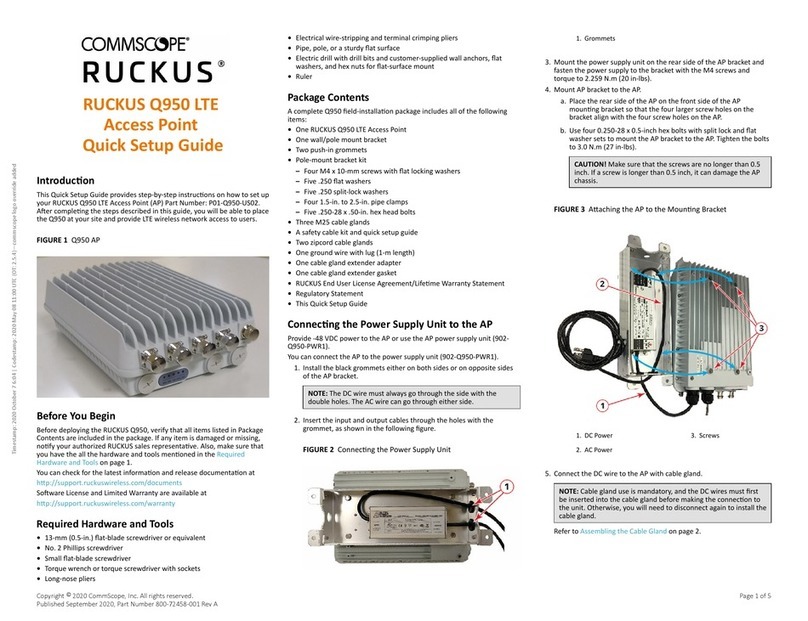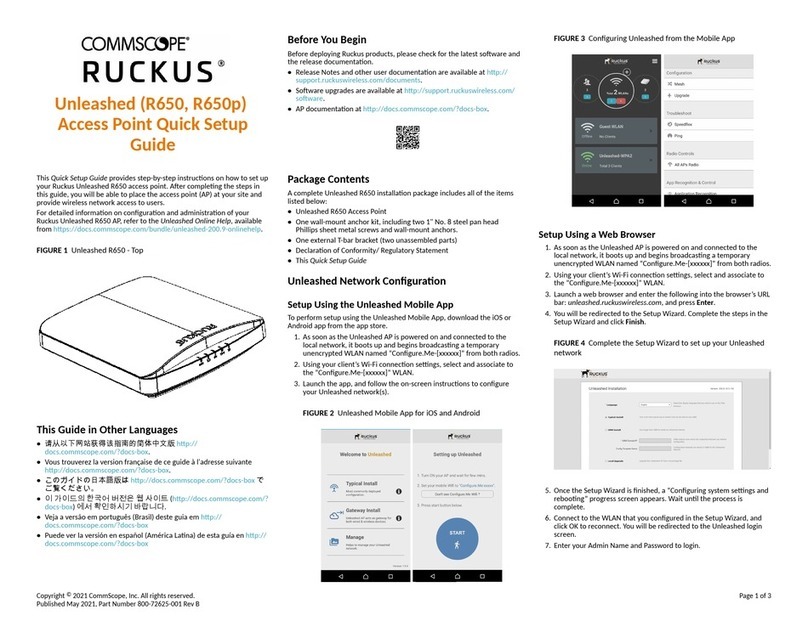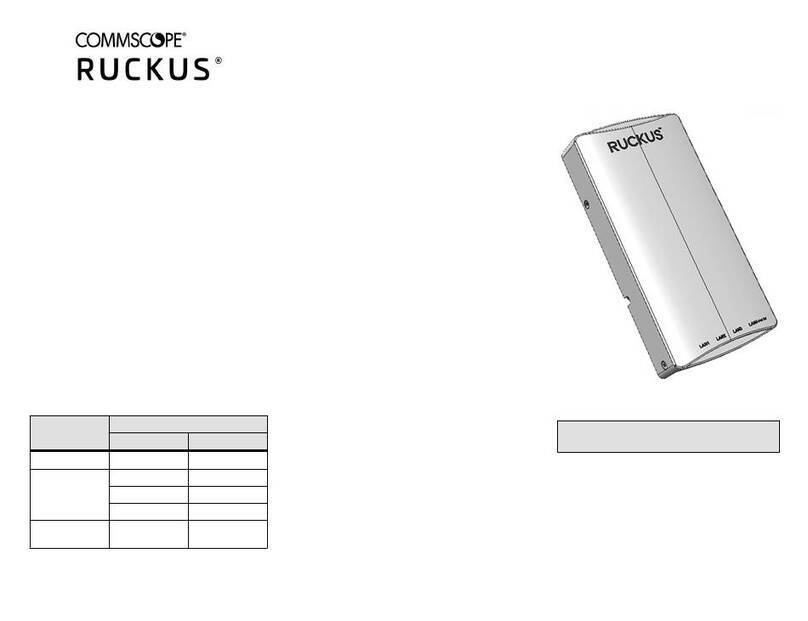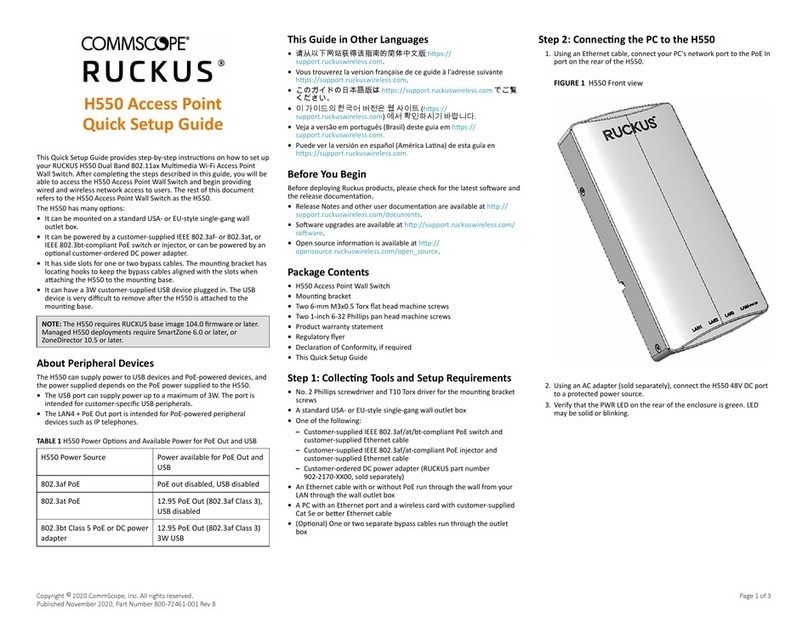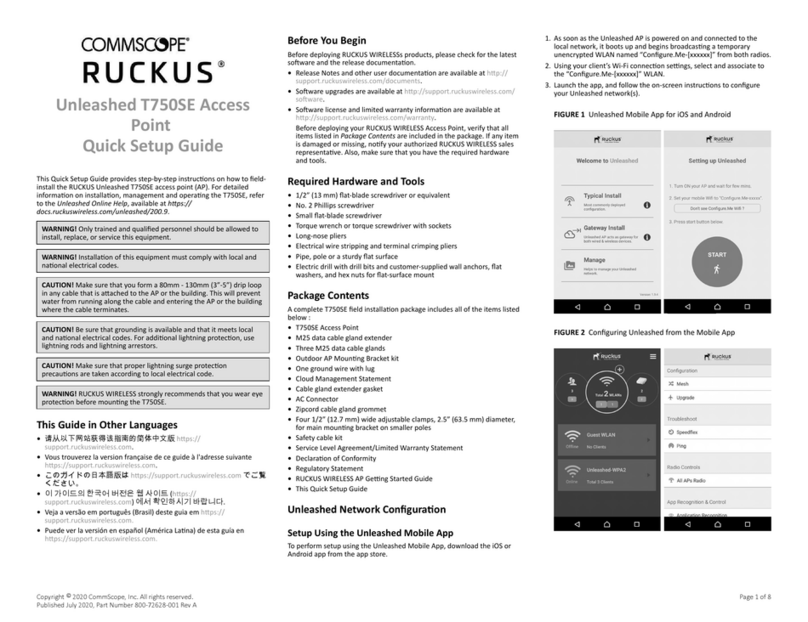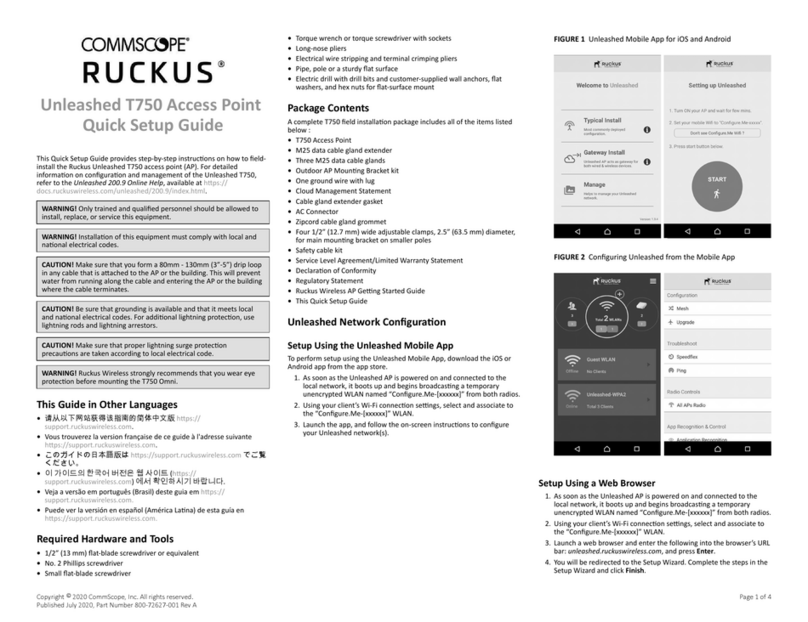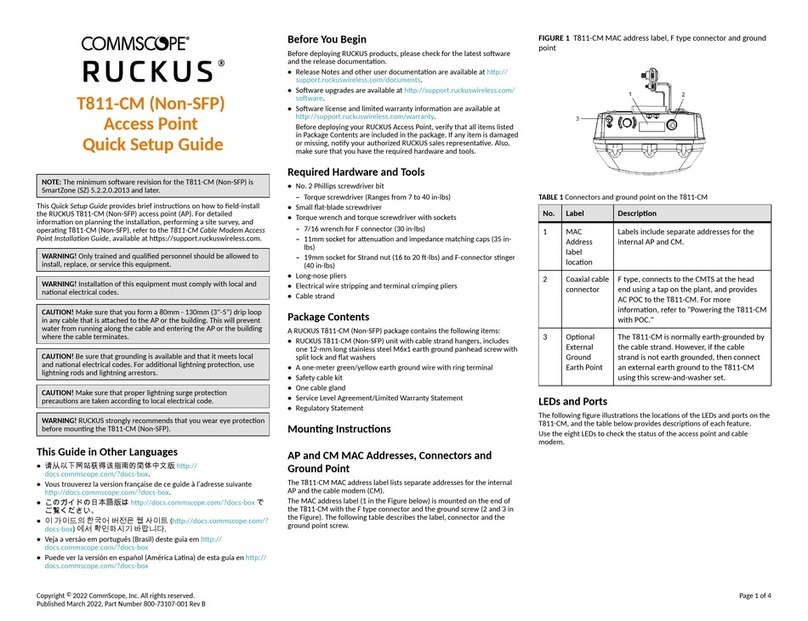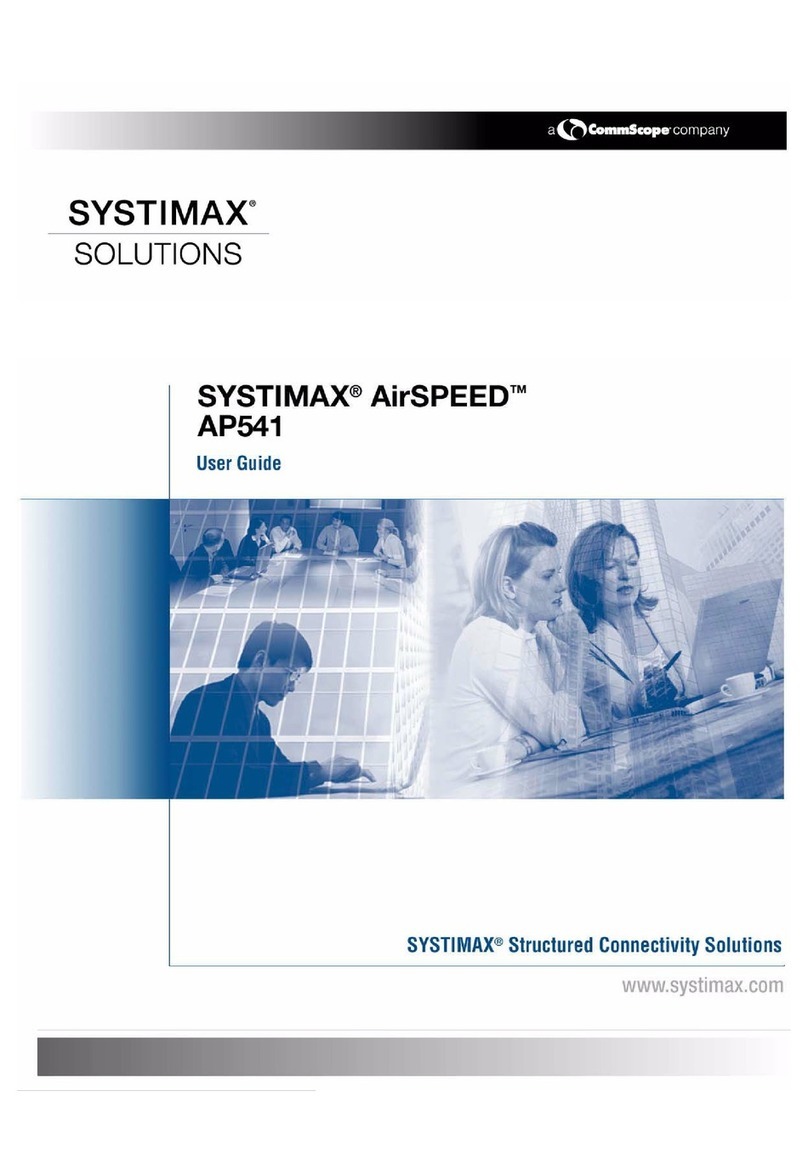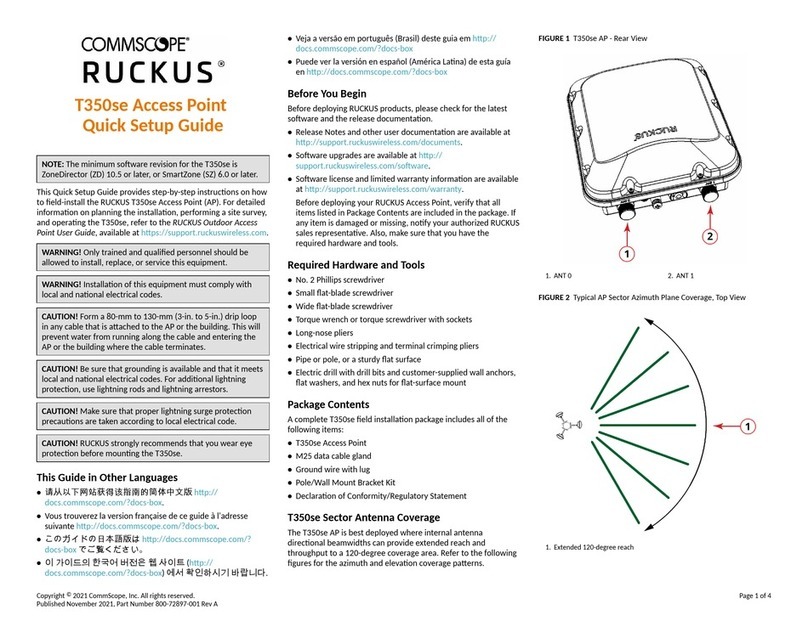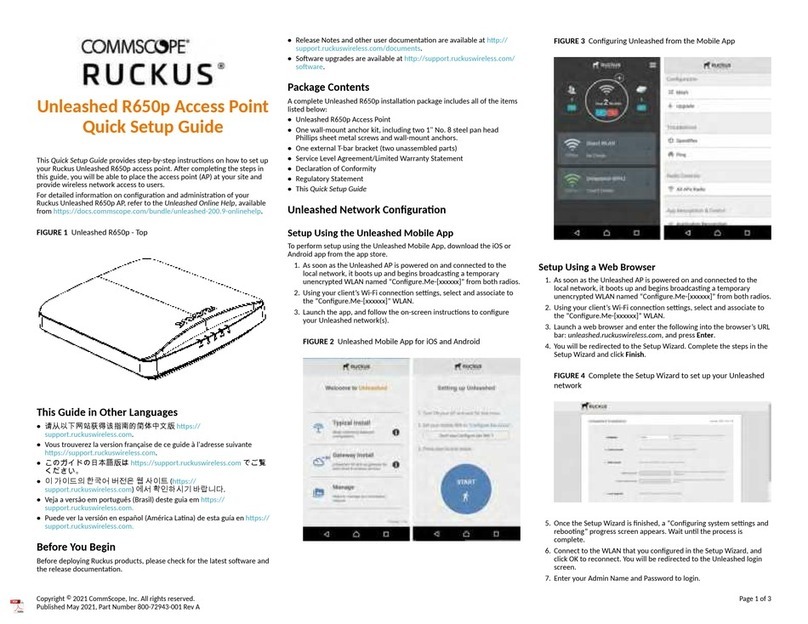Unleashed R750
Access Point
Quick Setup Guide
This Quick Setup Guide provides step-by-step instrucons on how
to set up your RUCKUS Unleashed R750 access point. Aer
compleng the steps in this guide, you will be able to place the
access point (AP) at your site and provide wireless network access
to users.
For detailed informaon on conguraon and administraon of
your RUCKUS Unleashed R750 AP, refer to the Unleashed Online
Help, available from hps://docs.commscope.com/bundle/
unleashed-200.13-onlinehelp.
FIGURE 1 Unleashed R750 - Top
Before You Begin
Before deploying Ruckus products, please check for the latest
soware and the release documentaon.
•Release Notes and other user documentaon are available at
hp://support.ruckuswireless.com/documents.
•Soware upgrades are available at hp://
support.ruckuswireless.com/soware.
•AP documentaon at hp://docs.commscope.com/?docs-box.
This Guide in Other Languages
•请从以下网站获得该指南的简体中文版 hp://
docs.commscope.com/?docs-box.
•Vous trouverez la version française de ce guide à l'adresse
suivante hp://docs.commscope.com/?docs-box.
•このガイドの日本語版は hp://docs.commscope.com/?
docs-box でご覧ください。
•이 가이드의 한국어 버전은 웹 사이트 (hp://
docs.commscope.com/?docs-box) 에서 확인하시기 바랍니다.
•Veja a versão em português (Brasil) deste guia em hp://
docs.commscope.com/?docs-box
•Puede ver la versión en español (América Lana) de esta guía
en hp://docs.commscope.com/?docs-box
Package Contents
A complete Unleashed R750 installaon package includes all of
the items listed below:
•Unleashed R750 Access Point
•One wall-mount anchor kit, including two 1" No. 8 steel pan
head Phillips sheet metal screws and wall-mount anchors.
•One external T-bar bracket (two unassembled parts)
•Service Level Agreement/Limited Warranty Statement
•Declaraon of Conformity
•Regulatory Statement
Unleashed Network Conguraon
Setup Using the Unleashed Mobile App
To perform setup using the Unleashed Mobile App, download the
iOS or Android app from the app store.
1. As soon as the Unleashed AP is powered on and connected to
the local network, it boots up and begins broadcasng a
temporary unencrypted WLAN named “Congure.Me-
[xxxxxx]” from both radios.
2. Using your client’s Wi-Fi connecon sengs, select and
associate to the “Congure.Me-[xxxxxx]” WLAN.
3. Launch the app, and follow the on-screen instrucons to
congure your Unleashed network(s).
FIGURE 2 Unleashed Mobile App for iOS and Android
FIGURE 3 Conguring Unleashed from the Mobile App
Setup Using a Web Browser
1. As soon as the Unleashed AP is powered on and connected to
the local network, it boots up and begins broadcasng a
temporary unencrypted WLAN named “Congure.Me-
[xxxxxx]” from both radios.
2. Using your client’s Wi-Fi connecon sengs, select and
associate to the “Congure.Me-[xxxxxx]” WLAN.
3. Launch a web browser and enter the following into the
browser’s URL bar: unleashed.ruckuswireless.com, and press
Enter.
4. You will be redirected to the Setup Wizard. Complete the
steps in the Setup Wizard and click Finish.
Copyright © 2022 CommScope, Inc. All rights reserved. Page 1 of 4
Published October 2022, Part Number 800-72377-001 Rev B