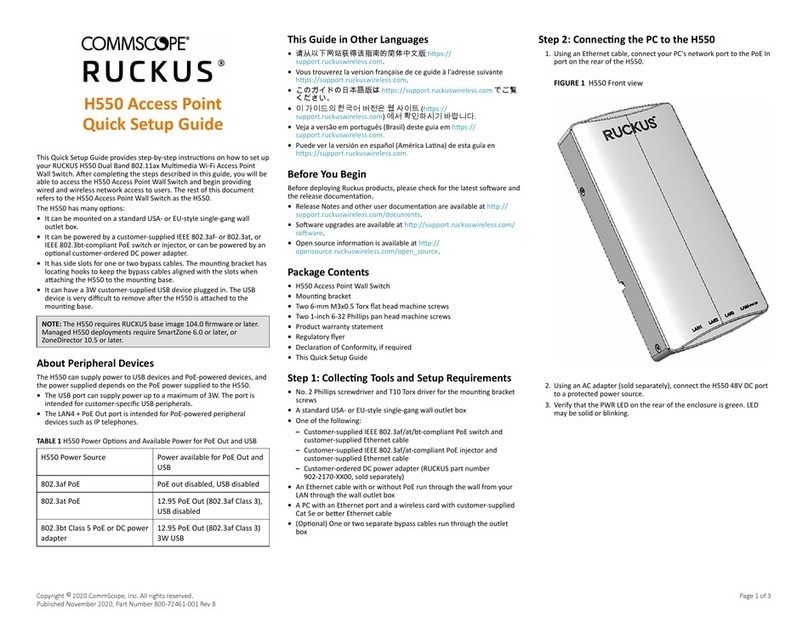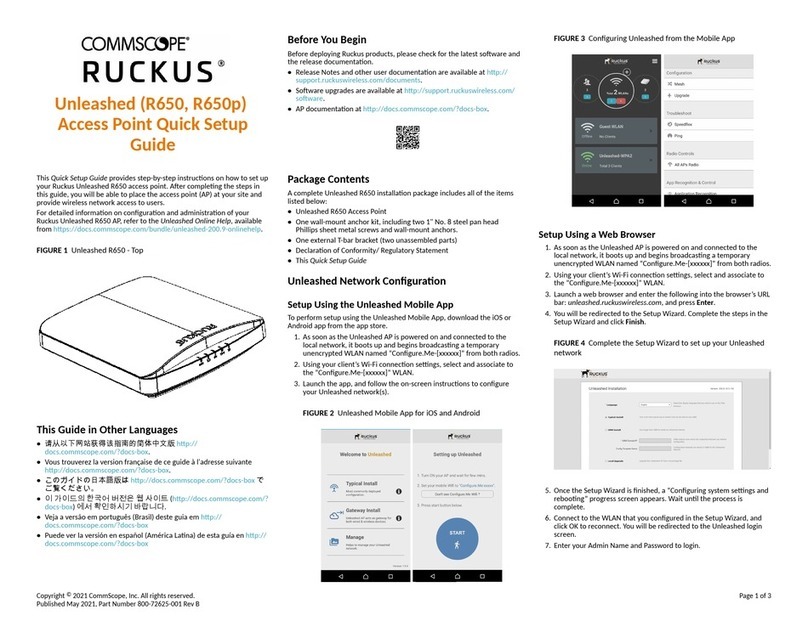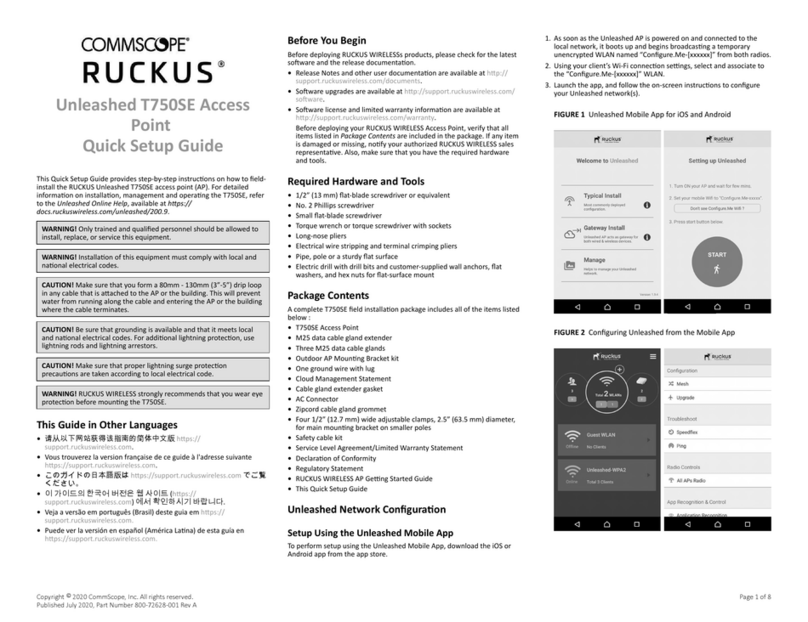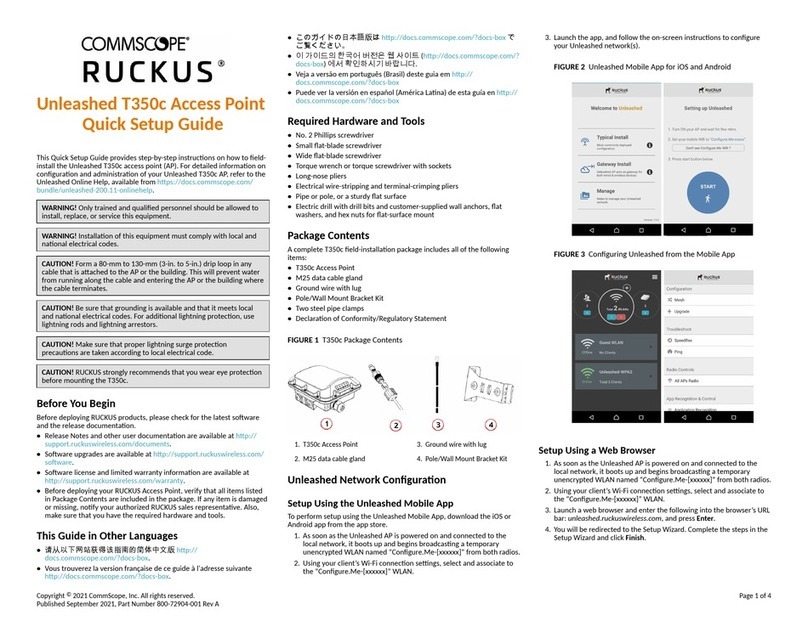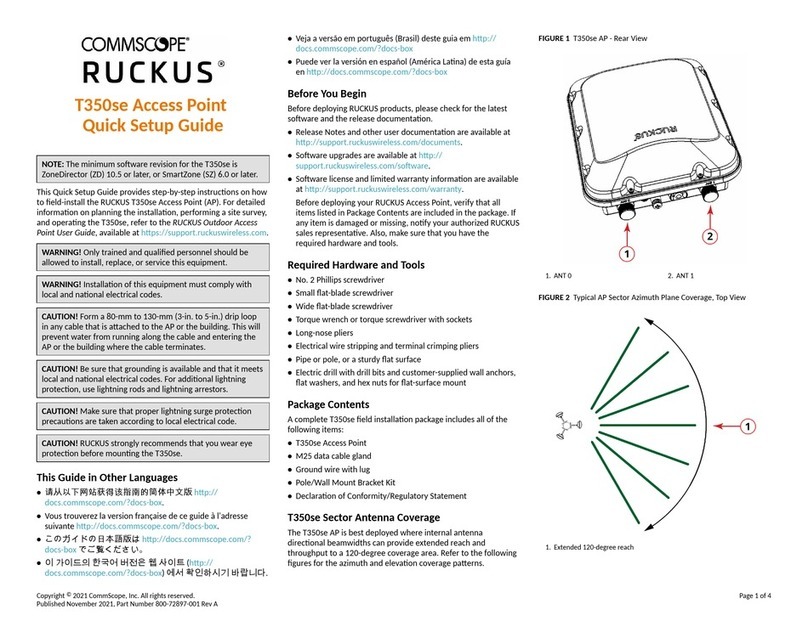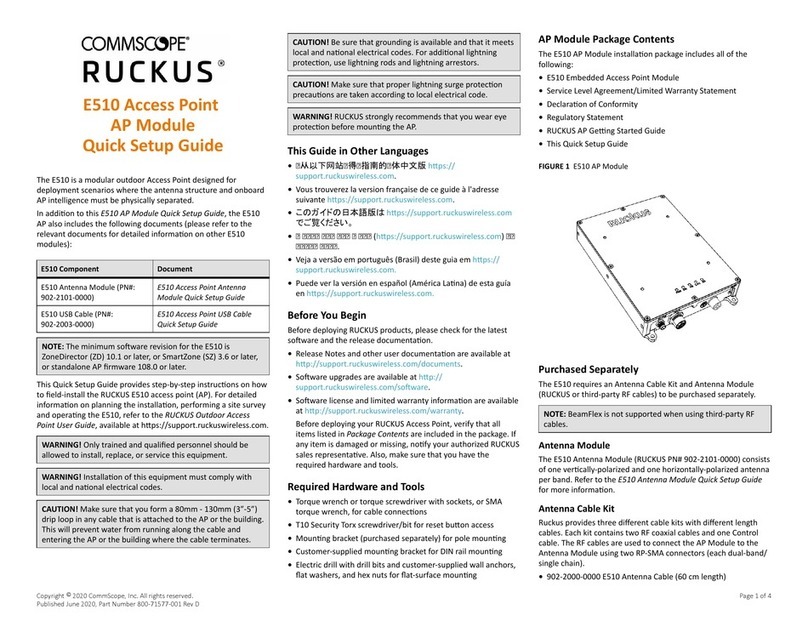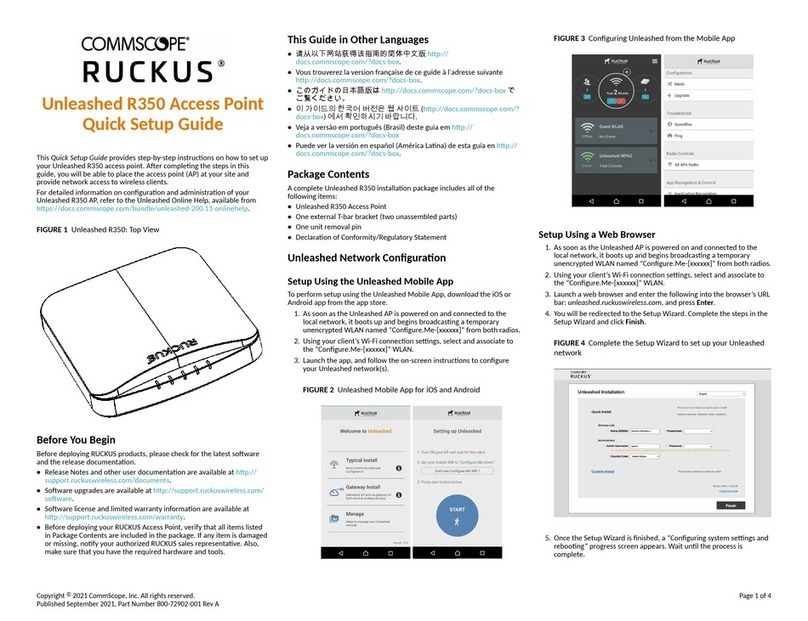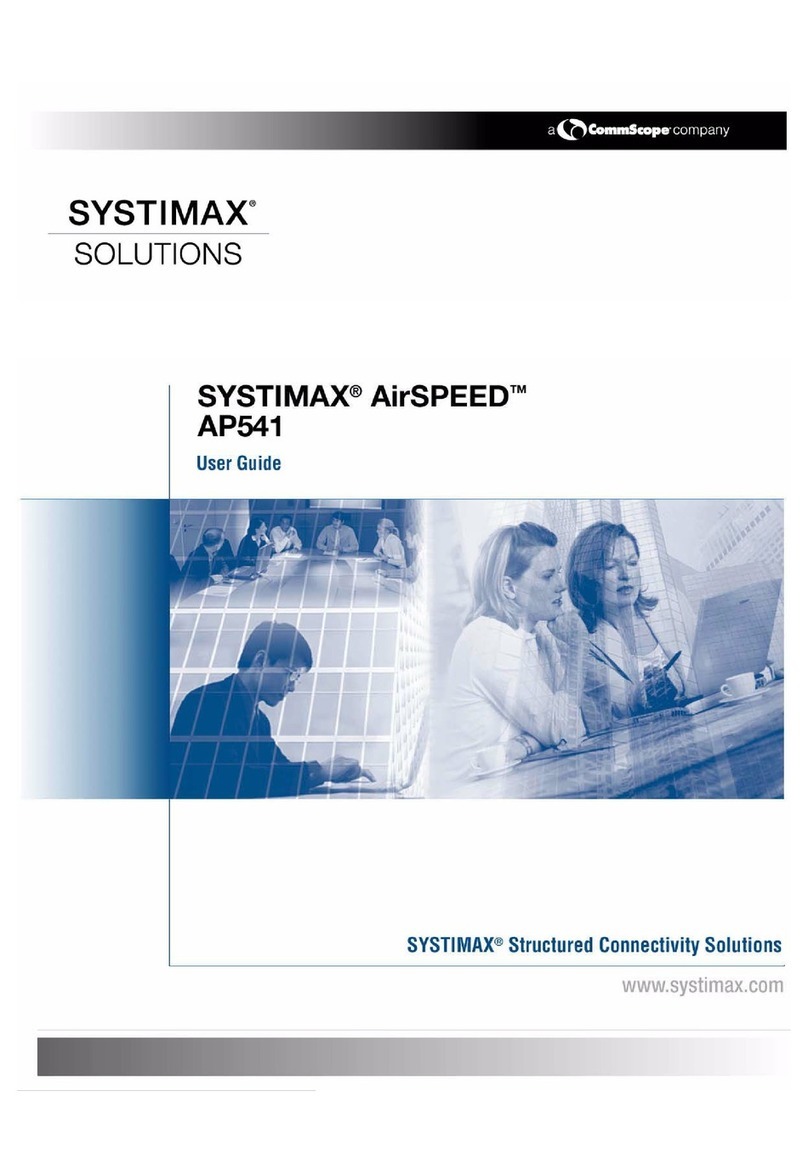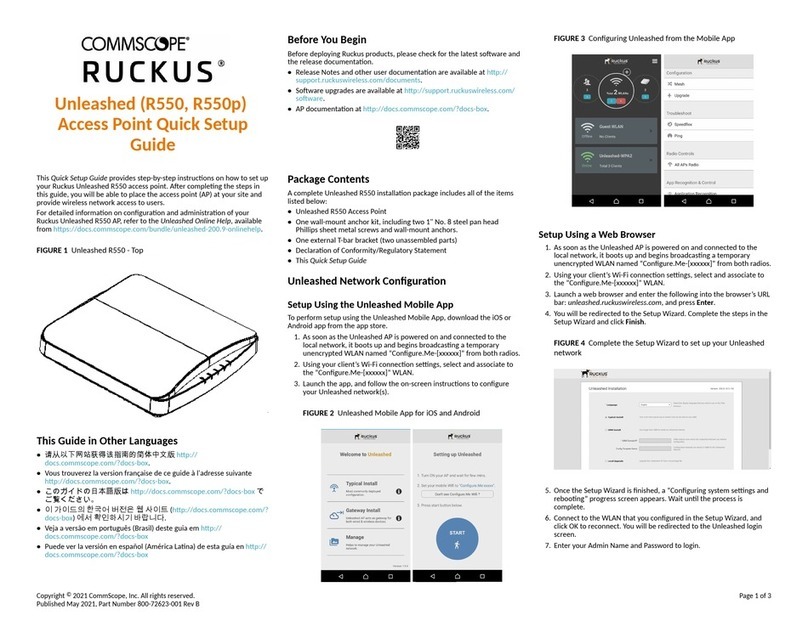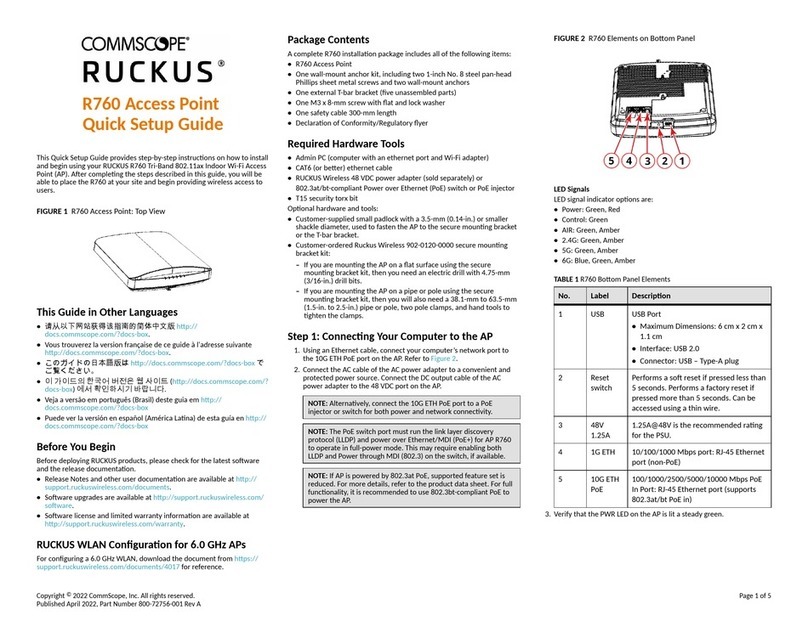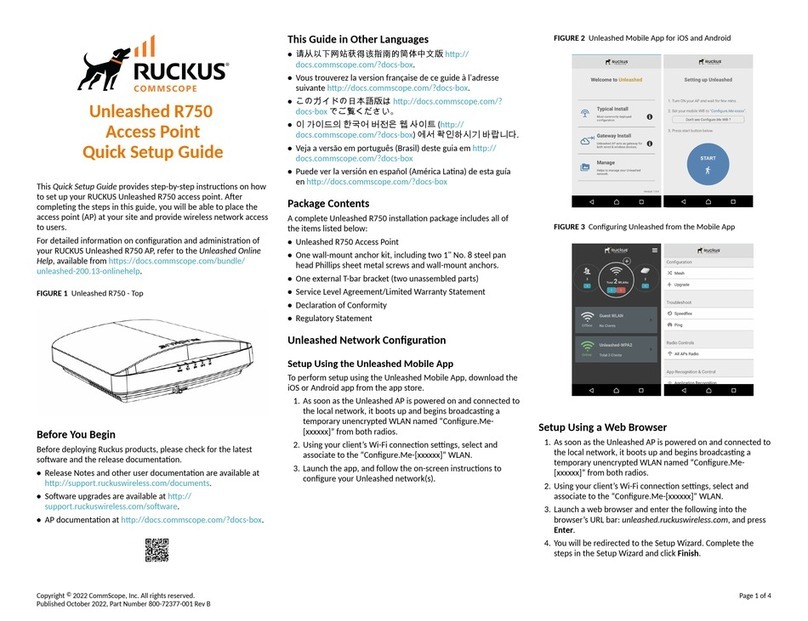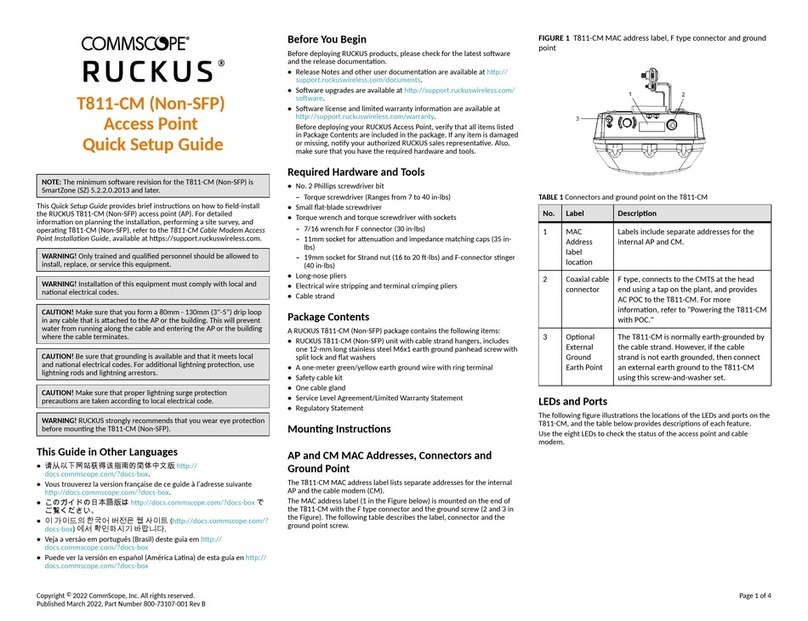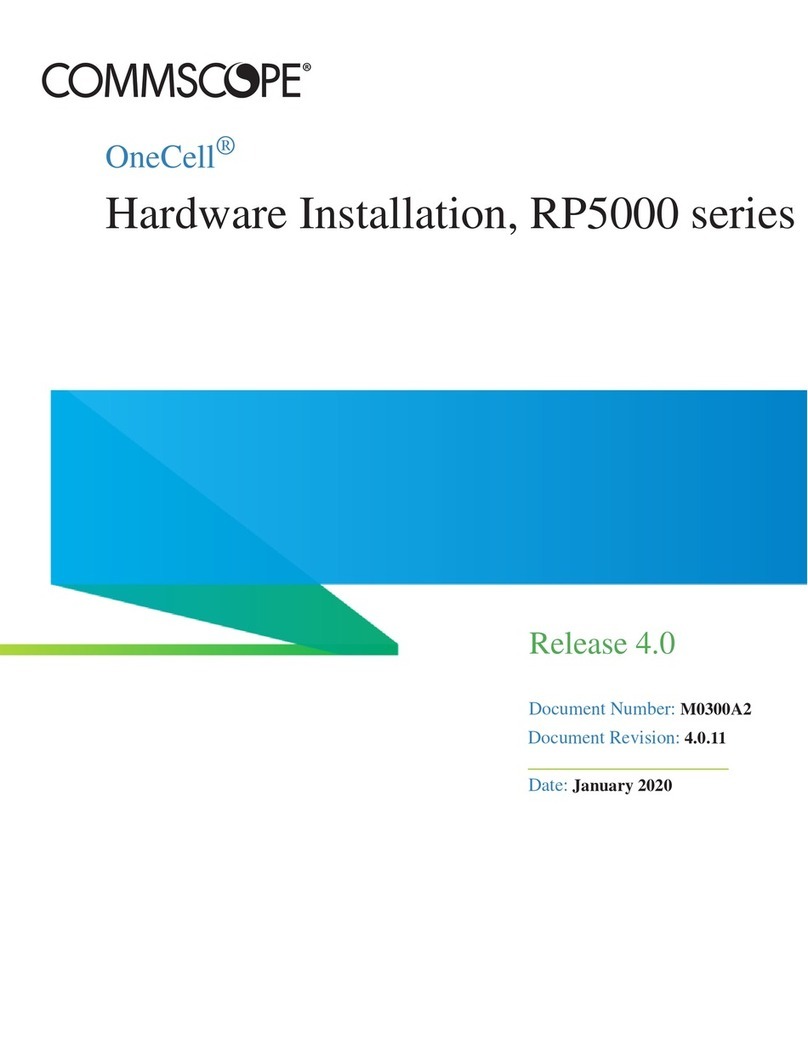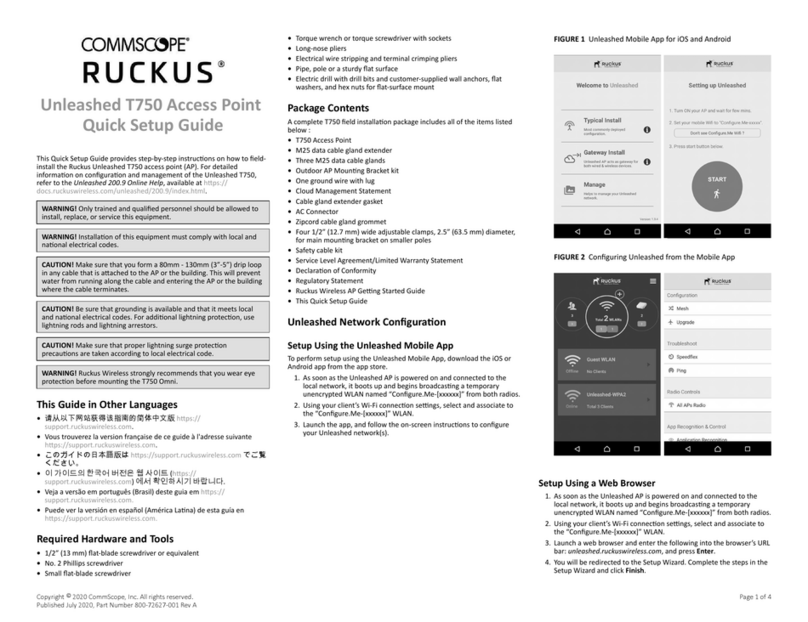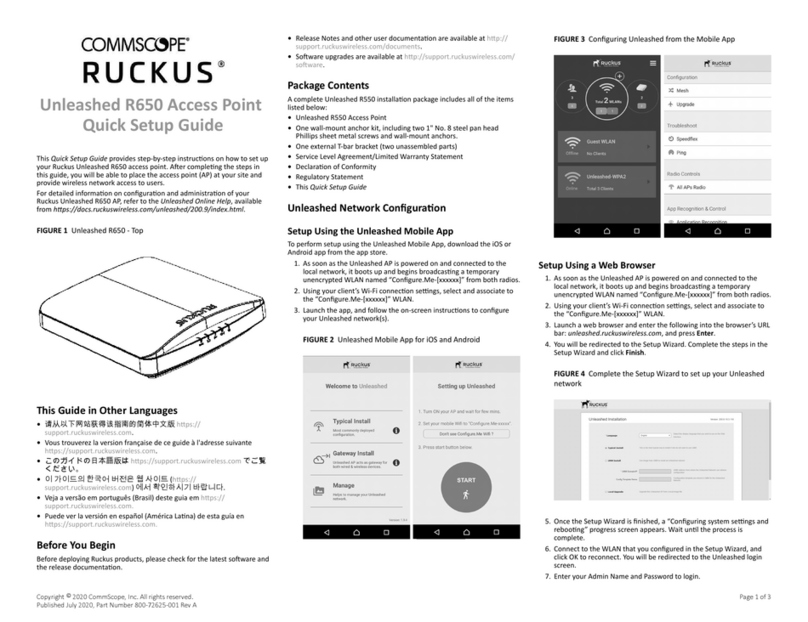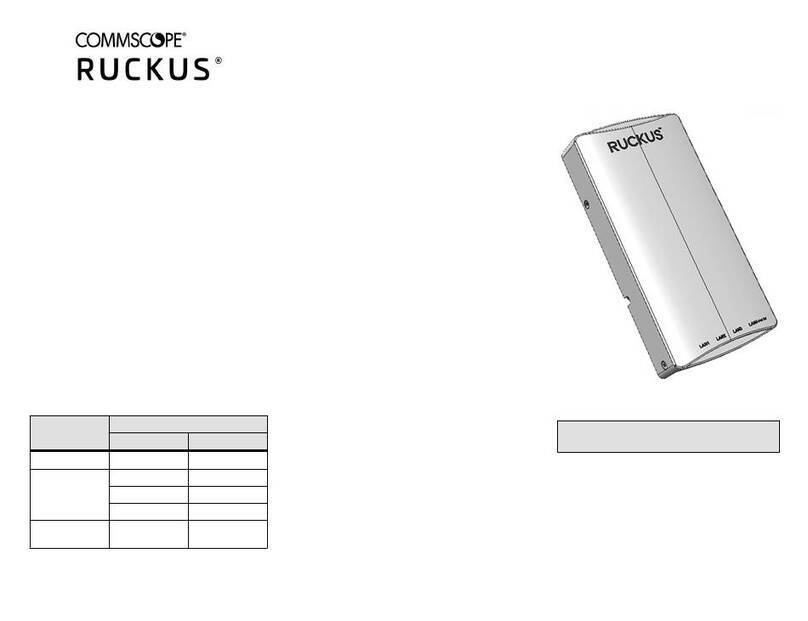R350 Access Point
Quick Setup Guide
This Quick Setup Guide provides step-by-step instrucons on how to set up
your RUCKUS R350 access point. Aer compleng the steps in this guide,
you will be able to place the access point (AP) at your site and provide
network access to wireless clients.
NOTE: The minimum soware revision for the R350 is ZoneDirector
(ZD) 10.5 or later, SmartZone (SZ) 6.0 new AP model or later, or RUCKUS
Cloud 21.08.
FIGURE 1 R350 Access Point: Top View
Before You Begin
Before deploying RUCKUS products, please check for the latest soware
and the release documentaon.
•Release Notes and other user documentaon are available at hp://
support.ruckuswireless.com/documents.
•Soware upgrades are available at hp://support.ruckuswireless.com/
soware.
•Soware license and limited warranty informaon are available at
hp://support.ruckuswireless.com/warranty.
•Before deploying your RUCKUS Access Point, verify that all items listed
in Package Contents are included in the package. If any item is damaged
or missing, nofy your authorized RUCKUS sales representave. Also,
make sure that you have the required hardware and tools.
This Guide in Other Languages
•请从以下网站获得该指南的简体中文版 hp://
docs.commscope.com/?docs-box.
•Vous trouverez la version française de ce guide à l'adresse suivante
hp://docs.commscope.com/?docs-box.
•このガイドの日本語版は hp://docs.commscope.com/?docs-box で
ご覧ください。
•이 가이드의 한국어 버전은 웹 사이트 (hp://docs.commscope.com/?
docs-box) 에서 확인하시기 바랍니다.
•Veja a versão em português (Brasil) deste guia em hp://
docs.commscope.com/?docs-box
•Puede ver la versión en español (América Lana) de esta guía en hp://
docs.commscope.com/?docs-box.
Package Contents
A complete R350 installaon package includes all of the following items:
•R350 Access Point
•One external T-bar bracket (two unassembled parts)
•One unit removal pin
•Declaraon of Conformity/Regulatory Statement
Conguring the AP
Step 1: Collecng the AP MAC Address
Write down the MAC address (12 alphanumeric digits) from the outside of
the AP.
NOTE: If the AP is to be managed by a RUCKUS controller, then follow
the controller user documents to connect the AP to your local network
and congure it for inial operaon. In that case, you may not need to
complete the following steps.
Step 2: Required Hardware and Tools
•A computer with an Ethernet adapter running Windows 10 or
equivalent, with Firefox or equivalent web browser
•One Cat 5e (or beer) Ethernet cable
•An AC-to-12V DC power adapter (sold separately)
or
an 802.3af-compliant Power over Ethernet (PoE) switch or PoE injector
Step 3: Connecng Your Computer to the AP
1. Using an Ethernet cable, connect your computer network port to the
POE IN port on the AP.
2. Connect the AC power adapter (sold separately) to the 12V DC AP
port, and plug the AC power adapter into a convenient and protected
AC power source.
Alternavely, connect the POE IN port to a PoE injector or PoE switch
for both power and network connecvity.
FIGURE 2 R350 AP Rear Panel
1. PoE
2. 12V DC
3. USB
4. Reset buon
3. Aer bootup, verify that the PWR LED on the AP is lit a steady green.
Step 4: Preparing Your Computer for AP Setup
NOTE: The following procedures assume that Windows 10 is the
operang system. Procedures for other operang systems are similar.
1. On your Windows 10 PC, navigate to Control Panel > Network and
Sharing Center > Change Adapter Sengs to congure you network
adapter from the Local Area Connecon sengs.
2. Navigate to Ethernet > Properes > Internet Protocol Version 4 (TCP/
IPv4) > Properes to edit the TCP/IPv4 address sengs.
The Internet Protocol Version 4 (TCP/IPv4) Properes dialog box
appears.
NOTE: Write down all of the currently acve sengs so you can
restore your computer to its current conguraon when this
procedure is completed.
3. Select Use the following IP address (if it is not already selected) and
then make the following entries:
• IP address: 192.168.0.22 (or any available address in the
192.168.0.x network, except 192.168.0.1, which is the default used
by the R350 AP)
• Subnet mask: 255.255.255.0
•Leave the DNS server and Default gateway elds empty.
4. Click OK to save your changes. Your changes go into eect
immediately.
Step 5: Logging In to the AP Web Interface
As specied in Step 4: Preparing Your Computer for AP Setup on page 1,
the computer must be connected to your AP through the Ethernet port
and powered on, ready for setup.
1. On your computer, open a web browser window.
2. In the browser, enter hps://192.168.0.1 to connect to the AP.
3. Press Enter to iniate the connecon. When a security alert dialog
box appears, click OK/Yes to proceed.
Copyright © 2021 CommScope, Inc. All rights reserved. Page 1 of 4
Published July 2021, Part Number 800-72737-001 Rev B