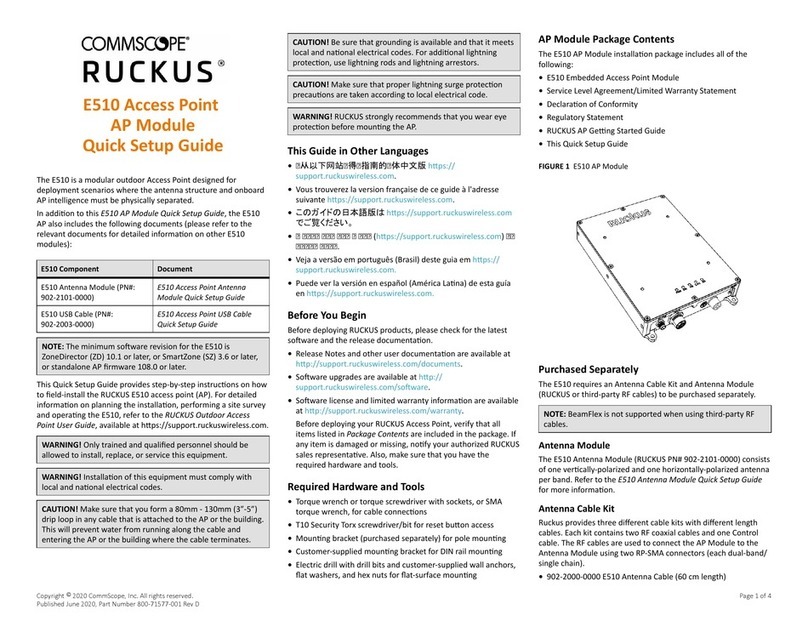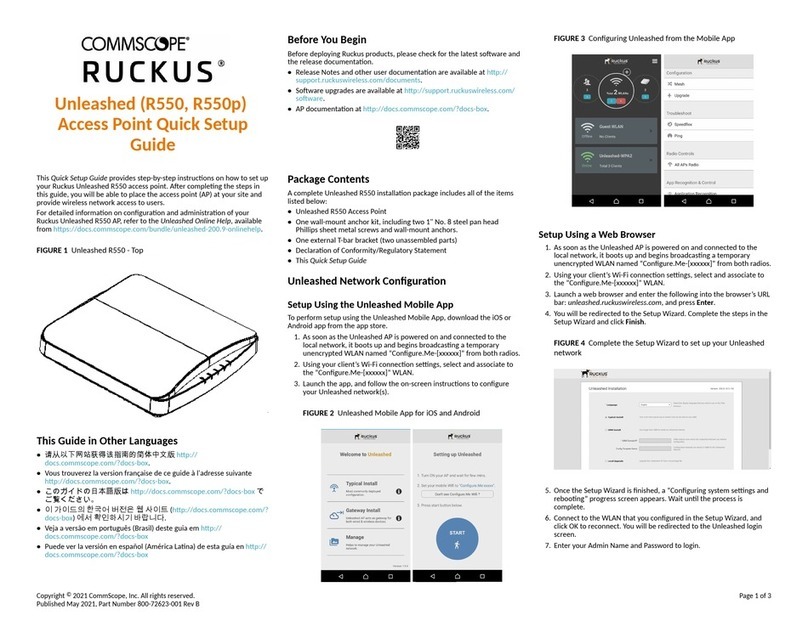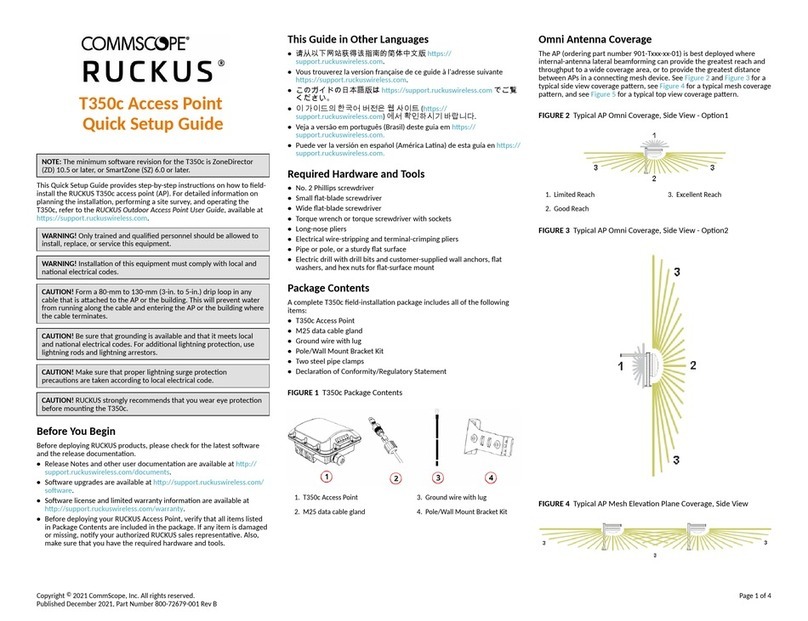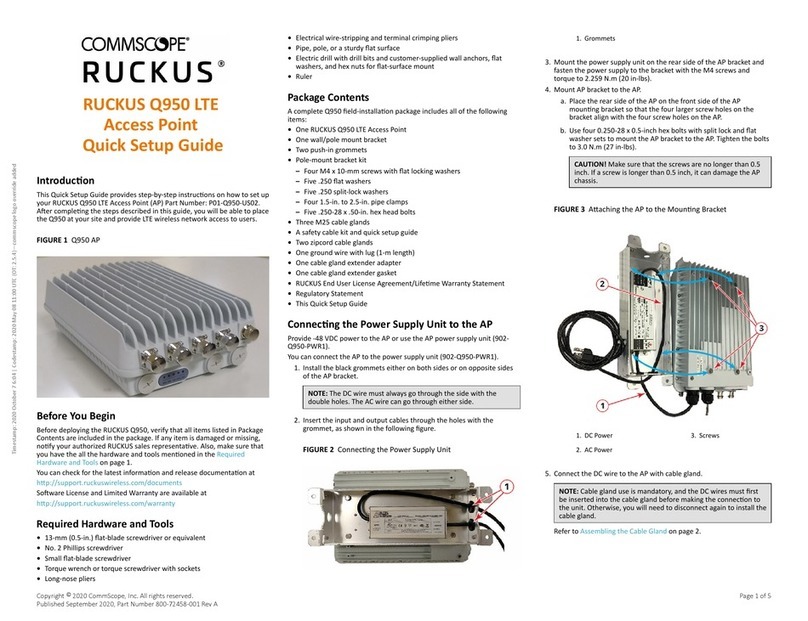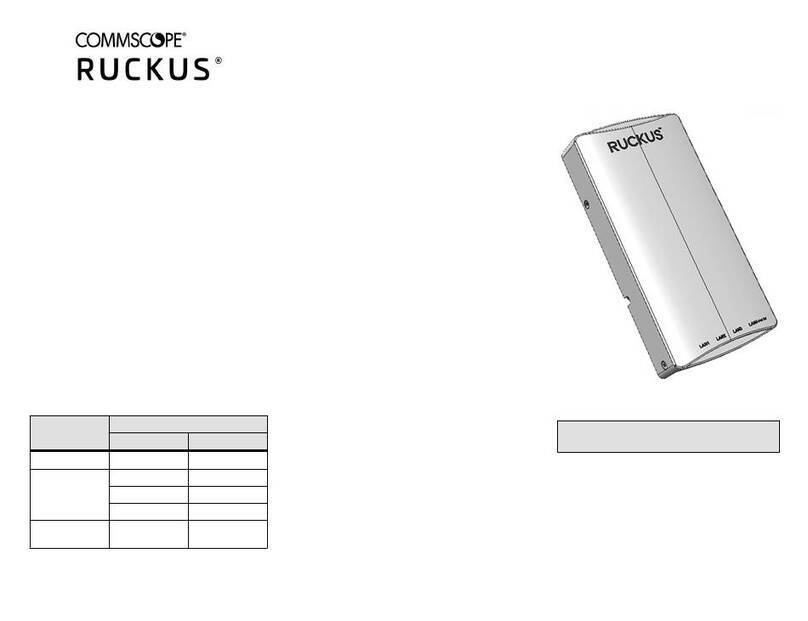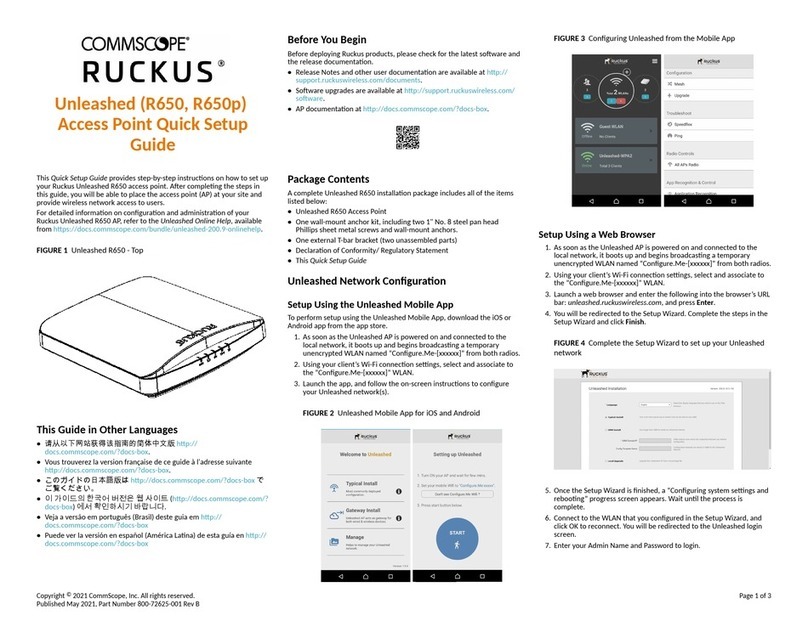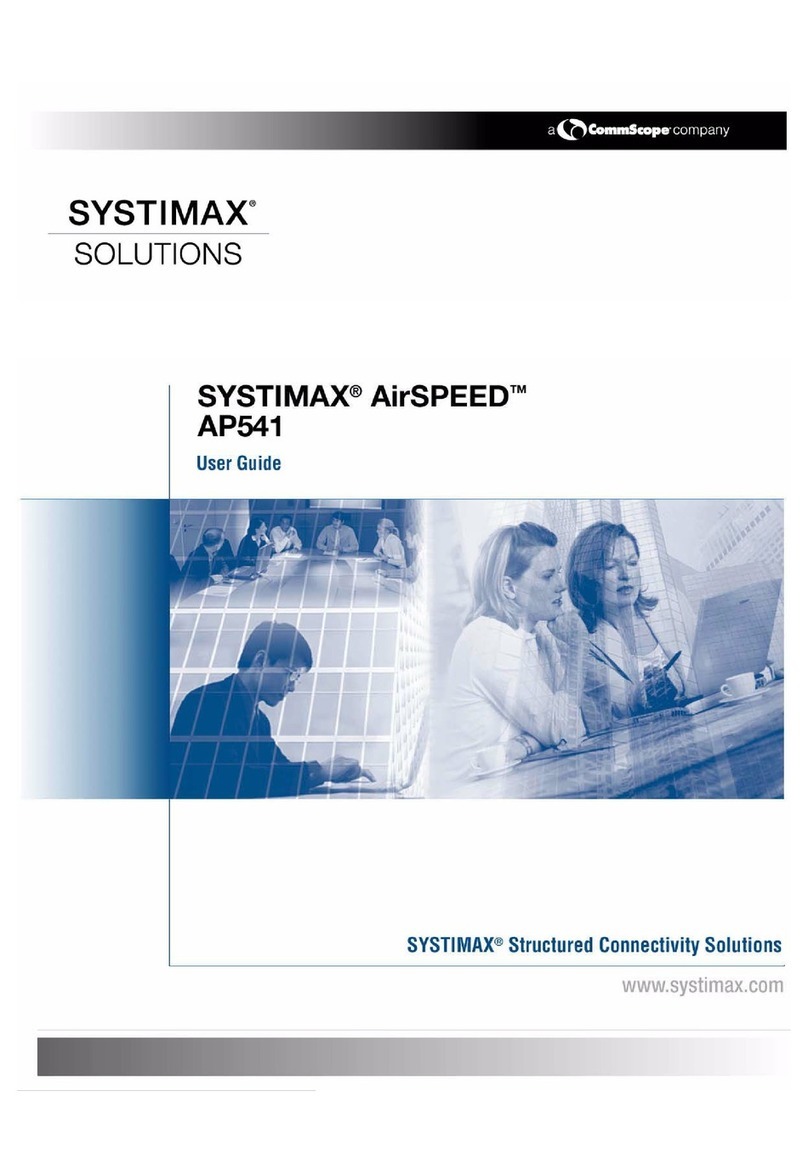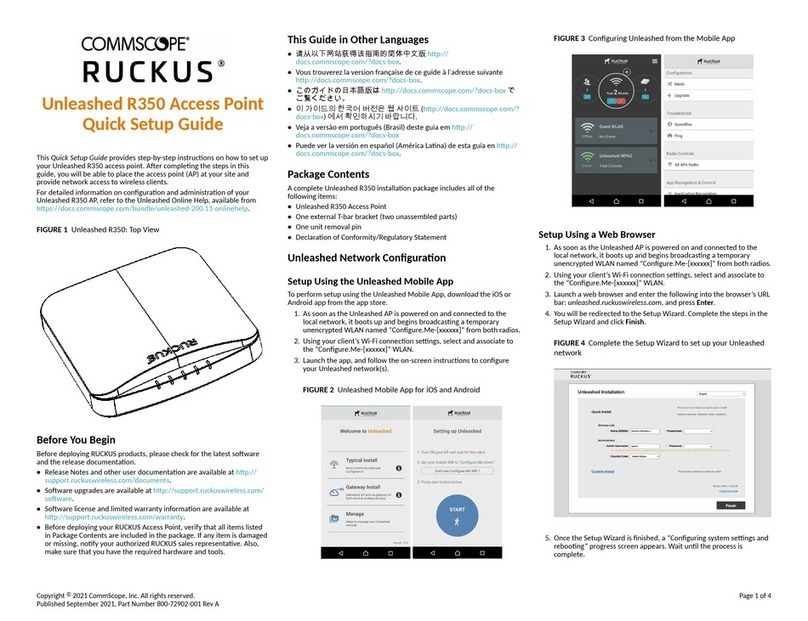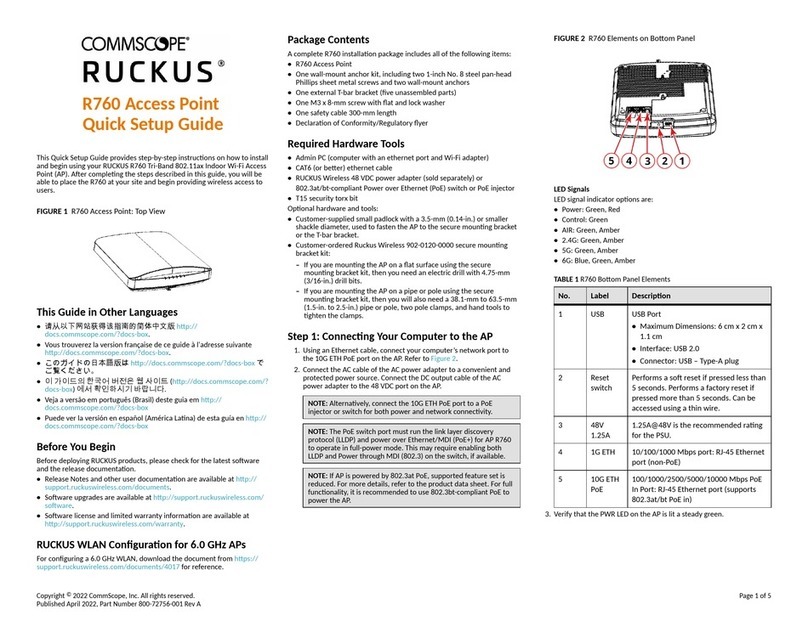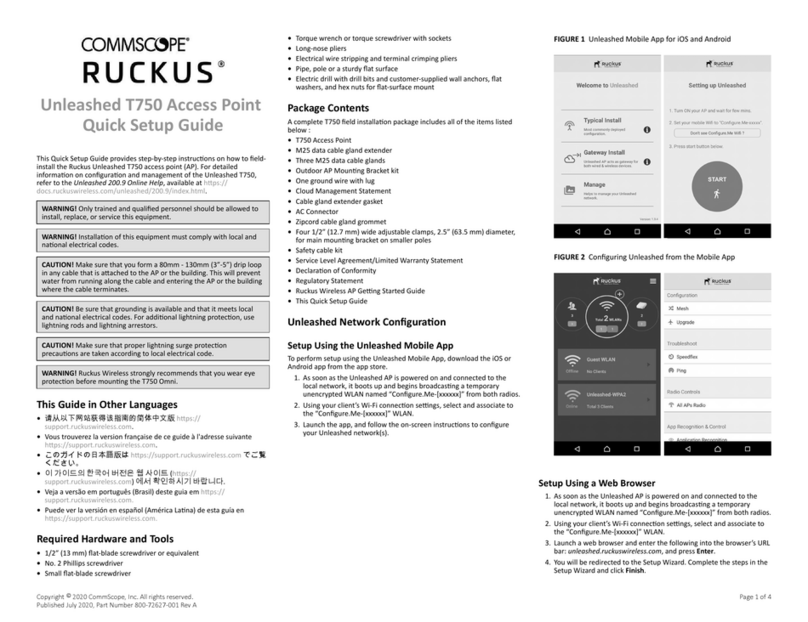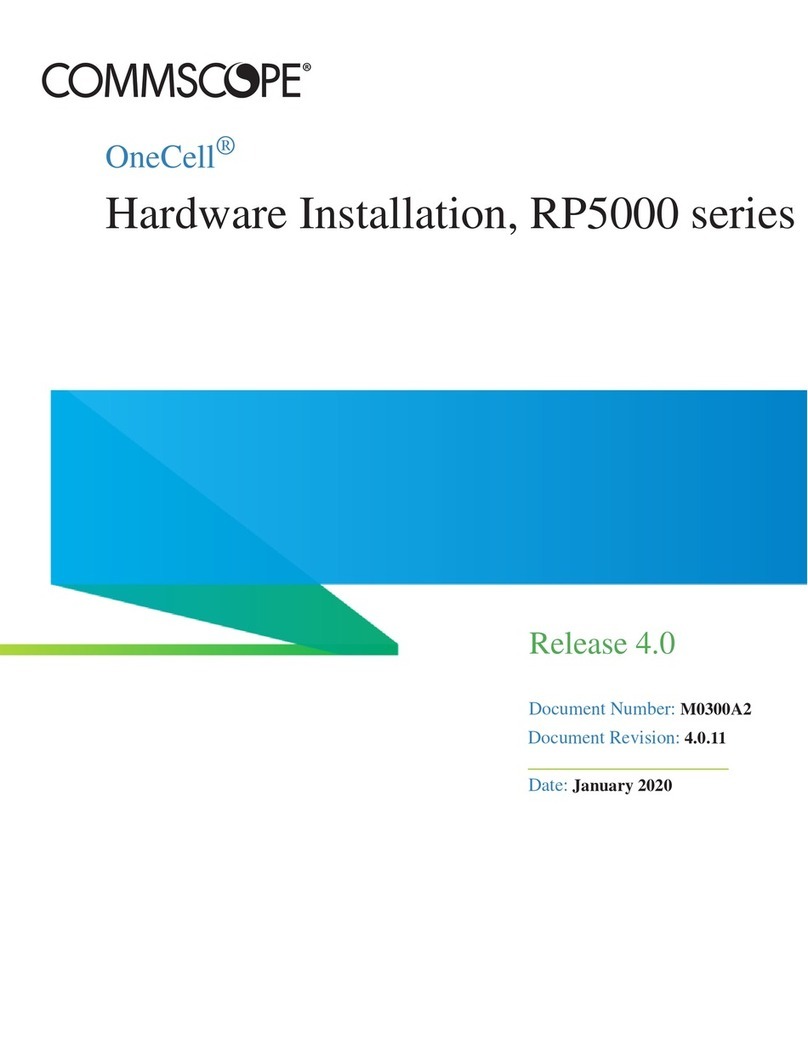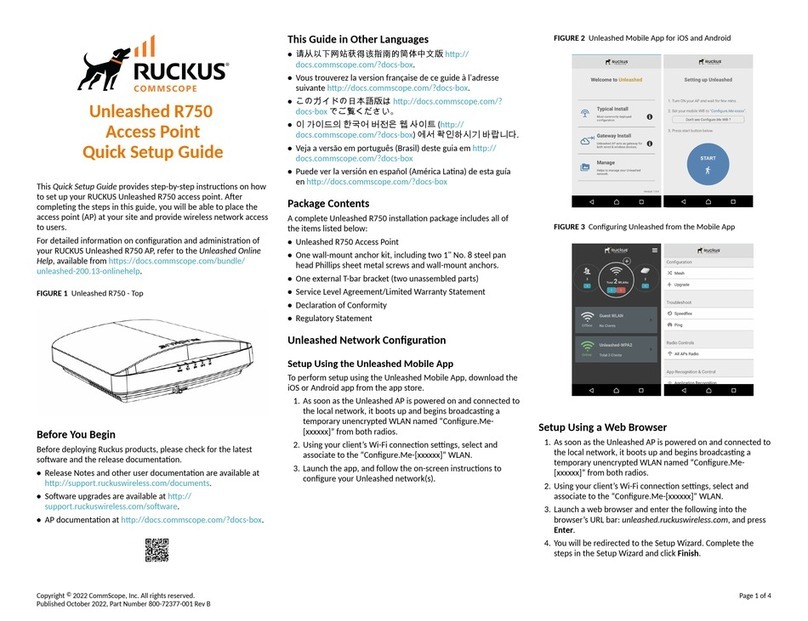Local Area Connecon > Properes > Internet Protocol Version 4
(TCP/IPv4) > Properes
The Internet Protocol Version 4 (TCP/IPv4) Properes dialog box
appears.
IMPORTANT-QSG: Write down all of the currently acve sengs
so you can restore your computer to its current conguraon later
(when this process is complete).
3. Select Use the following IP address (if it is not already selected) and
then make the following entries:
• IP address: 192.168.0.22 (or any available address in the
192.168.0.x network, except 192.168.0.1)
• Subnet mask: 255.255.255.0
• Default gateway: 192.168.0.1
Leave the DNS server elds empty.
4. Click OK to save your changes. Your changes are put into eect
immediately.
Step 4: Logging Into the AP
1. As specied in Step 3, the admin PC should be directly connected to
the AP through one of the Ethernet ports and powered on, ready for
setup.
2. On your admin PC, open a web browser window.
3. In the browser, enter the following URL in the browser navigaon bar:
https://192.168.0.1
4. Press Enter to iniate the connecon. When the security alert dialog
box appears, click OK/Yes to proceed.
5. When the Ruckus Admin login page appears, enter the following:
• Username: super
• Password: sp-admin
6. Click Login. On your rst login, you will be prompted to change the
default password.
7. When the Change Password dialog box displays, enter the following:
• New Password: Enter a new password.
•Conrm Password: Re-enter the new password.
8. Click Submit.
9. Log in using the new password.
Step 5: Customizing the Wireless Sengs
TABLE 2 Default AP Sengs (for your reference)
Network Names (SSIDs) Wireless1—Wireless8 (2.4GHz
radio)
Wireless9—Wireless16 (5GHz
radio)
Security (Encrypon method) Disabled for each wireless
interface
Default Management IP Address 192.168.0.1
1. On the web interface menu, click Conguraon > Radio 2.4G or
Conguraon > Radio 5G. TheCongure > Wireless > Common page
appears.
2. Verify that the following opons are acve:
Channel : SmartSelect
Country Code: If you are not located in the United States of America,
select your current country.
3. Click Update Sengs if you made any changes.
4. Click any of the Wireless # (Wireless LAN Number) tabs at the top of
the page.
5. In Wireless Availability, click Enabled.
6. Delete the text in the SSID eld, then type a name for your network
that will help your users idenfy this AP in their wireless network
applicaon.
7. Click Update Sengs to save your changes.
8. Repeat for each Wireless # (Wireless LAN Number) interface that you
want to enable.
9. Click Logout to exit the web interface.
10. When the Ruckus Admin login page reappears, you can exit your
browser.
11. Disconnect the AP from the computer and from the power source,
and then restore your computer to its original network connecon
conguraon sengs.
Step 6: Placing the AP in Your Site
1. Move the AP to its permanent locaon (accessible to both power and
network connecons). Refer to the Mounng Instrucons secon for
physical installaon.
2. Use an Ethernet cable to connect the 5G ETH PoE port to an
appropriate device:
•The ISP’s or carrier’s network device.
•An Ethernet switch that is connected to the ISP’s or carrier’s
network device.
3. Connect the AP power adapter (or PoE power supply) to the AP, and
then to a convenient power source.
NOTE: If you will be using PoE, then you will need a Cat 5e (or
beer) Ethernet cable to connect the AP to the PoE switch or PoE
injector.
NOTE: The power draw will idenfy as a Class 4 device with a max
draw of 25.5W if it is powered by an 802.3at PoE switch.
NOTE: The R850 supports 802.3at and 802.3at+ PoE modes only,
and does not support 802.3af PoE mode.
4. Verify that the 5Gbps port LED is lit.
Aer a short pause to re-establish the Internet connecon, you can
test the AP.
Step 7: Verifying the Installaon
1. Using any wireless-enabled computer or mobile device, search for
and select the wireless network you previously congured.
2. When connected, open a browser and connect to any public website.
Congratulaons! Your wireless network is acve and ready for use.
Mounng Instrucons
Mounng on a Drop-Ceiling T-Bar
The factory-supplied T-bar mounng assembly kit allows you to aach the
AP to recessed and ush drop-ceiling T-bars.
1. Posion the studs on the boom of the T-bar bracket (1 in the
following Figure) in the keyholes on the AP enclosure.
2. Slide the T-bar bracket away from the Ethernet ports on the boom
of the AP unl the AP retainer tab (2) snaps into place, trapping the T-
bar bracket studs in the keyholes (3).
FIGURE 3 Aaching the T-bar bracket to the AP
3. Insert the locking tab (4) so it is in the rst posion on the T-bar
bracket (1).
4. Gently push the ceiling les, if present, up and out of the way.
5. Posion the T-bar bracket so its two clasps grip one edge of the T-bar
(1 in the Figure below). Make sure that both clasps are gripping the T-
bar.
6. Hold the AP in place and gently push the locking tab (2) unl its clasp
grips the other edge of the T-bar. Make sure that all three clasps are
gripping the T-bar.
Copyright © 2020 CommScope, Inc. All rights reserved. Page 2 of 4
Published April 2020, Part Number 800-72487-001 Rev B