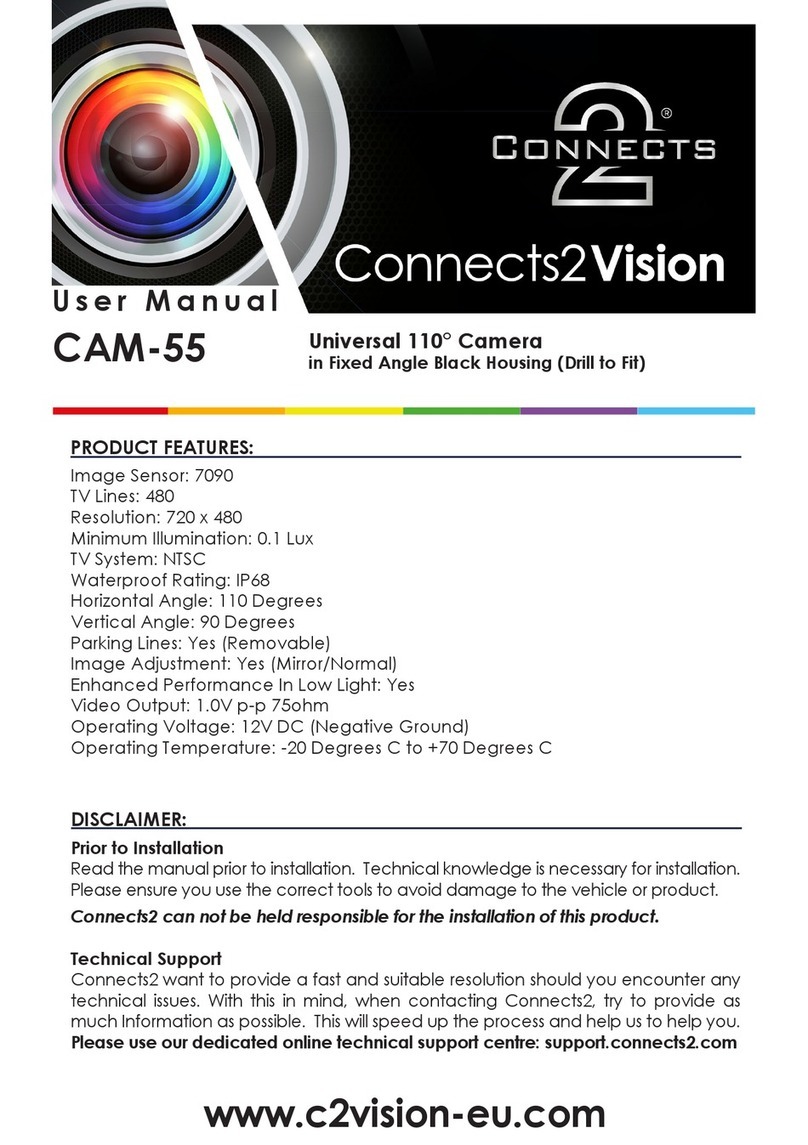Connects2 CT23CA06 User manual
Other Connects2 Automobile Accessories manuals

Connects2
Connects2 Connects2Vision CAM-PO1 User manual

Connects2
Connects2 CAM-32 User manual
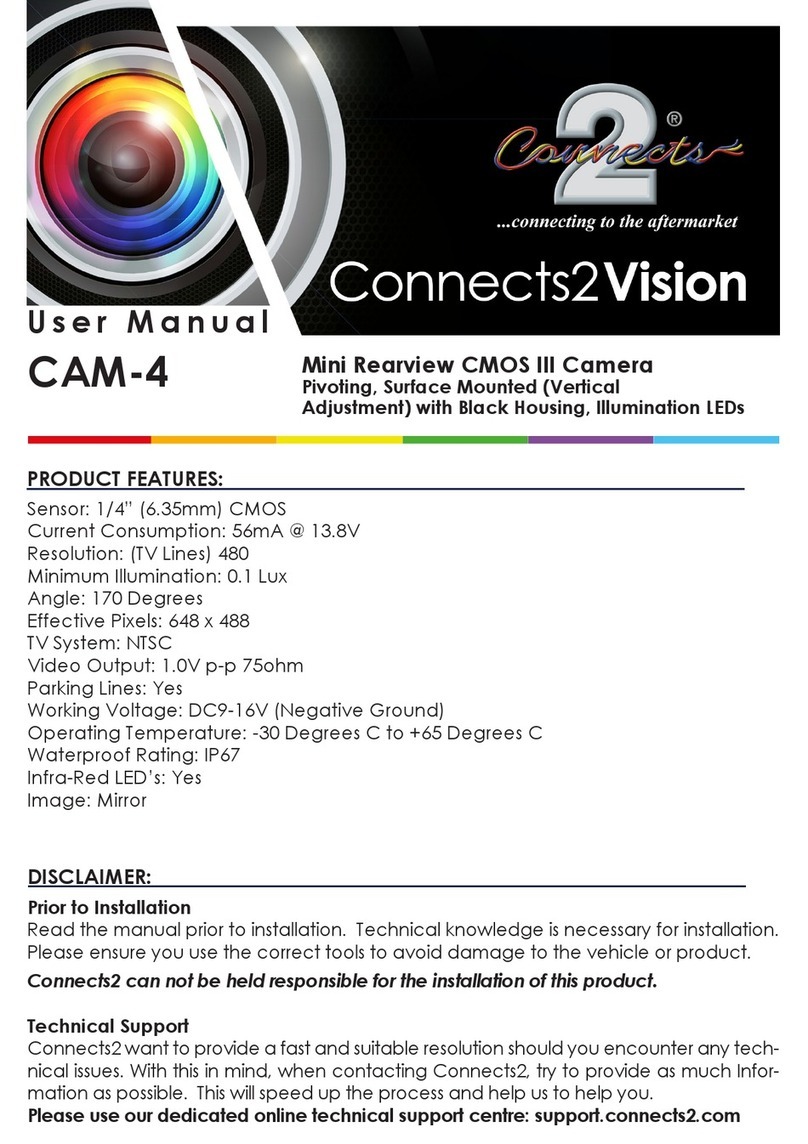
Connects2
Connects2 Vision CAM-4 User manual

Connects2
Connects2 CT51-BM06 User manual

Connects2
Connects2 CAM-MB2-AD User manual

Connects2
Connects2 CTULR04 User manual
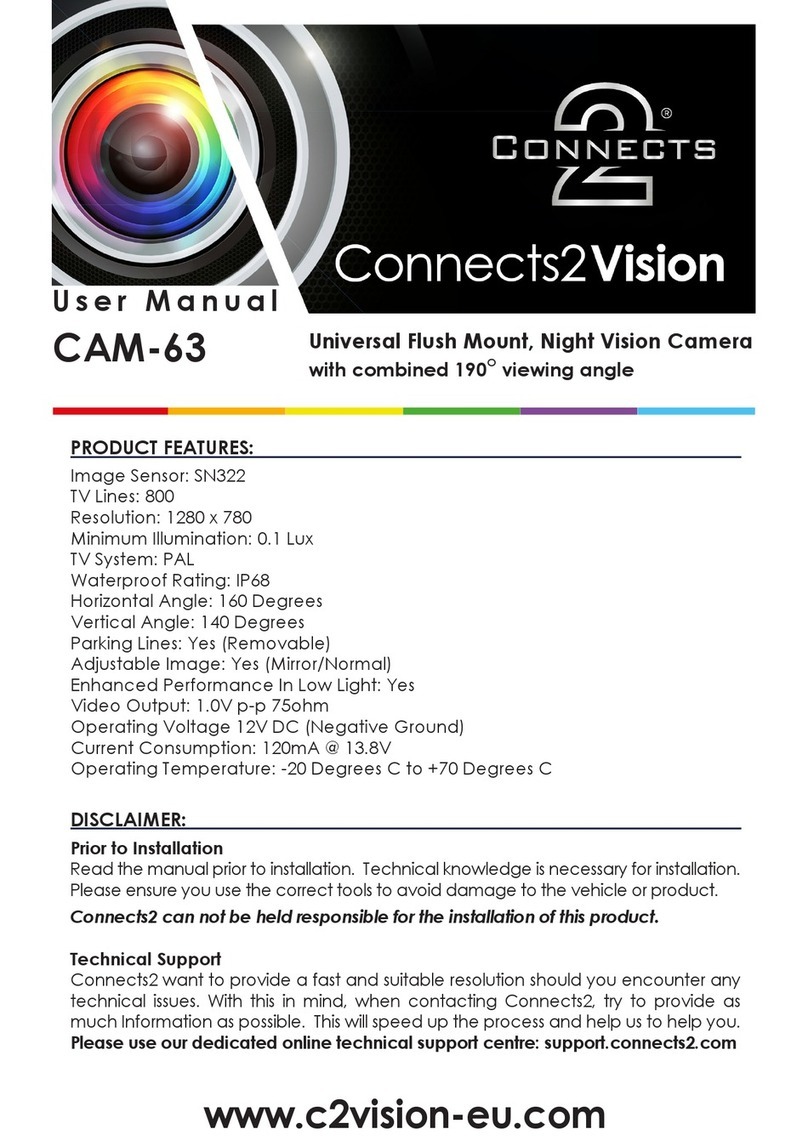
Connects2
Connects2 CAM-63 User manual

Connects2
Connects2 CAN-Connect CANHBJP1 User manual

Connects2
Connects2 CT51-MC03 User manual

Connects2
Connects2 CAM-BM1-AD User manual

Connects2
Connects2 CAM-LR1-AD User manual
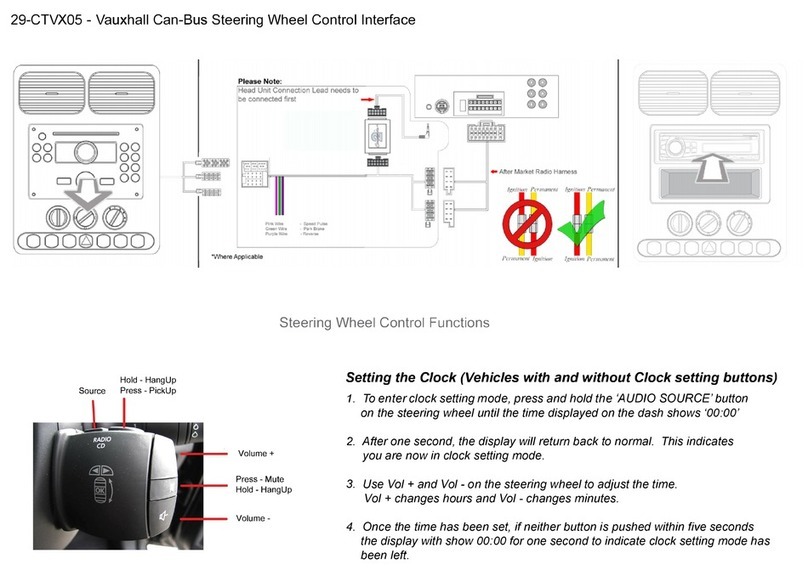
Connects2
Connects2 29-CTVX05 User manual

Connects2
Connects2 CTSJD001.2 User manual
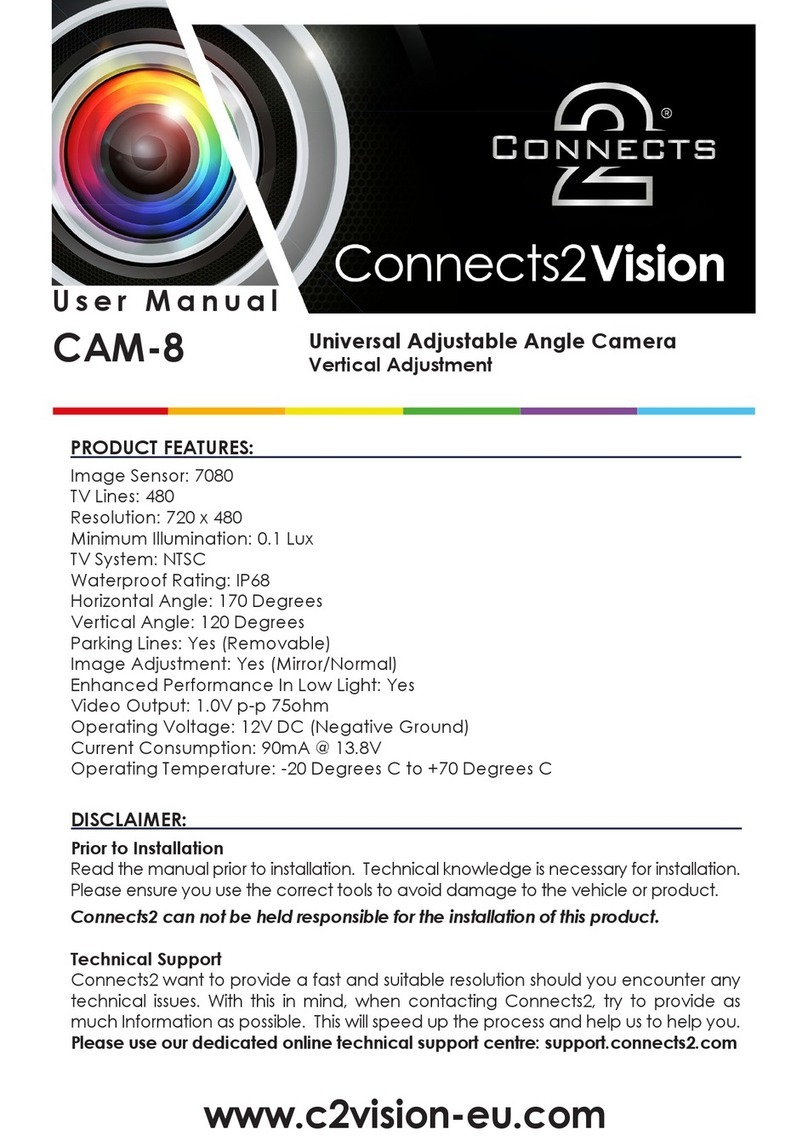
Connects2
Connects2 Connects2Vision CAM-8 User manual

Connects2
Connects2 CT23AU13/L User manual
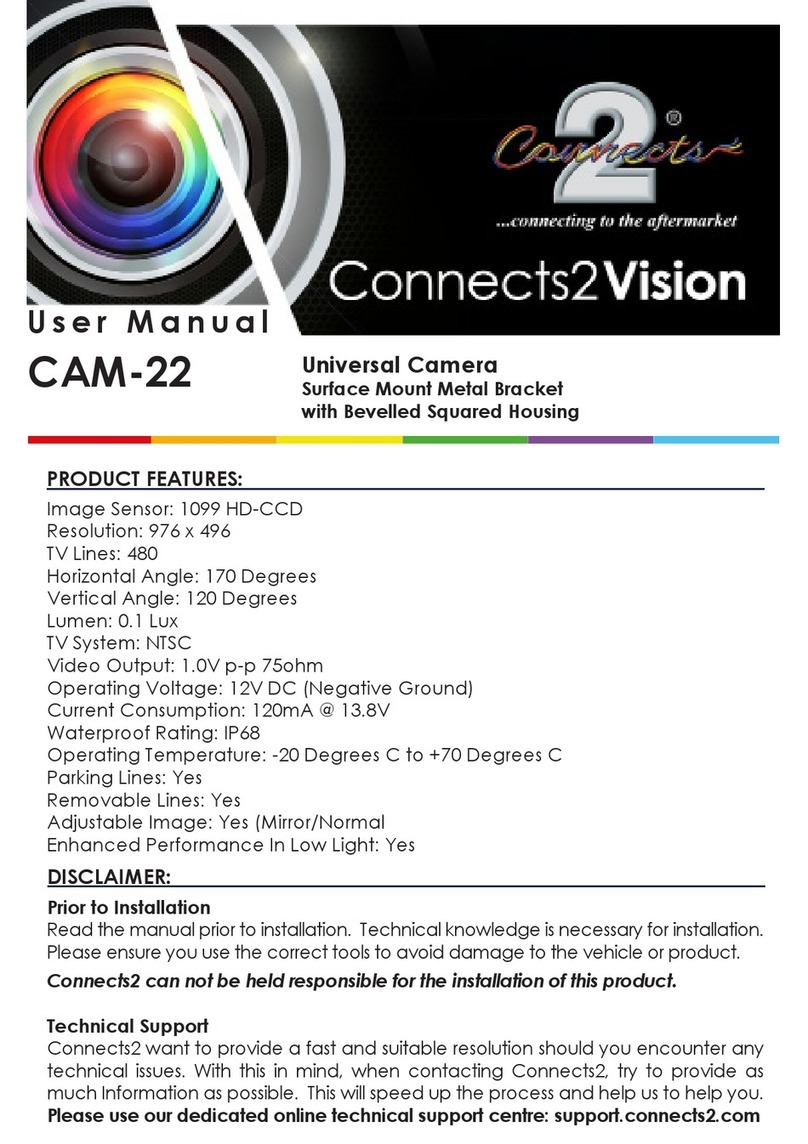
Connects2
Connects2 Connects2Vision CAM-22 User manual

Connects2
Connects2 CTUFT02 User manual

Connects2
Connects2 Vision CAM-42 User manual

Connects2
Connects2 CAM-54 User manual

Connects2
Connects2 CAM-AU5-AD User manual
Popular Automobile Accessories manuals by other brands

ULTIMATE SPEED
ULTIMATE SPEED 279746 Assembly and Safety Advice

SSV Works
SSV Works DF-F65 manual

ULTIMATE SPEED
ULTIMATE SPEED CARBON Assembly and Safety Advice

Witter
Witter F174 Fitting instructions

WeatherTech
WeatherTech No-Drill installation instructions

TAUBENREUTHER
TAUBENREUTHER 1-336050 Installation instruction