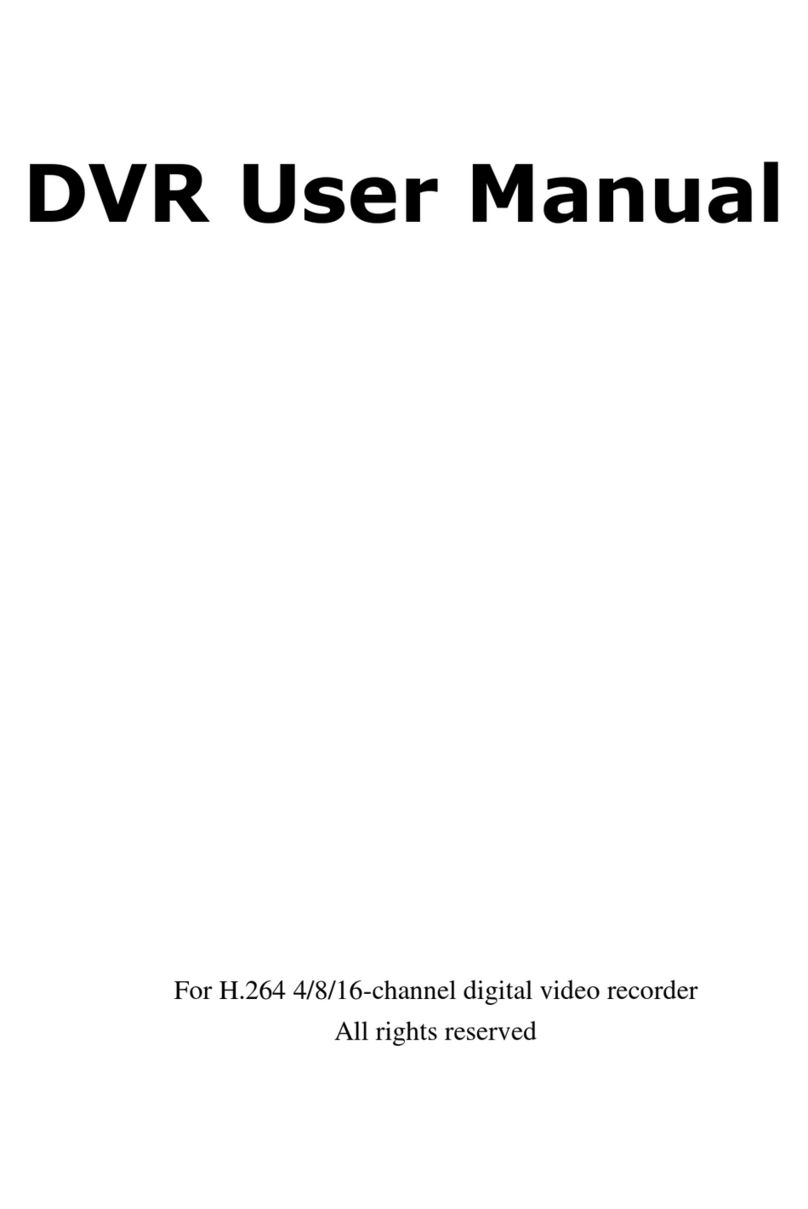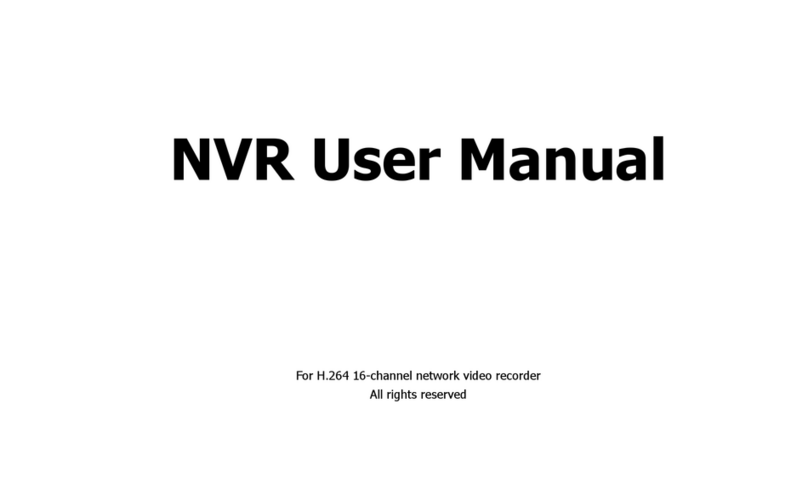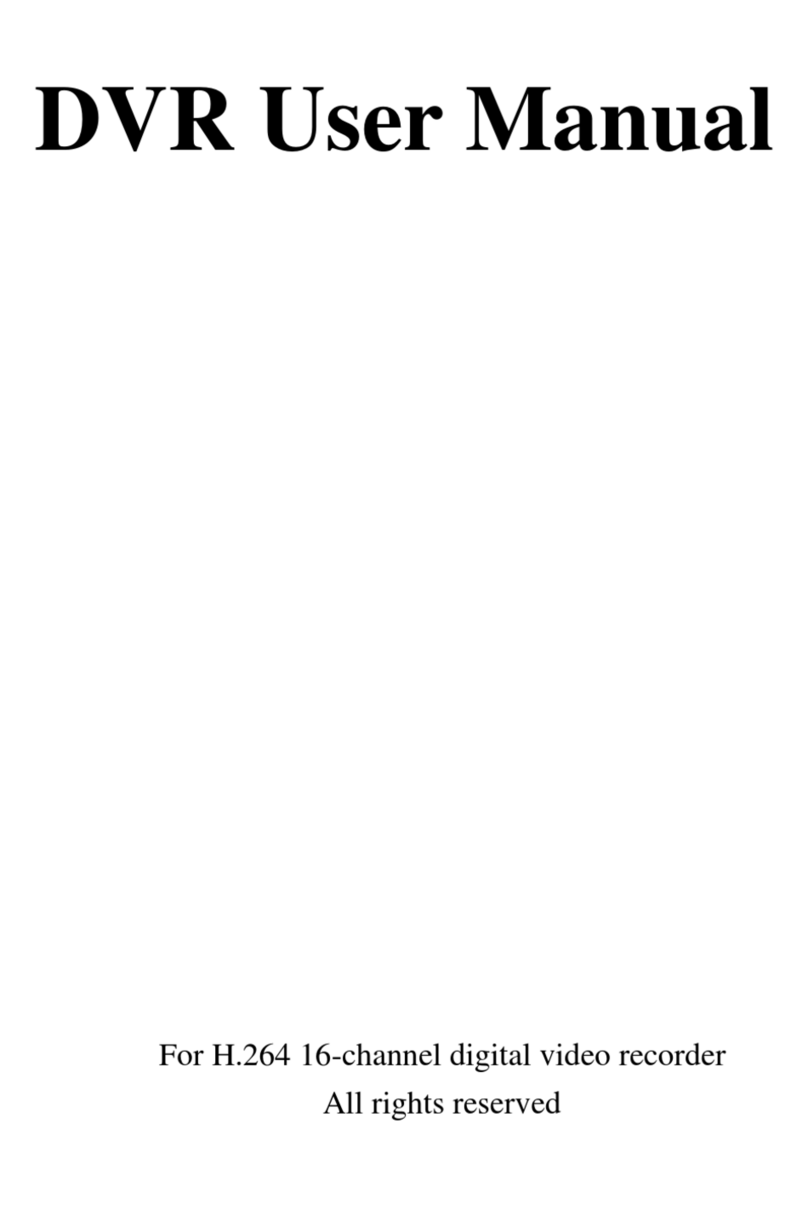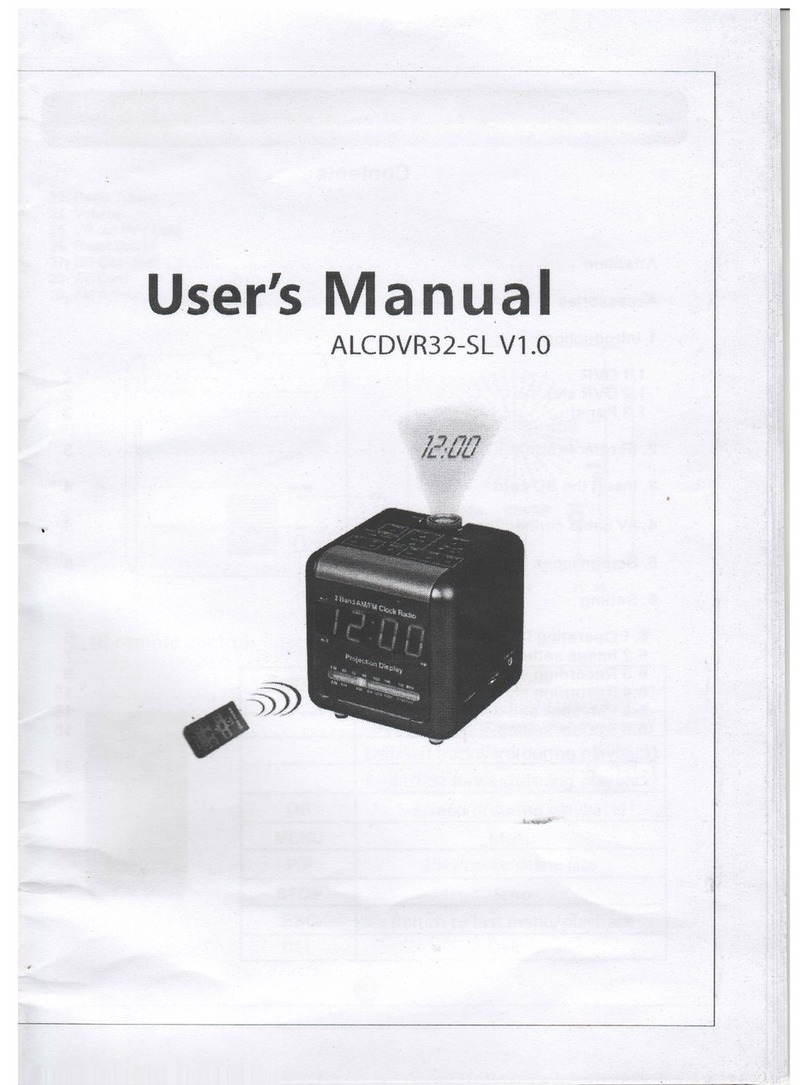DVR User Manual
4.2.1 Live........................................................................................................................................................................................................17
4.2.2 Main Monitor ..........................................................................................................................................................................................17
4.3 Record Configuration........................................................................................................................................................17
4.3.1 Enable ....................................................................................................................................................................................................18
4.3.2 Record Bitrate..........................................................................................................................................................................................18
4.3.3 Time.......................................................................................................................................................................................................19
4.3.4 Stamp .....................................................................................................................................................................................................19
4.3.5 Recycle Record........................................................................................................................................................................................20
4.3.6 Snap.......................................................................................................................................................................................................21
4.4 Schedule Configuration.....................................................................................................................................................21
4.4.1 Schedule .................................................................................................................................................................................................21
4.4.2 Motion....................................................................................................................................................................................................22
4.4.3 Sensor.....................................................................................................................................................................................................22
4.5 Alarm Configuration.........................................................................................................................................................22
4.5.1 Sensor.....................................................................................................................................................................................................23
4.5.2 Motion....................................................................................................................................................................................................24
4.5.3 Video Loss ..............................................................................................................................................................................................26
4.5.4 Other Alarm.............................................................................................................................................................................................26
4.5.5 Alarm Out ...............................................................................................................................................................................................26
4.6 Network Configuration .....................................................................................................................................................27
4.6.1 Network..................................................................................................................................................................................................27
4.6.2 Sub-stream ..............................................................................................................................................................................................28
4.6.3 Email......................................................................................................................................................................................................29
4.6.4 Server.....................................................................................................................................................................................................29
4.6.5 Other Settings..........................................................................................................................................................................................30
4.7 User Management Configuration........................................................................................................................................32
4.8 P.T.Z Configuration ..........................................................................................................................................................34