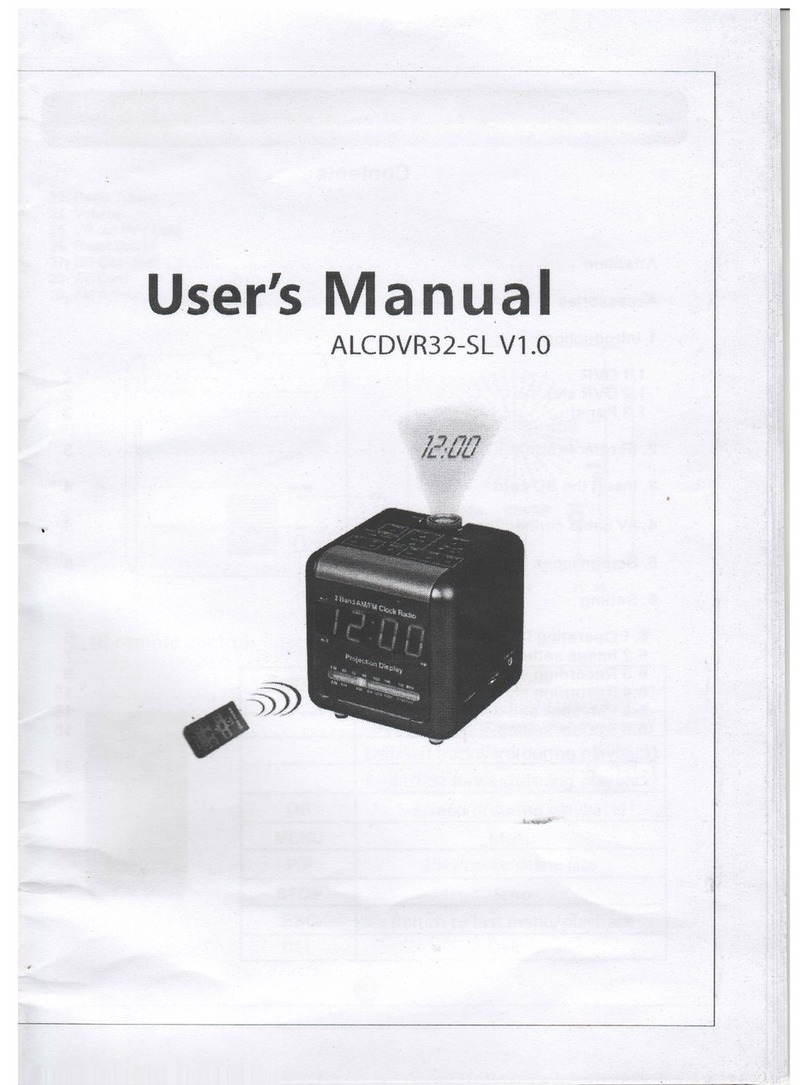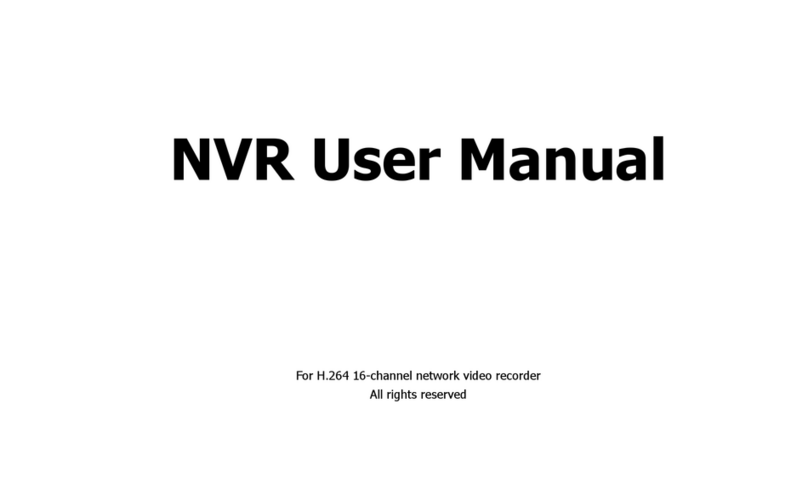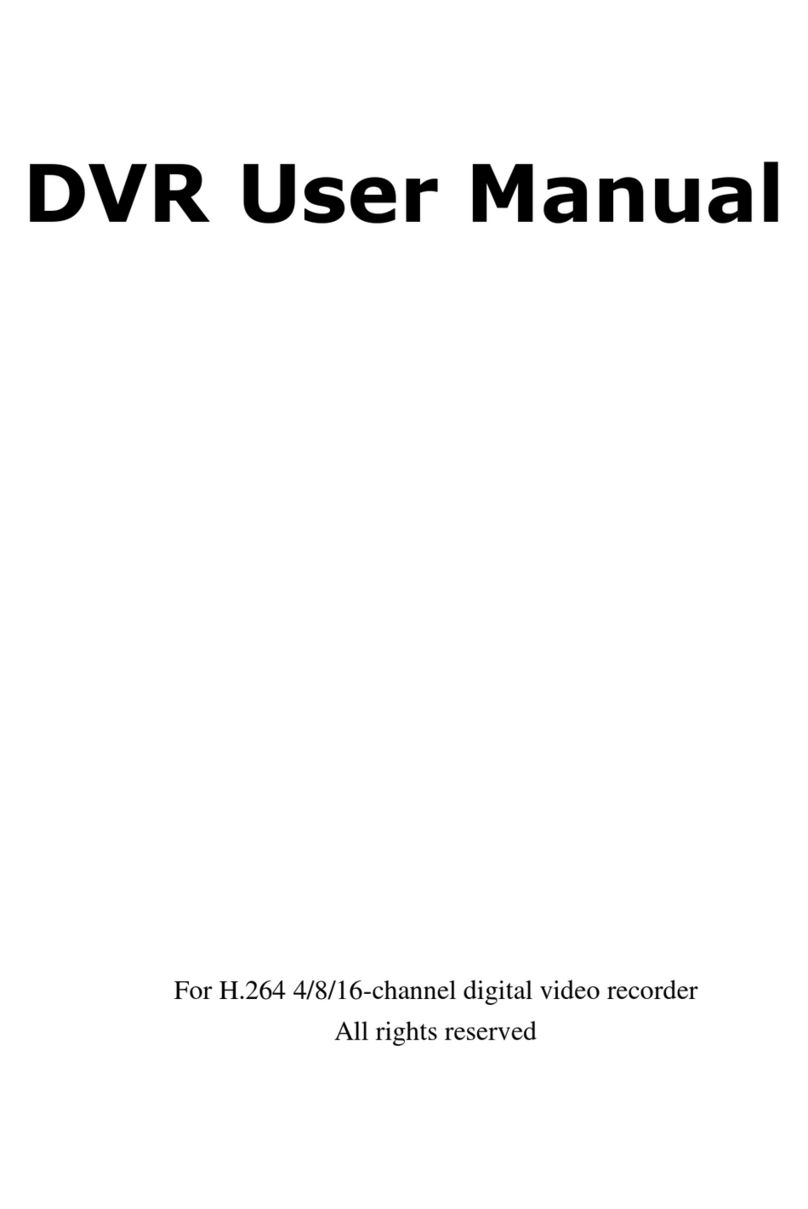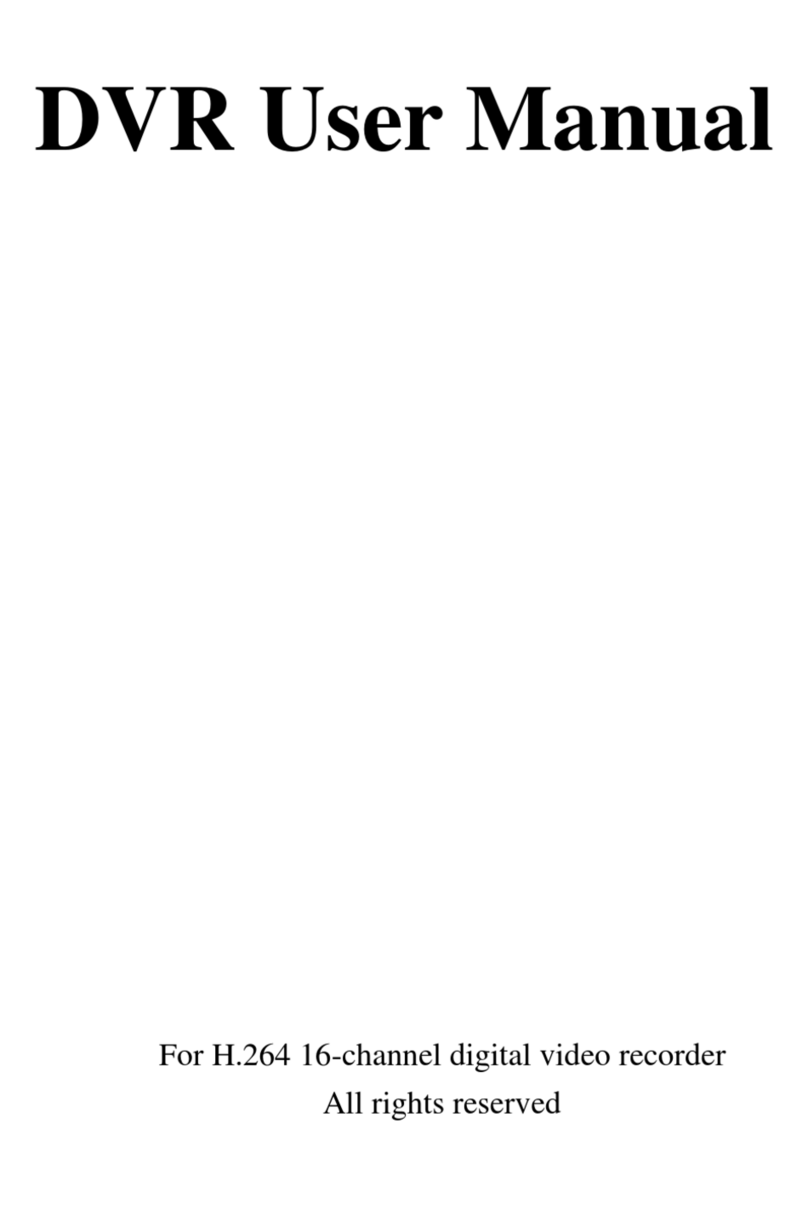NVR User Manual
5.2.2 Main Monitor .........................................................................................................................................................................................21
5.2.3 Mask .....................................................................................................................................................................................................21
5.3 Record Configuration.....................................................................................................................................................22
5.3.1 Enable...................................................................................................................................................................................................22
5.3.2 Record Bitrate .......................................................................................................................................................................................22
5.3.3 Time .....................................................................................................................................................................................................23
5.3.4 Stamp ...................................................................................................................................................................................................24
5.3.5 Recycle Record......................................................................................................................................................................................24
5.4 Schedule Configuration..................................................................................................................................................25
5.4.1 Schedule ...............................................................................................................................................................................................25
5.4.2 Motion...................................................................................................................................................................................................26
5.4.3 Sensor...................................................................................................................................................................................................26
5.5 Alarm Configuration.......................................................................................................................................................26
5.5.1 Sensor Alarm.........................................................................................................................................................................................27
5.5.2 Motion Alarm.........................................................................................................................................................................................28
5.5.3 Other alarm...........................................................................................................................................................................................30
5.5.4 Alarm out ..............................................................................................................................................................................................30
5.6 Network Configuration...................................................................................................................................................31
5.6.1 Network ................................................................................................................................................................................................31
5.6.2 Email.....................................................................................................................................................................................................32
5.6.3 Other Settings .......................................................................................................................................................................................32
5.7 User Management Configuration ...................................................................................................................................34
5.8 Advanced.......................................................................................................................................................................36
5.8.1 Reset.....................................................................................................................................................................................................36
5.8.2 Import/Export .......................................................................................................................................................................................36
5.8.3 Block/Allow list ......................................................................................................................................................................................36
6Search, Playback & Backup ..................................................................................................................37