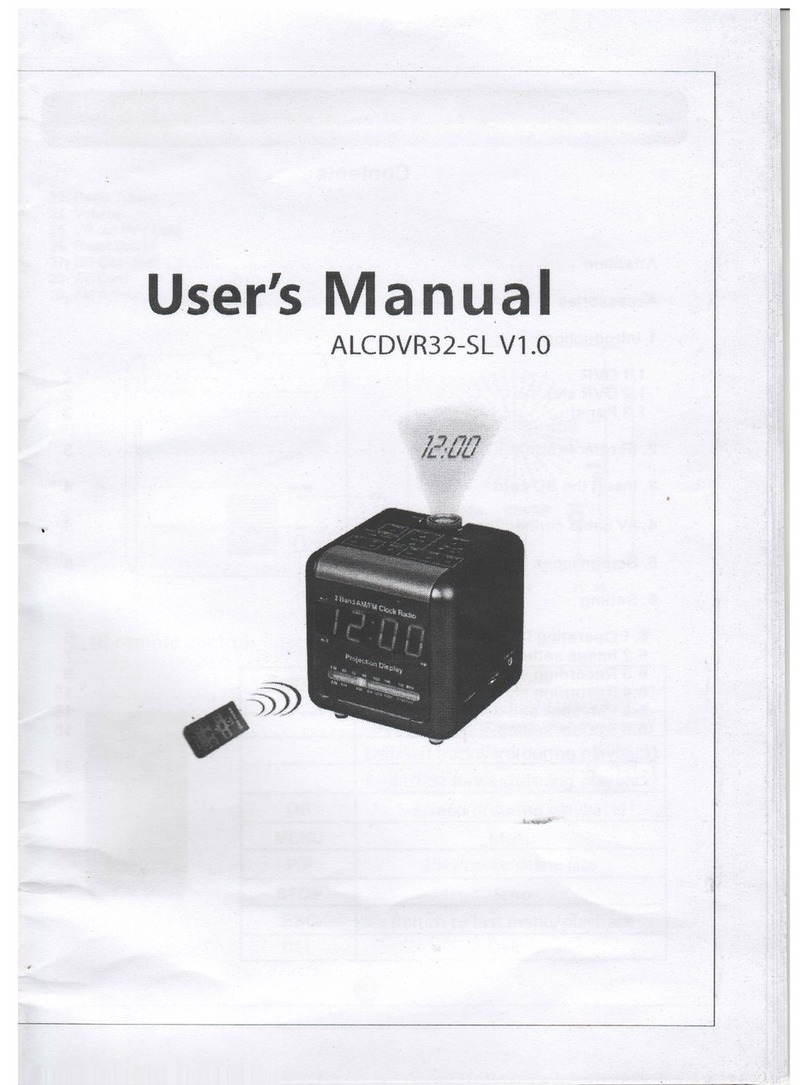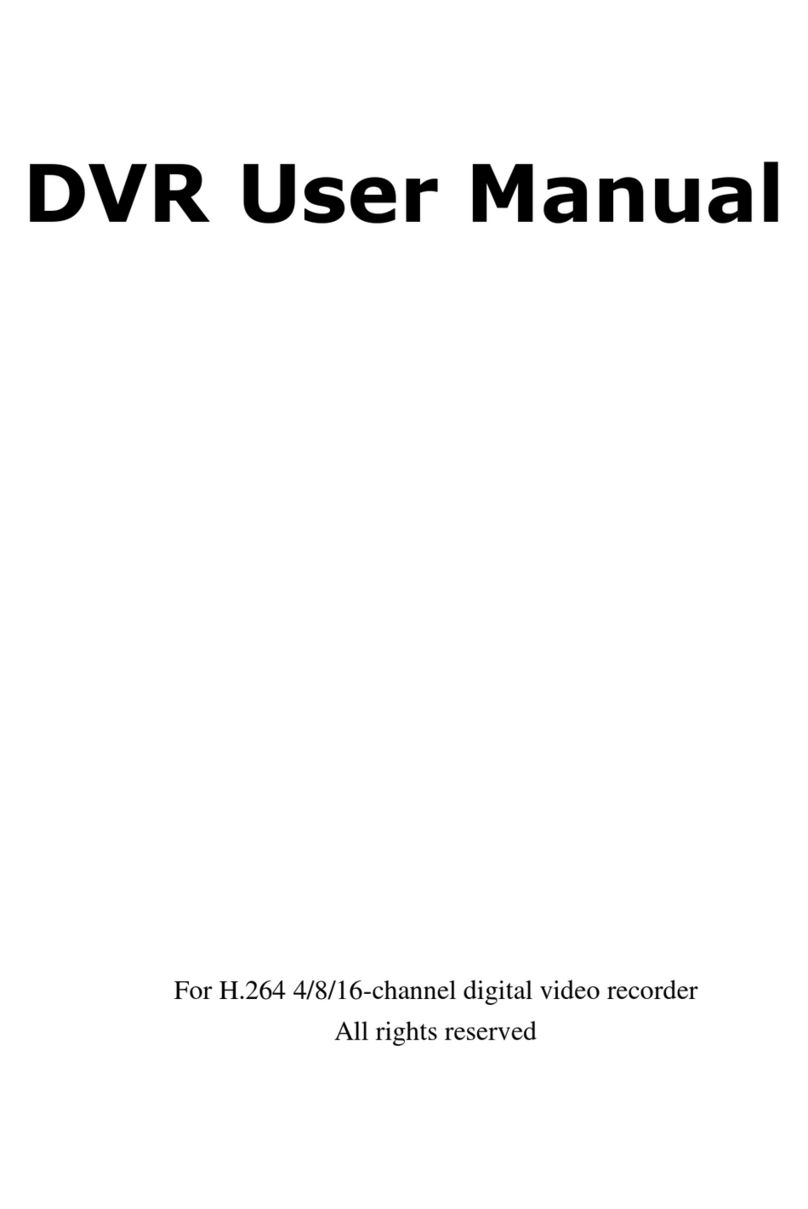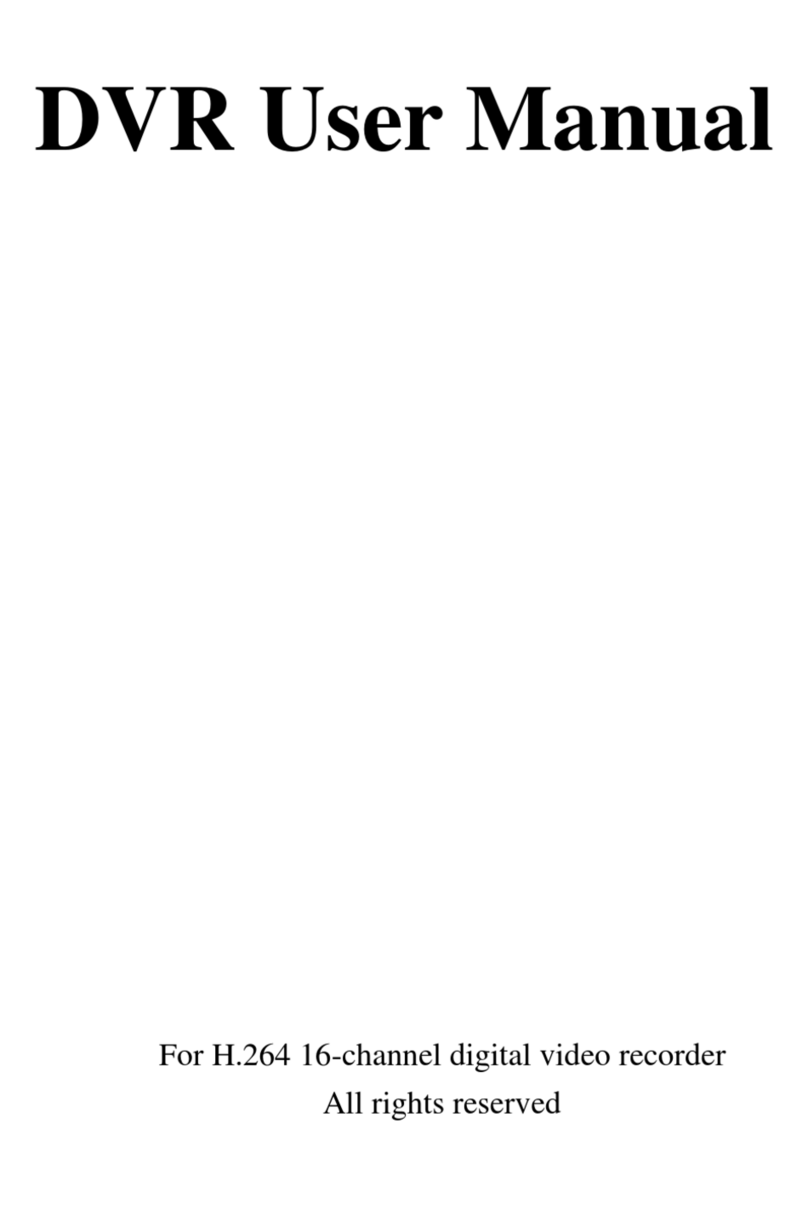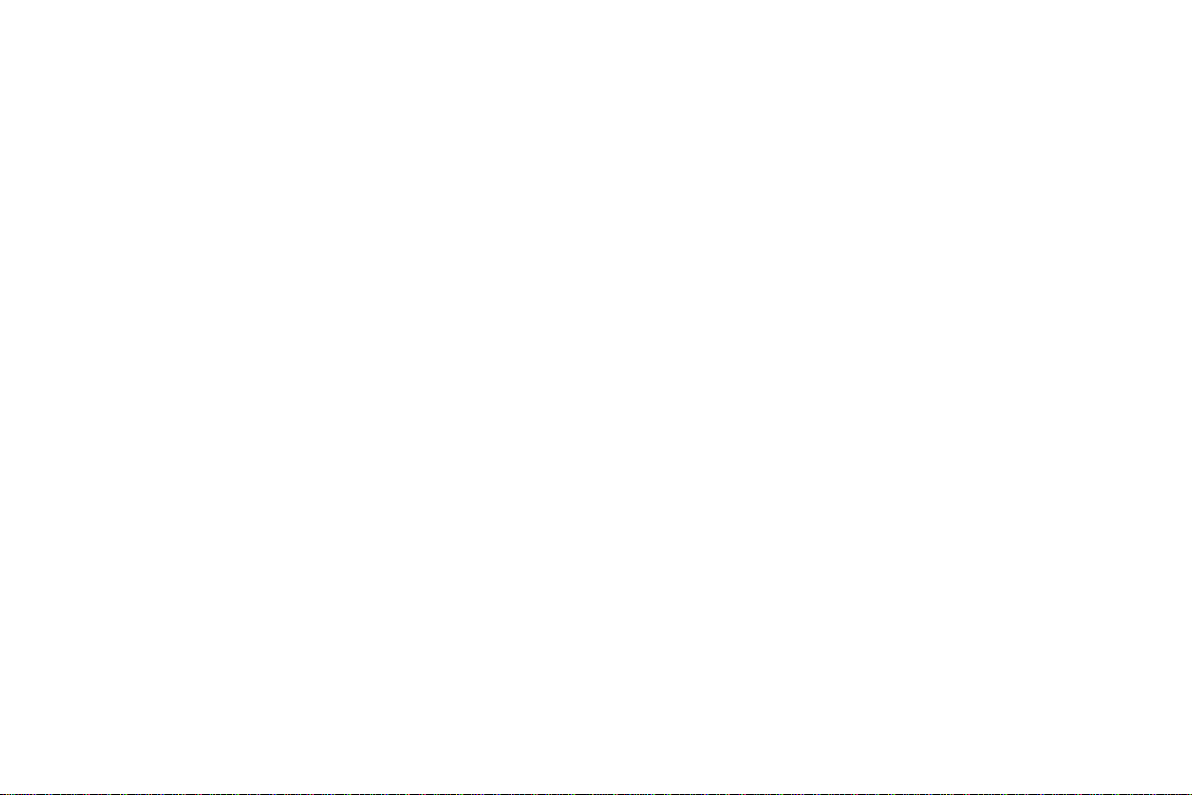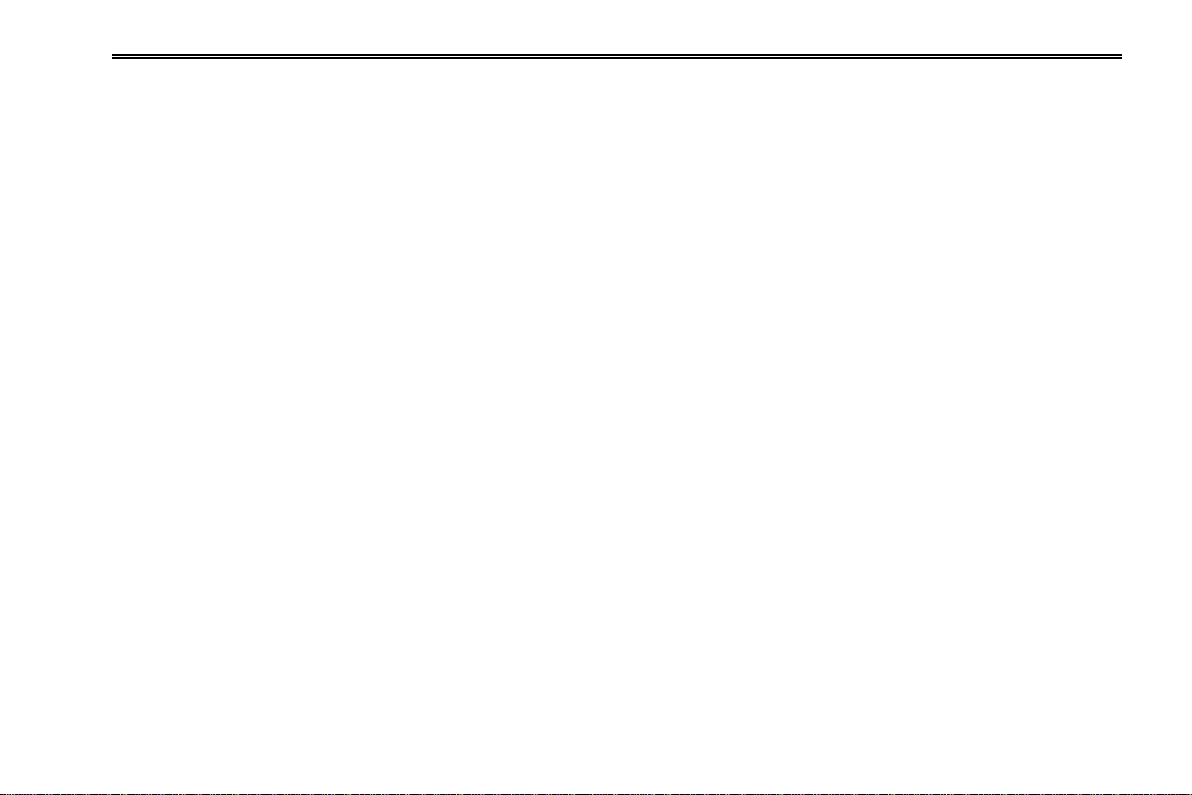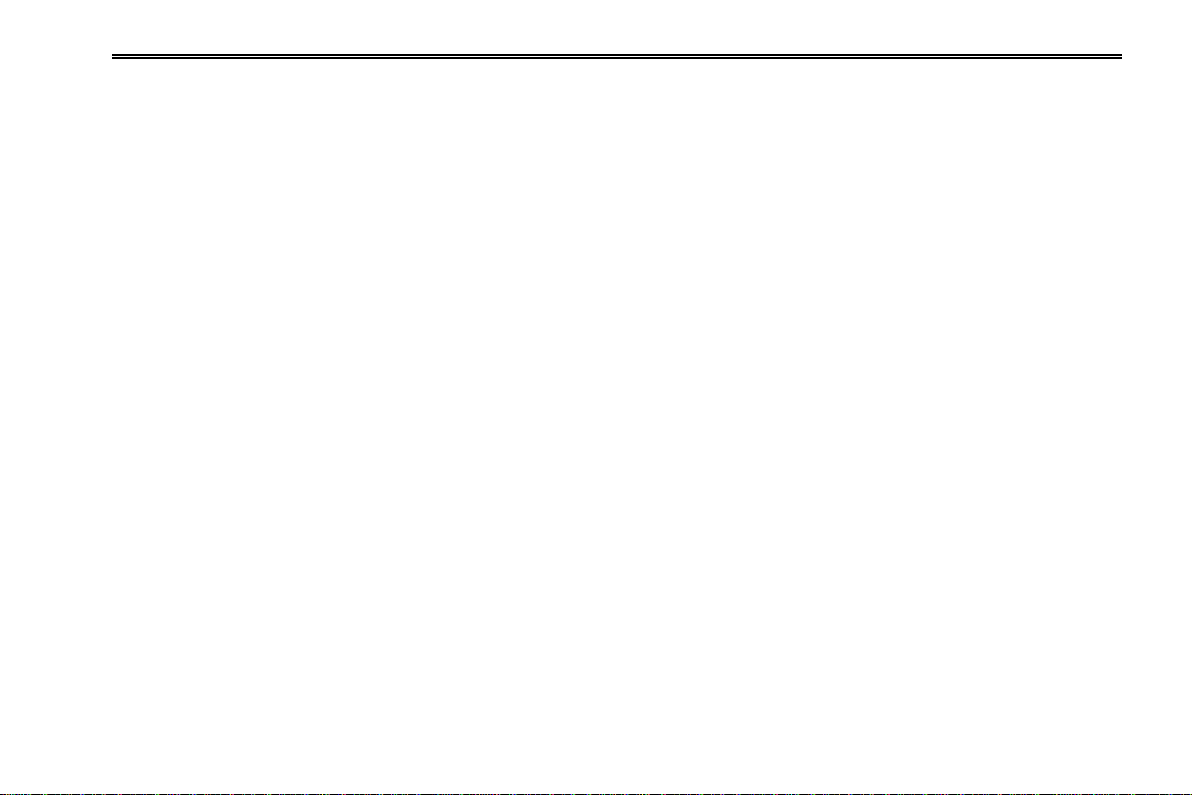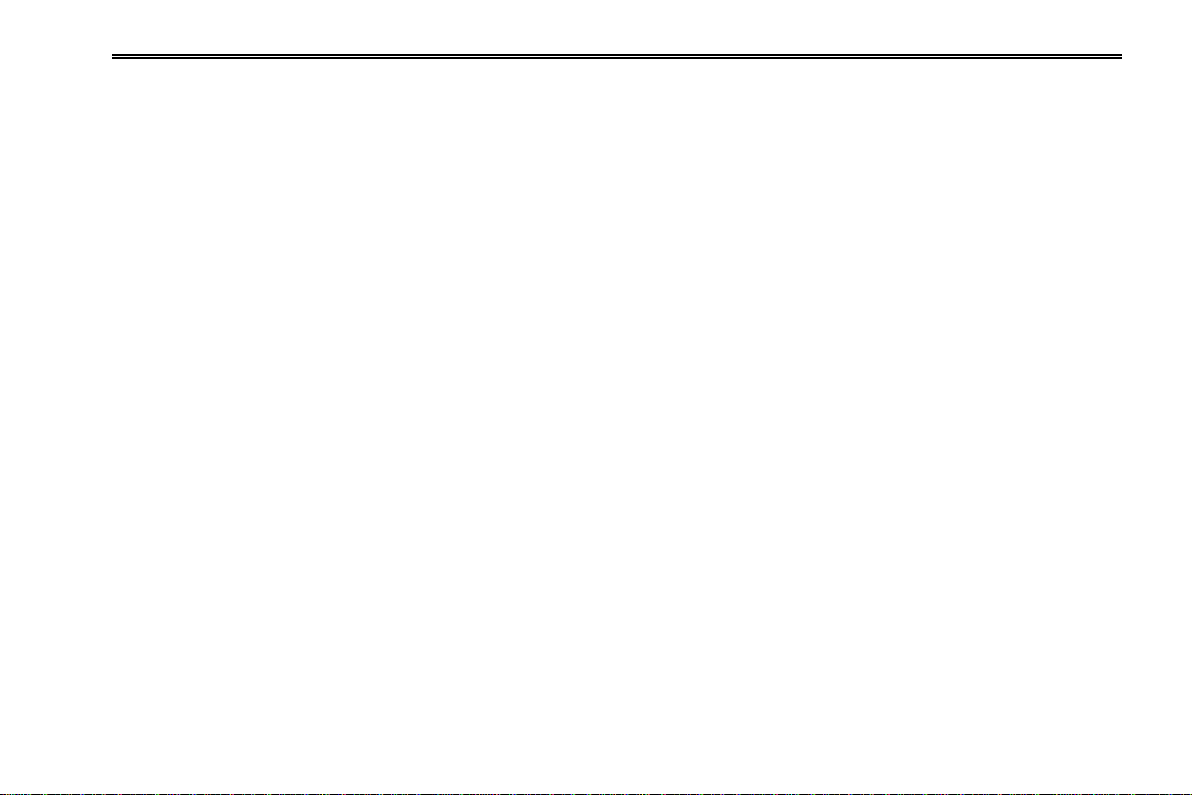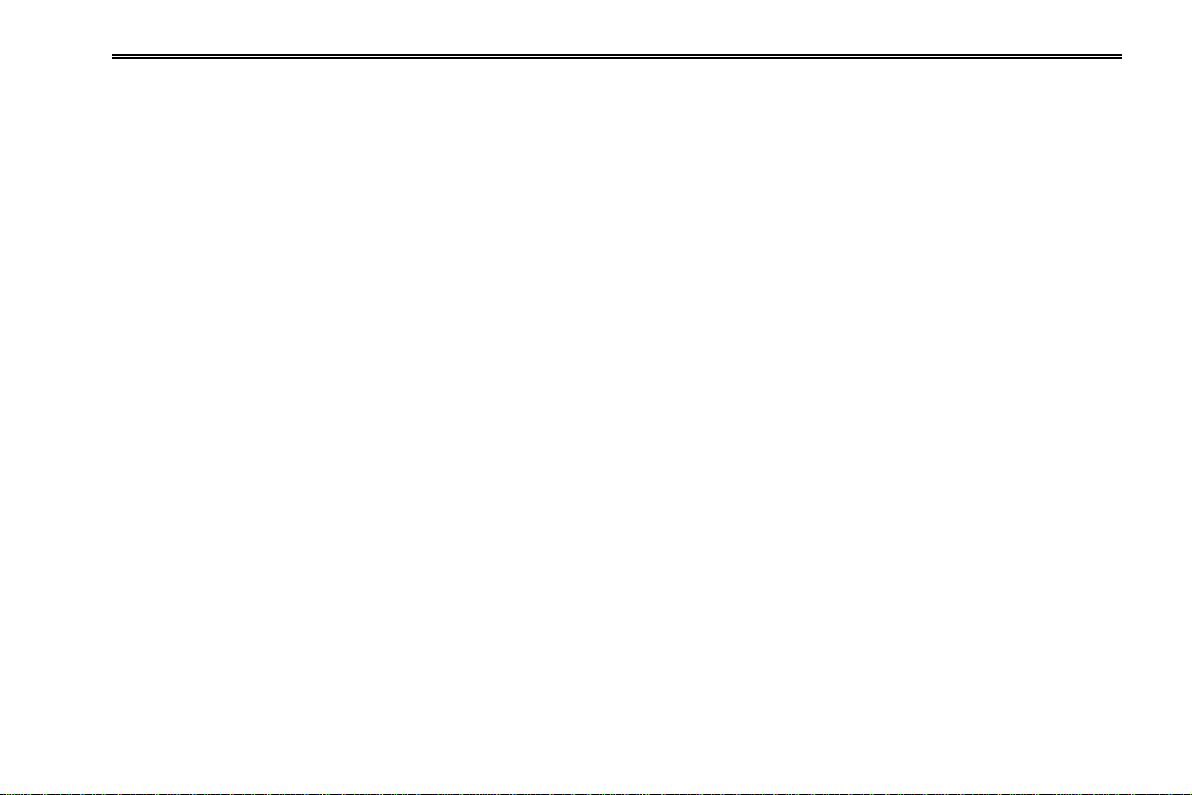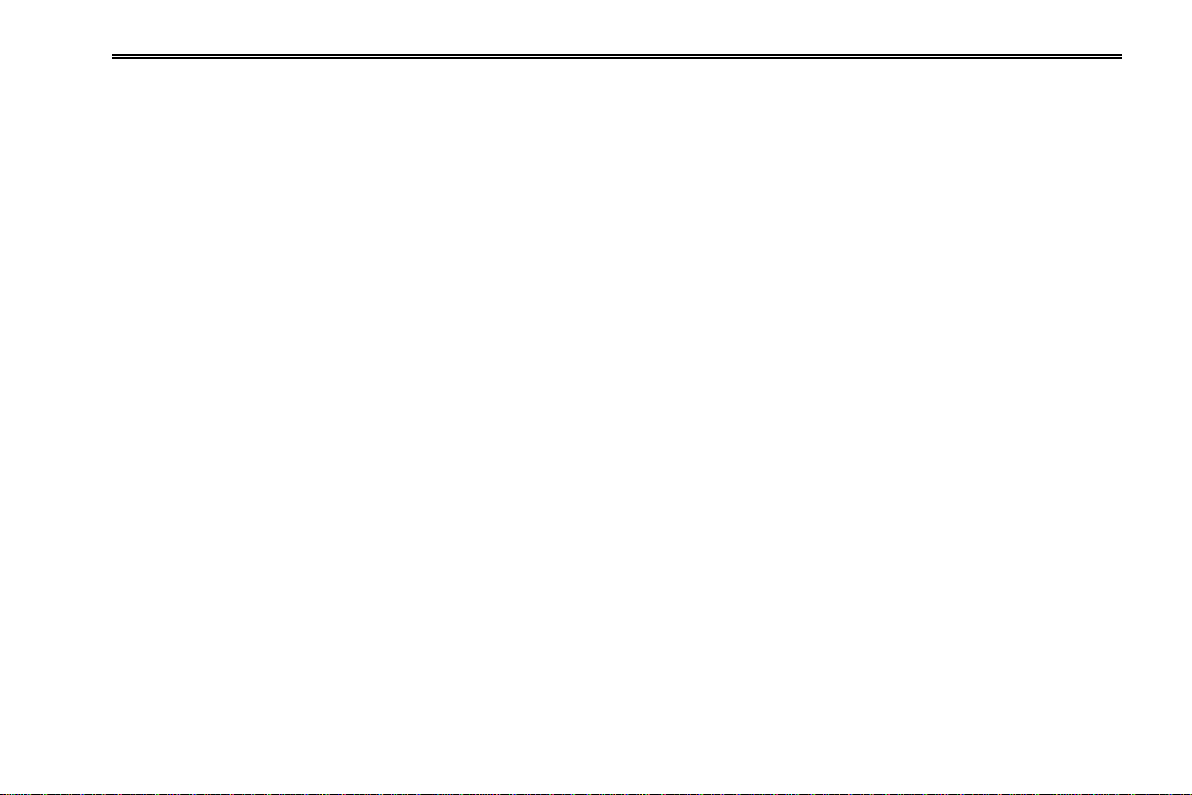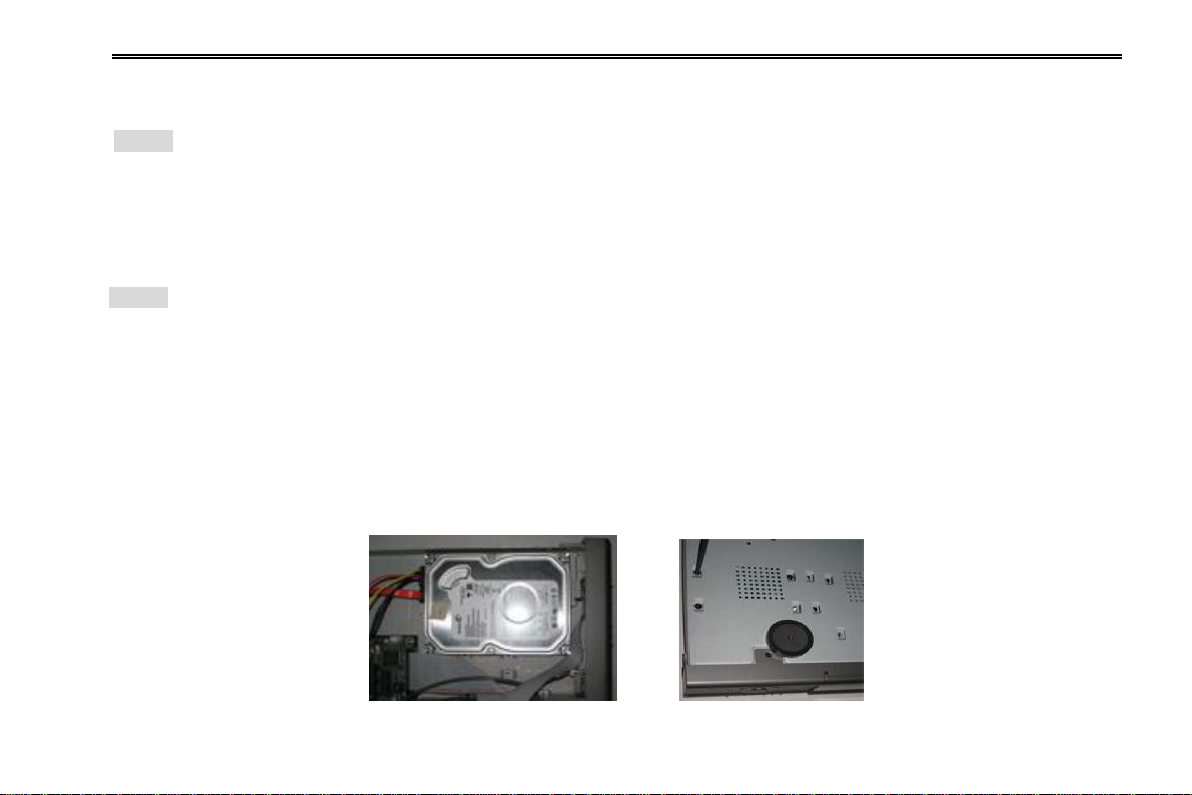NVR User Manual
5.2 Live Configuration..........................................................................................................................................................21
5.2.1 Live.......................................................................................................................................................................................................21
5.2.2 Main Monitor .........................................................................................................................................................................................22
5.2.3 Mask .....................................................................................................................................................................................................22
5.3 Record Configuration.....................................................................................................................................................23
5.3.1 Enable...................................................................................................................................................................................................23
5.3.2 Record Bitrate .......................................................................................................................................................................................23
5.3.3 Time .....................................................................................................................................................................................................24
5.3.4 Stamp ...................................................................................................................................................................................................25
5.3.5 Recycle Record......................................................................................................................................................................................25
5.4 Schedule Configuration..................................................................................................................................................26
5.4.1 Schedule ...............................................................................................................................................................................................26
5.4.2 Motion...................................................................................................................................................................................................27
5.4.3 Sensor...................................................................................................................................................................................................27
5.5 Alarm Configuration.......................................................................................................................................................27
5.5.1 Sensor Alarm.........................................................................................................................................................................................28
5.5.2 Motion Alarm.........................................................................................................................................................................................29
5.5.3 Other alarm...........................................................................................................................................................................................31
5.5.4 Alarm out ..............................................................................................................................................................................................31
5.6 Network Configuration...................................................................................................................................................32
5.6.1 Network ................................................................................................................................................................................................32
5.6.2 Email.....................................................................................................................................................................................................33
5.6.3 Other Settings .......................................................................................................................................................................................33
5.7 User Management Configuration ...................................................................................................................................35
5.8 Advanced.......................................................................................................................................................................37
5.8.1 Reset.....................................................................................................................................................................................................37
5.8.2 Import/Export .......................................................................................................................................................................................37