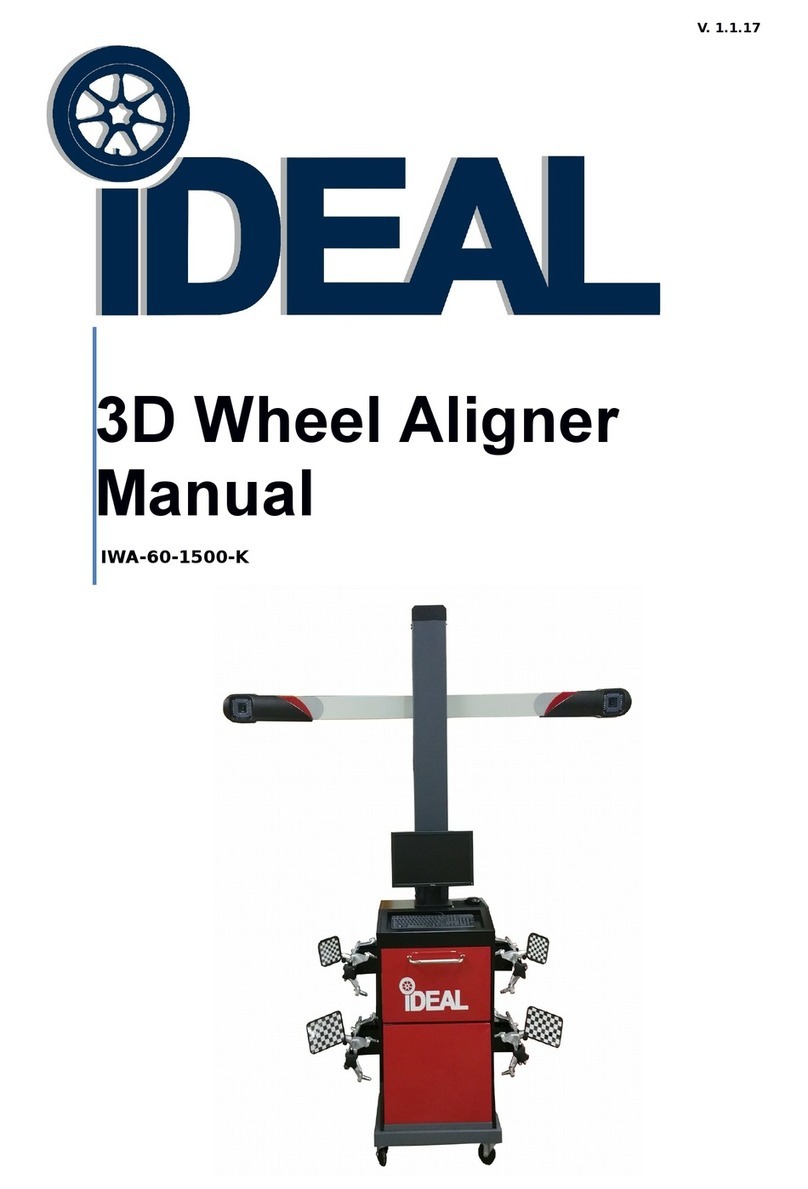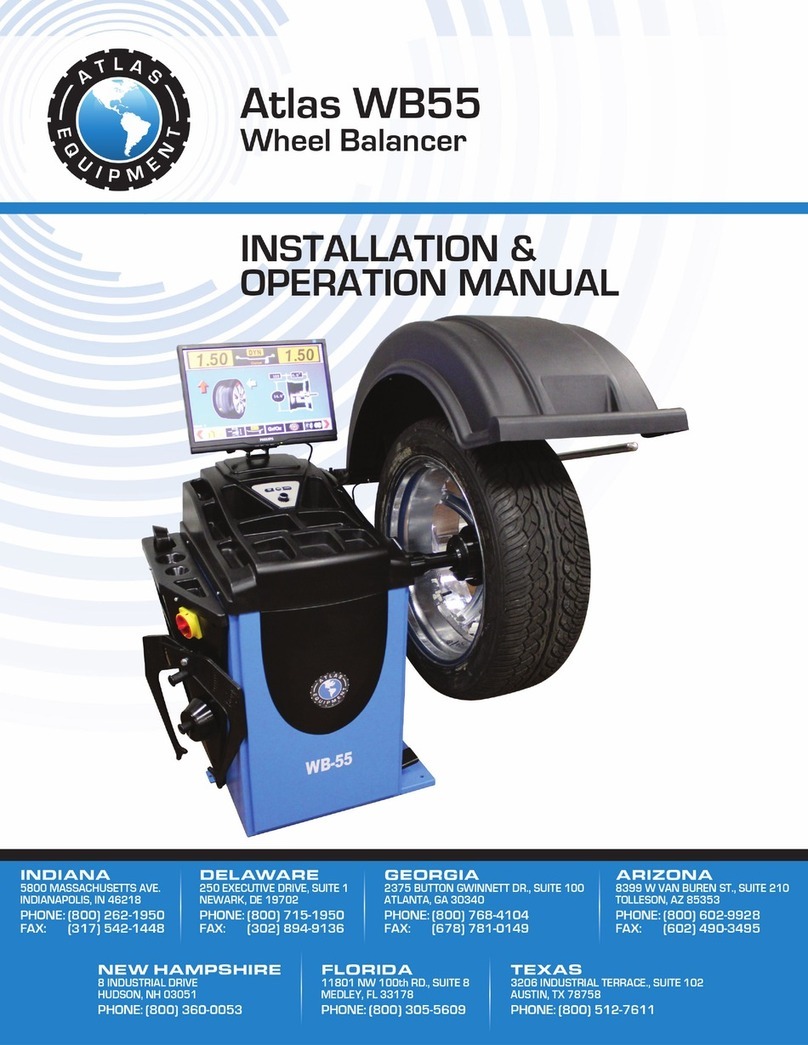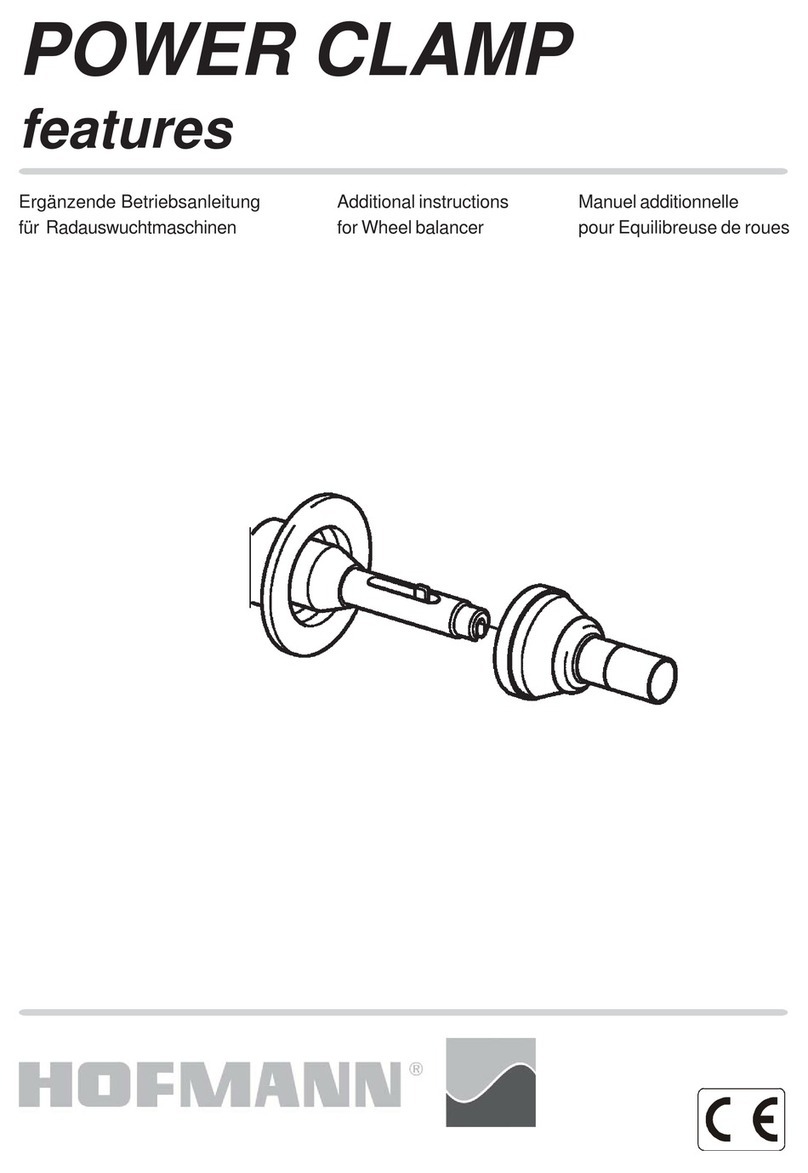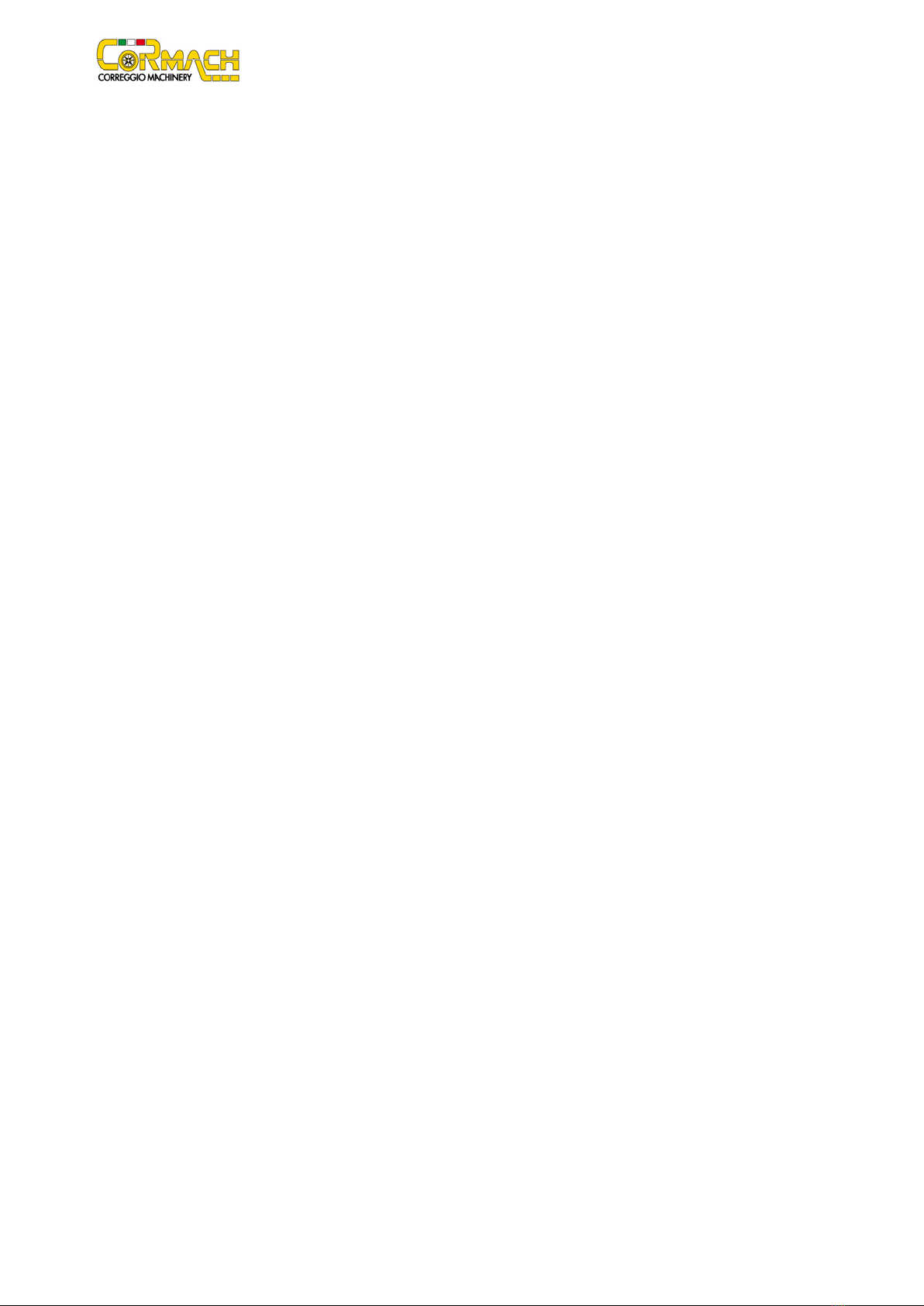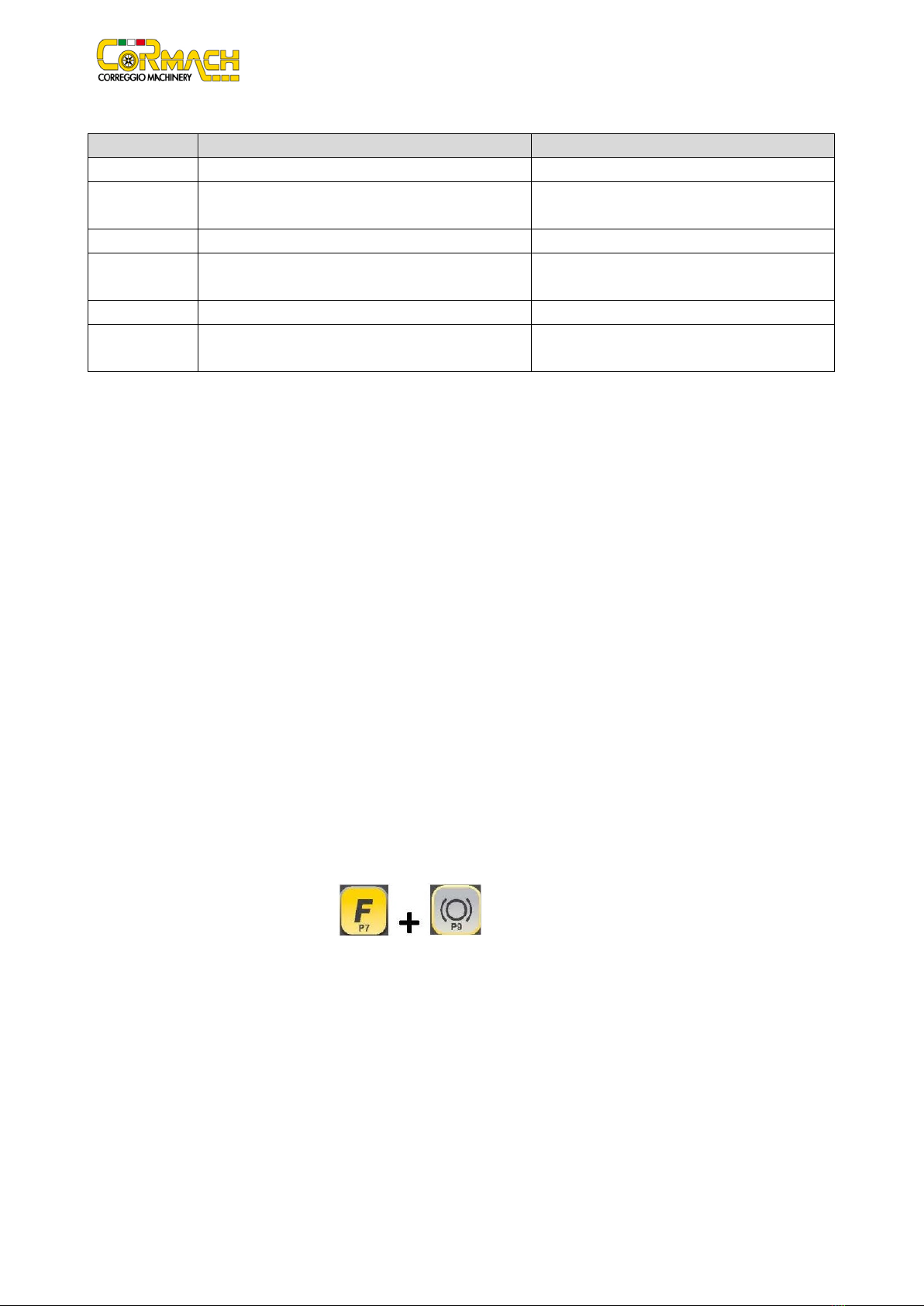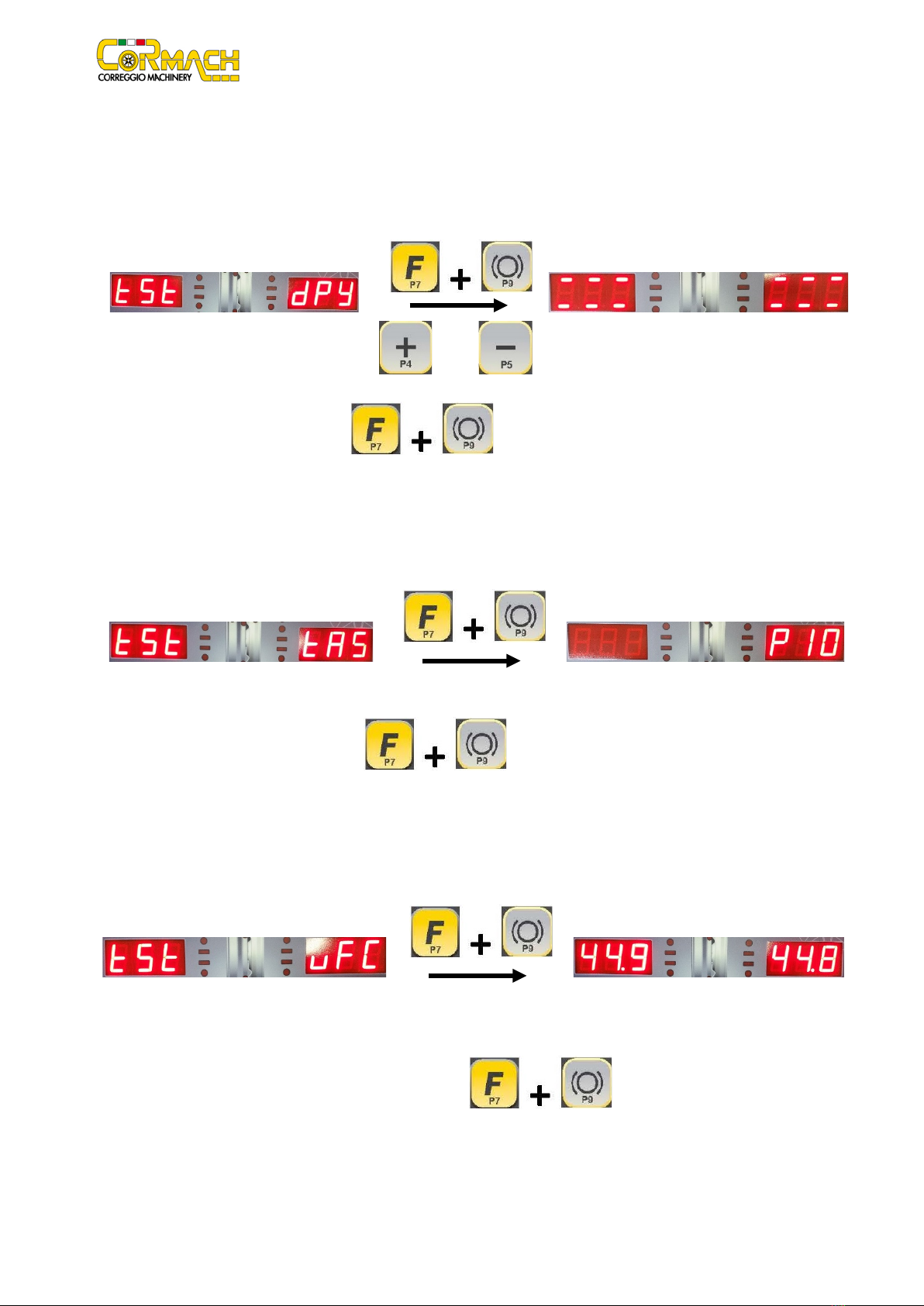Technical Support Manual – 05/2018 Rel. 2.1.3 Page 1
CONTENTS
1. SERVICE MODE...........................................................................................................................................................................2
2. TEST PROGRAM MENU ACCESS .................................................................................................................................................2
ENC ENCODER disc test ..............................................................................................................................................................3
RPM Shaft rotation speed test ...................................................................................................................................................4
SIG Pick-up signals test...............................................................................................................................................................4
dPy Display Test .........................................................................................................................................................................6
tAS Keyboard Test ......................................................................................................................................................................6
uFC Converter voltage-frequency test .......................................................................................................................................6
RET Return .................................................................................................................................................................................7
CPb
ELECTROMAGNETIC BRAKE Calibration (if present) ............................................................................................................7
MCA
WHEEL GUARD MICRO SWITCH activation or deactivation...............................................................................................8
3. MENU PARAMETERS ACCESS (with password) ..........................................................................................................................9
Gau Activation or deactivation of the distance/diameter sensor ............................................................................................10
Lar Activation or deactivation of the width sensor (if present) ...............................................................................................11
Son
Activation or deactivation of the SONAR device (if present) .............................................................................................13
Las
Activation or deactivation of the LASER device (if present)................................................................................................14
Pbr Activation or deactivation of the clamping brake (if present) ...........................................................................................15
iLL Activation or deactivation of the illumination LEDs (if present) .........................................................................................16
SPn Revolution counter reset (spin).........................................................................................................................................17
ShF Shaft unit static imbalance measurement.........................................................................................................................17
4. PICK-UP SPRING PRE-CHARGE REGULATION............................................................................................................................18
5. ACQUISITION DEVICES CALIBRATION MENU ...........................................................................................................................19
DIS Distance Sensor..................................................................................................................................................................19
DIA Diameter sensor calibration ..............................................................................................................................................21
LAR Width sensor calibration (if present) ................................................................................................................................23
SON
SONAR device calibration (if present)...............................................................................................................................24
RET Return ...............................................................................................................................................................................25
6. MACHINE CALIBRATION...........................................................................................................................................................26
6.1 When to carry out machine calibration .................................................................................................................................26
6.2 Machine calibration for the CAR/SUV Wheel Type................................................................................................................26
6.3 Machine calibration for the MOTO wheel type .....................................................................................................................28
How to exit the MOTO wheel type calibration ............................................................................................................................30
7. ERROR CODES AND WARNINGS ...............................................................................................................................................30
8. ACOUSTIC SIGNALS ..................................................................................................................................................................33
9. SPECIAL VISUAL SIGNALS .........................................................................................................................................................33
10. TROUBLESHOOTING...............................................................................................................................................................34
11. WIRING DIAGRAM..................................................................................................................................................................35
The MANUFACTURER reserves the right to make any change to products in order to improve them.
The MANUFACTURER reserves the right to make any change to this manual without notice.