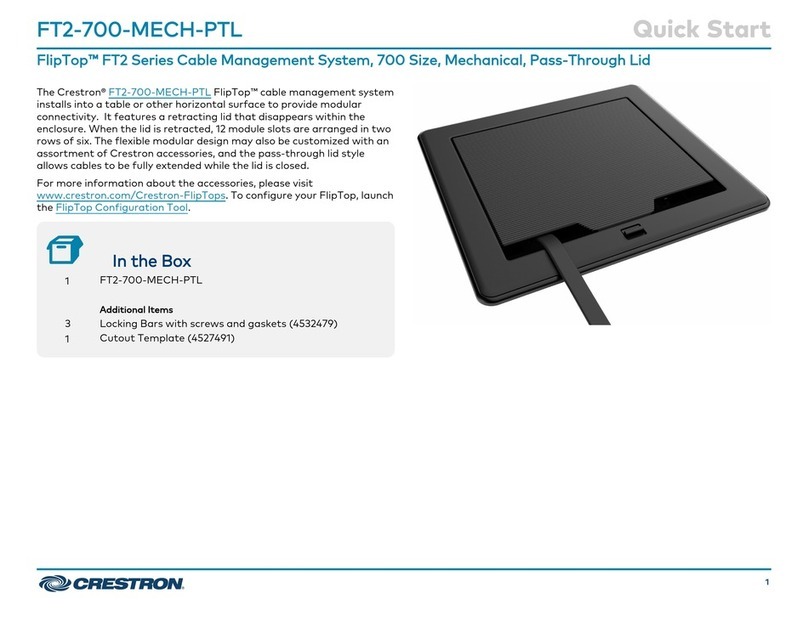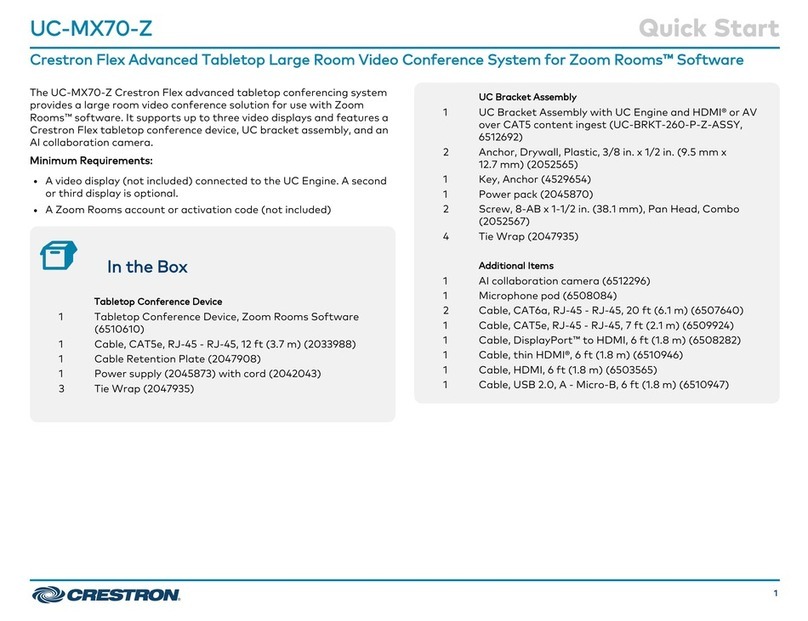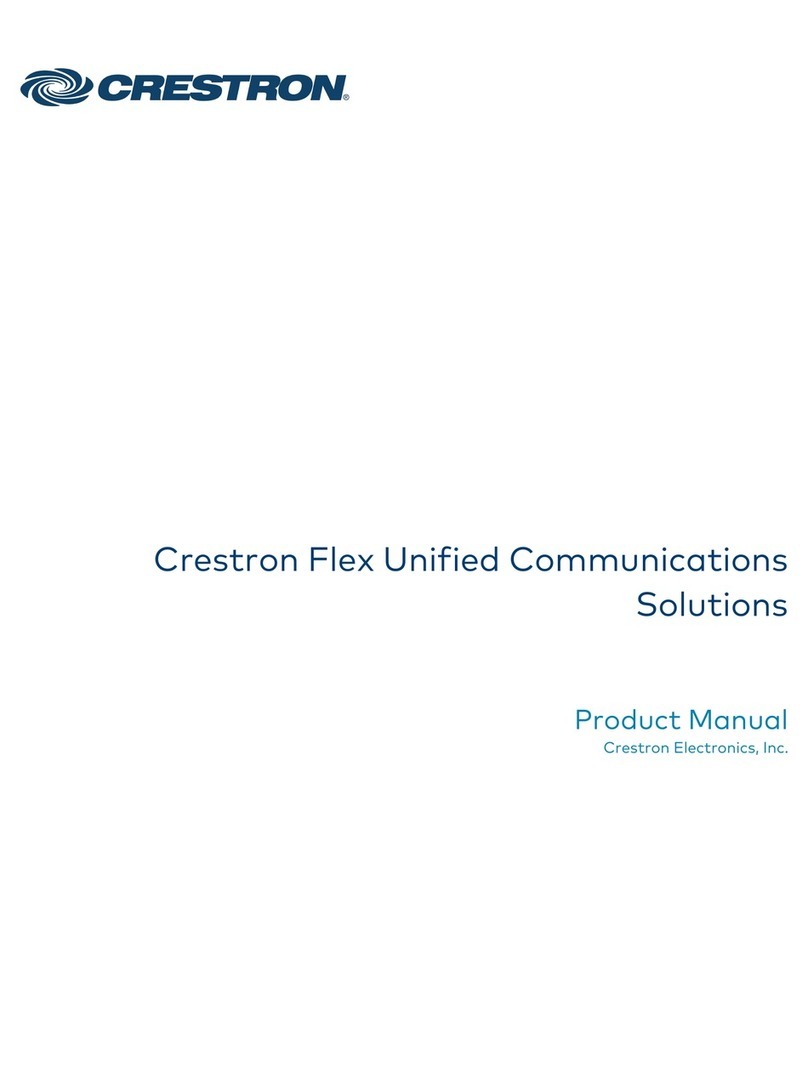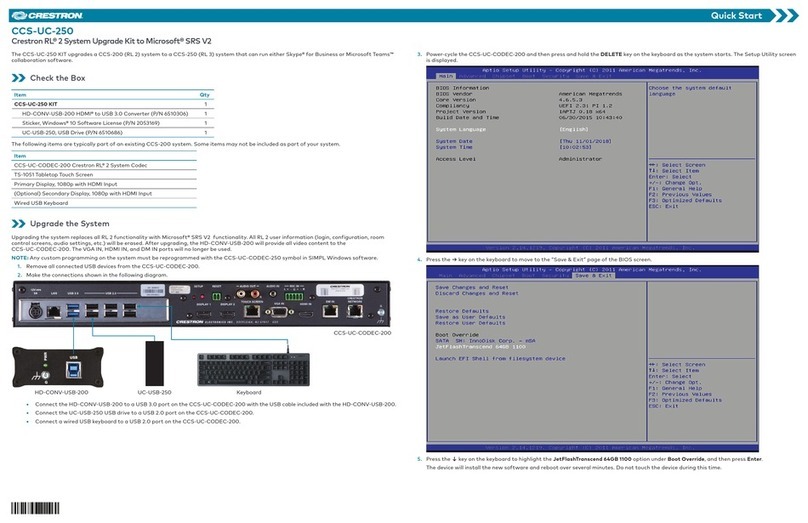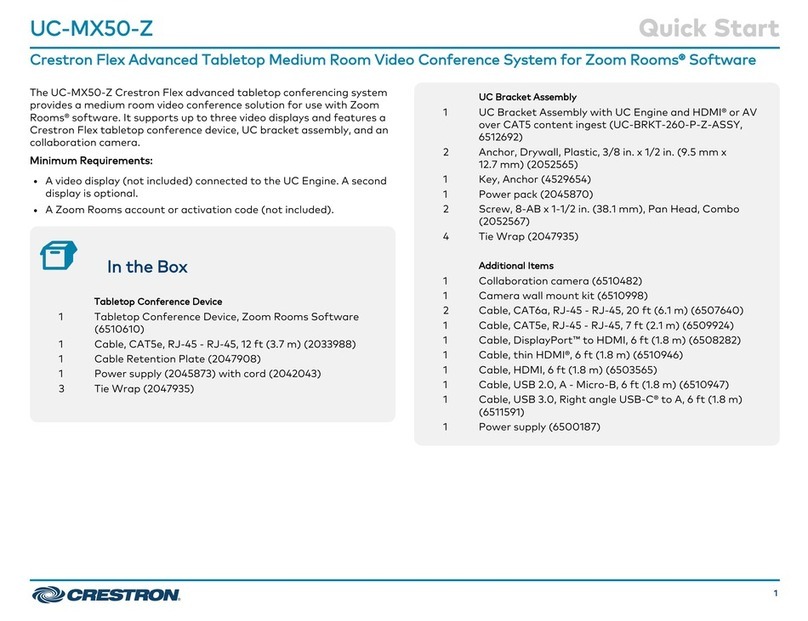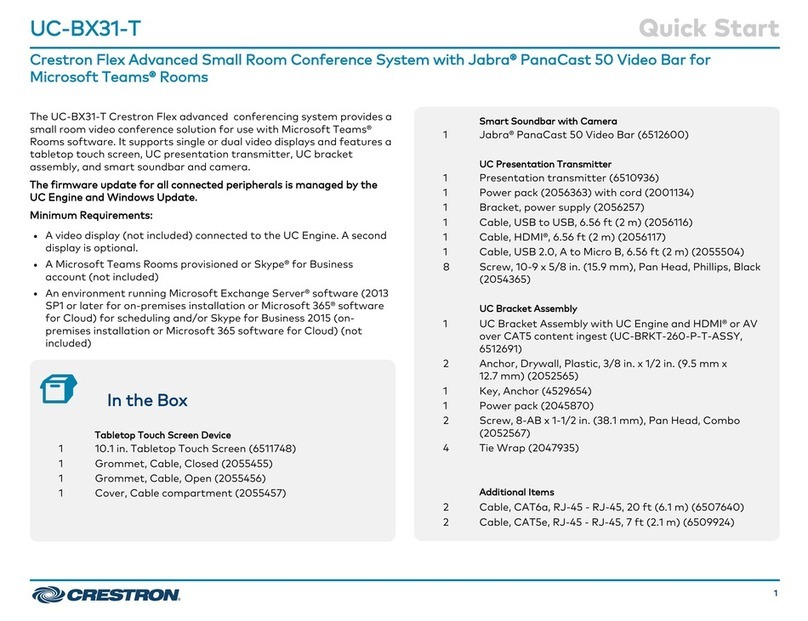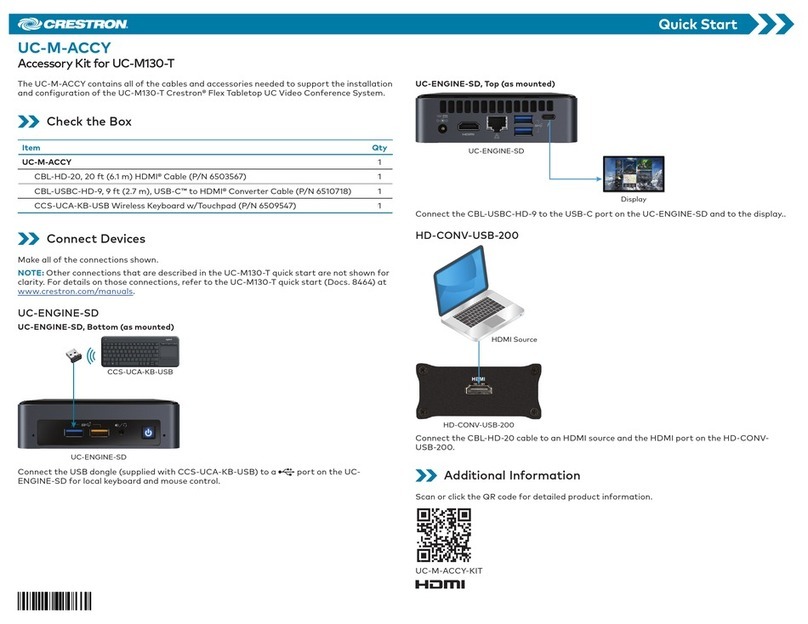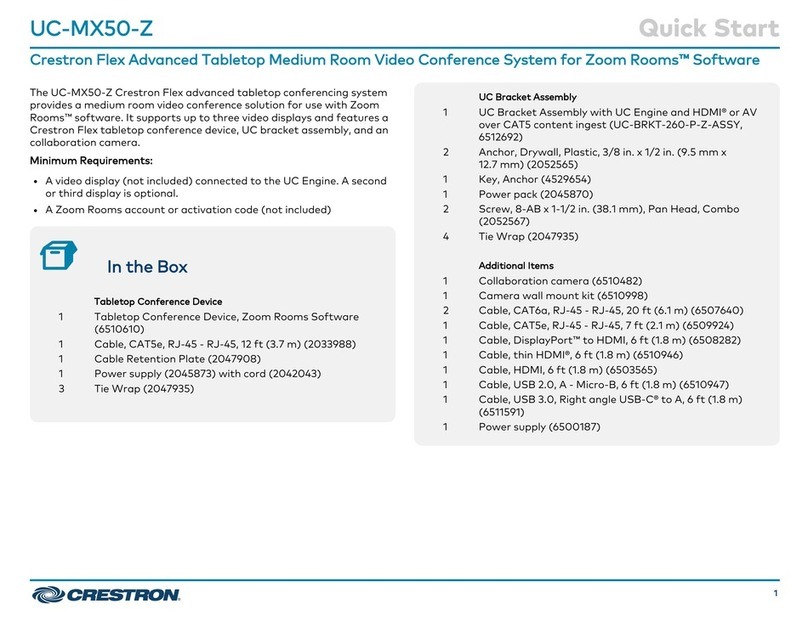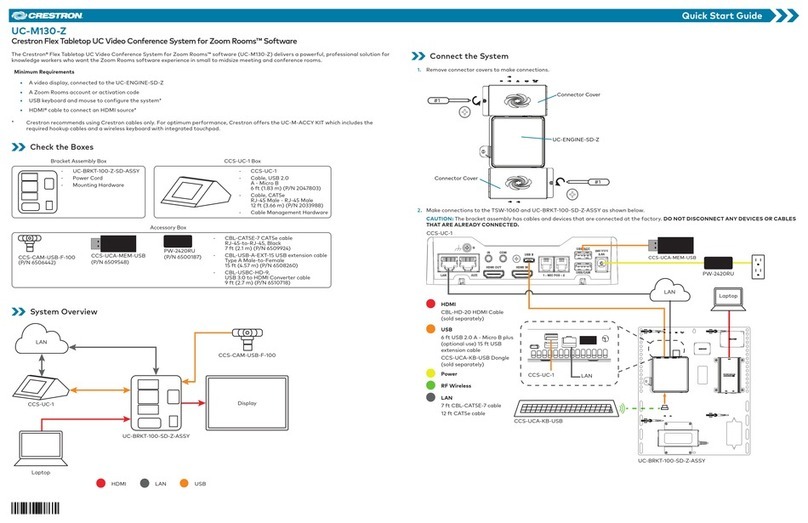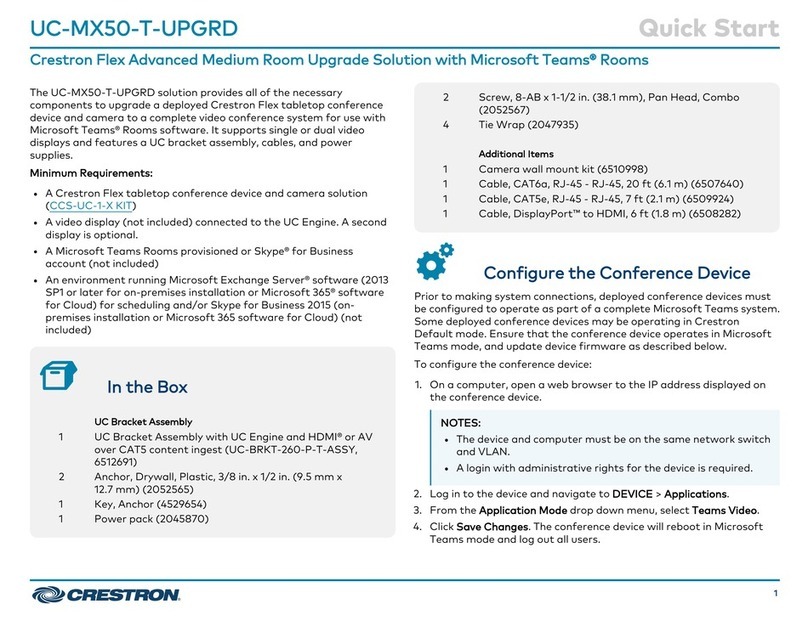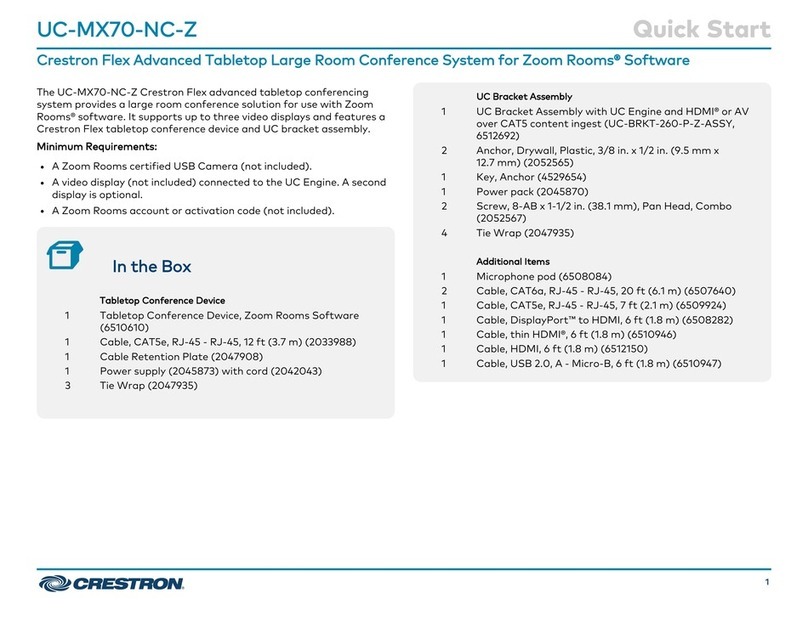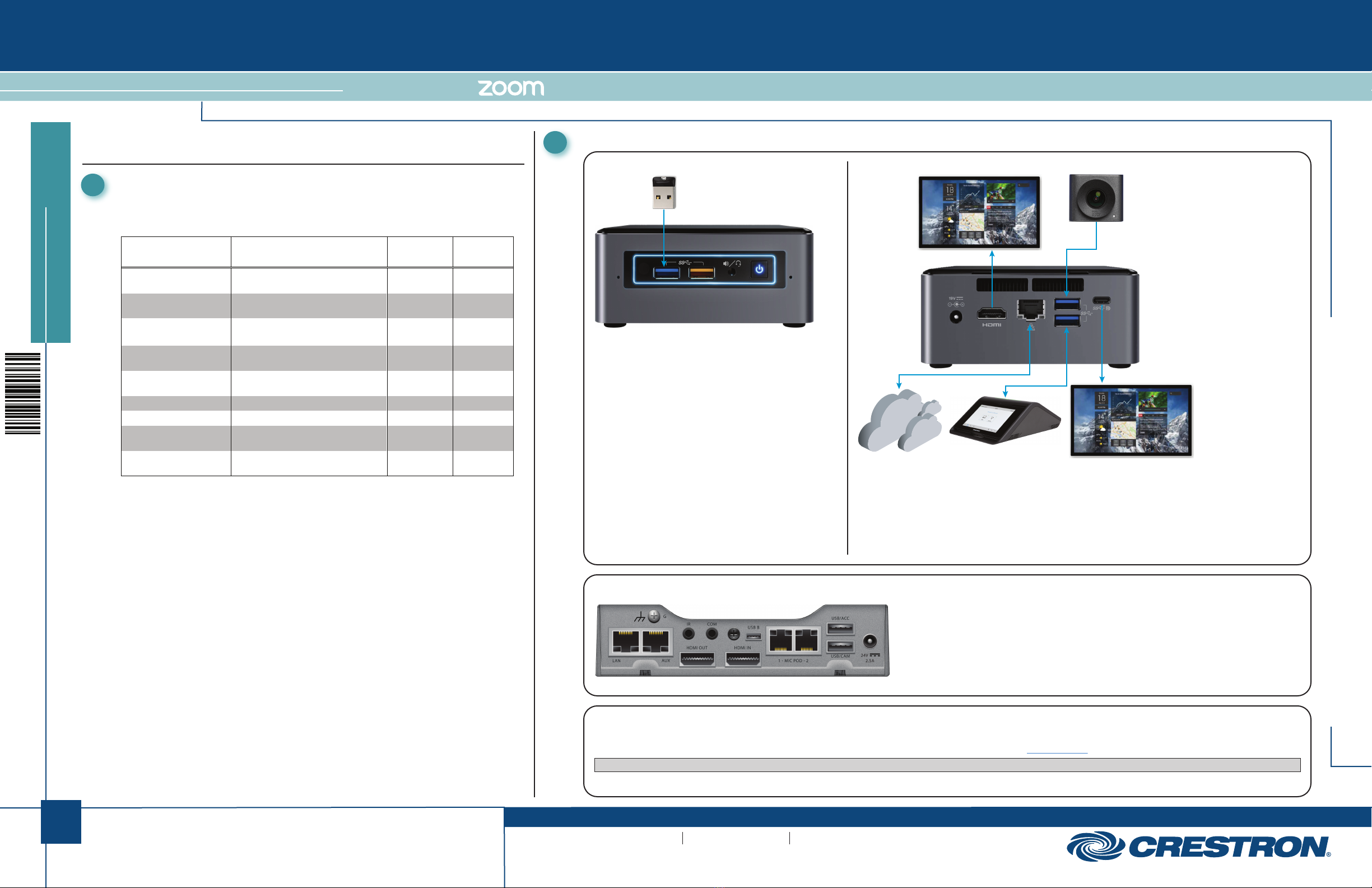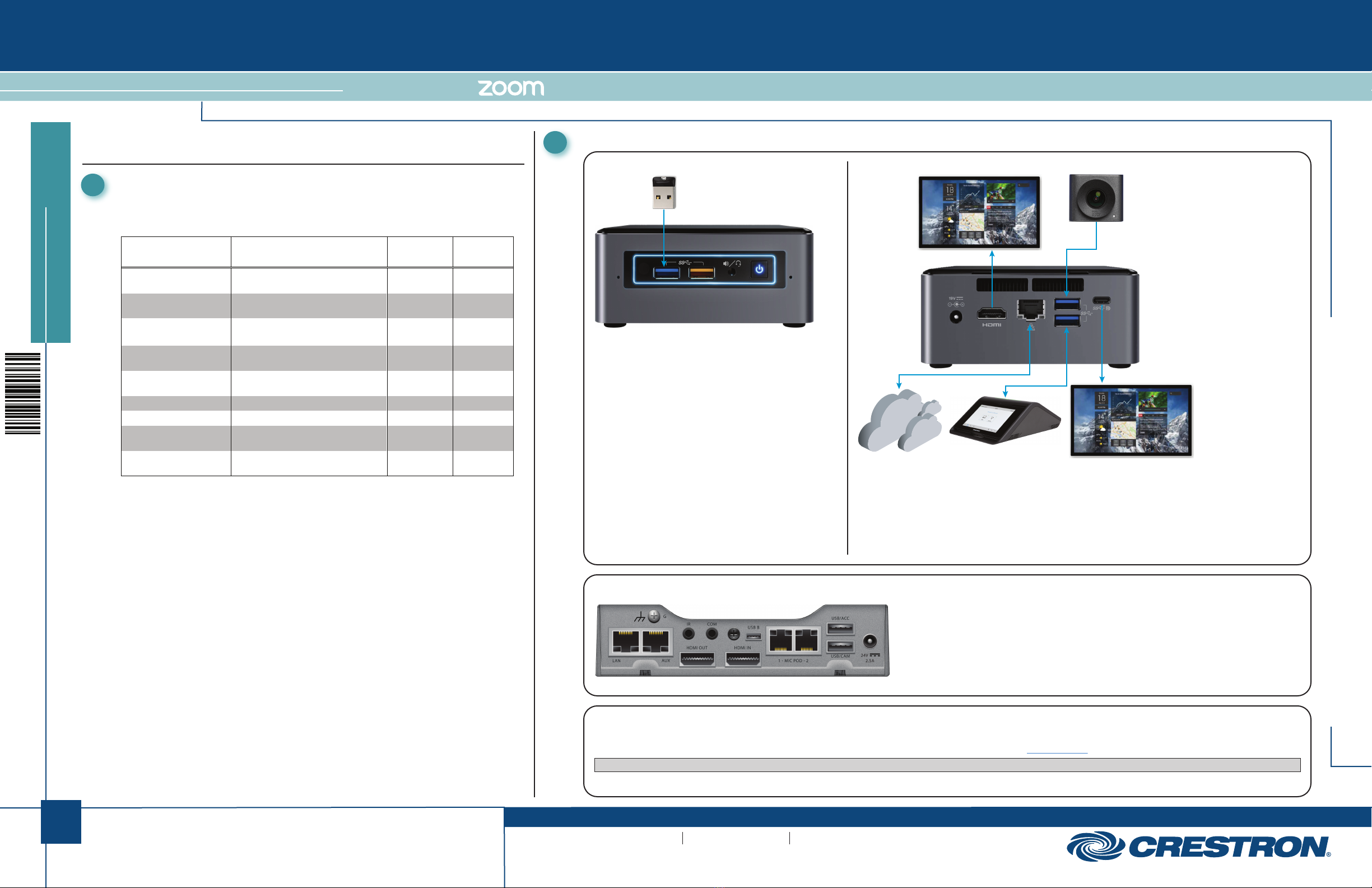
quickstart guide
CCS-UC-ZOOM-CAM/-CAM-PLUS
www.crestron.com
888.273.7876 201.767.3400
Specifications subject to
change without notice.
CCS-UC-ZOOM-CAM/-CAM PLUS
QUICKSTART DOC. 8426A (2053141) 12.18
Crestron®Rooms™ Basic Packages with Huddly Cameras
Verify Contents
Before starting the installation, check the system’s package contents. Included items are listed in the
following table. Retain all documents and parts supplied for the installation process.
1. The CCS-UC-ZOOM-CAM includes the CCS-CAM-USB-F-300. The CCSUC-ZOOM-CAM-PLUS
includes the CCS-CAM-USB-F-400.
2. Supports dual display with optional ADPT-USBC-HD (sold separately).
Additional Requirements
The following items are also required to build a Zoom conference room.
• Zoom account with Zoom Rooms enabled
• PC display, connected to the Zoom Rooms PC
• Video display, connected to the Zoom Rooms PC
Optional Items
The following items can be added to the Zoom conference room.
• Secondary Zoom display (sold separately), connected to the USB-C port on the Zoom
Rooms PC via an CBL-USBC-HD-9 (sold separately) and an HDMI cable (sold separately)
• CCS-UCA-SMK Swivel Mount Kit (sold separately)
• CCS-UCA-MIC Microphone Pods (sold separately)
1
The CCS-UC-ZOOM-CAM and CCS-UC-ZOOM-CAM-PLUS Crestron®Zoom Rooms™ Conference Room
packages contain all the hardware required to build a Zoom™ conference room.
Preparation
2Connect and Start the System
Connect the wireless dongle (included with the
CCS-UCA-KB-USB) to the USB 3.0 port (blue) on the Zoom
Rooms PC.
Connect the primary display (sold separately) to the HDMI port with the CBL-HD-6.
Connect the Huddly camera to a USB port.
Connect the corporate LAN to the network connector with the DM-CBL-ULTRA-PC-5.
Connect the USB Micro B port on the CCS-UC-1 to a USB port on the Zoom Rooms PC with the USB B to A
cable (included with the CCS-UC-1) and the CBL-USB-A-EXT-15.
(Optional) Connect a secondary display (sold separately) to the USB-C port on the Zoom Rooms PC with the
CBL-USBC-HD-9 and an HDMI cable (sold separately).
Connect the USB B port on the CCS-UC-1 to a USB port on the Zoom Rooms PC with the USB B
to A cable (included with the CCS-UC-1) and the CBL-USB-A-EXT-15.
Insert the CCS-UCA-MEM-USB into the USB/ACC port.
Connect the Ethernet cable included with the CCS-UC-1 from the LAN port to the corporate LAN.
(Optional) Connect the CCS-UCA-MIC microphone pods (sold separately) to the 1-MIC POD-2
port.
Connect the power supply included with the CCS-UC-1.
Zoom Rooms PC (Front View)
CCS-UC-1
System Startup
Zoom Rooms PC (Rear View)
LAN
When all connections are made, apply power to all of the devices in the system.
When the system is running, open a web browser on the Zoom Rooms PC and verify network connectivity at https://zoom.us.
NOTE: The CCS-UCA-MEM-USB can be removed from the CCS-UC-1 after the system is running.
Refer to “System Configuration” on the following page to complete the installation.
1
SORTNAME DESCRIPTION QUANTITY PART
NUMBER
CBL-HD-6 Certified HDMI Interface Cable, 6 ft
(1.83 m)
2 6503565
CBL-USB-A-EXT-15 USB Extension Cable, Type A
Male-to-Female, 15 ft (4.57 m)
1 6508260
CCS-CAM-USB-F-300 /
CCS-CAM-USB-F-4001
Huddly™ GO Camera / Huddly IQ™
Camera
1 6510481 /
6510482
CCS-UC-1 Crestron Mercury®Tabletop
Conference System
1 6508227
CCS-UCA-KB-USB Zoom Rooms USB Keyboard and
Mouse
1 6509547
CCS-UCA-MEM-USB Zoom Rooms USB Stick 1 6509548
CCS-UCA-ZOOM-CPU2Zoom Rooms PC 1 6509546
DM-CBL-ULTRA-PC-5 DigitalMedia™ Ultra Patch Cable,
5 ft (1.5 m)
1 6507636
PW-2420RU Desktop Power Pack, 24 vdc,
2.5 A, 2.1 mm, Universal
1 6500187