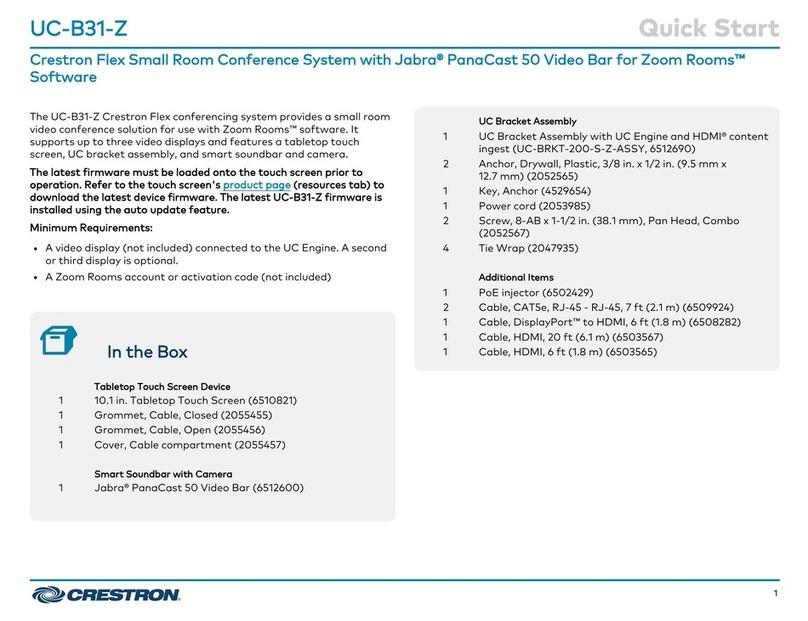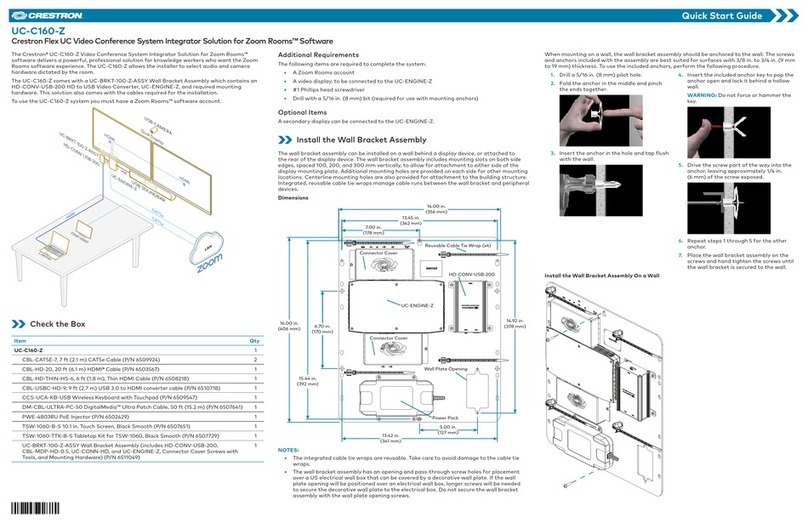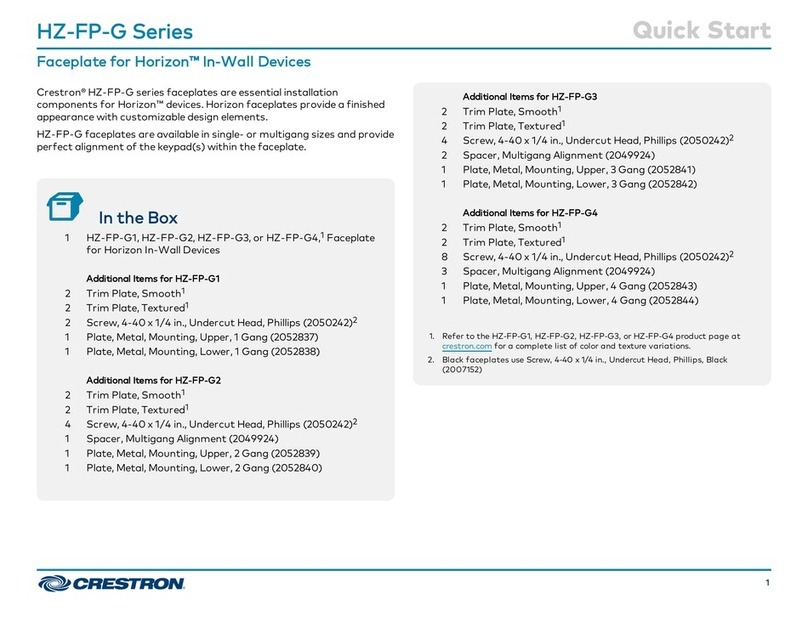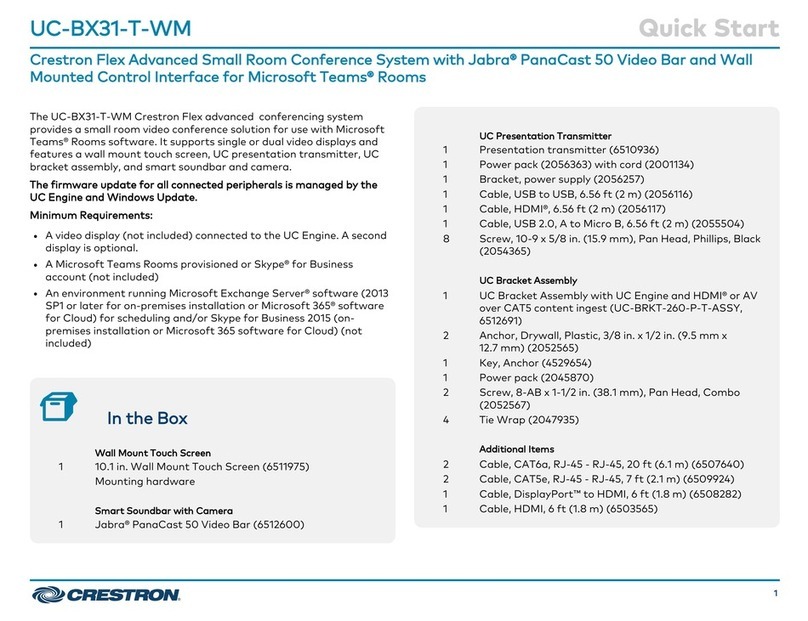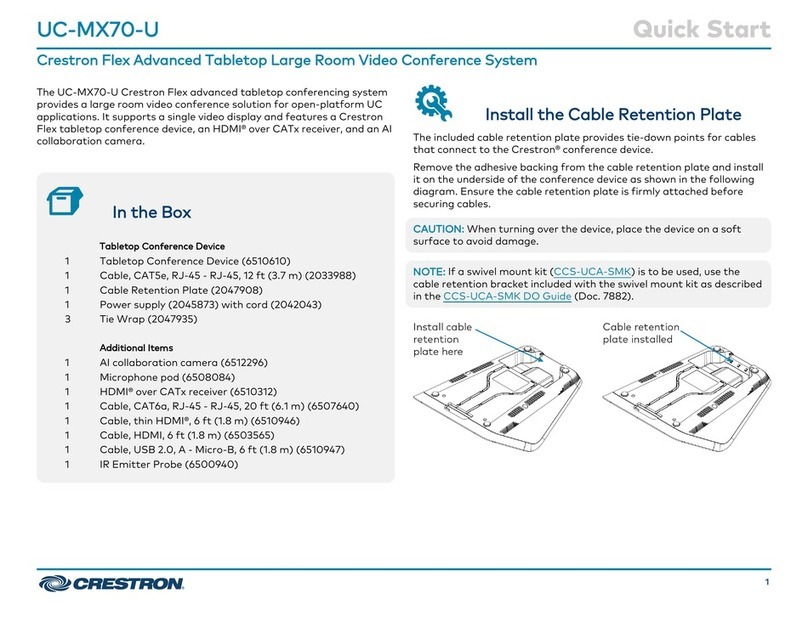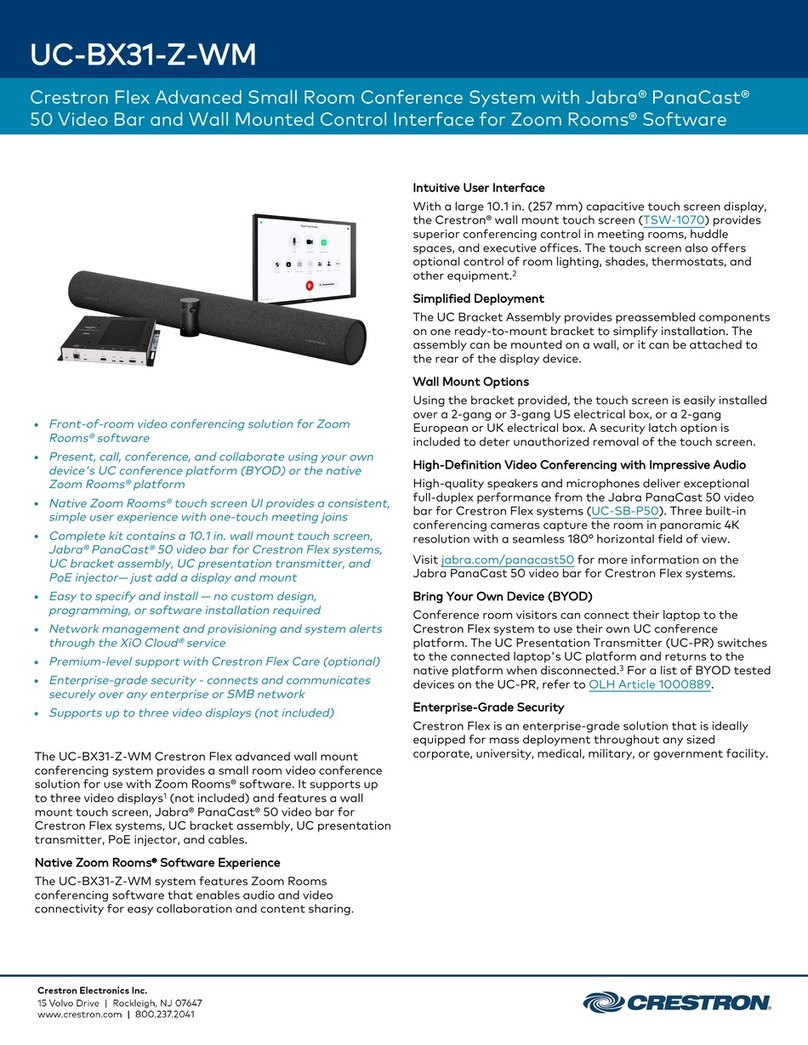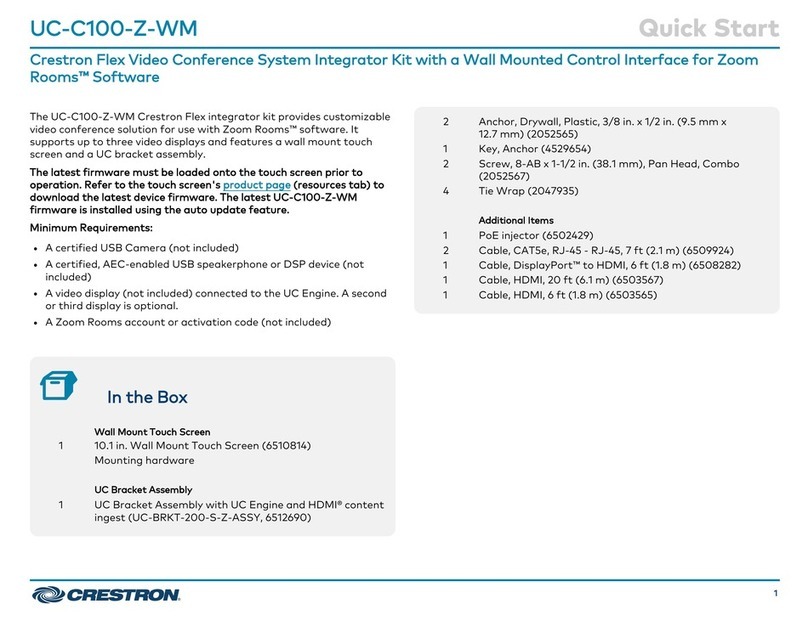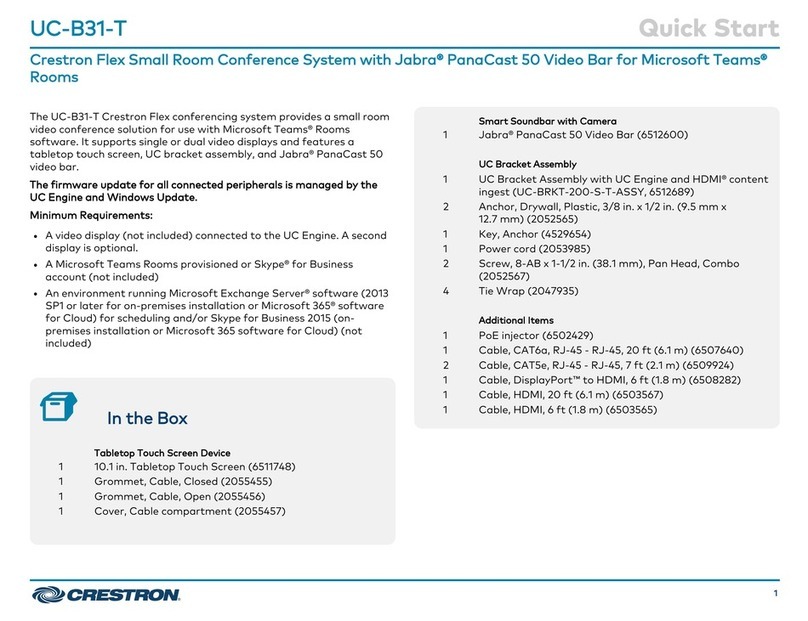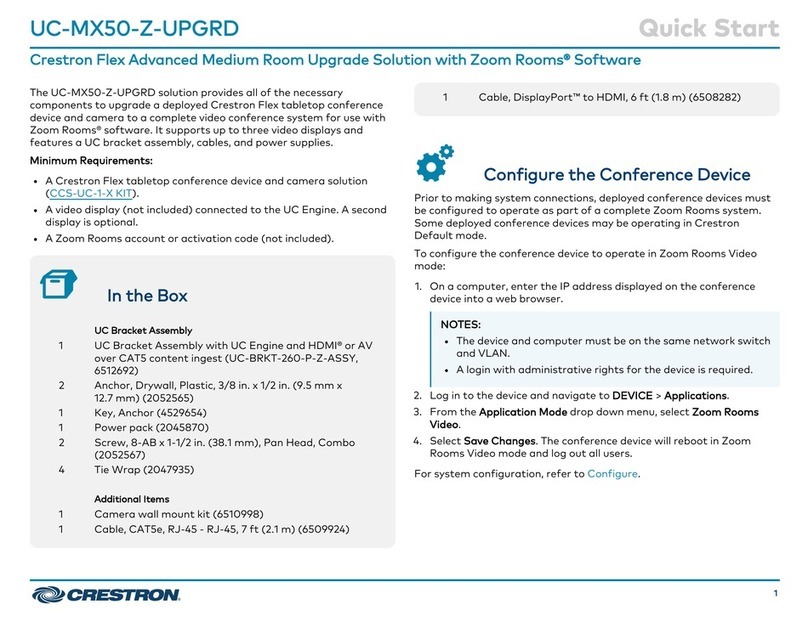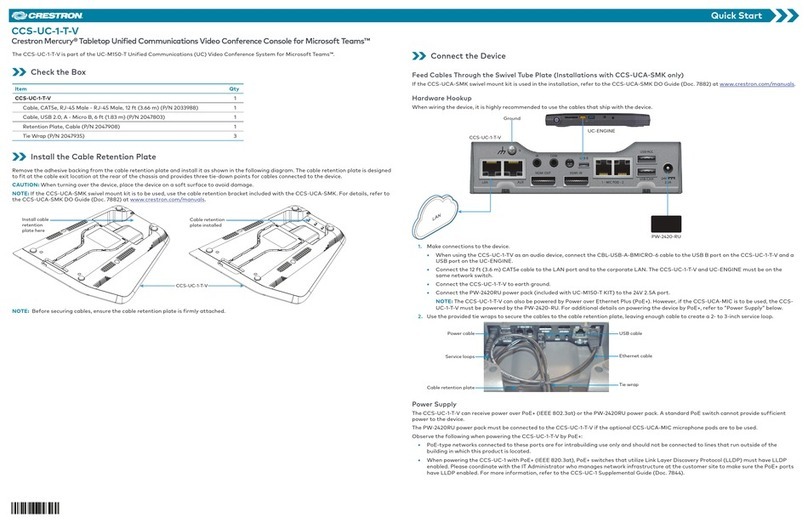6. The screen will ask questions about languages and regions. Answer as needed.
The device will reboot several more times, and the display will show the Microsoft® Software License Terms screen.
7. The installation is complete. Remove and save the UC-USB-250 USB drive.
8. Apply the Windows 10 license sticker to the CCS-UC-CODEC-200.
9. Reconnect all USB devices that were removed in step 1.
10. Connect a source to the HD-CONV-USB-200 as described in the HD-CONV-USB-200 Quick Start (Doc. 8354) at www.crestron.com/manuals.
Configure the System
After the upgrade is complete, the system will need to be configured. Please note the following:
• Audio settings will need to be reconfigured in the Features screen.
• If using USB microphones or speakers, they will need to be selected from the list of audio devices.
• If the AUDIO OUT L, R analog outputs on the rear of the CCS-UC-CODEC-200 are used to drive another audio device, the Speaker for
Conferencing and Default Speaker settings should be set to “Realtek Digital Output(Optical) (2- Realtek High Definition Audio)”.
• If the MIC IN analog microphone input on the rear of the CCS-UC-CODEC-200 is used to connect a microphone, set the Microphone for
Conferencing input to “Microphone (Realtek High Definition Audio)”.
NOTE: If this option is not listed, you may need to enable the device from the Sound control panel of the CCS-UC-CODEC-200. This can be
done when logged into the CCS-UC-CODEC-200 as an administrator.
• Video settings will need to be configured.
• If the previous system contained a Crestron control touch screen project, a new project must be created and uploaded to the TS-1051 Tabletop
touch screen.
• If a new custom program was created, it must be uploaded.
For details on configuring the system, refer to UC Video Conference Systems for Microsoft Teams Supplemental Guide (Doc. 8360) at
www.crestron.com/manuals.
Additional Information
Scan or click the QR code for detailed product information.
CCS-UC-250-KIT
Compliance and Legal
Original Instructions: The U.S. English version of this document is the original instructions. All other languages are a translation of the original instructions.
The product warranty can be found at www.crestron.com/warranty.
The specific patents that cover Crestron products are listed at www.crestron.com/legal/patents.
Certain Crestron products contain open source software. For specific information, please visit www.crestron.com/opensource.
Crestron the Crestron logo, and Crestron RL are either trademarks or registered trademarks of Crestron Electronics, Inc. in the United States and/or other countries. HDMI and the HDMI logo
are either trademarks or registered trademarks of HDMI Licensing LLC in the United States and/or other countries. Microsoft, Microsoft Teams, Skype, and Windows are either trademarks or
registered trademarks of Microsoft Corporation in the United States and/or other countries. Other trademarks, registered trademarks, and trade names may be used in this document to refer
to either the entities claiming the marks and names or their products. Crestron disclaims any proprietary interest in the marks and names of others. Crestron is not responsible for errors in
typography or photography.
©2019 Crestron Electronics, Inc.
Crestron Electronics, Inc.
15 Volvo Drive, Rockleigh, NJ 07647
Tel: 888.CRESTRON
Fax: 201.767.7576
www.crestron.com
Quick Start - Doc. 8411B
(2052817)
03.19
Specifications subject to
change without notice.