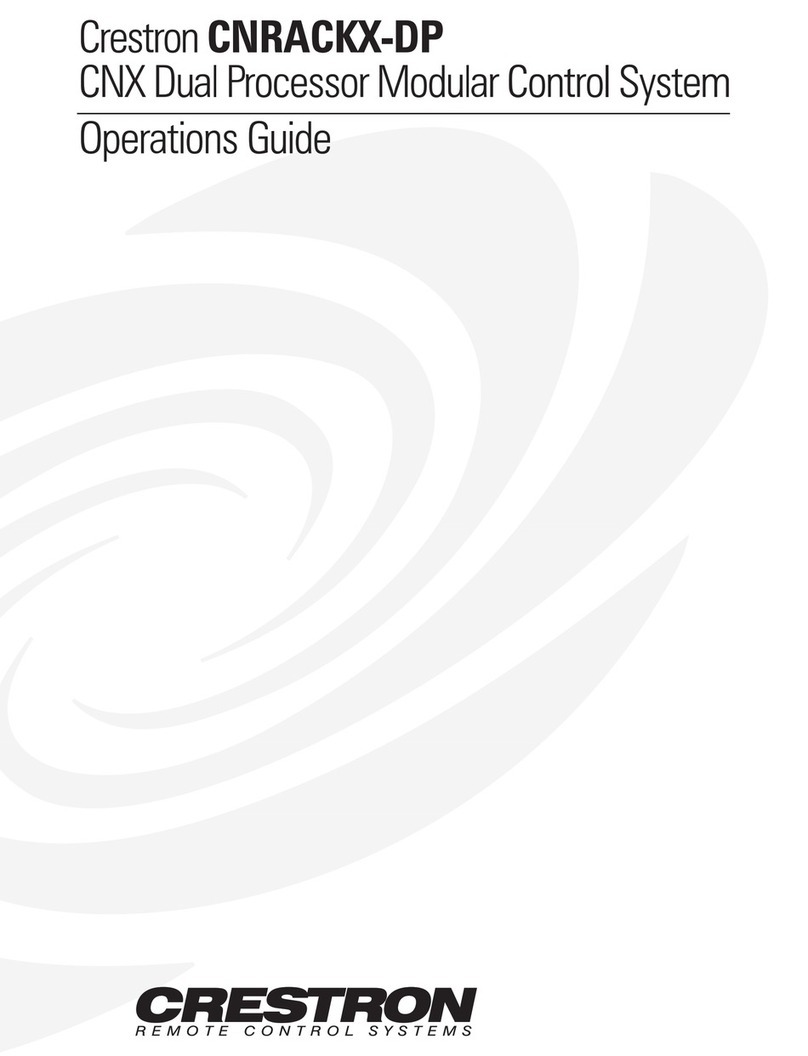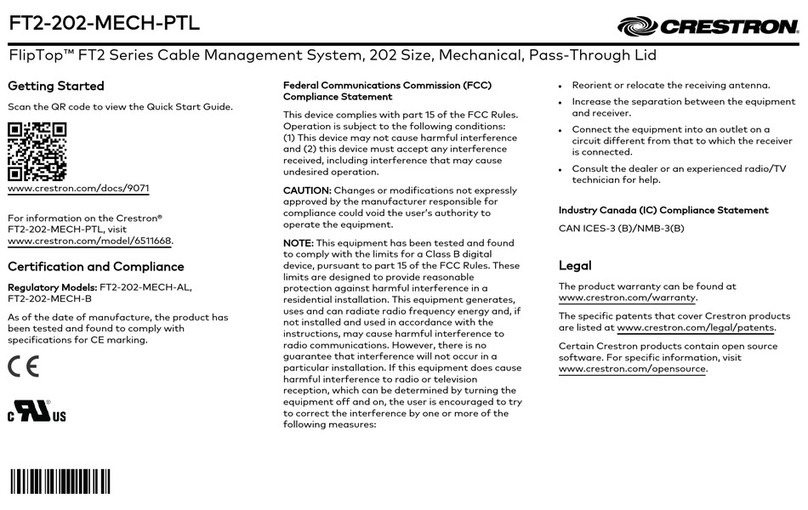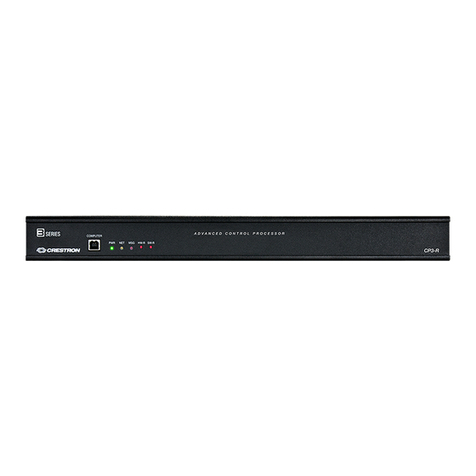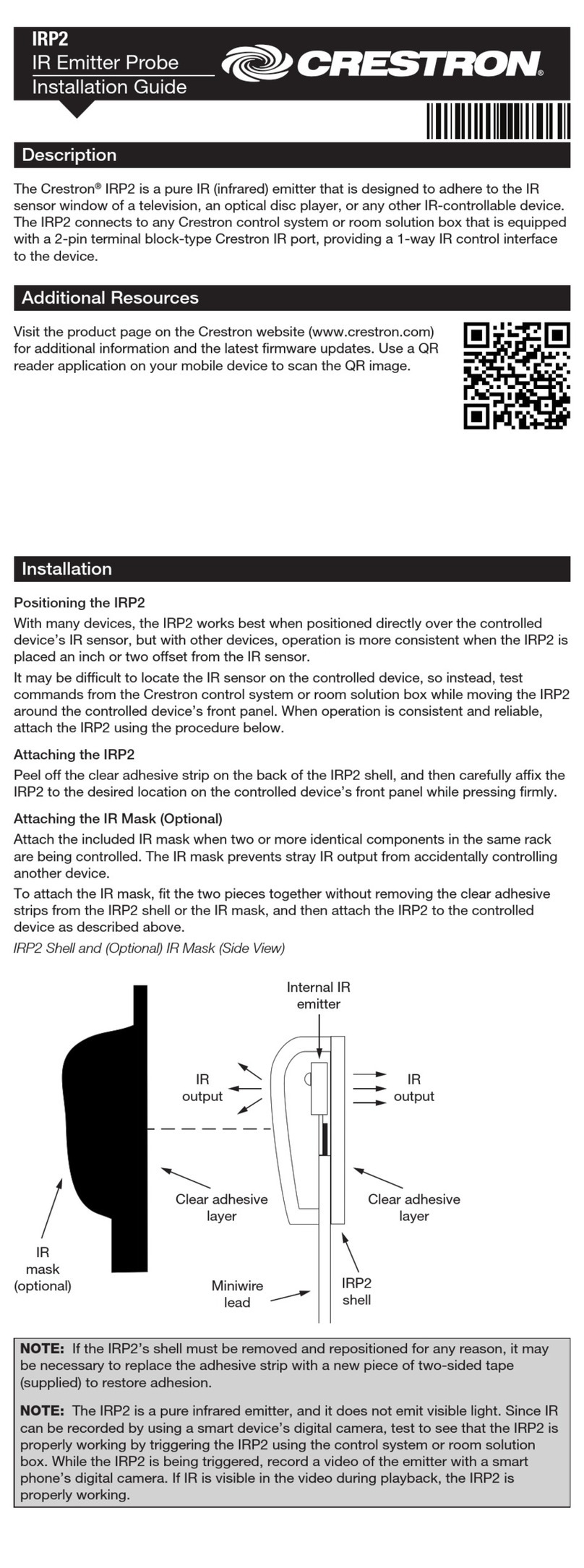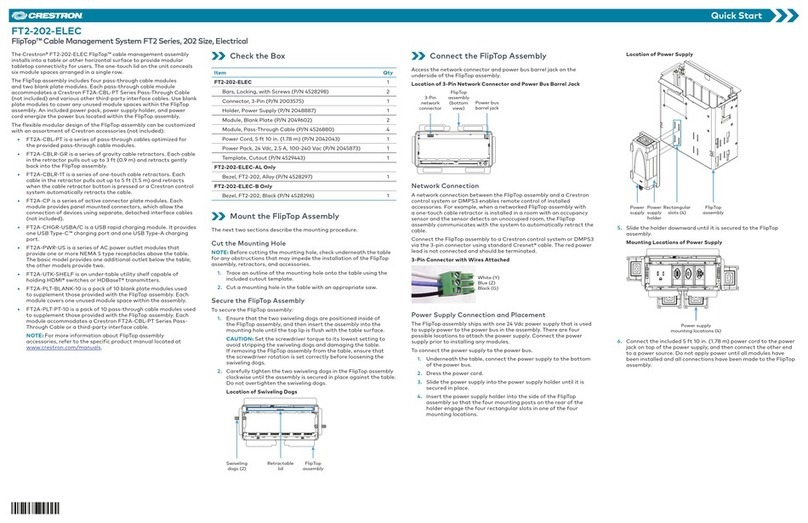DO GUIDE DOC. 7714C (2042569) 02.16
Specications subject to change without notice.
DO Congure the Control System
The CP3 can be congured using Crestron Toolbox™ software
and the built-in, web-based setup tool.
1. Use Crestron Toolbox to set the time zone. For details,
refer to the Crestron Toolbox help le.
2. Use Internet Explorer®browser to navigate to http://xxx.
xx.xx.xxx/setup, where xxx.xx.xx.xxx is the IP address of
the control system. The control system’s welcome screen
is displayed.
NOTE: The web-based setup tool is accessible only from
Internet Explorer.
NOTE: If a security warning is displayed, click Install to
continue.
3. Click Setup to display the CP3 setup menu. The CP3
setup menu displays the IP address, hostname, and MAC
address of the device. It also allows access to various
setup and programming screens.
4. From the CP3 setup menu, click the following options to
congure the control system:
• Ethernet Setup congures the CP3’s Ethernet
settings and displays DHCP, hostname, IP address,
subnet mask, default router, domain, and MAC
address settings. In the Ethernet setup menu, there
are additional options:
• Click Advanced Settings to specify DNS
servers, web server settings, and SSL settings.
• Click MyCrestron Dynamic DNS to congure
the myCrestron.com Dynamic DNS service.
DO Learn More
Visit the product page on the Crestron website
(www.crestron.com) for additional information. Use
a QR reader application on your mobile device to
scan the QR images.
Crestron Electronics
15 Volvo Drive, Rockleigh, NJ 07647
888.CRESTRON | www.crestron.com
As of the date of manufacture, the product has been tested and found to comply with specications for CE marking.
These products are Listed to applicable UL Standards and requirements by Underwriters Laboratories Inc.
Federal Communications Commission (FCC) Compliance Statement
This device complies with part 15 of the FCC Rules. Operation is subject to the following conditions:
(1) This device may not cause harmful interference and (2) this device must accept any interference received, including interference
that may cause undesired operation.
Caution: Changes or modications not expressly approved by the manufacturer responsible for compliance could void the user’s
authority to operate the equipment.
Note: This equipment has been tested and found to comply with the limits for a Class B digital device, pursuant to part 15 of the
FCC Rules. These limits are designed to provide reasonable protection against harmful interference in a residential installation.
This equipment generates, uses and can radiate radio frequency energy and, if not installed and used in accordance with the
instructions, may cause harmful interference to radio communications. However, there is no guarantee that interference will not
occur in a particular installation.
If this equipment does cause harmful interference to radio or television reception, which can be determined by turning the
equipment off and on, the user is encouraged to try to correct the interference by one or more of the following measures:
• Reorient or relocate the receiving antenna.
• Increase the separation between the equipment and receiver.
• Connect the equipment into an outlet on a circuit different from that to which the receiver is connected.
• Consult the dealer or an experienced radio/TV technician for help.
Industry Canada (IC) Compliance Statement
CAN ICES-3(B)/NMB-3(B)
Rack Mounting Safety Precautions
• Elevated Operating Ambient Temperature: If the unit is installed in a closed or multiunit rack assembly, the operating ambient
temperature of the rack environment may be greater than room ambient temperature. Therefore, consideration should be
given to installing the equipment in an environment compatible with the maximum ambient temperature (Tma) specied by the
manufacturer.
• Reduced Airow: Installation of the equipment in a rack should be such that the amount of airow required for safe operation
of the equipment is not compromised.
• Mechanical Loading: Mounting of the equipment in the rack should be such that a hazardous condition is not achieved due to
uneven mechanical loading.
• Circuit Overloading: Consideration should be given to the connection of the equipment to the supply circuit and the effect that
overloading of the circuits might have on overcurrent protection and supply wiring. Appropriate consideration of equipment
nameplate ratings should be used when addressing this concern.
• Reliable Earthing: Reliable earthing of rack-mounted equipment should be maintained. Particular attention should be given to
supply connections other than direct connections to the branch circuit (e.g., use of power strips).
Crestron product development software is licensed to Crestron dealers and Crestron Service Providers (CSPs) under a limited non-exclusive, non-transferable Software Development Tools
License Agreement. Crestron product operating system software is licensed to Crestron dealers, CSPs, and end-users under a separate End-User License Agreement. Both of these Agreements
can be found on the Crestron website at www.crestron.com/legal/software_license_agreement.
The specic patents that cover Crestron products are listed at patents.crestron.com. The product warranty can be found at www.crestron.com/warranty.
Certain Crestron products contain open source software. For specic information, please visit www.crestron.com/opensource.
Crestron, the Crestron logo, 3-Series, and Crestron Toolbox are either trademarks or registered trademarks of Crestron Electronics, Inc. in the United States and/or other countries. Internet
Explorer is either a trademark or registered trademark of Microsoft Corporation in the United States and/or other countries. UL and the UL logo are either trademarks or registered trademarks
of Underwriters Laboratories, Inc. in the United States and/or other countries. Other trademarks, registered trademarks, and trade names may be used in this document to refer to either the
entities claiming the marks and names or their products. Crestron disclaims any proprietary interest in the marks and names of others. Crestron is not responsible for errors in typography or
photography.
This document was written by the Technical Publications department at Crestron.
©2016 Crestron Electronics, Inc.
• Click Ethernet Diagnostics to test Ethernet
communications.
• Click Reboot to reboot the CP3.
• Application Setup selects programs to be loaded
on startup and controls which program(s) are
running.
• Input/Output Control congures the COM ports,
operates the relays, and monitors the Versiports.
• Diagnostics displays information about the
connected devices, hardware conguration, and
error logs.
• About displays rmware information.
Click to return to the previous screen.
CP3
CP3N