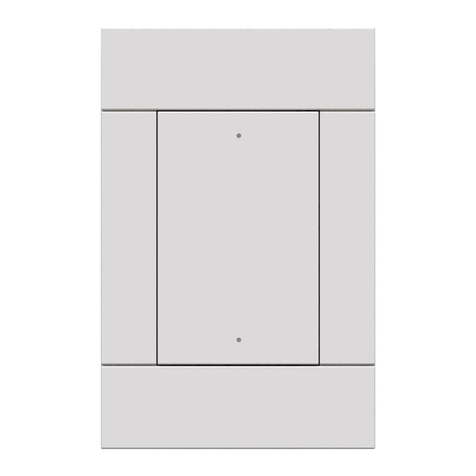DO GUIDE DOC. 7661A (2040912) 08.14
Specications subject to change without notice.
7. Touch Make this my Access Point to conrm the entries and display
the WAP Connect menu.
8. Touch Done to accept the connection to the wireless access point and
to display the WiFi Setup window.
9. Touch IP Settings to display the WiFi IP Settings menu.
10. To use DHCP, touch repeatedly to return to the main menu.
11. To enter static IP settings, touch Off under DHCP Enabled. The
TSR-302 ships with DHCP enabled by default.
12. Touch Set Static IP Address Settings to display the Static IPs menu.
13. Touch the Static IP address eld to open an on-screen numeric
keypad.
14. Enter the address and touch Save to return to the Static IPs menu.
15. Touch each of the rest of the elds in turn and enter its address, and then touch Save.
16. Touch to return to the WiFi IP Settings menu.
17. Touch Reboot Required to Apply IP Changes.
DO Learn More
Check the website for the latest rmware updates.
www.crestron.com
Crestron Electronics 15 Volvo Drive, Rockleigh, NJ 07647
888.CRESTRON | www.crestron.com
As of the date of manufacture, the TSR-302 has been tested and found to comply with specications for CE marking.
Federal Communications Commission (FCC) Compliance Statement
This device complies with part 15 of the FCC Rules. Operation is subject to the following conditions:
(1) This device may not cause harmful interference and (2) this device must accept any interference received, including interference that may cause undesired operation.
CAUTION: Changes or modications not expressly approved by the manufacturer responsible for compliance could void the user’s authority to operate the equipment.
NOTE: This equipment has been tested and found to comply with the limits for a Class B digital device, pursuant to part 15 of the FCC Rules. These limits are designed to provide reasonable protection against harmful interference in a residential
installation. This equipment generates, uses and can radiate radio frequency energy and, if not installed and used in accordance with the instructions, may cause harmful interference to radio communications. However, there is no guarantee that
interference will not occur in a particular installation. If this equipment does cause harmful interference to radio or television reception, which can be determined by turning the equipment off and on, the user is encouraged to try to correct the
interference by one or more of the following measures:
Reorient or relocate the receiving antenna
• Increase the separation between the equipment and receiver
• Connect the equipment into an outlet on a circuit different from that to which the receiver is connected
• Consult the dealer or an experienced radio/TV technician for help
Industry Canada (IC) Compliance Statement
This device complies with Industry Canada license-exempt RSS standard(s). Operation is subject to the following two conditions: (1) this device may not cause interference and (2) this device must accept any interference, including interference that
may cause undesired operation of the device.
Under Industry Canada regulations, this radio transmitter may only operate using an antenna of a type and maximum (or lesser) gain approved for the transmitter by Industry Canada. To reduce potential radio interference to other users, the antenna
type and its gain should be so chosen that the equivalent isotropically radiated power (e.i.r.p.) is not more than that necessary for successful communication.
Industrie Canada (IC) Déclaration de conformité
Le présent appareil est conforme aux CNR d’Industrie Canada applicables aux appareils radio exempts de licence. L’exploitation est autorisée aux deux conditions suivantes : (1) l’appareil ne doit pas produire de brouillage, et (2) l’utilisateur de
l’appareil doit accepter tout brouillage radioélectrique subi, même si le brouillage est susceptible d’en compromettre le fonctionnement.
Conformément à la réglementation d’Industrie Canada, le présent émetteur radio peut fonctionner avec une antenne d’un type et d’un gain maximal (ou inférieur) approuvé pour l’émetteur par Industrie Canada. Dans le but de réduire les risques de
brouillage radioélectrique à l’intention des autres utilisateurs, il faut choisir le type d’antenne et son gain de sorte que la puissance isotrope rayonnée équivalente (p.i.r.e.) ne dépasse pas l’intensité nécessaire à l’établissement d’une communication
satisfaisante.
To satisfy RF exposure requirements, this device and its antenna must operate with a separation distance of at least 20 centimeters from all persona and must not be colocated in conjunction with any other antenna or transmitter. For operation
within the 5.15-5.25 GHz band, it is restricted to indoor use.
The specic patents that cover Crestron products are listed at patents.crestron.com. Product warranty can be found at www.crestron.com/warranty.
Crestron, the Crestron logo, and Crestron Toolbox are either trademarks or registered trademarks of Crestron Electronics, Inc. in the United States and/or other countries. Wi-Fi and WPA2 are either trademarks or registered trademarks of Wi-Fi Alliance in the United States and/or other countries.
Other trademarks, registered trademarks, and trade names may be used in this document to refer to either the entities claiming the marks and names or their products. Crestron disclaims any proprietary interest in the marks and names of others. Crestron is not responsible for errors in typography
or photography.
This document was written by the Technical Publications department at Crestron.
©2014 Crestron Electronics, Inc.