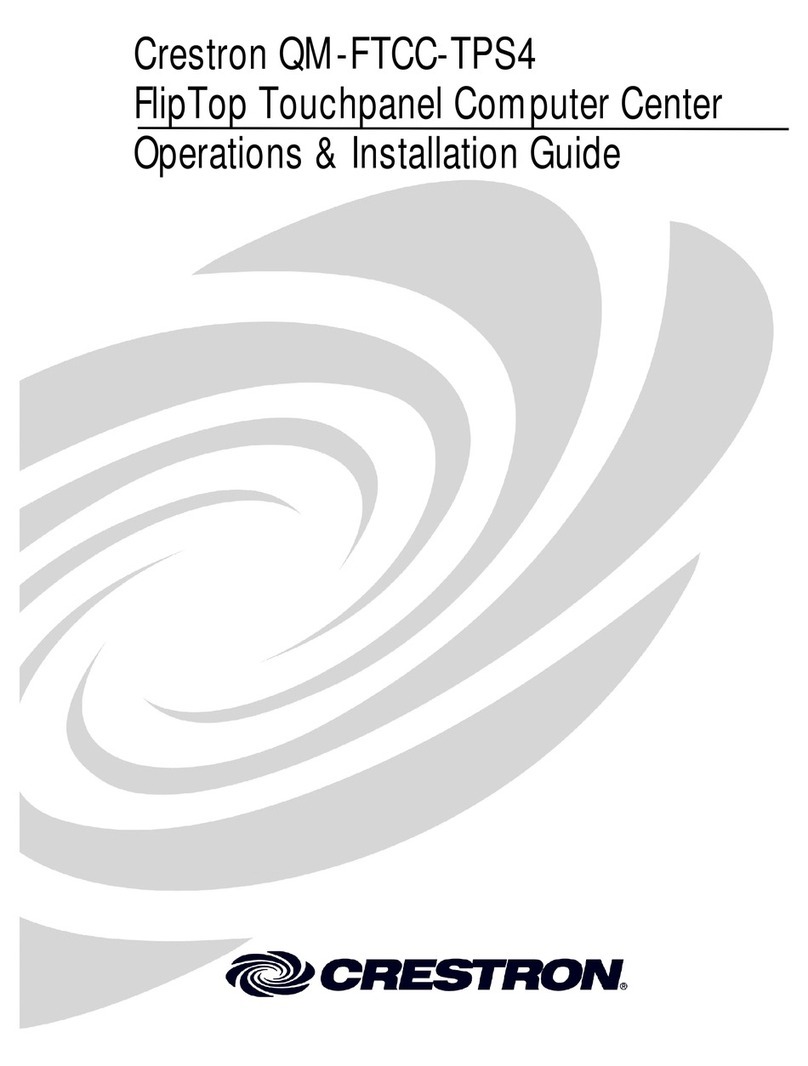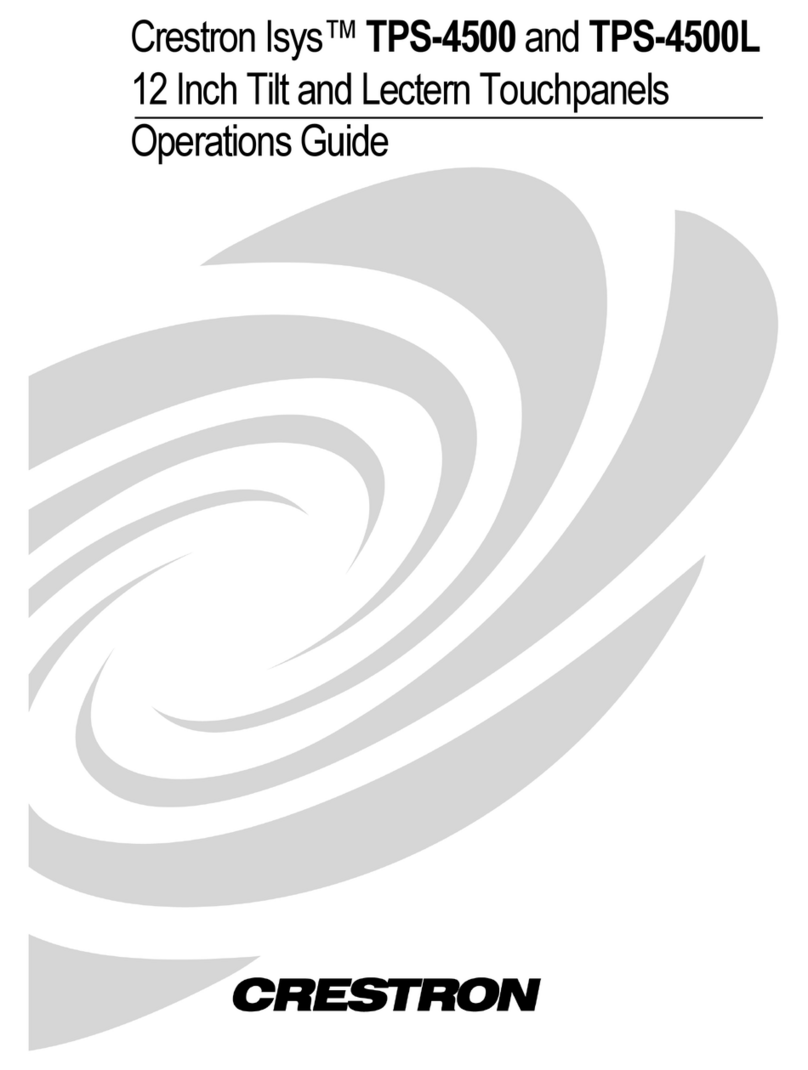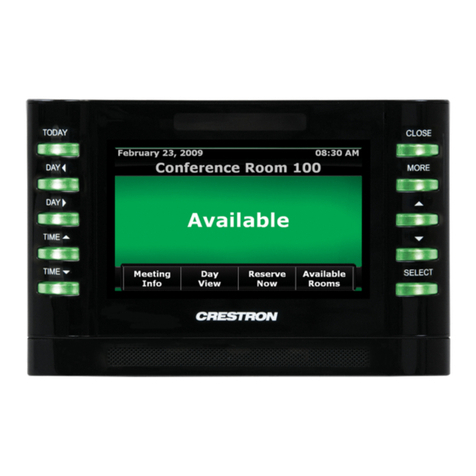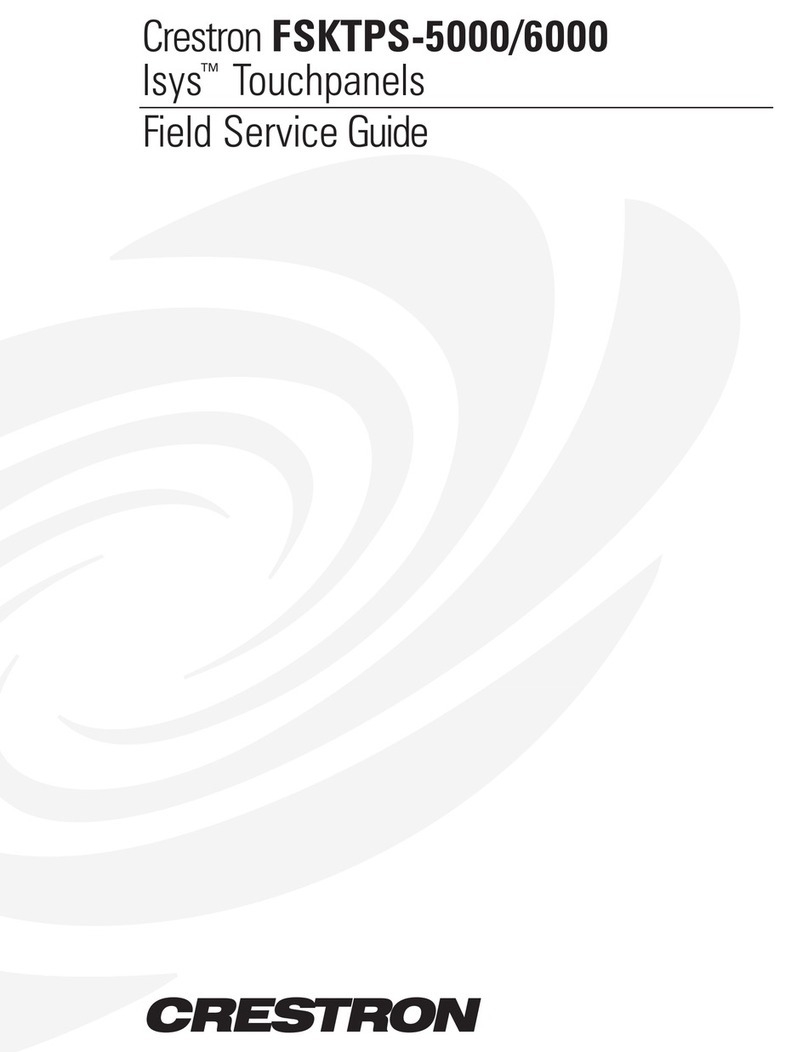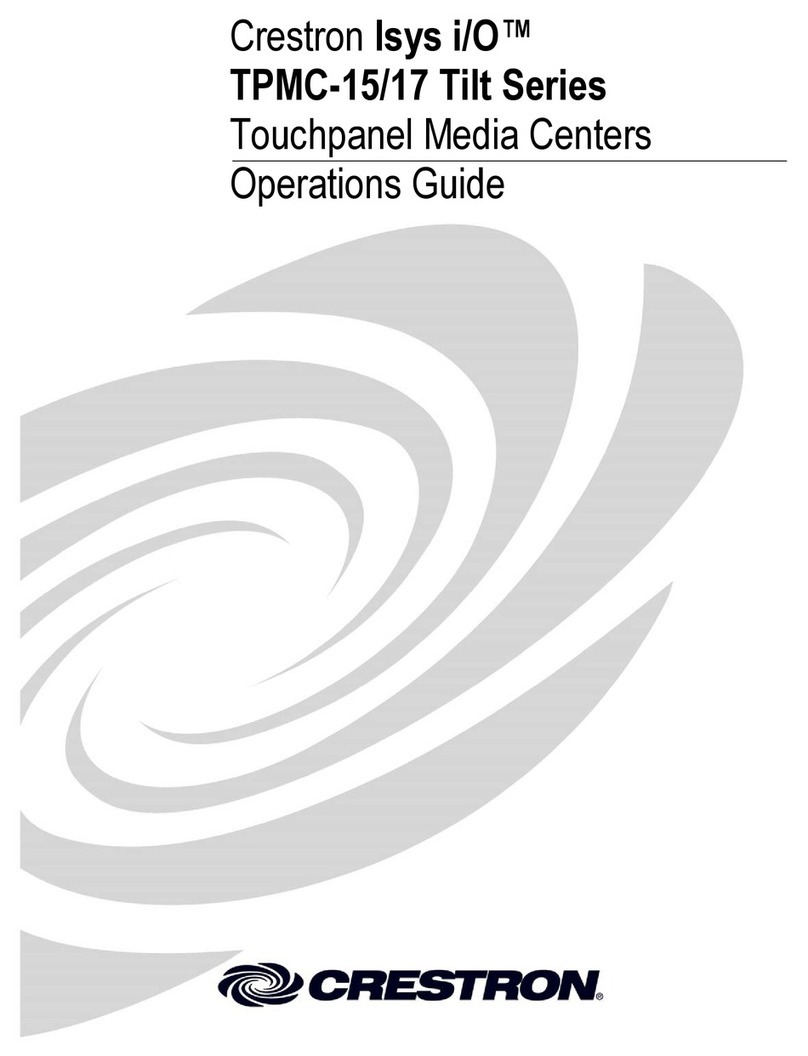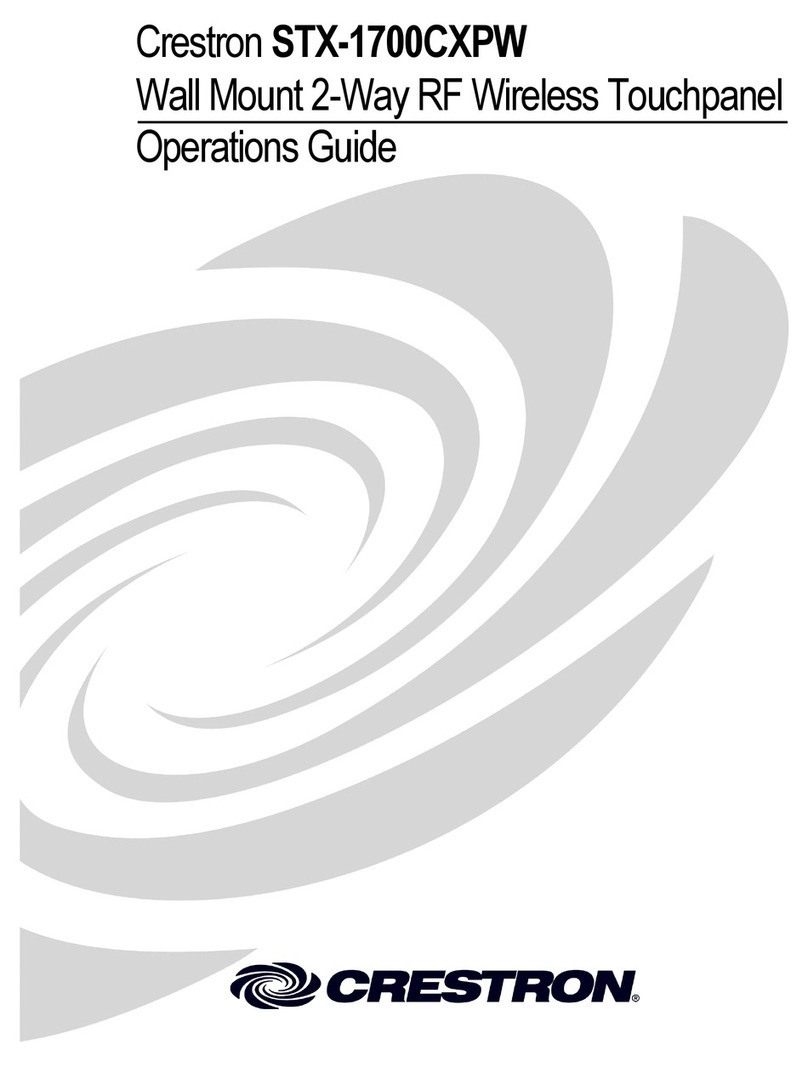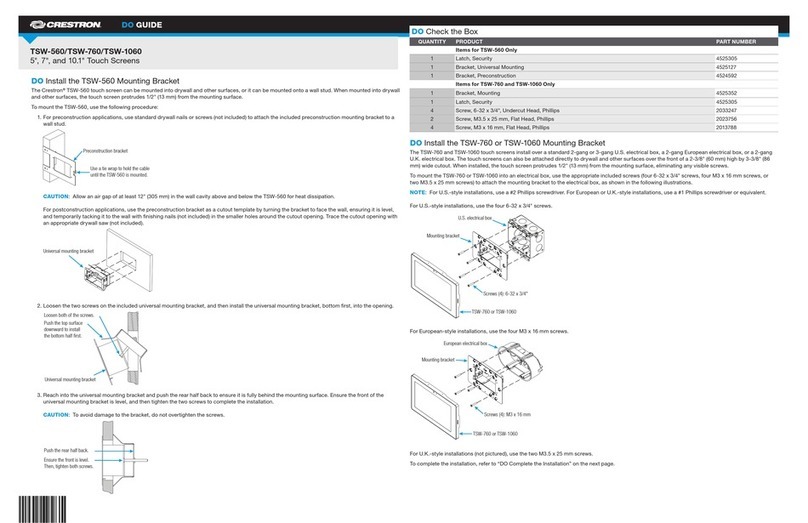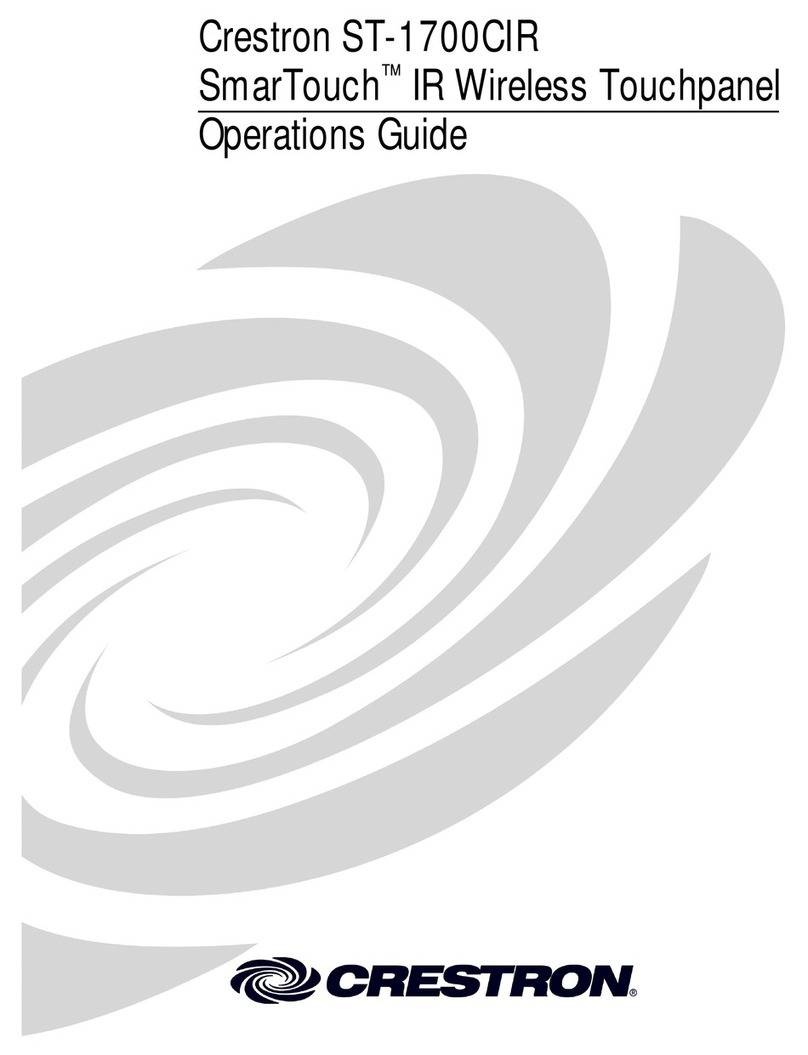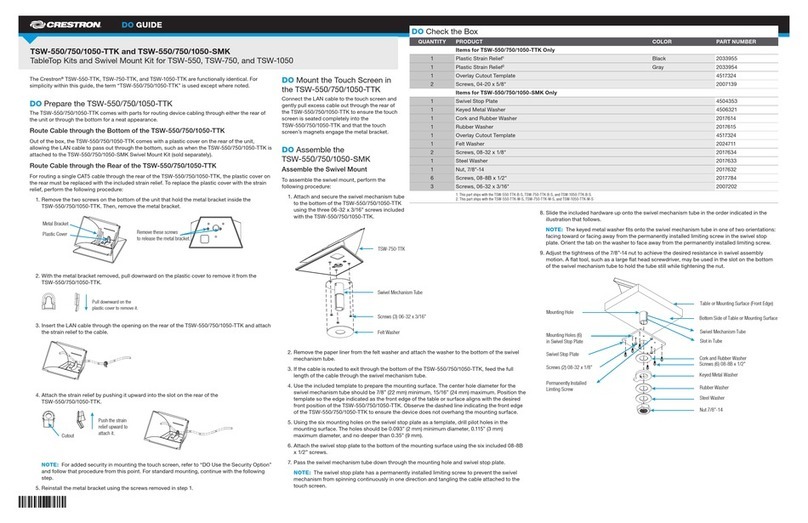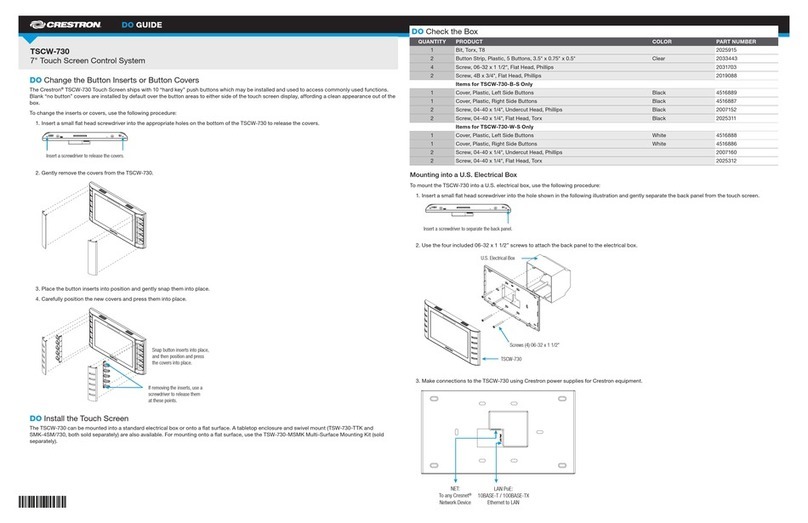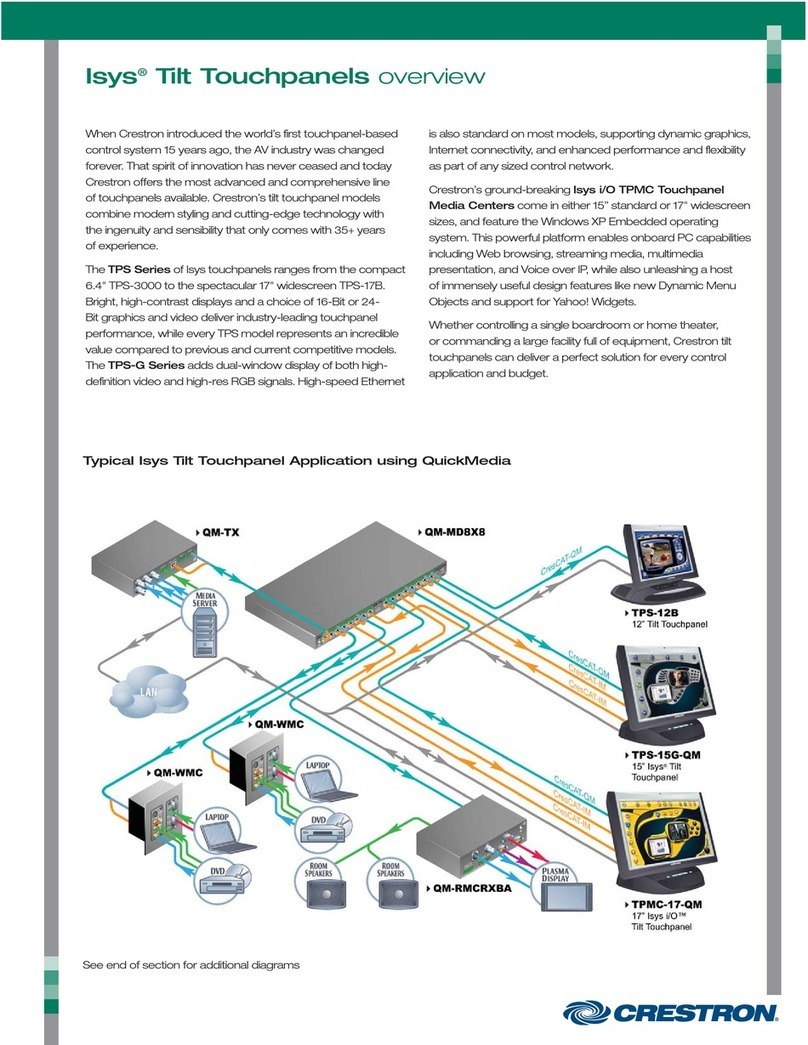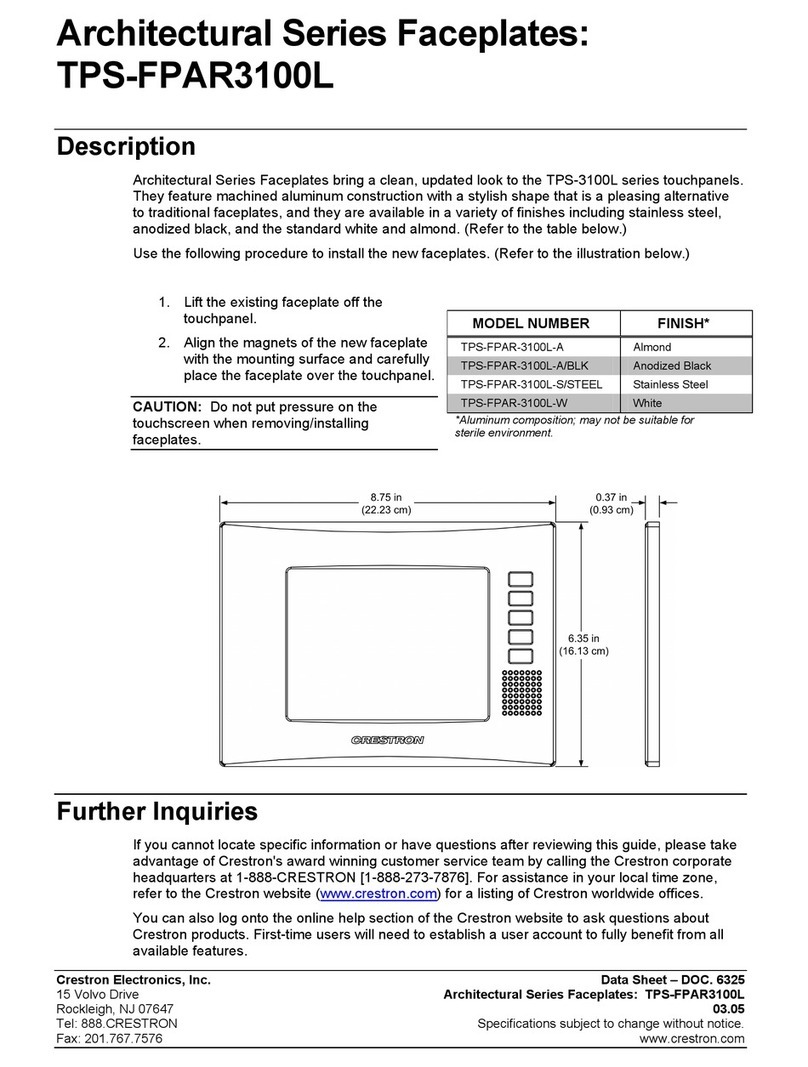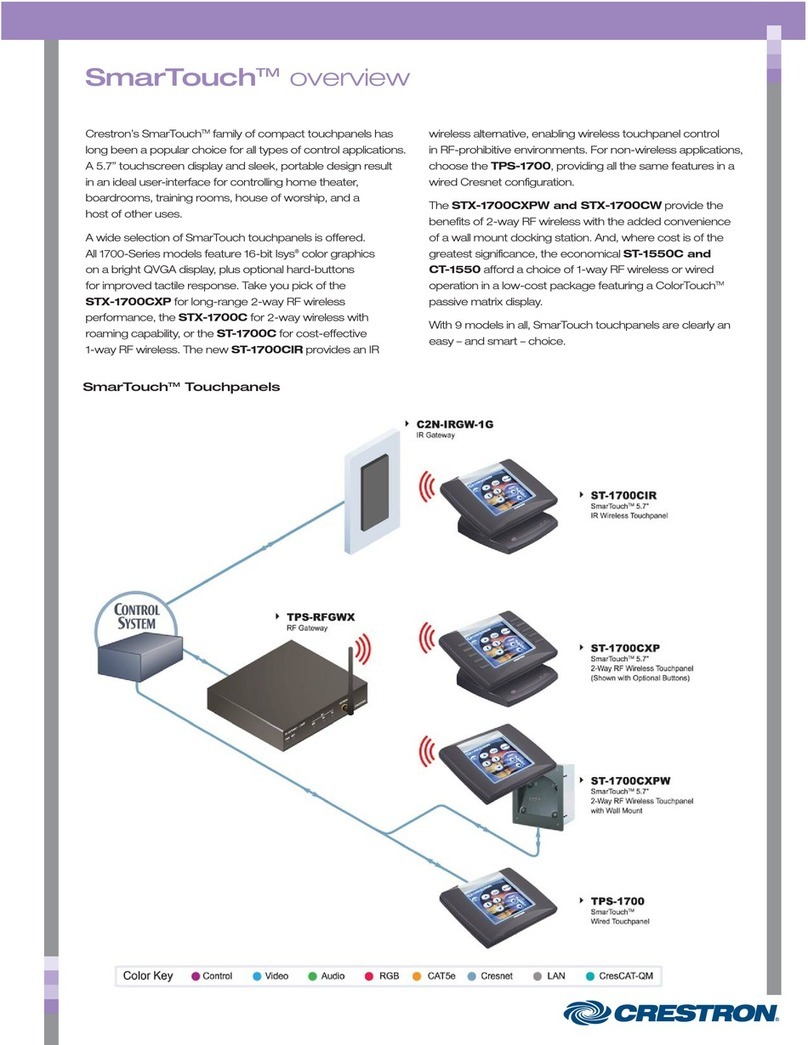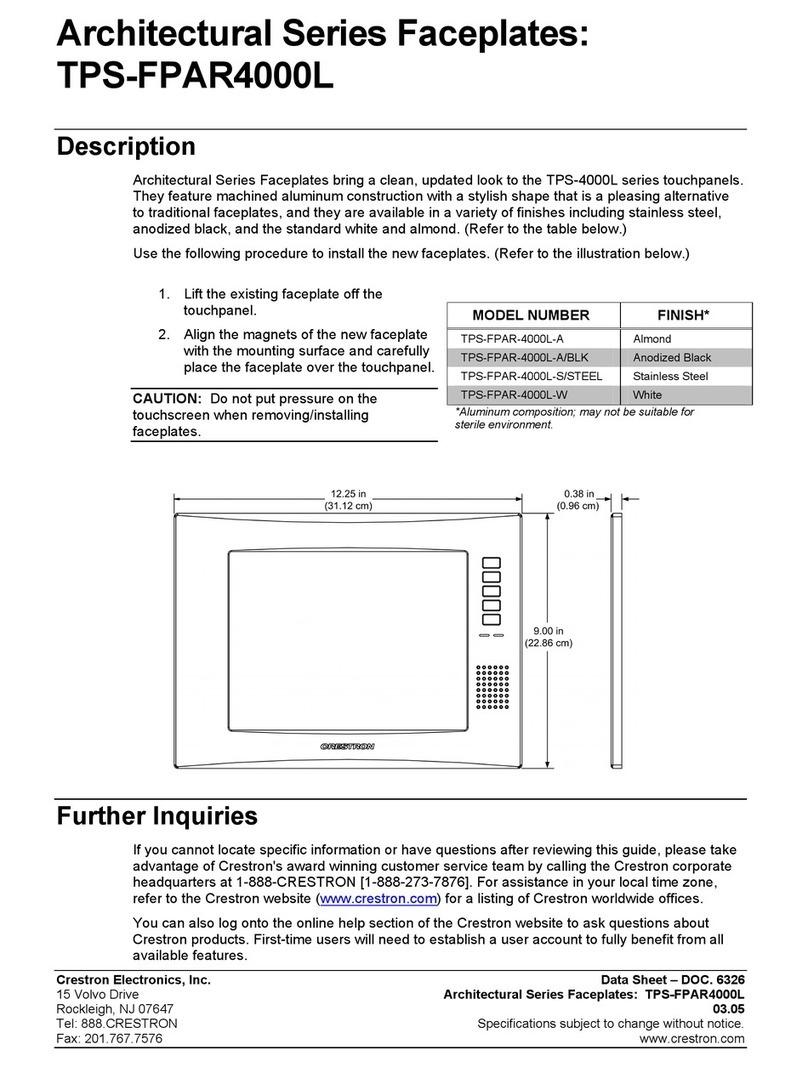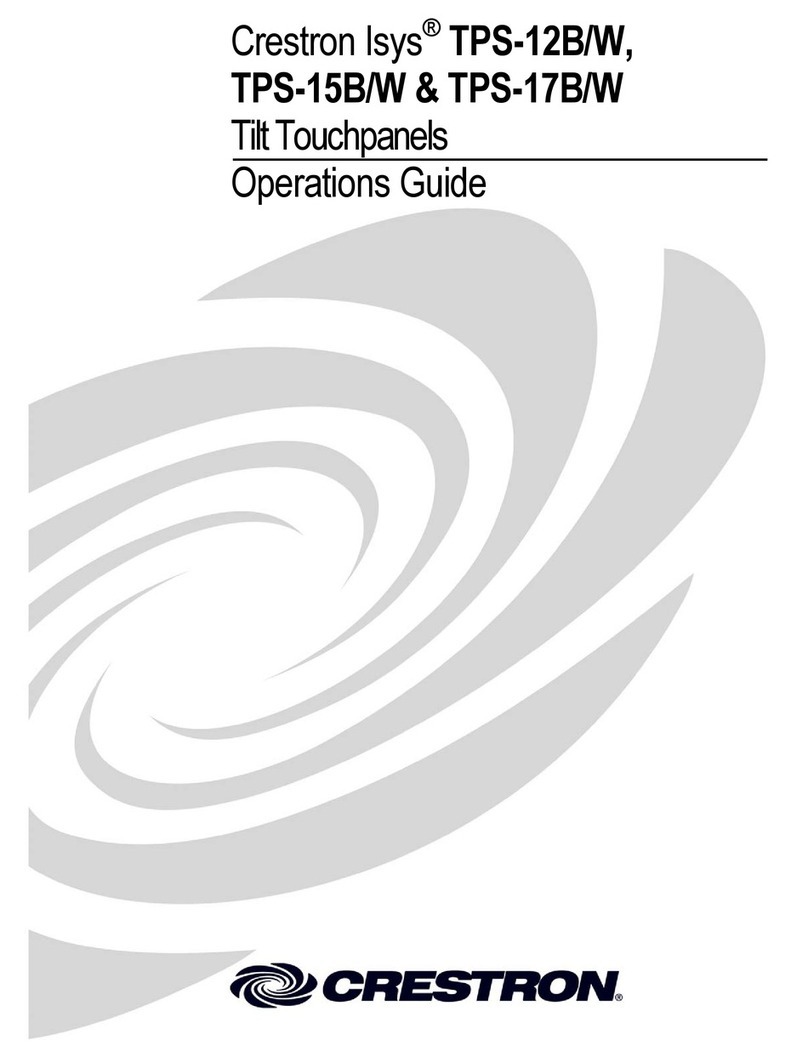3.6-Inch Wall Mount Touchpanel Crestron Isys®TPS-4L
Setup
Network Wiring
CAUTION: In order to ensure optimum performance over the full range of your
installation topology, Crestron Certified Wire, and only Crestron Certified Wire, may
be used. Failure to do so may incur additional charges if support is required to
identify performance deficiencies as a result of using improper wire.
CAUTION: Use only Crestron power supplies for Crestron equipment. Failure to
do so could cause equipment damage or void the Crestron warranty.
CAUTION: Provide sufficient power to the system. Insufficient power can lead to
unpredictable results or damage to the equipment. Please use the Crestron Power
Calculator to help calculate how much power is needed for the system
(http://www.crestron.com/calculators).
When calculating the length of wire for a particular Cresnet run, the wire gauge and
the 84000-56z Cresnet power usage of each network unit to be connected must be
taken into consideration. Use Crestron Certified Wire only. If Cresnet units are to be
daisy-chained on the run, the Cresnet power usage of each network unit to be daisy-
chained must be added together to determine the Cresnet power usage of the entire
chain. If the unit is a home-run from a Crestron system power supply network port,
the Cresnet power usage of that unit is the Cresnet power usage of the entire run. The
wire gauge and the Cresnet power usage of the run should be used in the following
equation to calculate the cable length value on the equation’s left side.
Cable Length Equation
40,000 Where:
R x P
L < L = Length of run (or chain) in feet.
R = 6 Ohms (Crestron Certified Wire: 18 AWG (0.75 MM2))
P = Cresnet power usage of entire run (or chain).
Make sure the cable length value is less than the value calculated on the right side of
the equation. For example, a Cresnet run drawing 20 watts should not have a length
of run more than 333 feet.
NOTE: All Crestron certified Cresnet wiring must consist of two twisted pairs. One
twisted pair is the +24V conductor and the GND conductor, and the other twisted
pair is the Y conductor and the Z conductor.
NOTE: When daisy-chaining Cresnet units, strip the ends of the wires carefully to
avoid nicking the conductors. Twist together the ends of the wires that share a pin on
the network connector, and tin the twisted connection. Apply solder only to the ends
of the twisted wires. Avoid tinning too far up the wires or the end becomes brittle.
Insert the tinned connection into the Cresnet connector and tighten the retaining
screw. Repeat the procedure for the other three conductors.
NOTE: For larger networks (i.e., greater than 28 network devices), it may become
necessary to add a Cresnet Hub/Repeater (CNXHUB) to maintain signal quality
throughout the network. Also, for networks with lengthy cable runs, it may be
necessary to add a Hub/Repeater after only 20 devices.
Identity Code
Every piece of equipment and user interface within the network requires a unique
identity code (Net ID). These codes are two-digit hexadecimal numbers from 03 to
6 •3.6-inch Wall Mount Touchpanel: Isys®TPS-4L Operations & Installation Guide - DOC. 6449