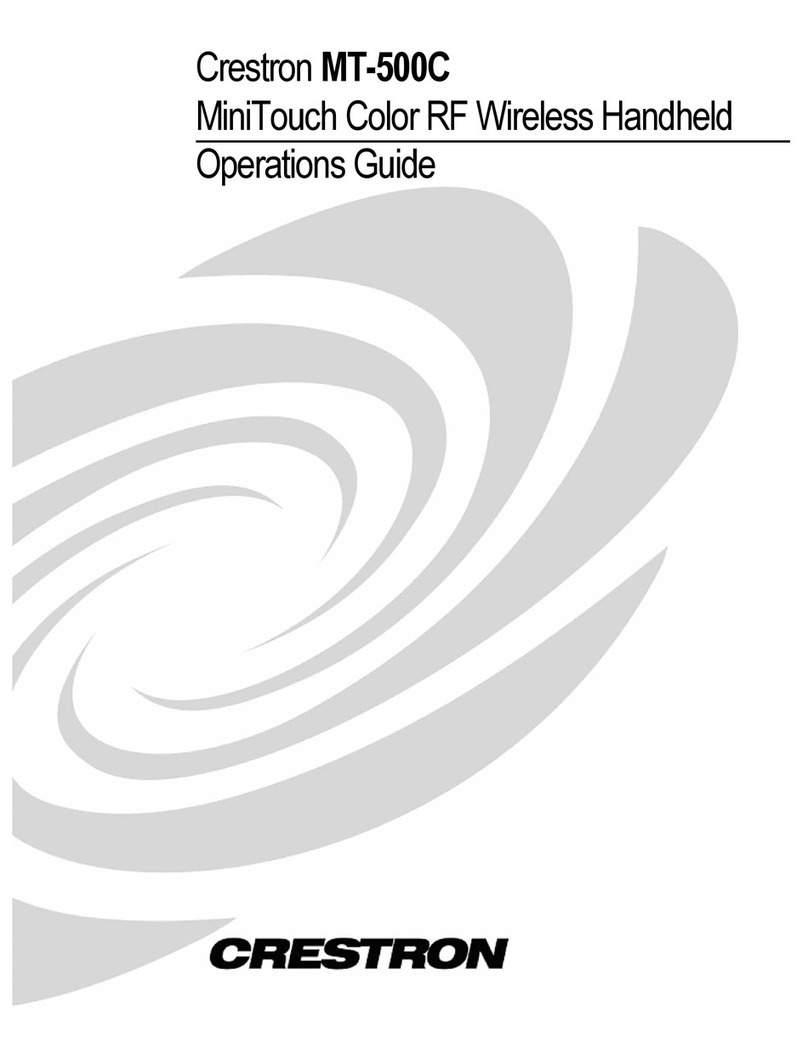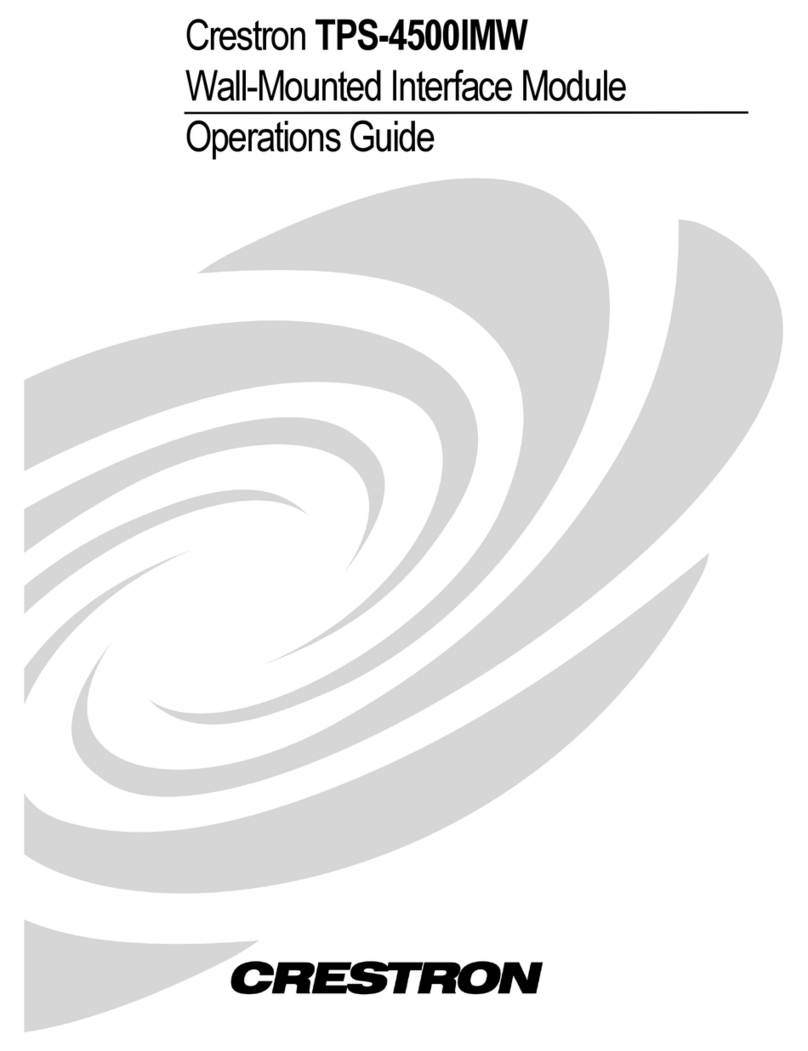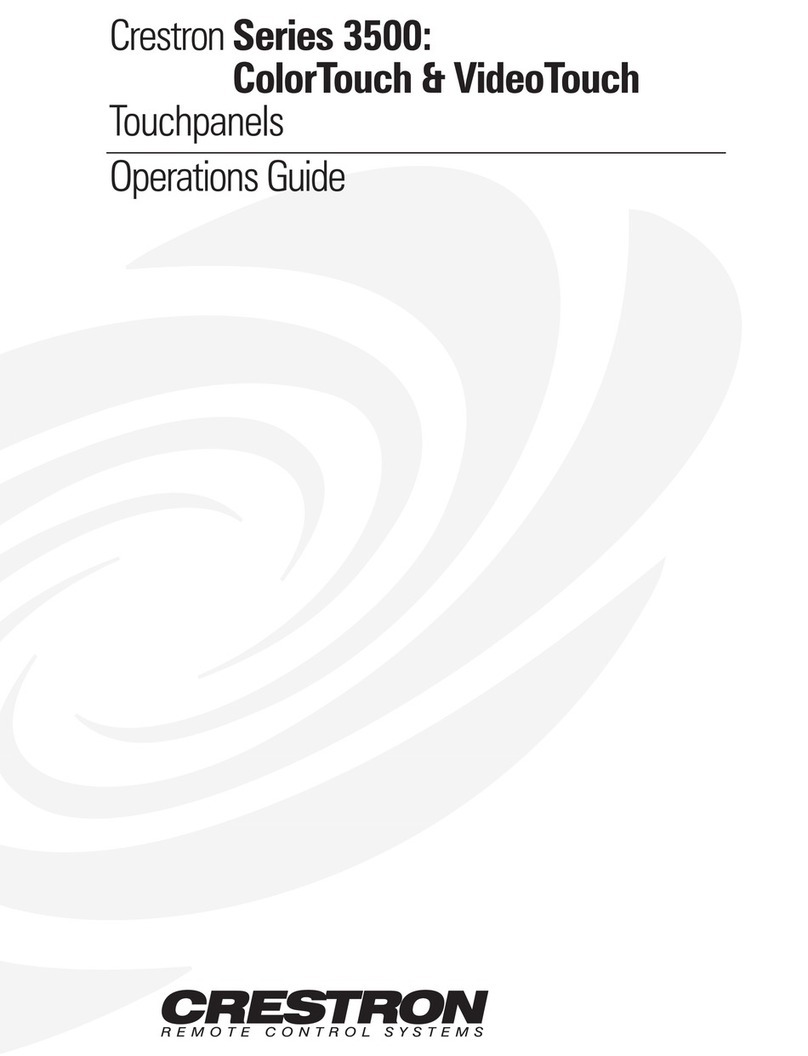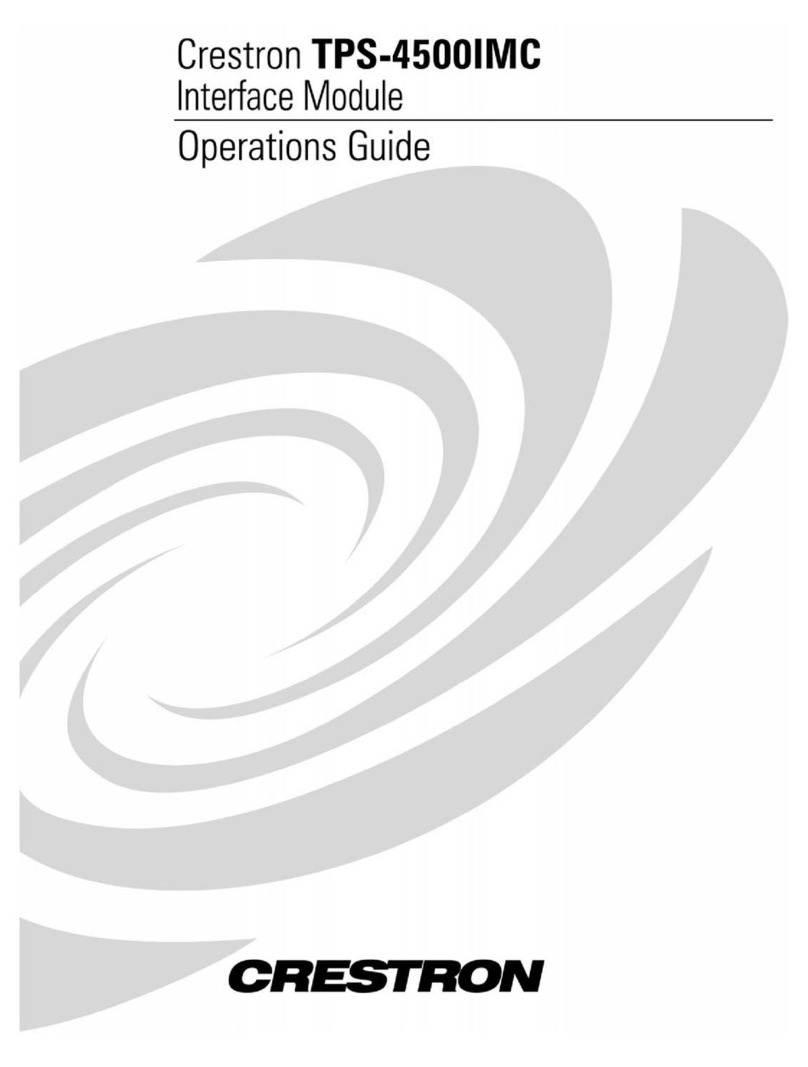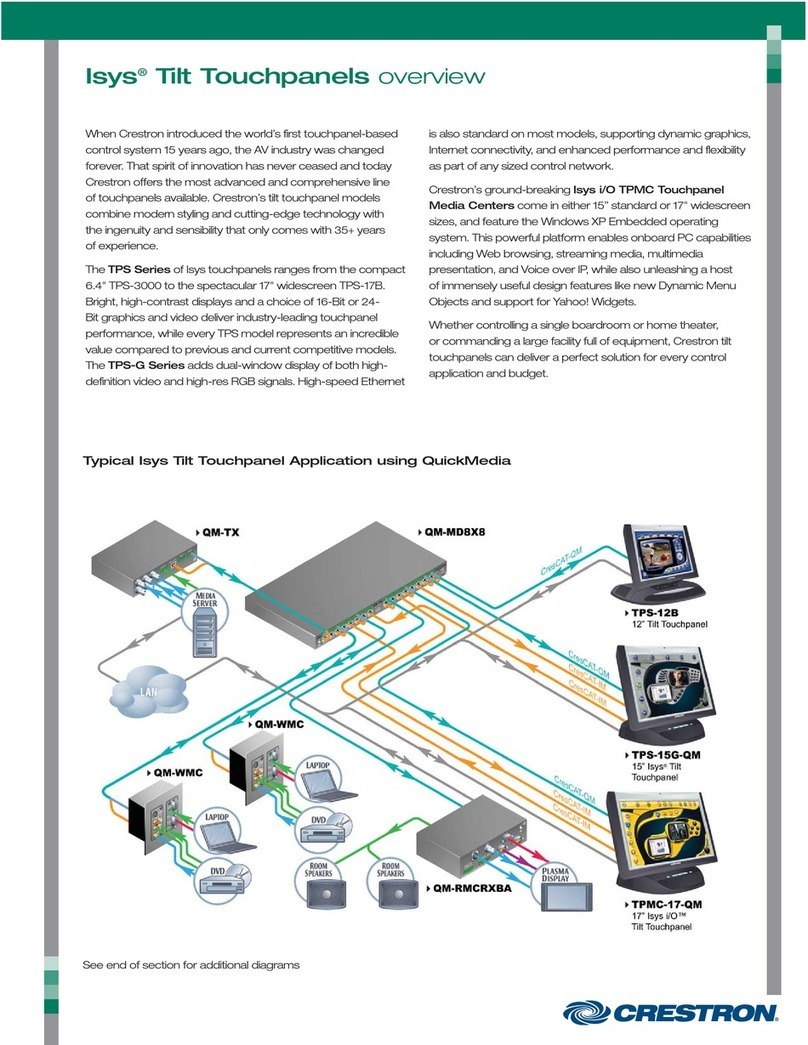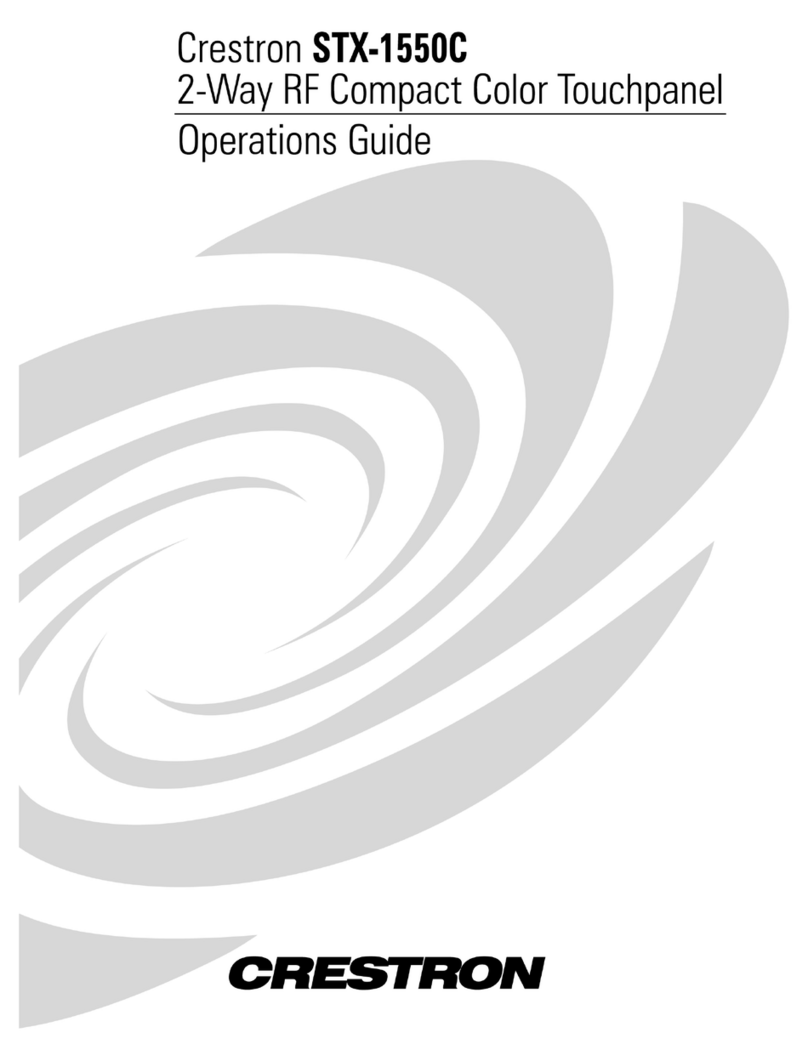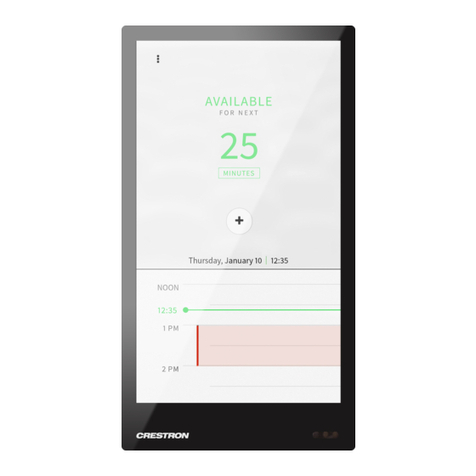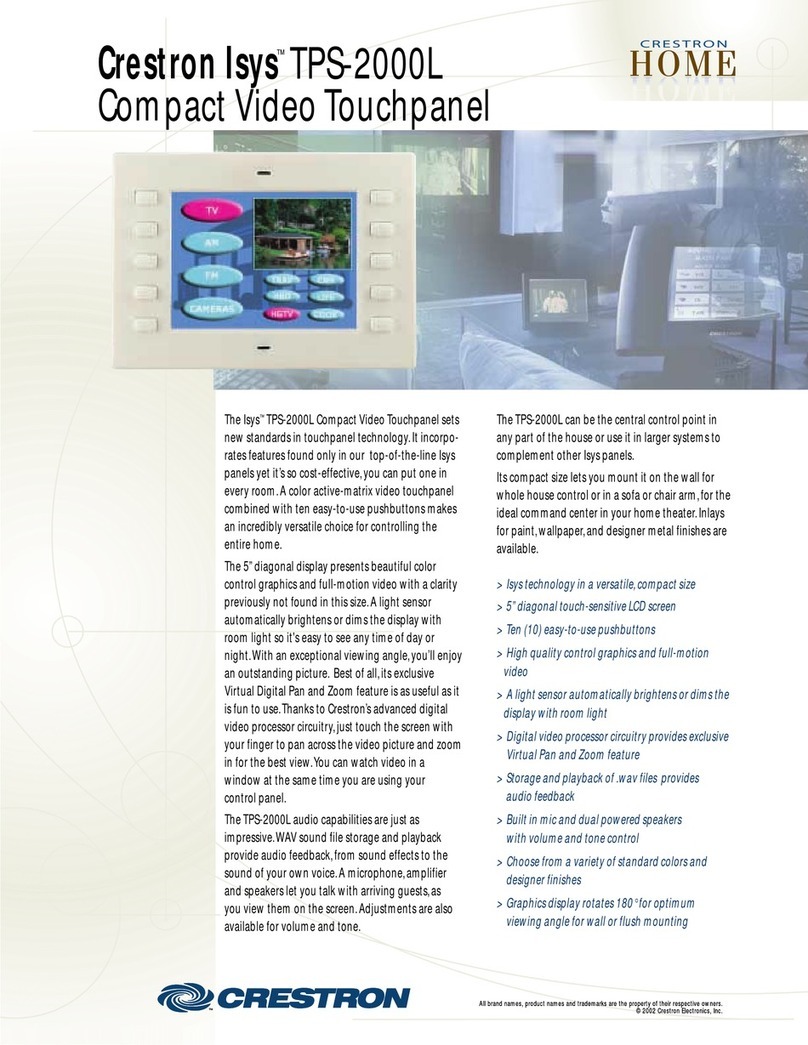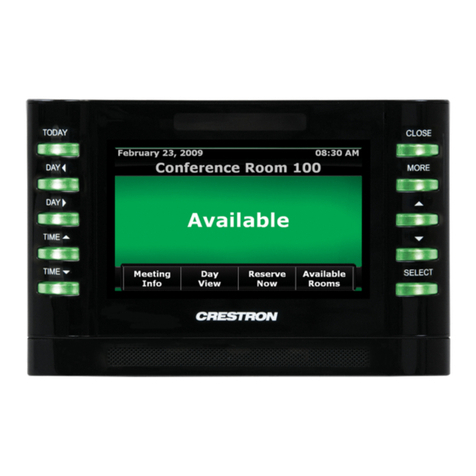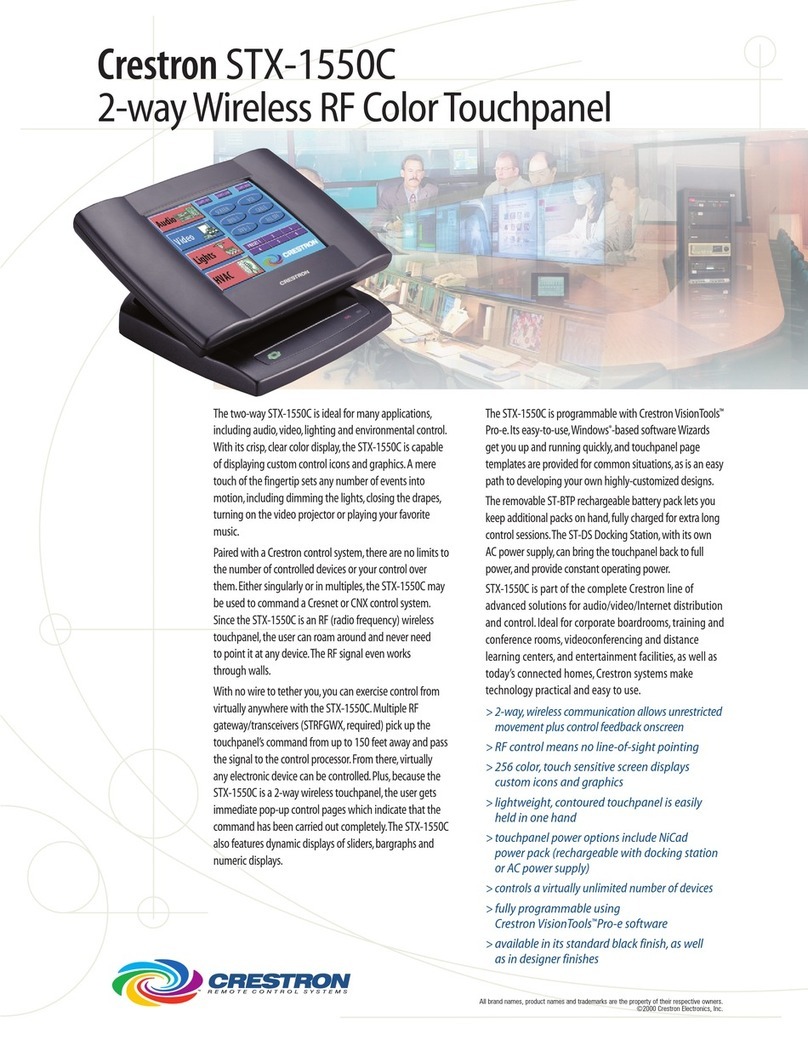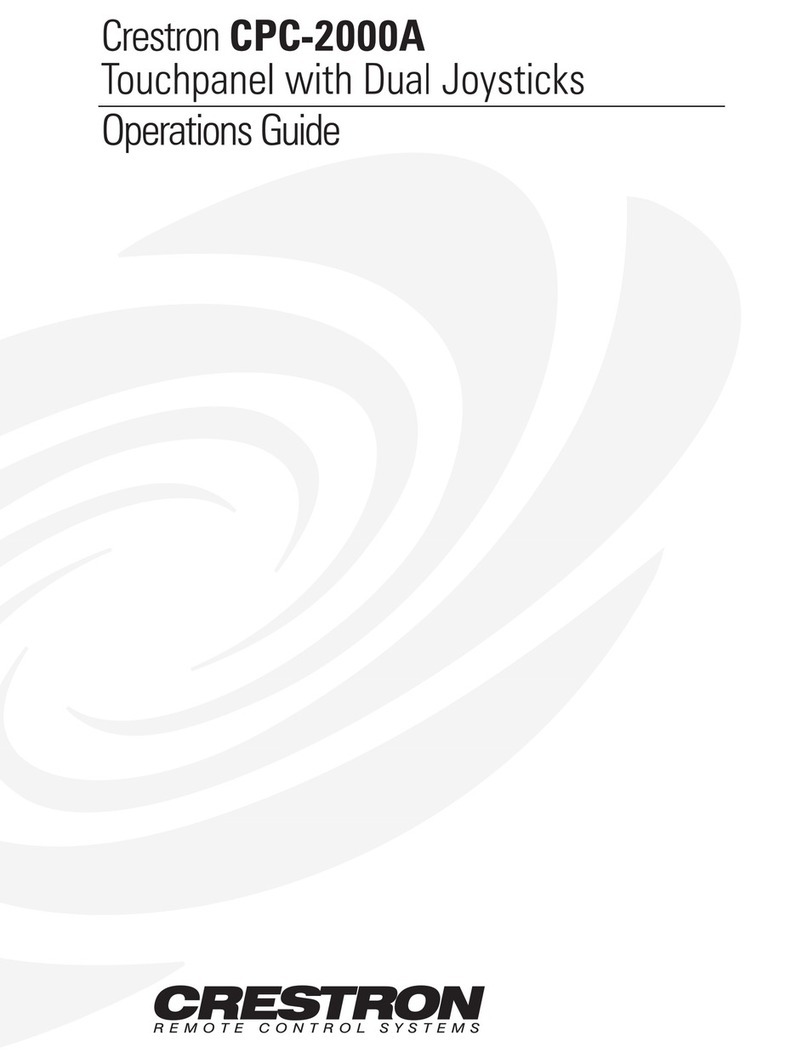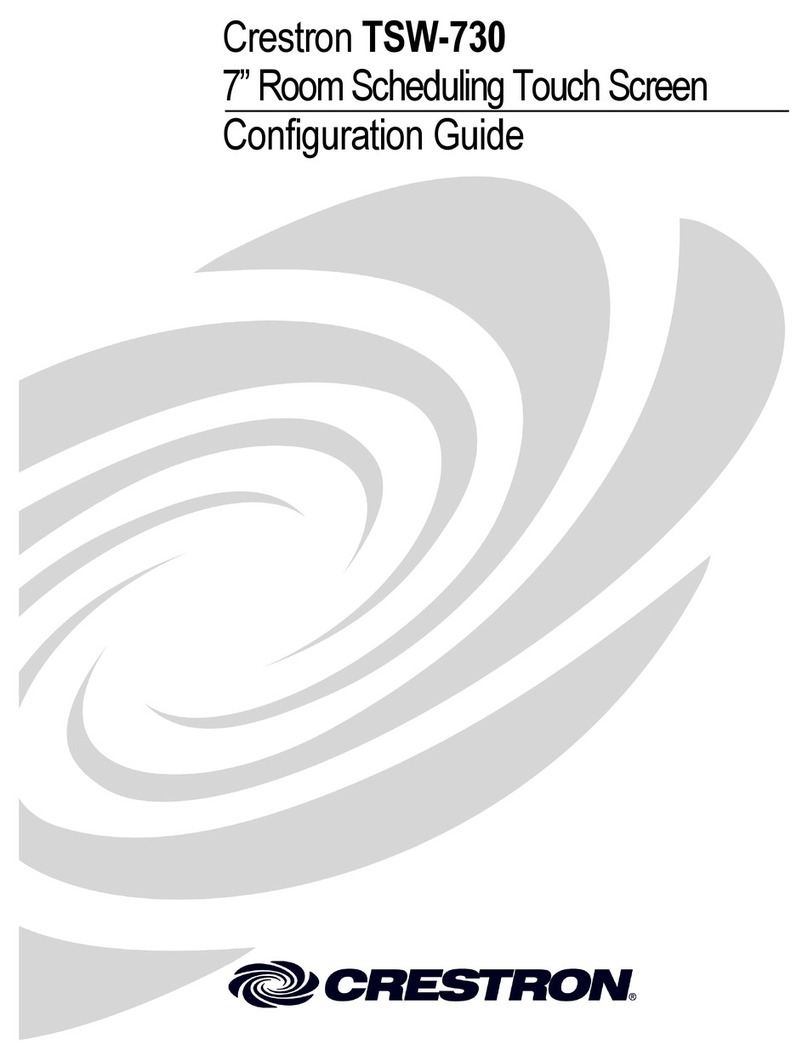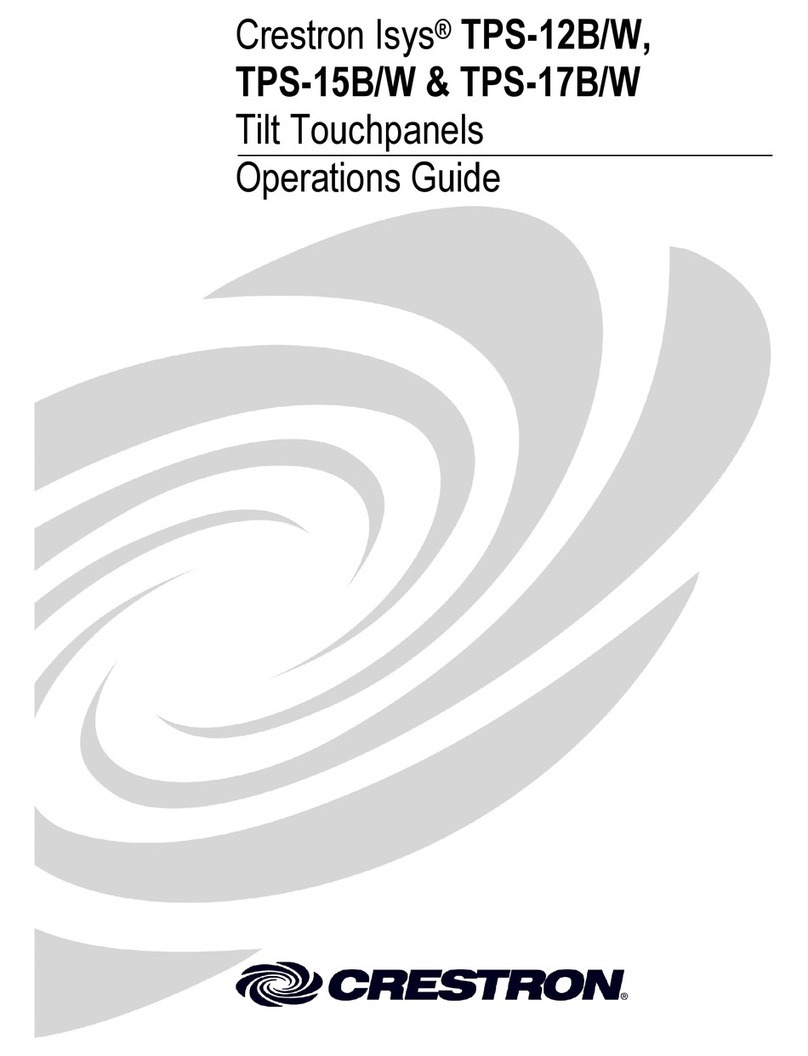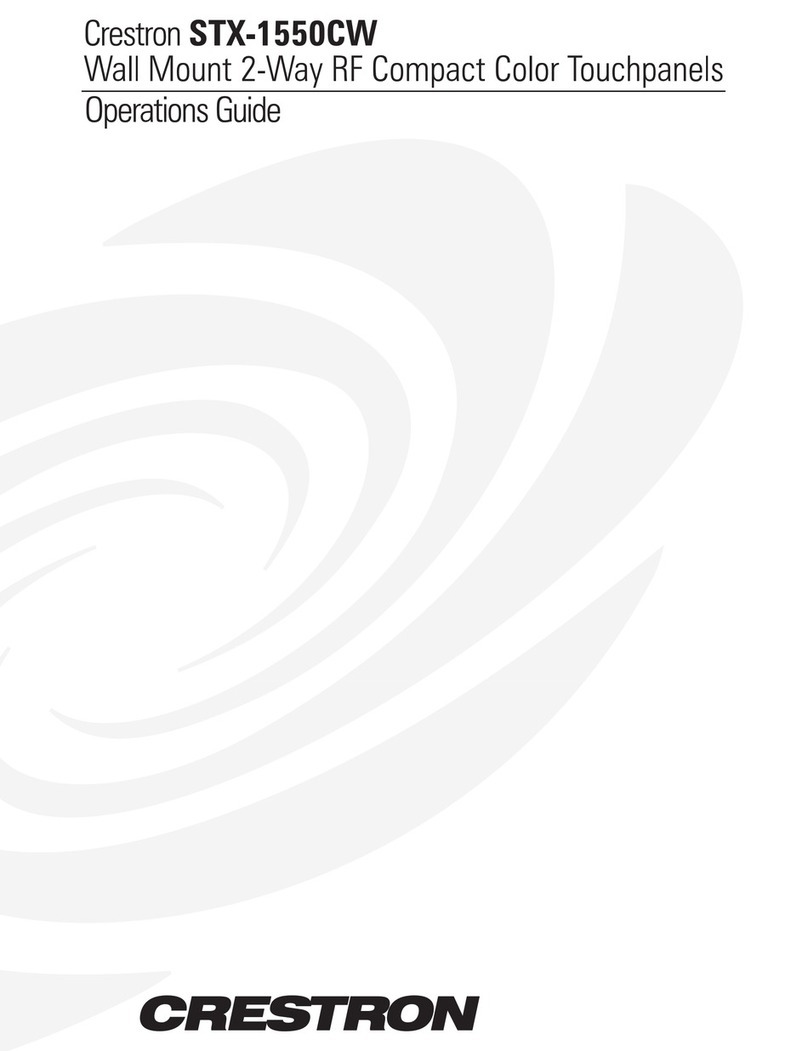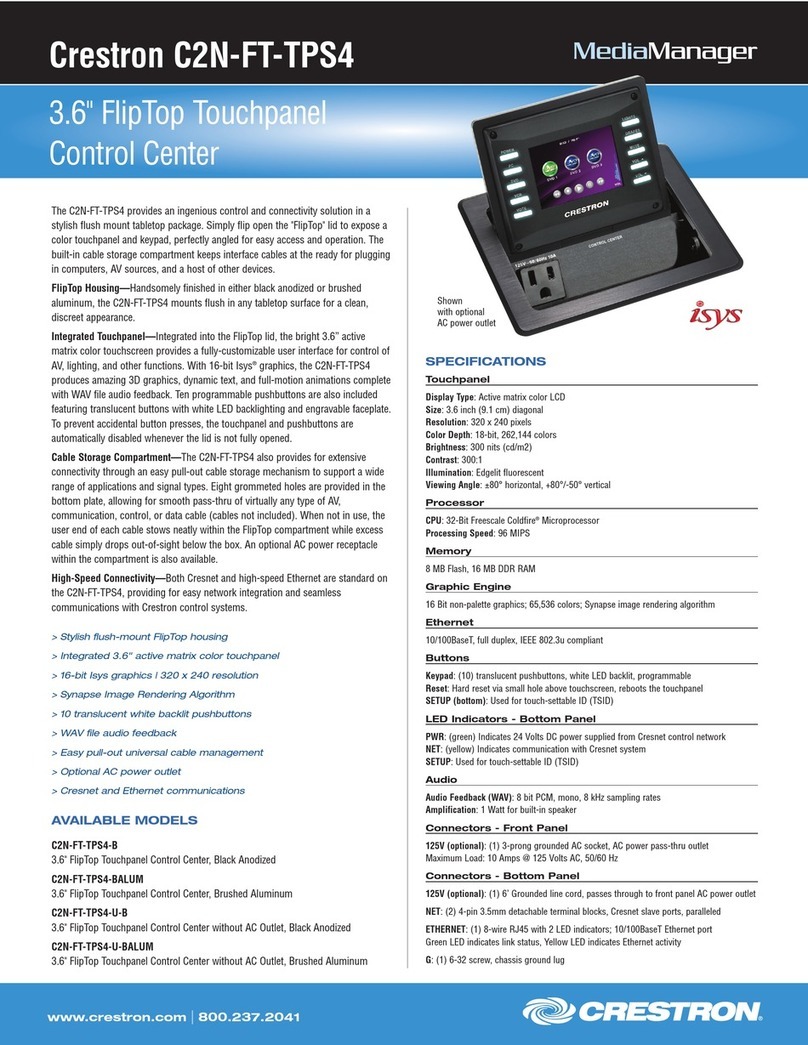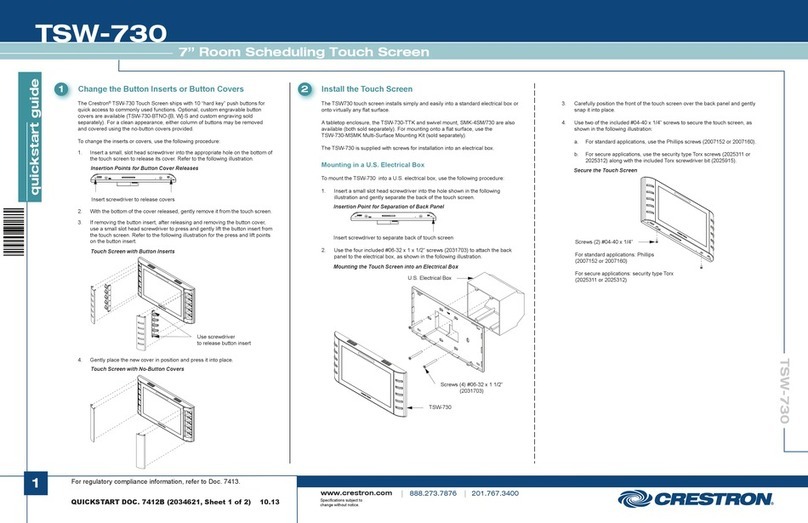DO GUIDE
TSW-550/750/1050-TTK and TSW-550/750/1050-SMK
TableTop Kits and Swivel Mount Kit for TSW-550, TSW-750, and TSW-1050
The Crestron®TSW-550-TTK, TSW-750-TTK, and TSW-1050-TTK are functionally identical. For
simplicity within this guide, the term “TSW-550/750/1050-TTK” is used except where noted.
DO Prepare the TSW-550/750/1050-TTK
The TSW-550/750/1050-TTK comes with parts for routing device cabling through either the rear of
the unit or through the bottom for a neat appearance.
Route Cable through the Bottom of the TSW-550/750/1050-TTK
Out of the box, the TSW-550/750/1050-TTK comes with a plastic cover on the rear of the unit,
allowing the LAN cable to pass out through the bottom, such as when the TSW-550/750/1050-TTK is
attached to the TSW-550/750/1050-SMK Swivel Mount Kit (sold separately).
Route Cable through the Rear of the TSW-550/750/1050-TTK
For routing a single CAT5 cable through the rear of the TSW-550/750/1050-TTK, the plastic cover on
the rear must be replaced with the included strain relief. To replace the plastic cover with the strain
relief, perform the following procedure:
1. Remove the two screws on the bottom of the unit that hold the metal bracket inside the
TSW-550/750/1050-TTK. Then, remove the metal bracket.
2. With the metal bracket removed, pull downward on the plastic cover to remove it from the
TSW-550/750/1050-TTK.
3. Insert the LAN cable through the opening on the rear of the TSW-550/750/1050-TTK and attach
the strain relief to the cable.
4. Attach the strain relief by pushing it upward into the slot on the rear of the
TSW-550/750/1050-TTK.
NOTE: For added security in mounting the touch screen, refer to “DO Use the Security Option”
and follow that procedure from this point. For standard mounting, continue with the following
step.
5. Reinstall the metal bracket using the screws removed in step 1.
DO Mount the Touch Screen in
the TSW-550/750/1050-TTK
Connect the LAN cable to the touch screen and
gently pull excess cable out through the rear of
the TSW-550/750/1050-TTK to ensure the touch
screen is seated completely into the
TSW-550/750/1050-TTK and that the touch
screen’s magnets engage the metal bracket.
DO Assemble the
TSW-550/750/1050-SMK
Assemble the Swivel Mount
To assemble the swivel mount, perform the
following procedure:
1. Attach and secure the swivel mechanism tube
to the bottom of the TSW-550/750/1050-TTK
using the three 06-32 x 3/16” screws included
with the TSW-550/750/1050-TTK.
2. Remove the paper liner from the felt washer and attach the washer to the bottom of the swivel
mechanism tube.
3. If the cable is routed to exit through the bottom of the TSW-550/750/1050-TTK, feed the full
length of the cable through the swivel mechanism tube.
4. Use the included template to prepare the mounting surface. The center hole diameter for the
swivel mechanism tube should be 7/8” (22 mm) minimum, 15/16” (24 mm) maximum. Position the
template so the edge indicated as the front edge of the table or surface aligns with the desired
front position of the TSW-550/750/1050-TTK. Observe the dashed line indicating the front edge
of the TSW-550/750/1050-TTK to ensure the device does not overhang the mounting surface.
5. Using the six mounting holes on the swivel stop plate as a template, drill pilot holes in the
mounting surface. The holes should be 0.093” (2 mm) minimum diameter, 0.115” (3 mm)
maximum diameter, and no deeper than 0.35” (9 mm).
6. Attach the swivel stop plate to the bottom of the mounting surface using the six included 08-8B
x 1/2” screws.
7. Pass the swivel mechanism tube down through the mounting hole and swivel stop plate.
NOTE: The swivel stop plate has a permanently installed limiting screw to prevent the swivel
mechanism from spinning continuously in one direction and tangling the cable attached to the
touch screen.
8. Slide the included hardware up onto the swivel mechanism tube in the order indicated in the
illustration that follows.
NOTE: The keyed metal washer ts onto the swivel mechanism tube in one of two orientations:
facing toward or facing away from the permanently installed limiting screw in the swivel stop
plate. Orient the tab on the washer to face away from the permanently installed limiting screw.
9. Adjust the tightness of the 7/8”-14 nut to achieve the desired resistance in swivel assembly
motion. A at tool, such as a large at head screwdriver, may be used in the slot on the bottom
of the swivel mechanism tube to hold the tube still while tightening the nut.
Metal Bracket
Plastic Cover Remove these screws
to release the metal bracket.
Pull downward on the
plastic cover to remove it.
Push the strain
relief upward to
attach it.
Cutout
TSW-750-TTK
Swivel Mechanism Tube
Screws (3) 06-32 x 3/16”
Felt Washer Swivel Mechanism Tube
Slot in Tube
Table or Mounting Surface (Front Edge)
Mounting Holes (6)
in Swivel Stop Plate
Swivel Stop Plate
Screws (2) 08-32 x 1/8”
Bottom Side of Table or Mounting Surface
Screws (6) 08-8B x 1/2”
Cork and Rubber Washer
Keyed Metal Washer
Rubber Washer
Steel Washer
Nut 7/8”-14
Mounting Hole
Permanently Installed
Limting Screw
DO Check the Box
QUANTITY PRODUCT COLOR PART NUMBER
Items for TSW-550/750/1050-TTK Only
1Plastic Strain Relief1Black 2033955
1Plastic Strain Relief2Gray 2033954
1Overlay Cutout Template 4517324
2 Screws, 04-20 x 5/8" 2007139
Items for TSW-550/750/1050-SMK Only
1Swivel Stop Plate 4504353
1 Keyed Metal Washer 4506321
1 Cork and Rubber Washer 2017614
1Rubber Washer 2017615
1Overlay Cutout Template 4517324
1Felt Washer 2024711
2 Screws, 08-32 x 1/8" 2017634
1Steel Washer 2017633
1Nut, 7/8"-14 2017632
6 Screws, 08-8B x 1/2" 2017784
3 Screws, 06-32 x 3/16" 2007202
1. This part ships with the TSW-550-TTK-B-S, TSW-750-TTK-B-S, and TSW-1050-TTK-B-S.
2. This part ships with the TSW-550-TTK-W-S, TSW-750-TTK-W-S, and TSW-1050-TTK-W-S