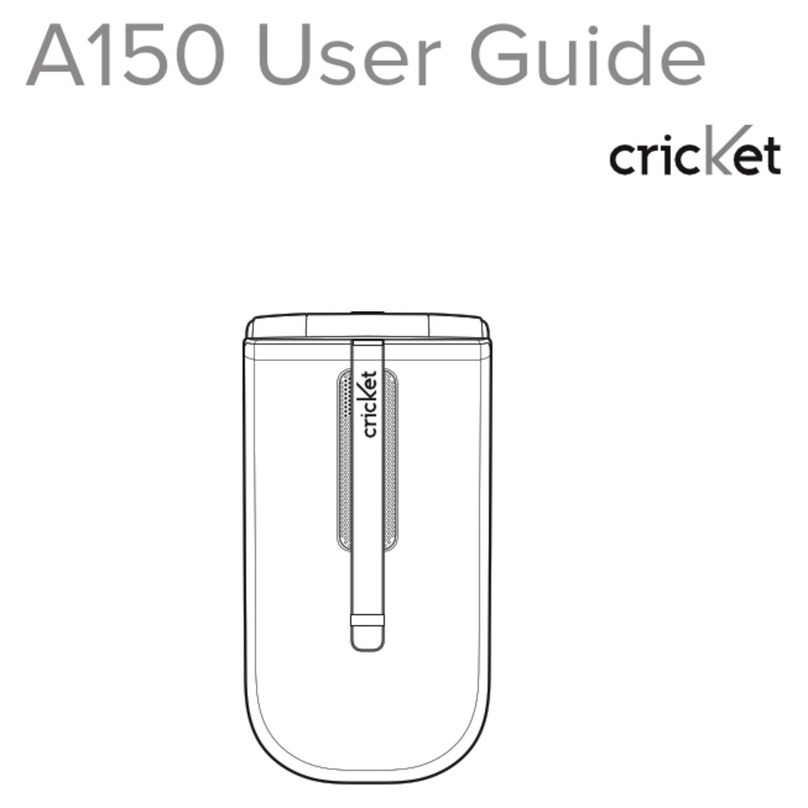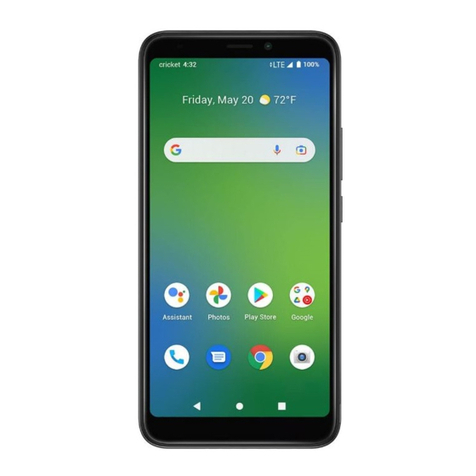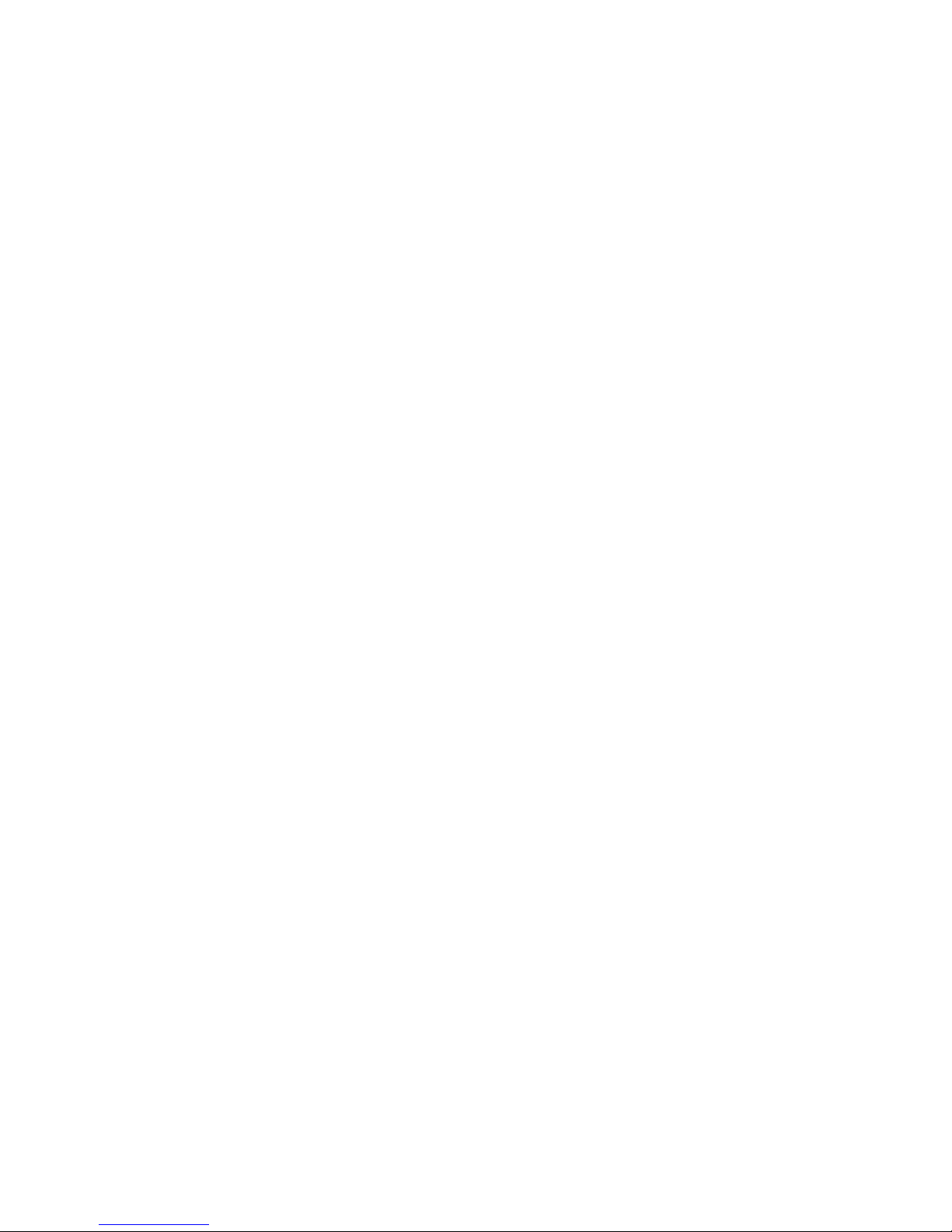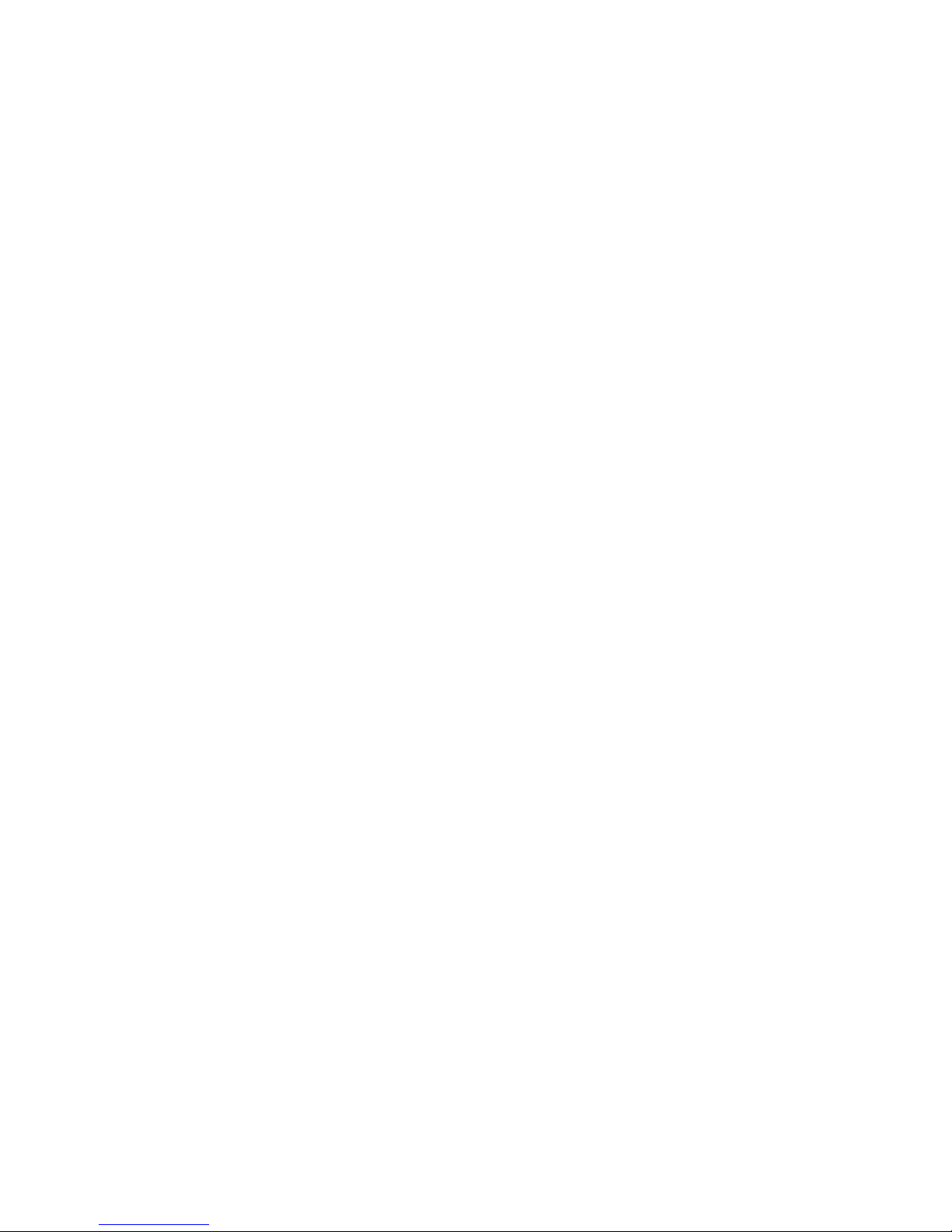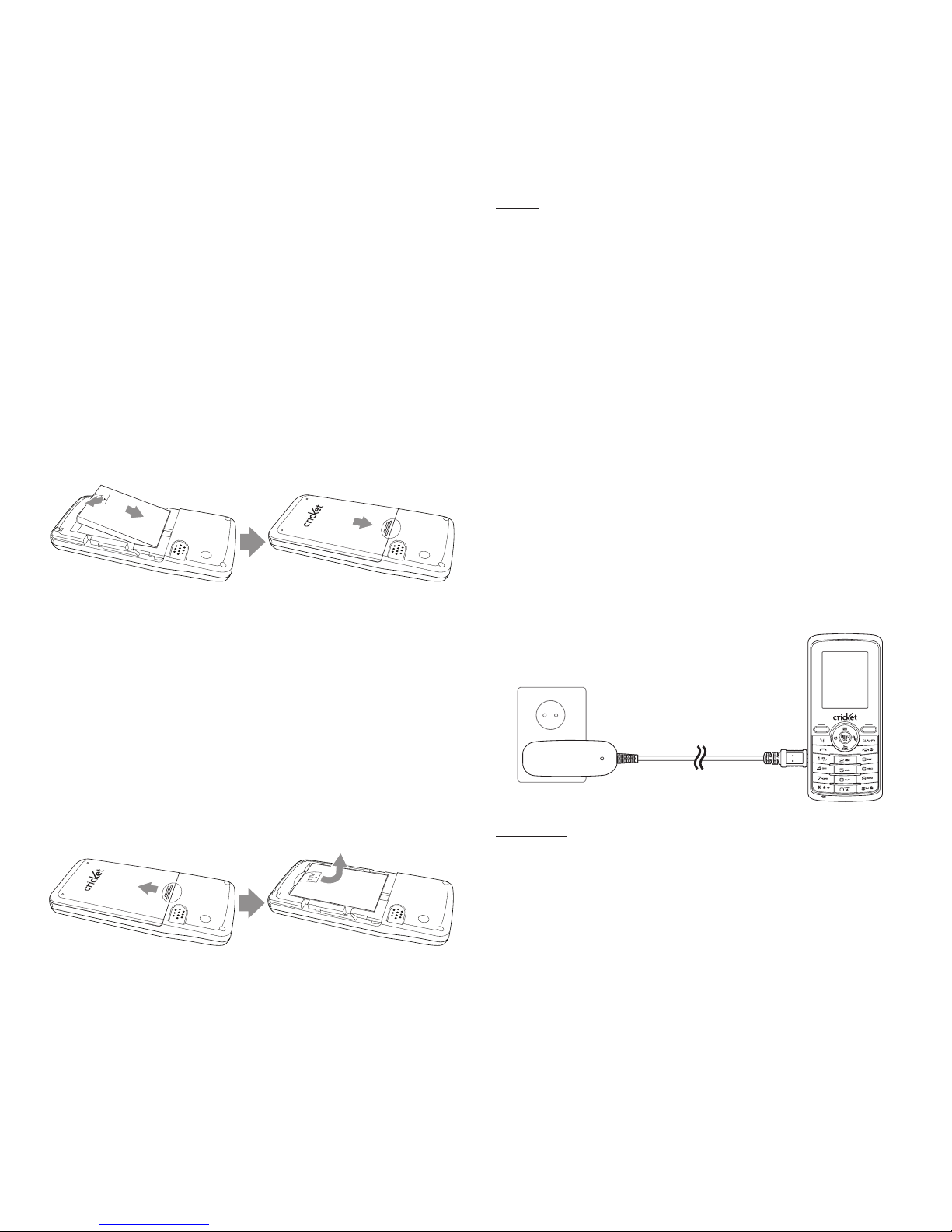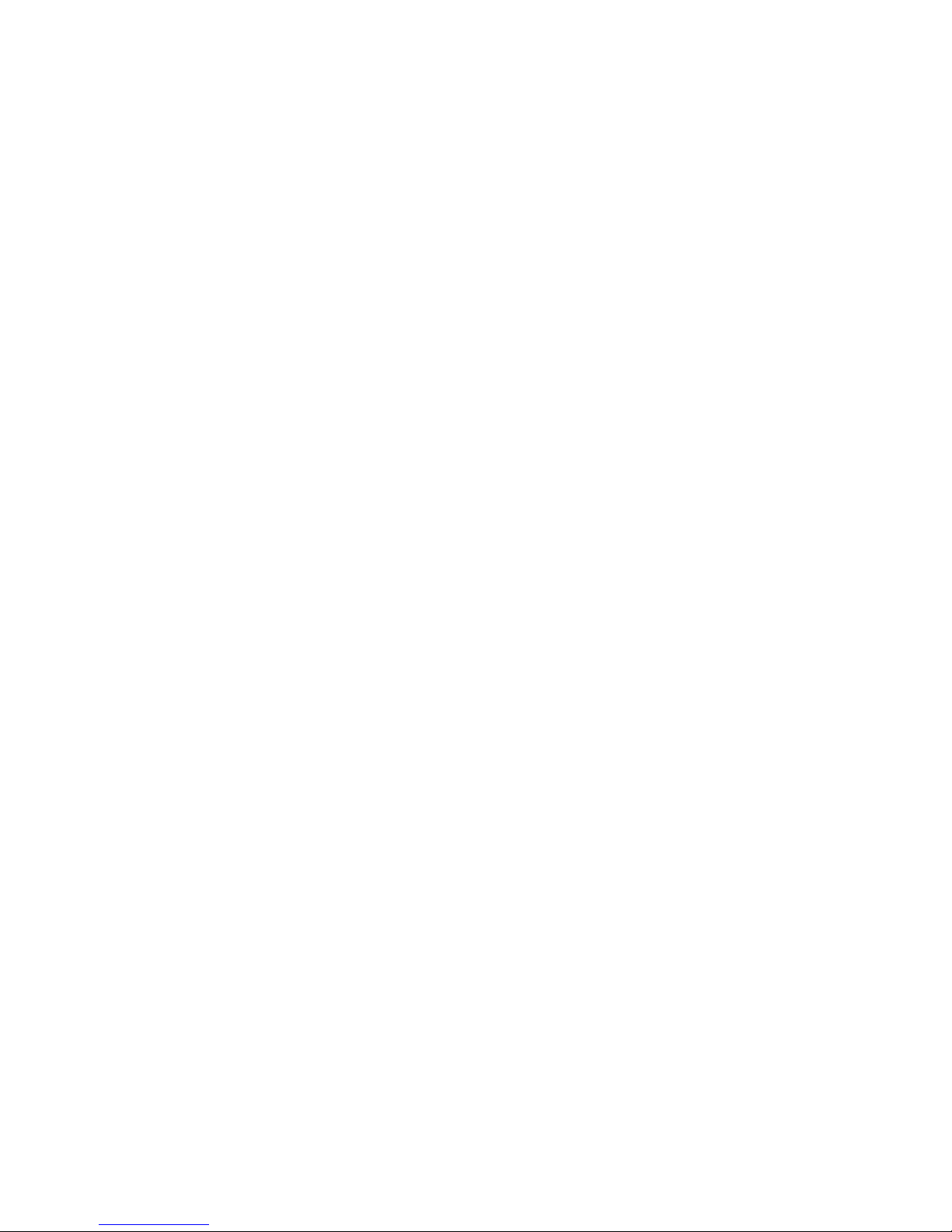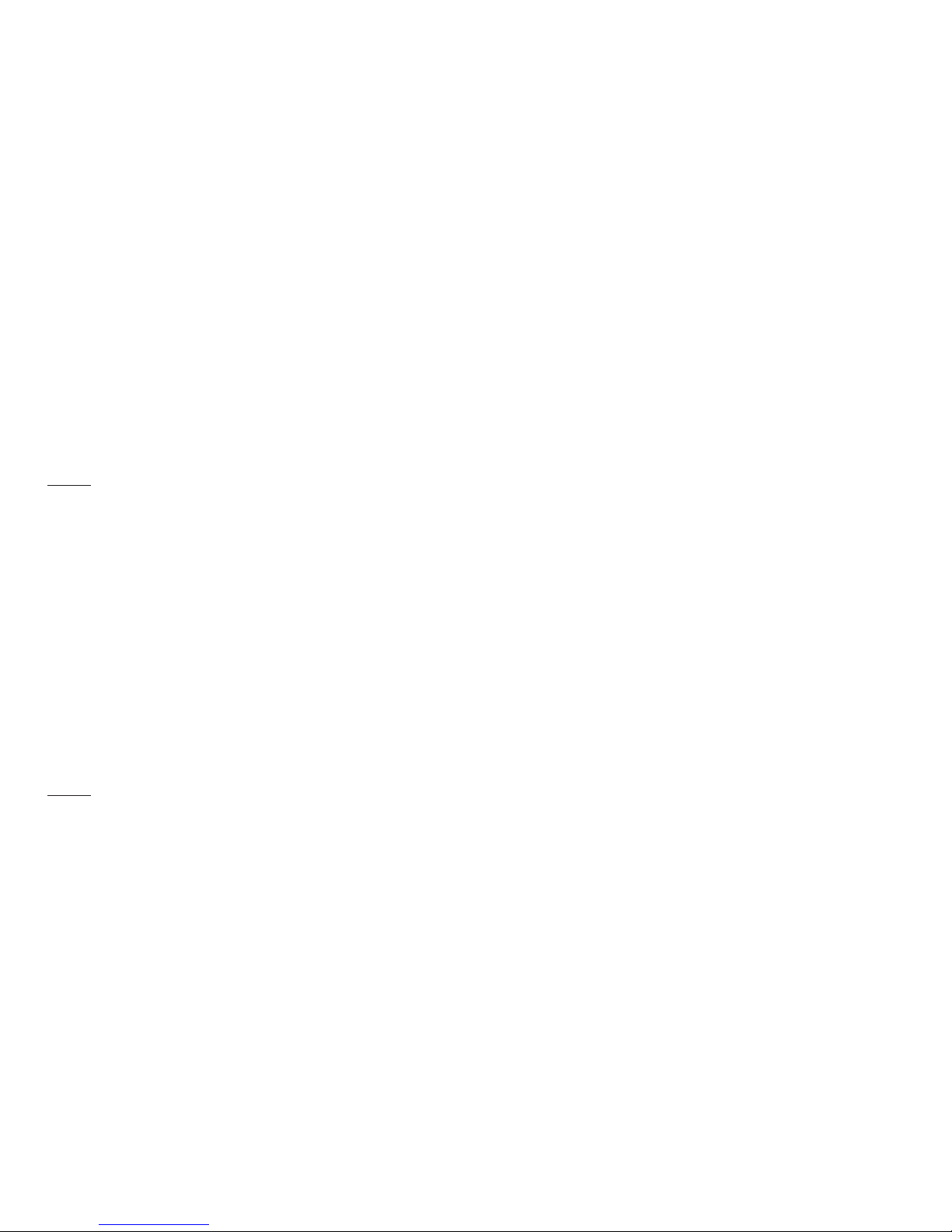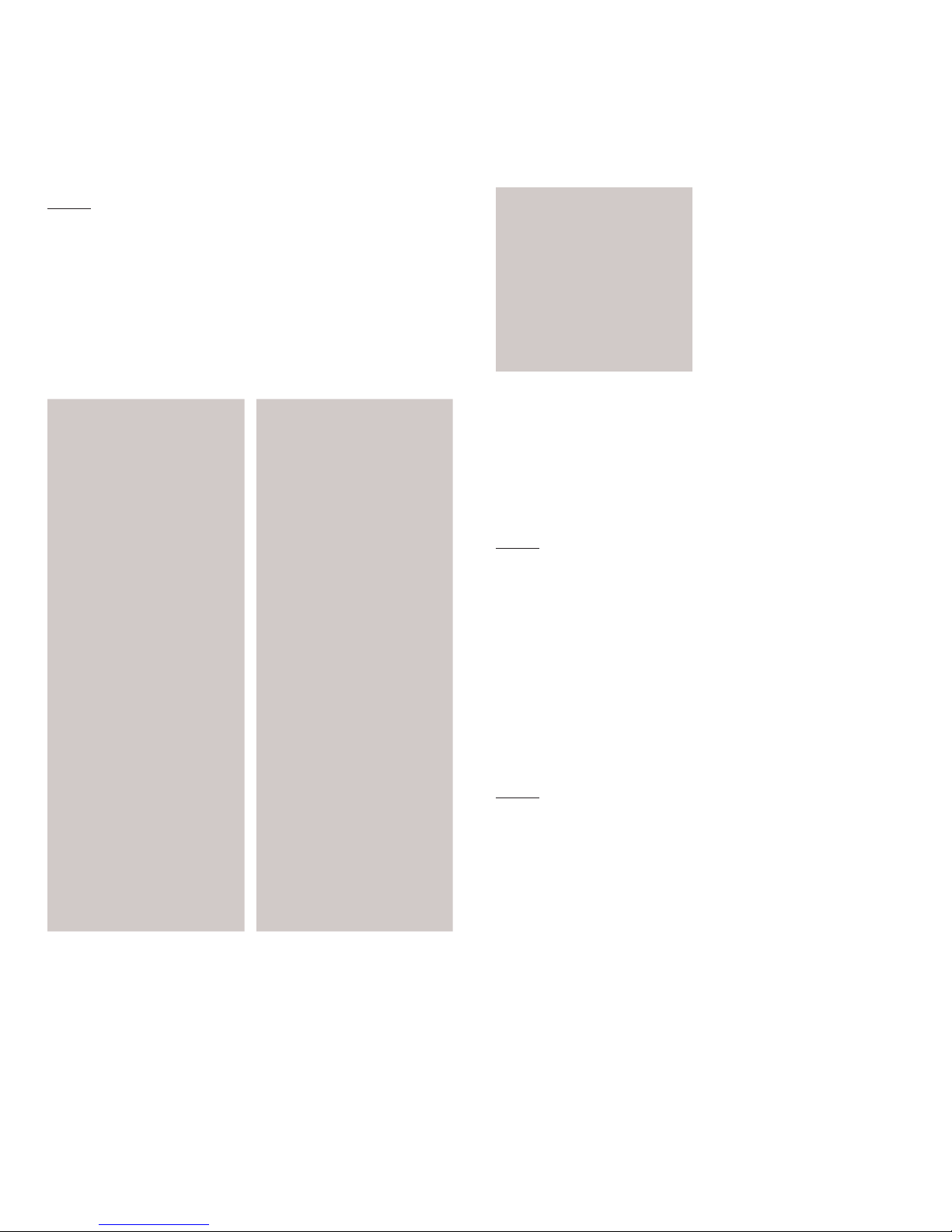Table of contents
Safety............................................... 4
About your device.................................4
Before using your phone.............. 6
Handset description.............................6
Battery usage...........................................7
Battery charging.....................................7
Battery handling information ........8
Basic operation .............................. 9
Turning the phone on/off................9
Accessing the menu ............................9
Accessing the menu map..............10
Basic functions.....................................10
During a call...........................................12
Memory function..........................14
Storing a phone number................14
Entering letters, numbers &
symbols .....................................................14
Making a call through the
contact list...............................................15
Recent calls ..................................16
All calls ......................................................16
Missed calls.............................................16
Incoming calls.......................................16
Outgoing calls.......................................16
Call timers................................................17
Messages.......................................17
Send message.......................................17
Inbox............................................................17
Outbox .......................................................18
Drafts...........................................................18
Voicemail..................................................18
Settings......................................................19
Contacts ........................................20
Find...............................................................20
Add new entry......................................20
Speed dials..............................................21
Group..........................................................21
Service number....................................22
My phone number..............................22
Multimedia ....................................22
My images................................................22
My sounds................................................22
Browser .........................................23
Browser menu.......................................23
Games & Apps ..............................23
Tools...............................................24
Schedule...................................................24
Alarm...........................................................25
2Table of contents