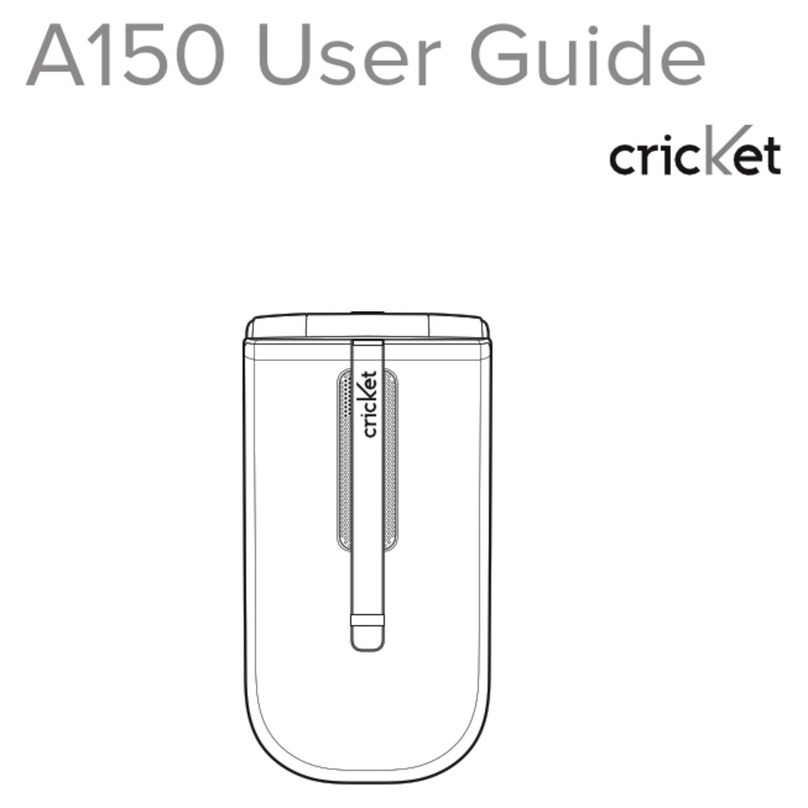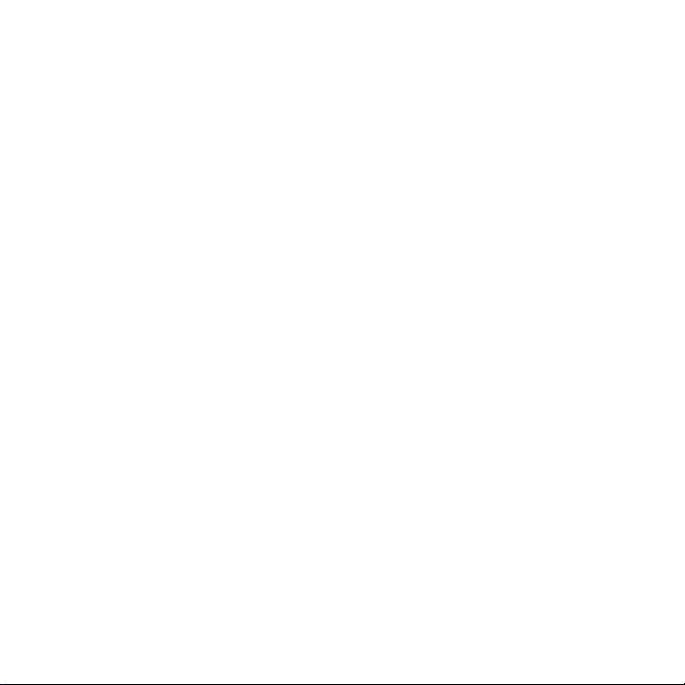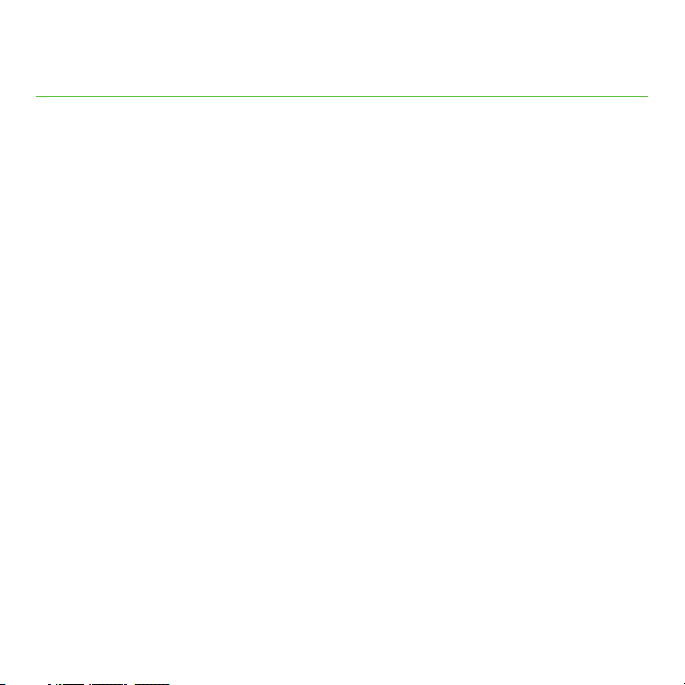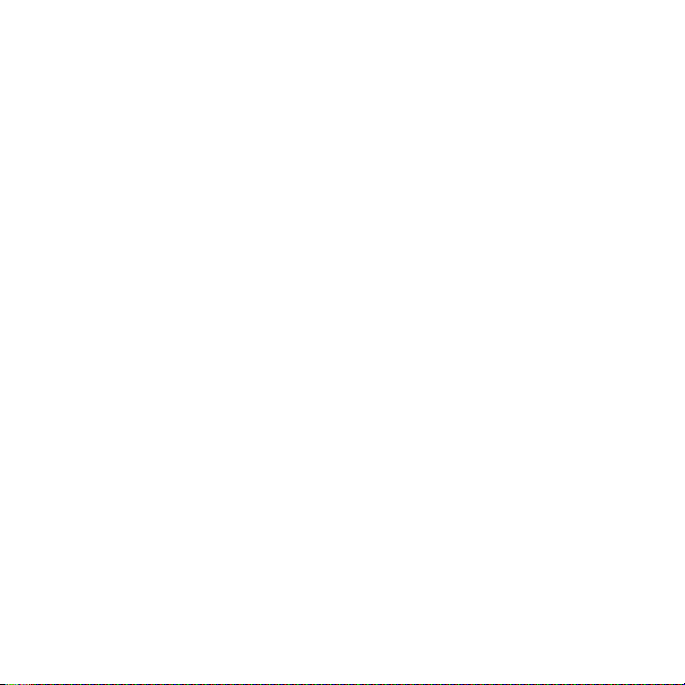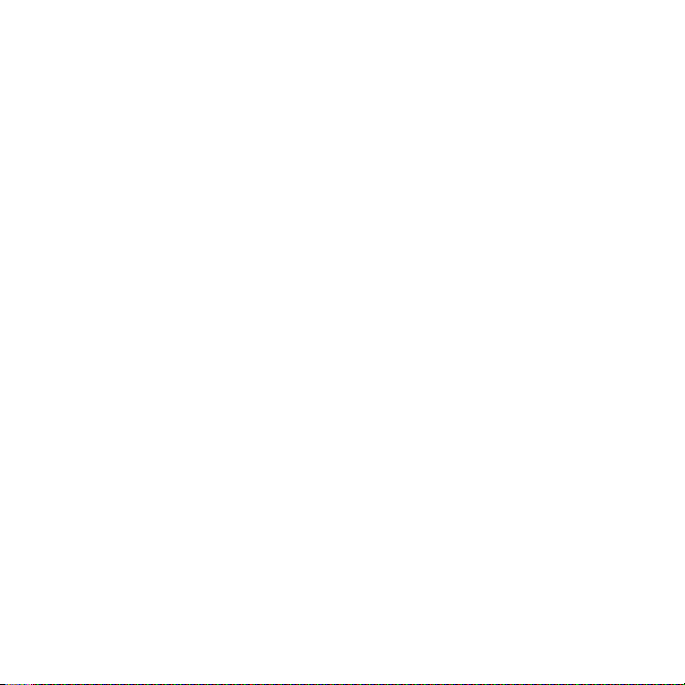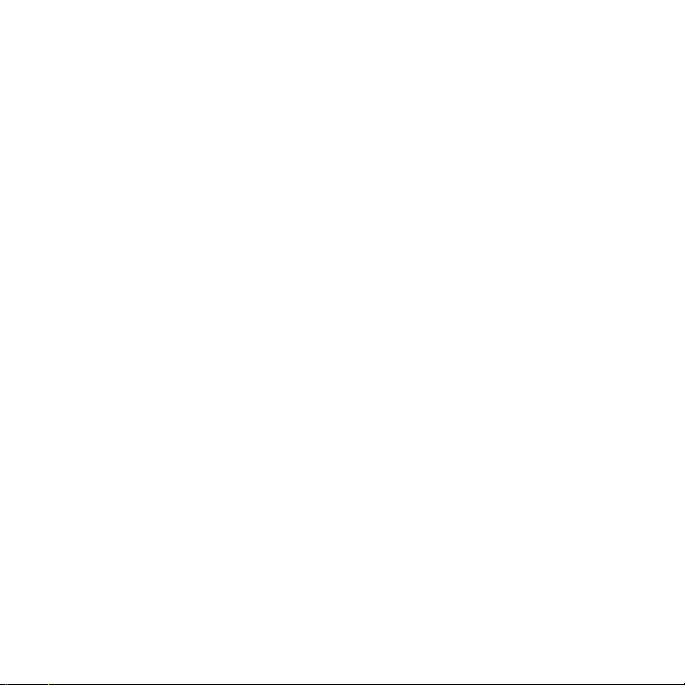8
System controls . . . . . . . . . . . . . . . . . . . . . . . . . . . . . . . . . . . . . . . . . . . . . . . . . . . . . . . . 173
Vibration & haptic strength .............................................173
Caption preferences ...................................................173
RTT Call Button ........................................................174
Audio adjustment .....................................................174
Accessibility shortcuts ..................................................175
Text-to-speech output ..................................................175
Security ............................................................176
Google Play Protect ....................................................177
Find My Device ........................................................177
Security update........................................................178
Google Play system update .............................................178
Screen lock ...........................................................179
Smart Lock ............................................................180
Device admin apps ....................................................181
SIM card lock..........................................................181
Encryption & credentials ................................................181
Trust agents ...........................................................182
App pinning...........................................................182
Privacy .............................................................183
Privacy dashboard .....................................................183
Permission manager....................................................183
Microphone access ....................................................184
Show passwords .......................................................184
Notifications on lock screen .............................................184
Show clipboard access .................................................184
Autofill service from Google..............................................184
Google location history .................................................184