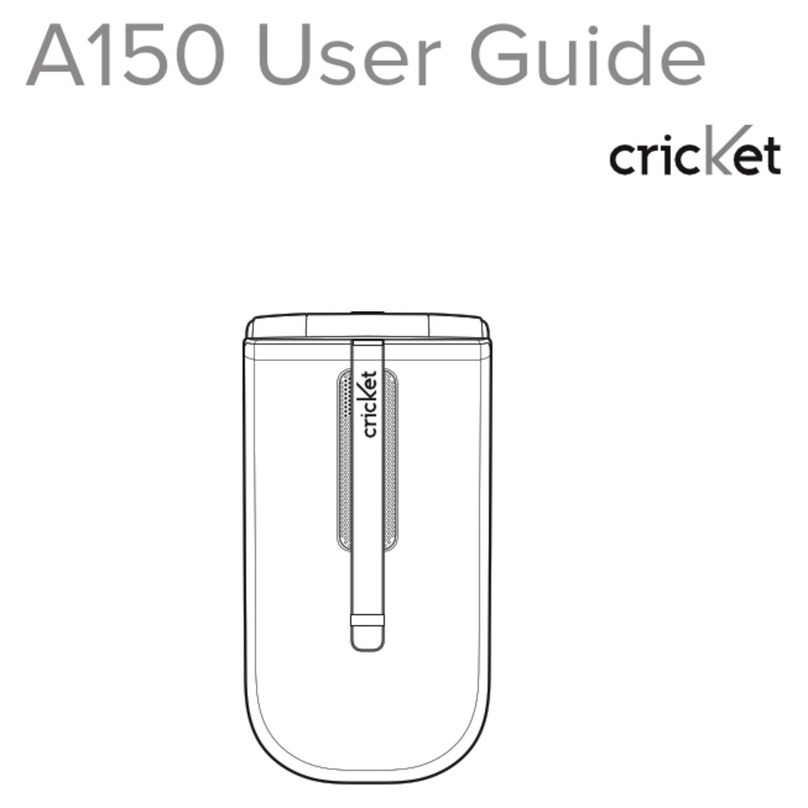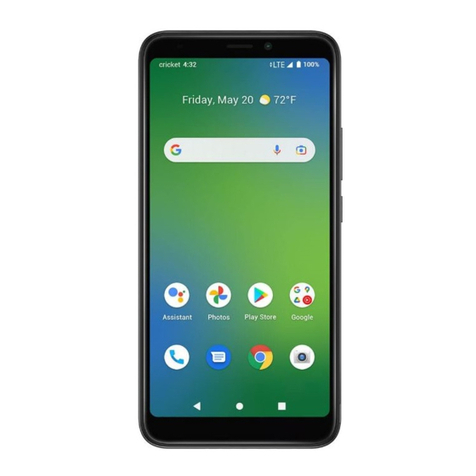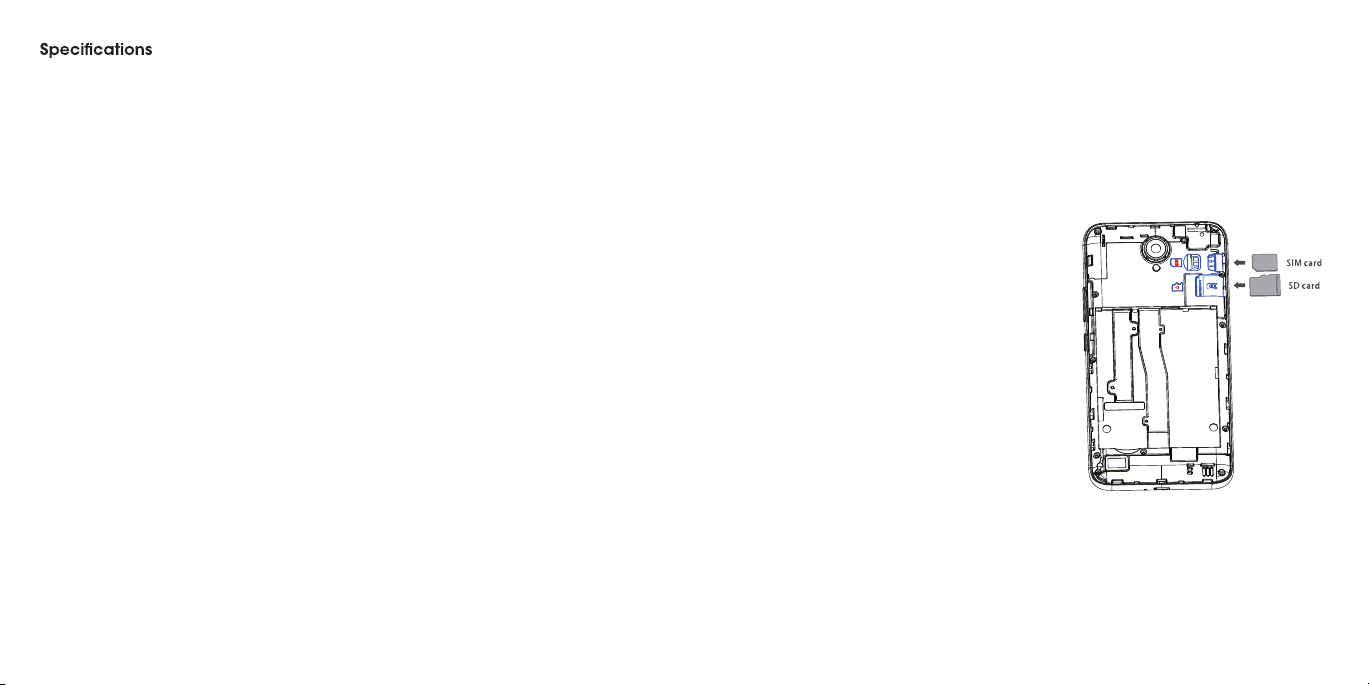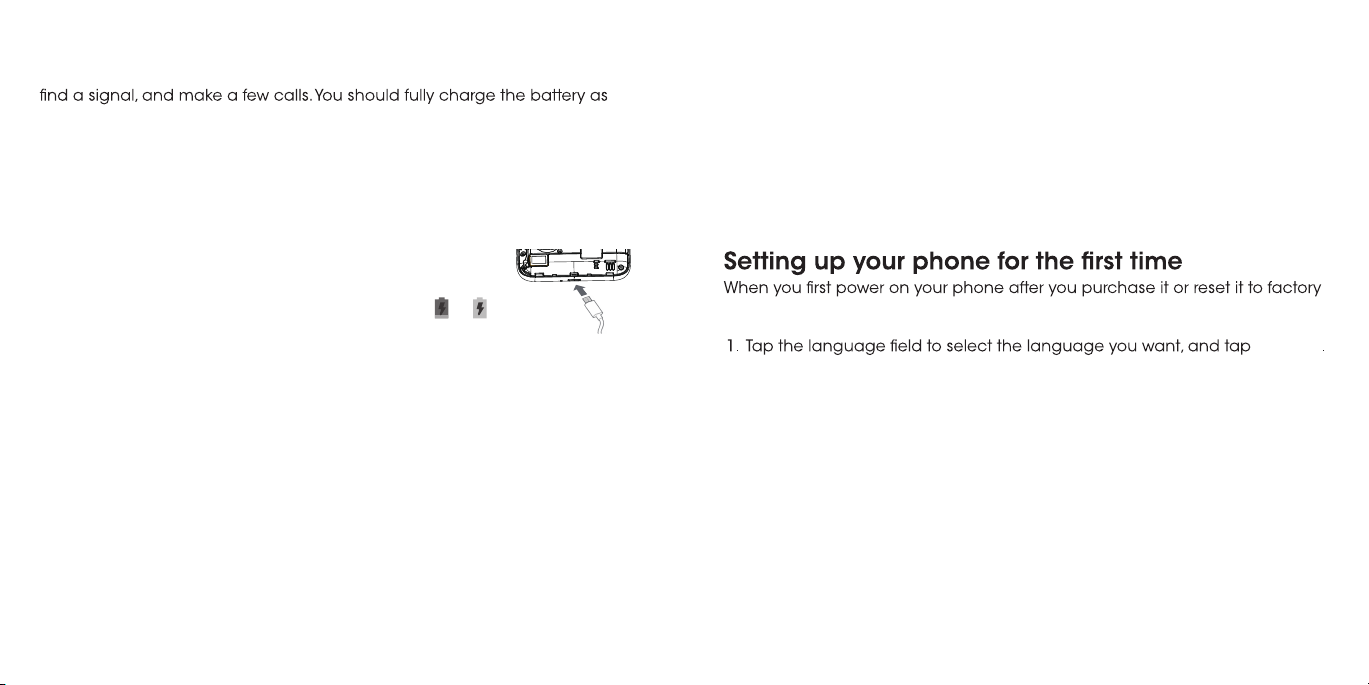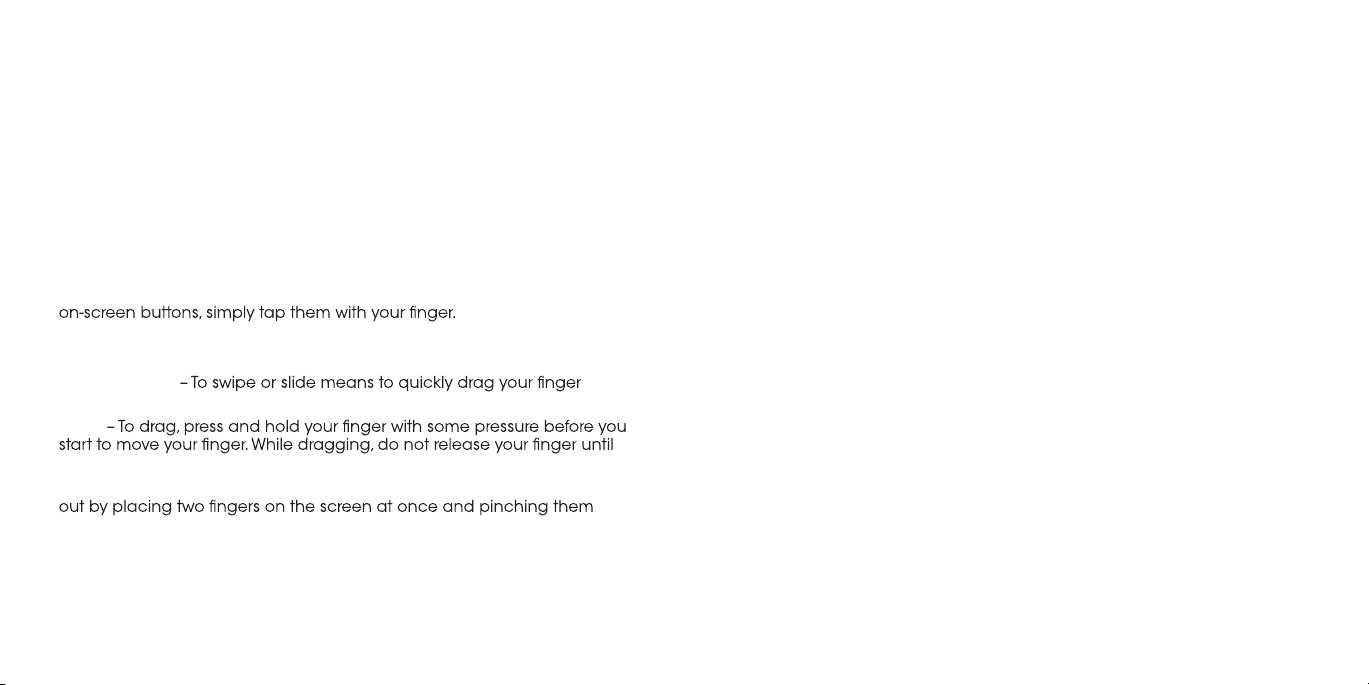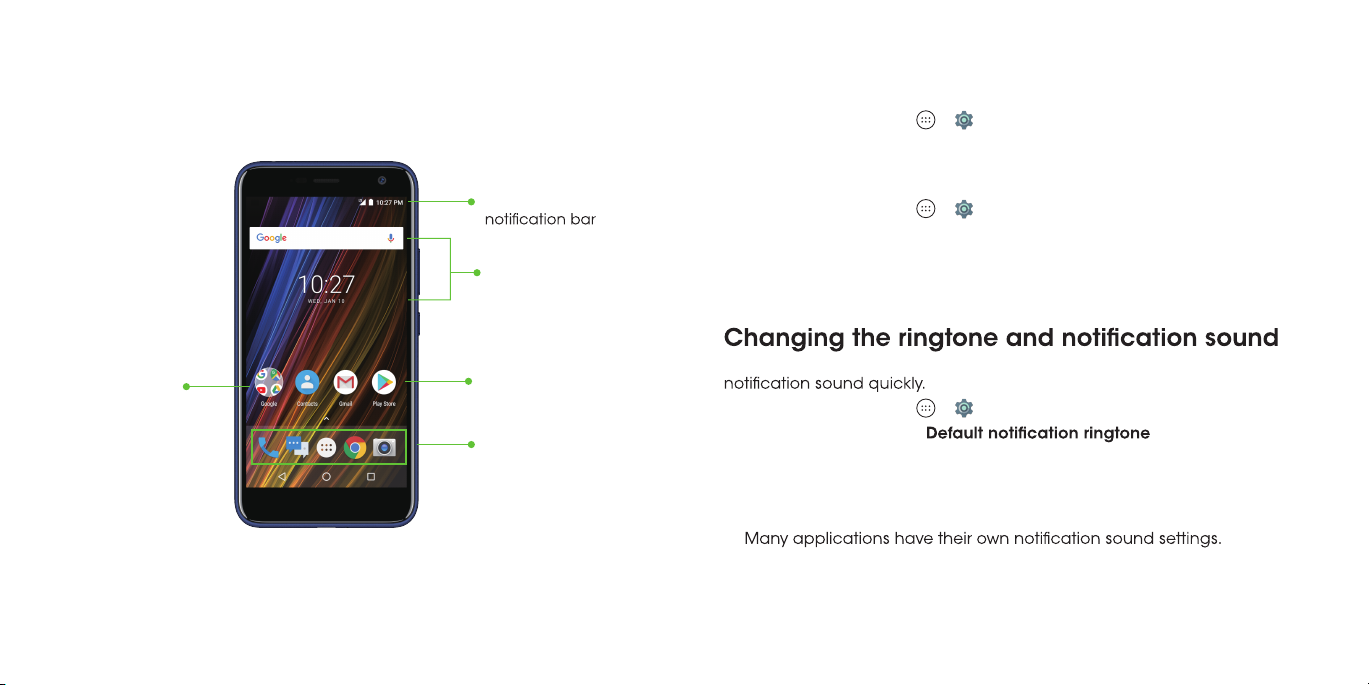Messaging ................................................... . . 62
Opening the messaging screen ............................... . . 62
Sending a text message...................................... . . 62
Replying to a message ....................................... . . 63
Deleting messages or threads ................................. . . 63
Forwarding a message....................................... . . 64
Changing message settings .................................. . . 64
Camera ...................................................... . 66
Capturing a photo ........................................... . 66
Recording a video............................................ . 68
Customizing camera and video settings.......................... . 68
Sound Recorder
................................................ . 69
Recording a voice memo...................................... . 69
Playing a voice memo ........................................ . 70
More apps ................................................... . 70.
70
70
Calculator ................................................. .
Clock ..................................................... .
Downloads................................................. . 71
.
.
.
Google™apps ................................................ .
Chrome™
™
.................................................. .
Drive™..................................................... .
Gmail™.................................................... .
Google.................................................... .
.................................................... ..
72
72
72
72
72
72
.
.
.
.
.
.Duo
Play Music 73
................................................ . . .
Play™Store 73
................................................ . . .
YouTube™. 73
................................................ . . .
Voice Search™73
.......................................... . . . . . .
Device 75................................................. . . .
Settings . . 74......................................................
Wireless & networks . 74...........................................
Photos™.................................................... . 73.
Maps™.................................................... . 73.
Play Movies & TV ............................................ . 73.
Personal. . . . 78.. ................................................ . . .
Accounts 79................................................. . . .
System . . . . 81.. ................................................ . . .
For your safety . . 85
General safety . . .. . 85
Radio frequency (RF) energy . . 86
Hearing aid compatibility (HAC) regulations for mobile phones . . . . . . . 88
.
.
.
.
.
. . .......................................... . . . . .
..........................................
FCC compliance. . . .. . 87
.........................................
................................
Distraction . . . 90
.................................................
Explosive environments 97
....................................... .
Product handling 90
............................................
.
CTIA requirements . 94
...........................................
.
Electrical safety . . . 93
...........................................
.
Radio frequency interference . . 95
.
................................
4 5