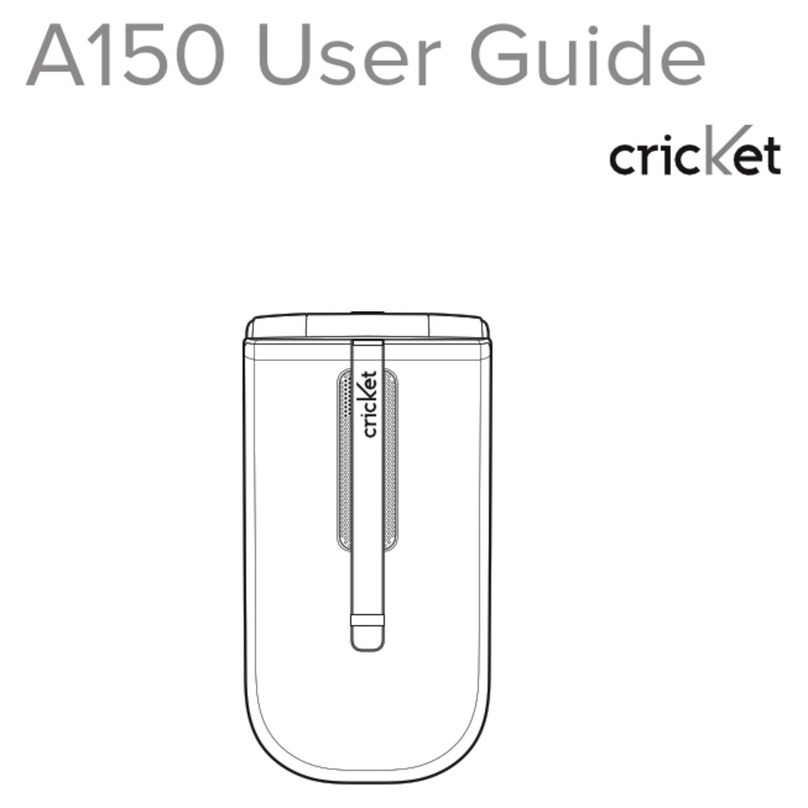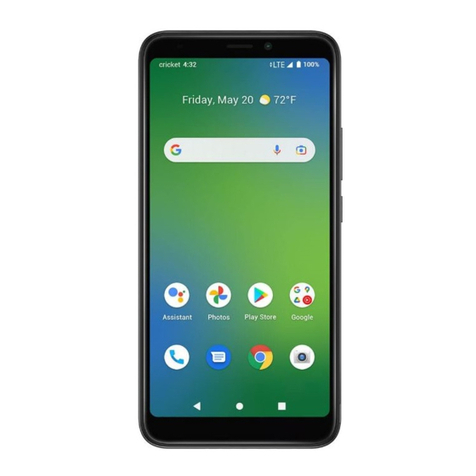Table of contents
Safety ................................................4
About your device .......................... 4
Before using your phone ................6
Handset description....................... 6
Battery usage ....................................7
Battery charging ...............................7
Battery handling information ....... 8
Basic operation ................................9
Turning the phone on/o .............. 9
Accessing the menu....................... 9
Using the widgets menu..............10
Accessing the menu map............13
Basic functions ................................13
During a call .....................................15
Memory function............................ 16
Storing a phone number..............16
Entering letters, numbers &
symbols ............................................. 17
Making a call through the
contact list.........................................18
Recent calls .................................... 18
All calls...............................................18
Missed calls......................................19
Incoming calls..................................19
Outgoing calls .................................19
Call timers .........................................19
Messages....................................... 20
Send text message...................... 20
Send picture message ............... 20
Inbox...................................................21
Outbox ...............................................21
Drafts .................................................22
Voicemail..........................................22
Template...........................................23
Settings.............................................23
Erase messages ............................24
Contacts......................................... 24
Find ....................................................24
Add new entry................................25
Speed dials .....................................25
Group ................................................26
Service number..............................26
My phone number.........................26
Multimedia......................................27
Camera .............................................27
My images .......................................27
My sounds .......................................28
Camera settings.............................28
Browser.......................................... 29
Browser menu................................29
Games & Apps............................... 29
2Table of contents
Tools ............................................... 30
Bluetooth..........................................30
Schedule..........................................32
Alarm .................................................33
World time........................................33
Memo pad .......................................34
Calculator.........................................34
Tip calculator ..................................35
Stop watch.......................................3 5
Unit converter.................................35
Voice service ................................. 35
Voice command.............................35
V.Cmd settings ...............................36
Voice memo.................................... 37
Settings ...........................................37
Display .............................................. 37
Sounds..............................................39
Call .....................................................40
Security.............................................42
Others ...............................................44
Memory info ....................................45
Phone info .......................................45
Care and maintenance................. 46
Warranty..........................................47
One (1) year limited
warranty (U.S.)................................. 47
Additional safety information ..... 53
Small children.................................53
Operating environment...............53
Medical devices.............................54
Vehicles............................................56
Potentially explosive
environments..................................56
Emergency calls ............................57
Certification information (SAR) ..58
Safety information for fixed
wireless terminals potentially
explosive atmospheres...............59
Interference to medical
divices...............................................59
Exposure to RF energy................59
Body-worn operation ...................59
FCC compliance information.... 60
U.S.A.
U.S.Federal communications
commission radio frequency
interference statement ............... 60
FCC hearing-aid compatibility
(HAC) regulations for wireless
devices ..............................................61
Table of contents 3