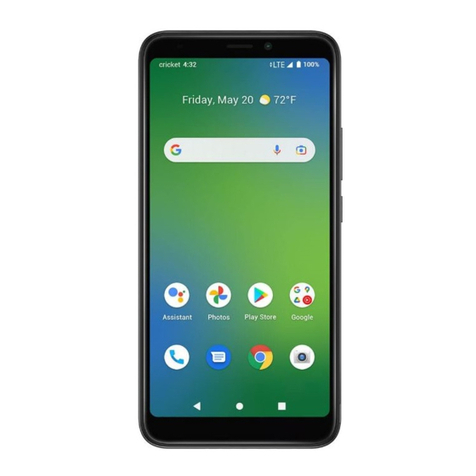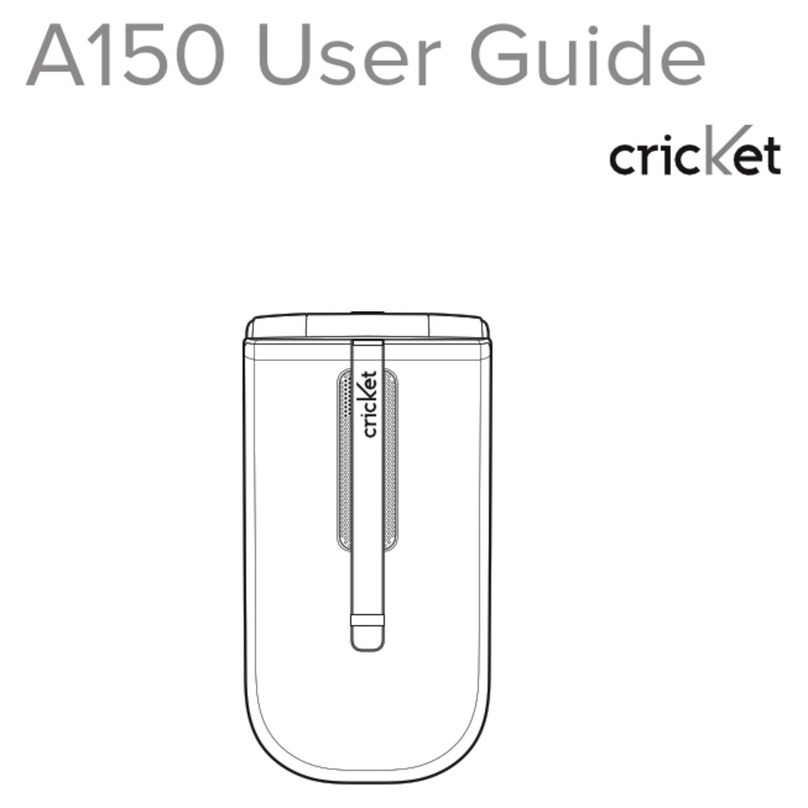0DQXDO/LWH ZZZP\FULFNHWFRP ZZZP\FULFNHWFRP 0DQXDO/LWH
CameraBasic Operation
TAKE PICTURE
.From idle mode, press and hold the OK Key [OK] to unlock the keypad, press the Left Soft
Key [Menu], the Directional Key to select“Camera”, then slide out the QWERTY key-
board and press 1.Take a Picture. Or, to access the camera, press the Side Camera Key
when
slide is opened.
When the slide is closed and you press the Side Camera Key
, you may get the message that you need to unlock the
keypad. Press and hold the OK Key [OK].
.Point the camera lens at your subject. You can check the picture framing through the display
screen.
•Press the Directional Key left/right: Zoom Down/Up. (Except 1280X960 mode).
•Pressing the Right Soft Key [Options], you can choose from the following:
1. Self Timer: To activate the camera’s timer function. (Off/3 Seconds/5 Seconds/10 Seconds)
2. Image Controls...:
• Brightness: To adjust brightness up/down( -2, -1, 0, 1, 2).
• White Balance: To select a white tone balance. (Auto/Sunny/Cloudy/Tungsten/Fluorescent)
• Color Effects: To select picture effects. (Normal/Gray/Sepia/Negative)
3. Settings...:
• Resolution: To select a resolution for a picture. (1280x960/640x480/320x240/160x120)
• Quality: To select a picture quality. (High/Medium/Low)
• Shutter Sound: To select a shutter sound. (Default/Say“Cheese”/Ready! 123)
To view captured images, press the Left Soft Key [Gallery].
.Press the Side Camera Key
or press the OK Key [CAPTURE] to take the picture.
.After taking the picture it will be displayed.
To save the picture, press the Left Soft Key [Save].
To take another picture without saving the picture you just took,
press the Right Soft Key [Erase].
To send the picture to someone, press the OK Key [SEND].
USING THE microSD CARD
The microSD card stores sounds, images, photos, music, and other files.
The microSD card is sold separately and is not included with your phone.
INSTALLING THE microSD CARD
To install a microSD card:
.With the microSD card slot opened and the gold contacts facing down,
insert the microSD card into the slot.
.Push the card in until it clicks into place.“Memory card detected”will
appear on the display. Close the microSD card slot.
To prevent possible damages, please keep microSD card slot closed at all times regardless of whether the microSD card
is inserted or not.
REMOVING THE microSD CARD
To remove the microSD card:
.Open the microSD card slot. Use your thumb to press and release the
microSD card. It will pop-out allowing you to remove the card.
.Remove the card and close the microSD card slot.
•When you insert the microSD card, make sure contact terminals are facing down.
•Do not remove the microSD card while reading or writing files. Otherwise it could be damaged.
•Only use a microSD card with yourTXTM8.
•microSD cards with more than 4GB storage capacity may cause a decrease in the phone performance.
HOW IS MUSIC TRANSFERRED?
Transfer from PC to Handset via USB Cable Transfer from PC to Handset via Memory
card
MP3 Songs Yes Yes