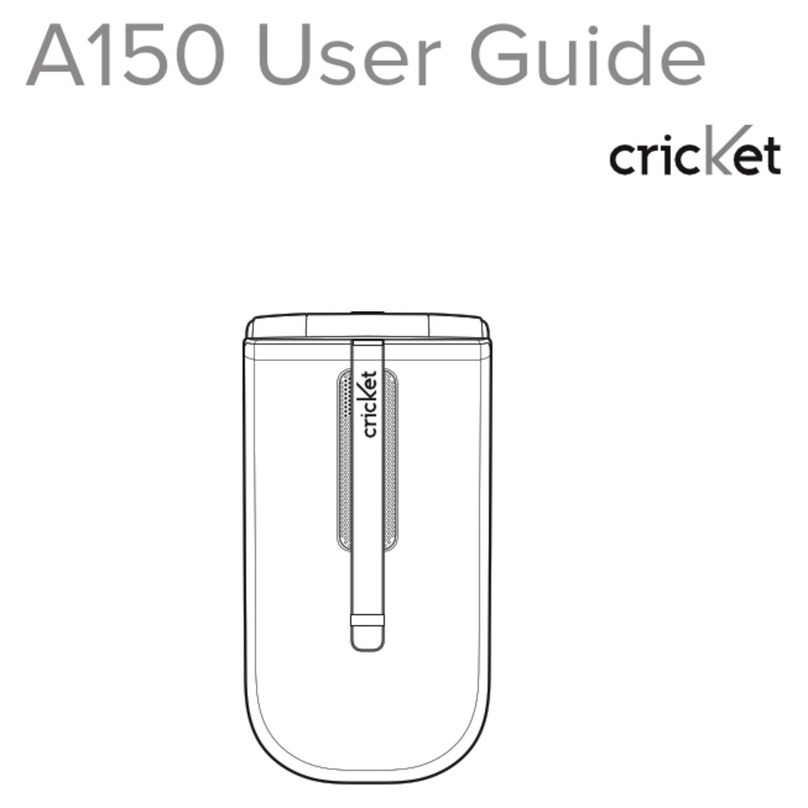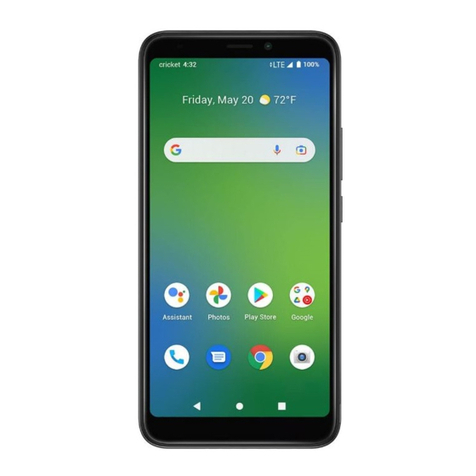CHAPTER 1. BEFORE USING YOUR PHONE ...................5
INSIDE THE PACKAGE......................................................................6
HANDSET DESCRIPTION ..................................................................7
PHONE VIEW..........................................................................................7
THE FUNCTION KEYS.............................................................................8
DISPLAY INDICATORS......................................................................9
DISPLAY INDICATORS ............................................................................9
BATTERY USAGE ............................................................................11
BATTERY INSTALLATION .....................................................................11
BATTERY REMOVAL.............................................................................11
BATTERY CHARGING ...........................................................................12
BATTERY HANDLING INFORMATION.............................................13
DO’s .....................................................................................................13
DON’Ts..................................................................................................13
CHAPTER 2. BASIC OPERATION ...................................15
USING THE PHONE.........................................................................16
TURNING THE PHONE ON ...................................................................16
TURNING THE PHONE OFF ..................................................................16
ACCESSING THE MENU..................................................................17
MENU SUMMARY ..........................................................................18
BASIC FUNCTIONS .........................................................................21
MAKING A CALL ..................................................................................21
2-SEC PAUSE/HARD PAUSE..................................................................22
SPEAKER PHONE..................................................................................22
ANSWERING A CALL............................................................................23
3-WAY CALL FUNCTION ......................................................................23
CALL WAITING FUNCTION ..................................................................24
ADJUSTING MASTER VOLUME ...........................................................24
FUNCTIONS DURING A CALL.........................................................25
END CALL .............................................................................................25
CONTACTS............................................................................................25
MESSAGING .........................................................................................25
BLUETOOTH.........................................................................................25
SPEAKERPHONE ON/OFF.....................................................................25
MAKING AN EMERGENCY CALL ...................................................26
911 IN LOCK MODE .............................................................................26
911 USING ANY AVAILABLE SYSTEM .................................................27
CHAPTER 3. MEMORY FUNCTION ................................29
STORING A PHONE NUMBER.........................................................30
ENTERING LETTERS, NUMBERS & SYMBOLS ................................32
ENTERING CHARACTERS ..................................................................... 32
ALPHA MODE [ABC]............................................................................32
T9WORD PREDICTIVE TEXT MODE [T9WORD] ..................................33
T9WORD INPUT MODE .......................................................................34
2
TABLE OF CONTENTS
3
TABLE OF CONTENTS
NUMERIC MODE [123] ........................................................................35
SYMBOL MODE [SYMBOLS]................................................................ 35
CHAPTER 4. MENU FUNCTION .....................................37
CALL HISTORY ...............................................................................38
MISSED CALLS......................................................................................38
RECEIVED CALLS ..................................................................................39
DIALED CALLS......................................................................................40
ALL CALLS ............................................................................................41
CALL TIMERS........................................................................................42
CONTACTS......................................................................................43
NEW ENTRY .........................................................................................43
LIST ENTRIES ........................................................................................44
MESSAGE GROUPS ..............................................................................45
GROUPS................................................................................................47
SPEED DIALS ........................................................................................49
CAMERA ........................................................................................50
TAKE PICTURE ......................................................................................50
MY PICTURES .......................................................................................53
BROWSER.......................................................................................54
STARTING MOBILE WEB ......................................................................54
MOBILE WEB MENU ............................................................................54
GAMES & APPS..............................................................................58
TOOLS/UTILITIES ............................................................................61
CALCULATOR .......................................................................................61
CALENDAR ...........................................................................................62
ALARM CLOCK.....................................................................................64
WORLD CLOCK ....................................................................................65
NOTEPAD .............................................................................................66
STOP WATCH .......................................................................................67
VOICE MEMO.......................................................................................68
MEDIA GALLERY ...........................................................................69
SOUND BOX.........................................................................................69
PICTURE BOX .......................................................................................69
SETTINGS .......................................................................................70
SOUNDS ...............................................................................................70
DISPLAY................................................................................................75
PHONE..................................................................................................78
CALL .....................................................................................................82
BLUETOOTH MENU .............................................................................86
PHONE INFO ........................................................................................88