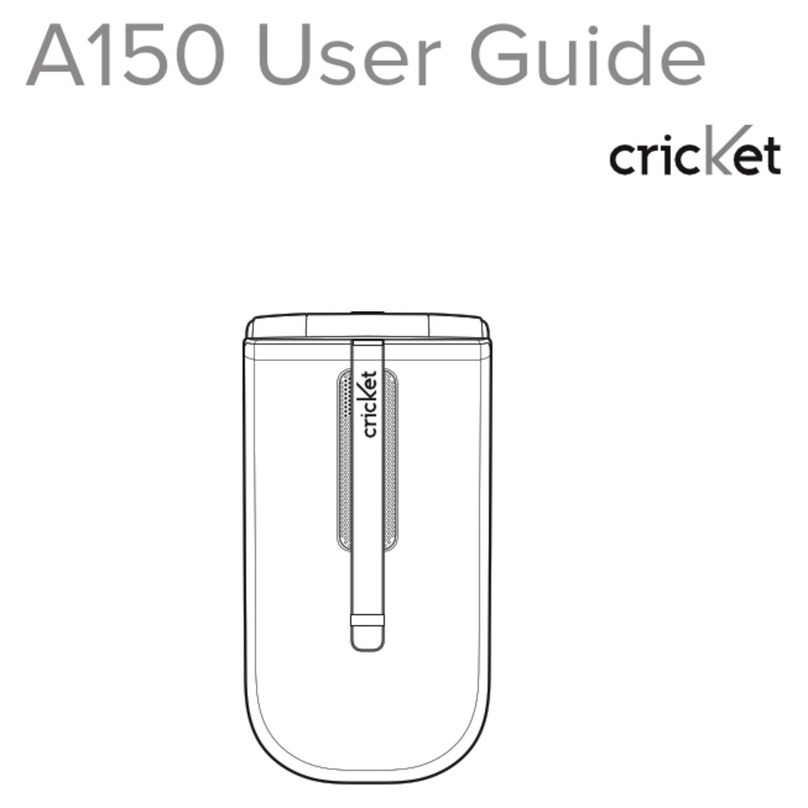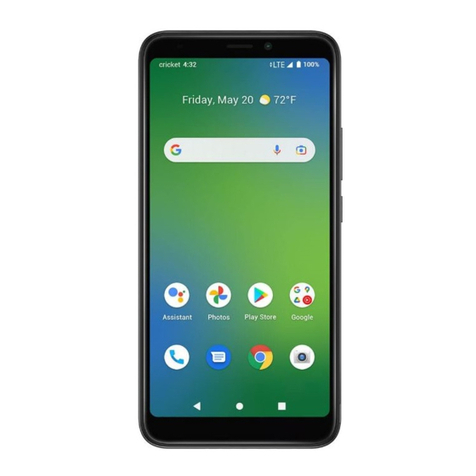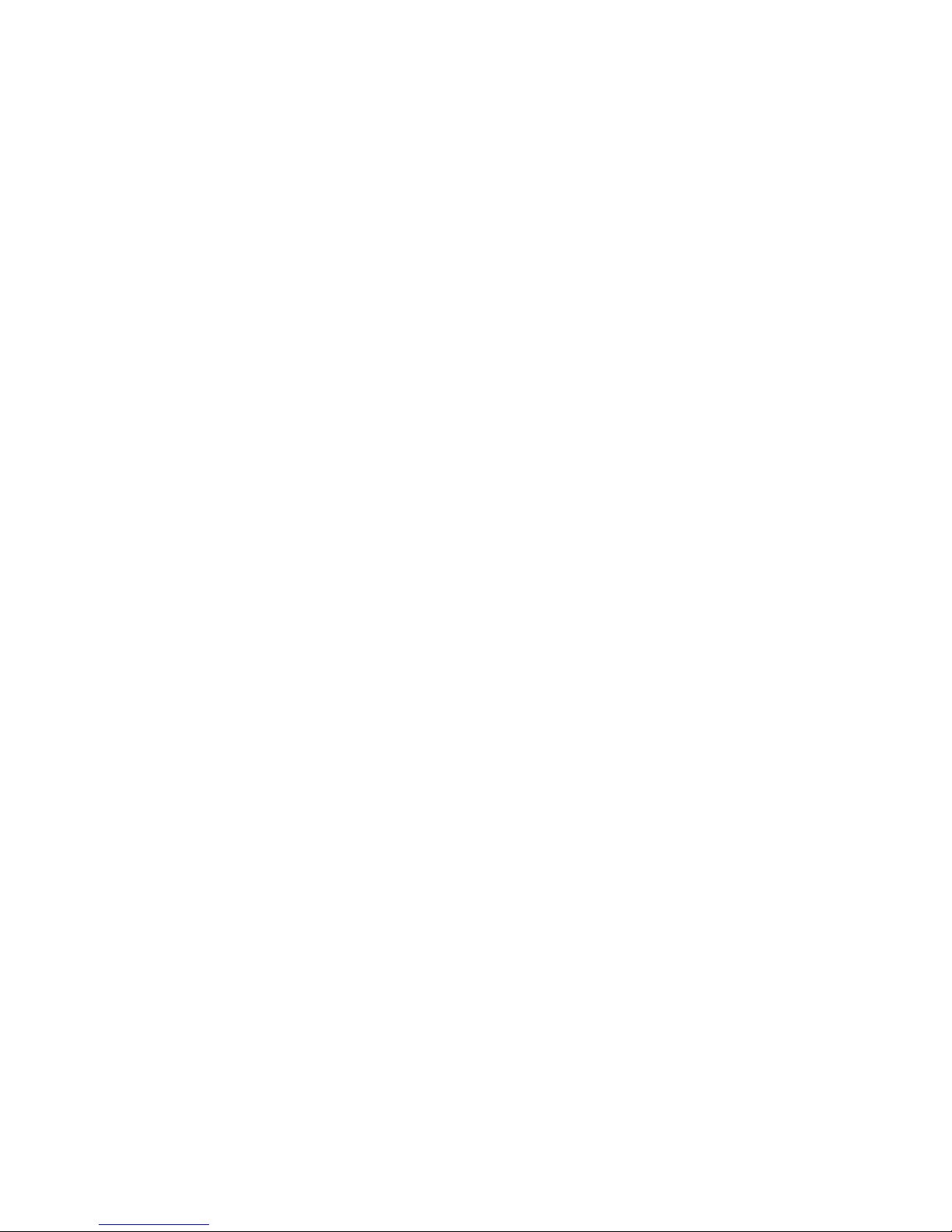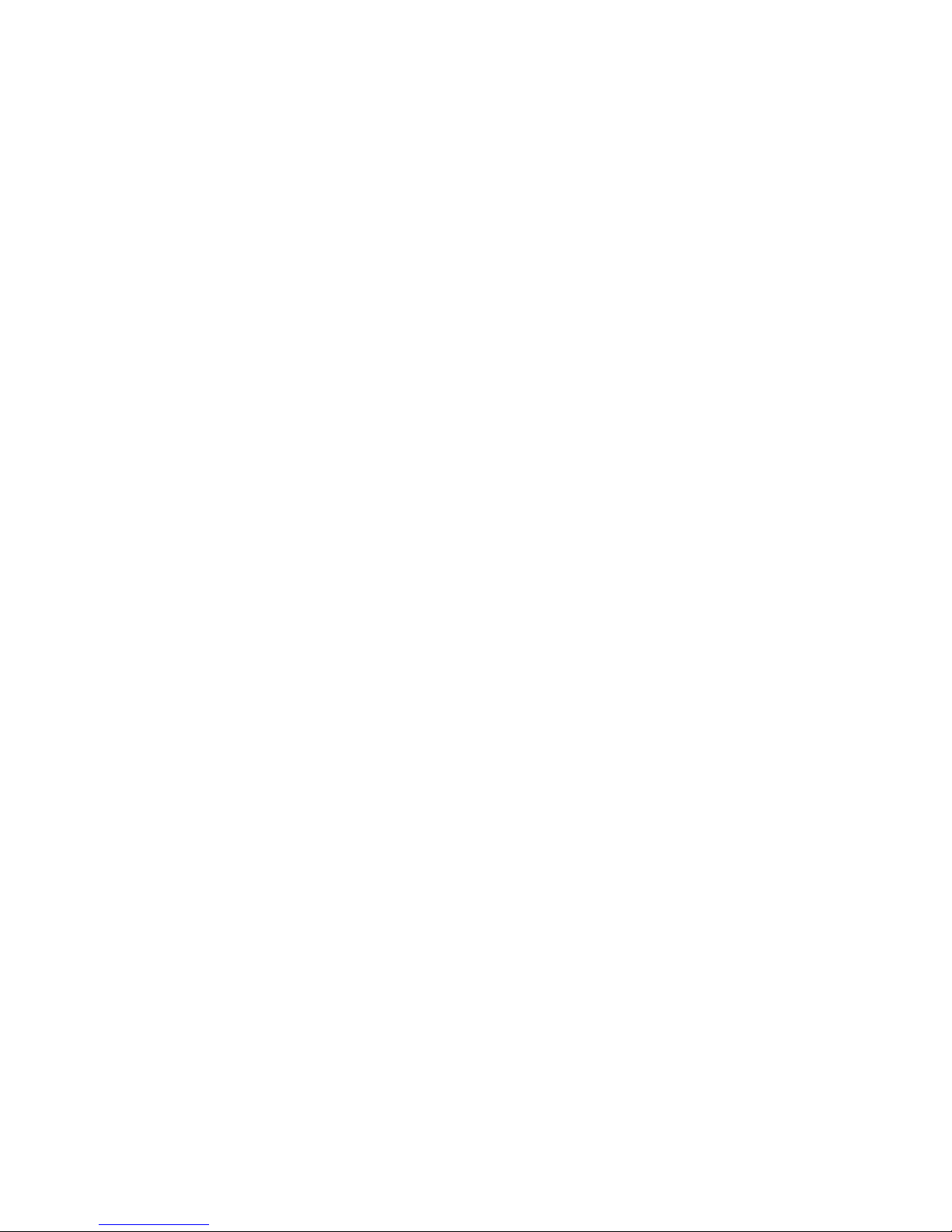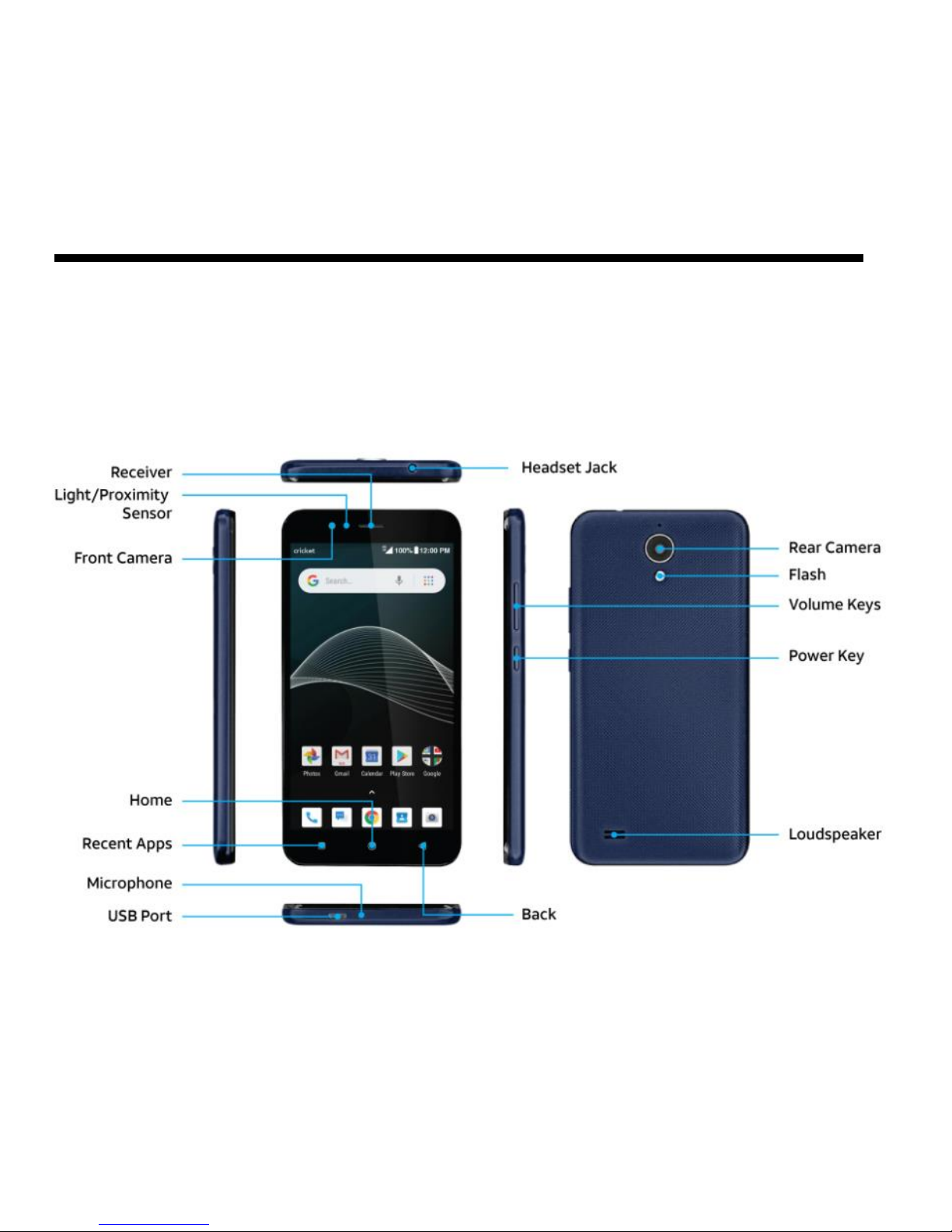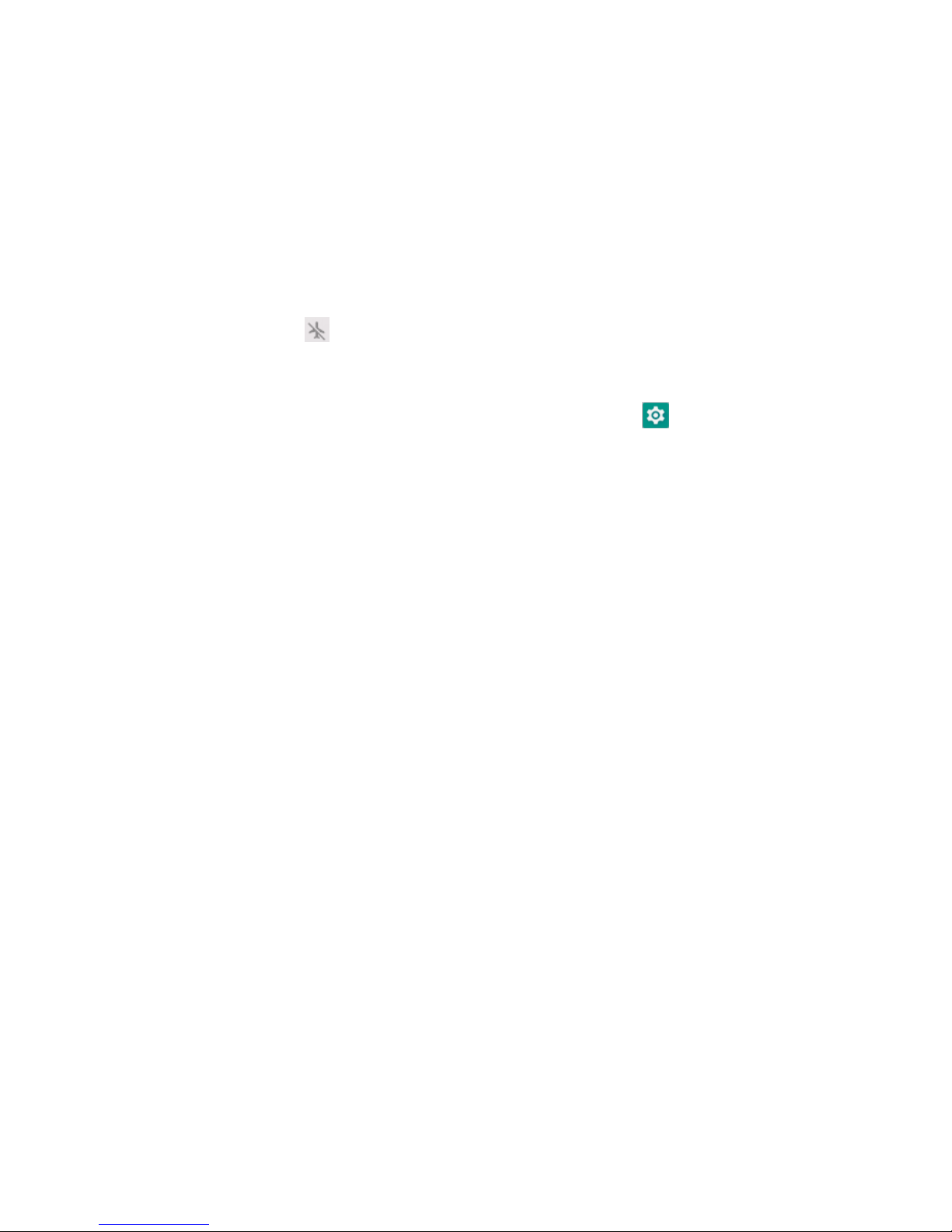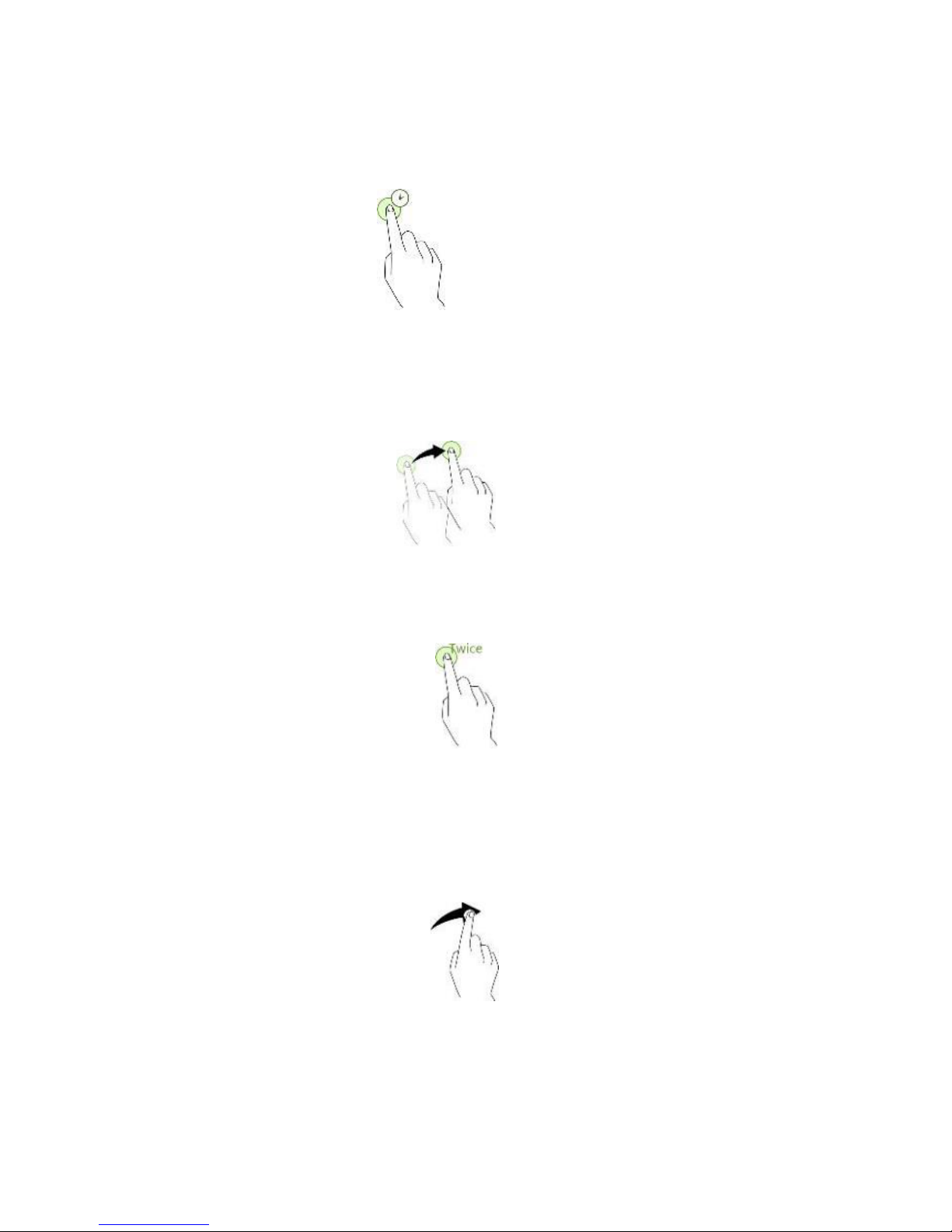GETTING STARTED...............................................................................................................................................1
DEVICE LAYOUT.......................................................................................................................................................................................1
MAIN KEYS ..............................................................................................................................................................................................2
CHARGING THE BATTERY .........................................................................................................................................................................2
SIM CARD AND MICROSD CARD ...........................................................................................................................................................3
POWER ON &OFF,REBOOT AND AIRPLANE MODE ...............................................................................................................................3
LOCKING/UNLOCKING THE SCREEN.........................................................................................................................................................5
TOUCH SCREEN .......................................................................................................................................................................................5
HOME SCREEN ........................................................................................................................................................................................8
NOTIFICATIONS AND QUICK SETTINGS PANEL .......................................................................................................................................9
ENTERING TEXT..................................................................................................................................................................................... 12
TAKING SCREENSHOTS ......................................................................................................................................................................... 14
SETTINGS............................................................................................................................................................... 16
WI-FI................................................................................................................................................................................................... 16
BLUETOOTH.......................................................................................................................................................................................... 18
DATA USAGE ........................................................................................................................................................................................ 20
MOBILE NETWORKS.............................................................................................................................................................................. 21
DISPLAY................................................................................................................................................................................................ 21
SOUND................................................................................................................................................................................................. 22
BATTERY ............................................................................................................................................................................................... 23
LOCATION ............................................................................................................................................................................................ 23
SECURITY .............................................................................................................................................................................................. 24
ACCOUNTS........................................................................................................................................................................................... 25
BACKUP................................................................................................................................................................................................ 26
RESET ................................................................................................................................................................................................... 26
DATE &TIME....................................................................................................................................................................................... 27