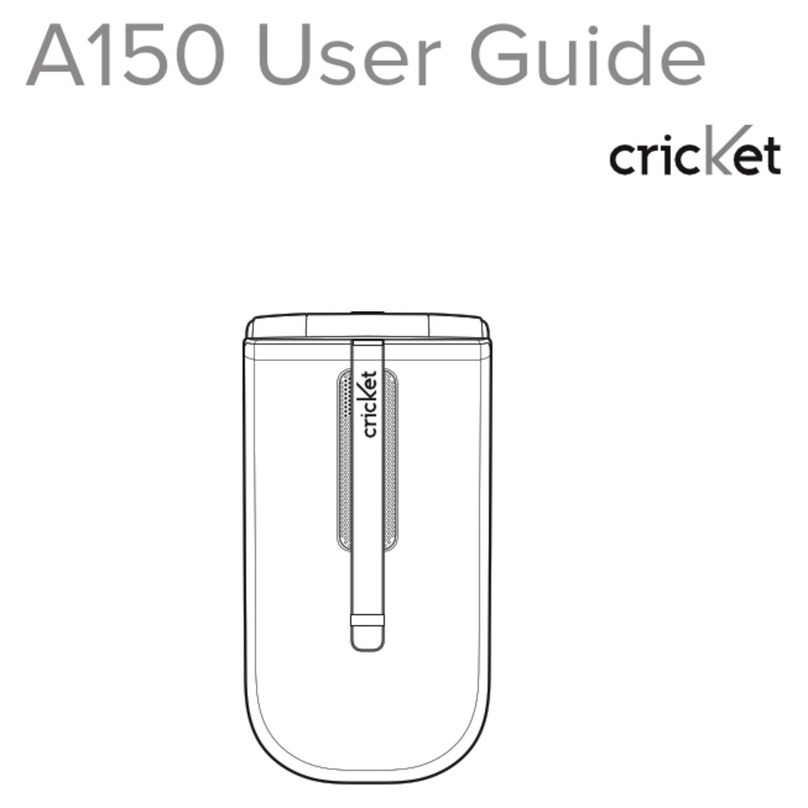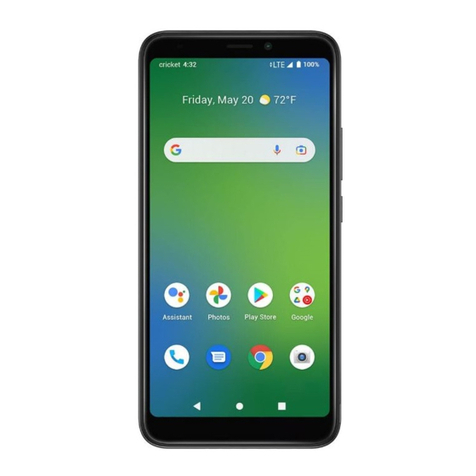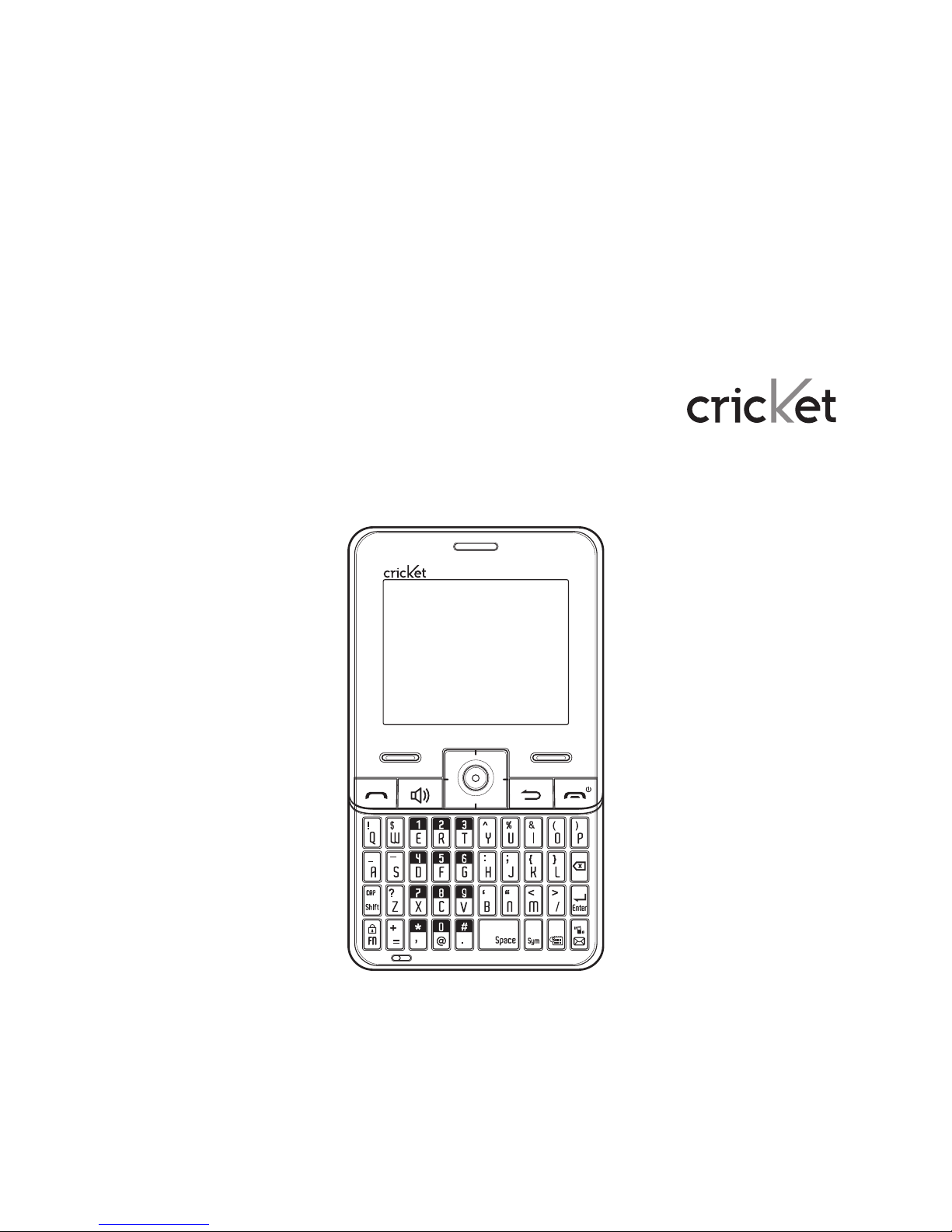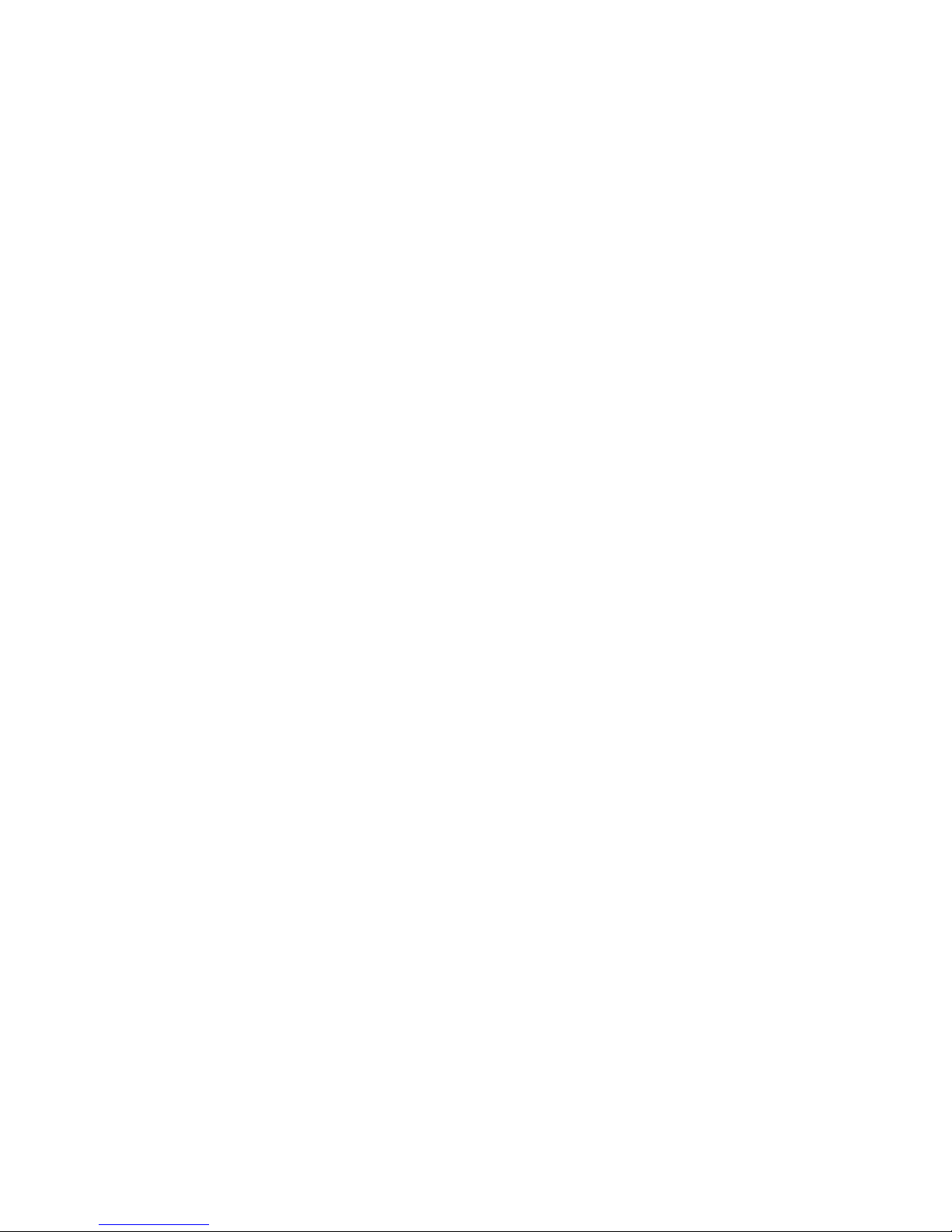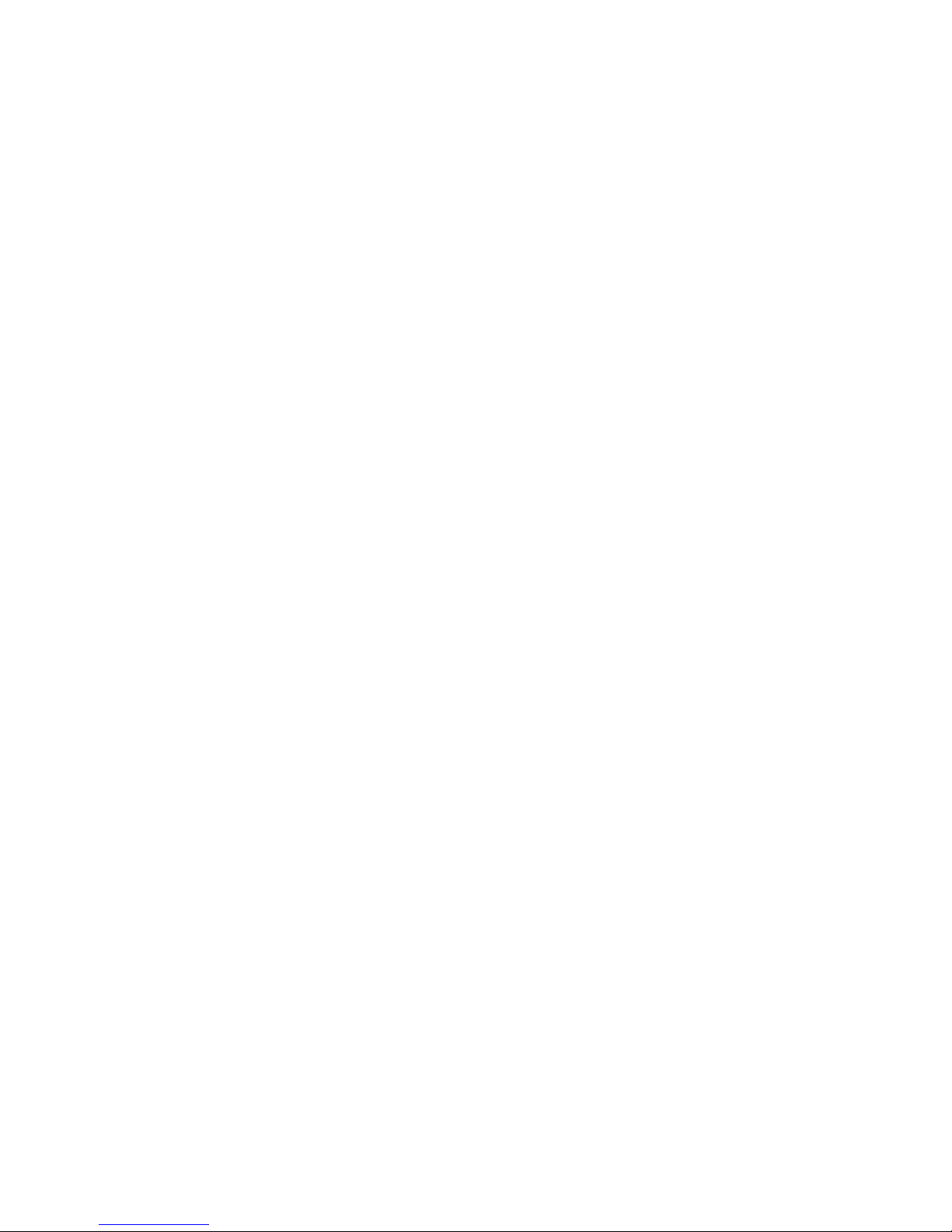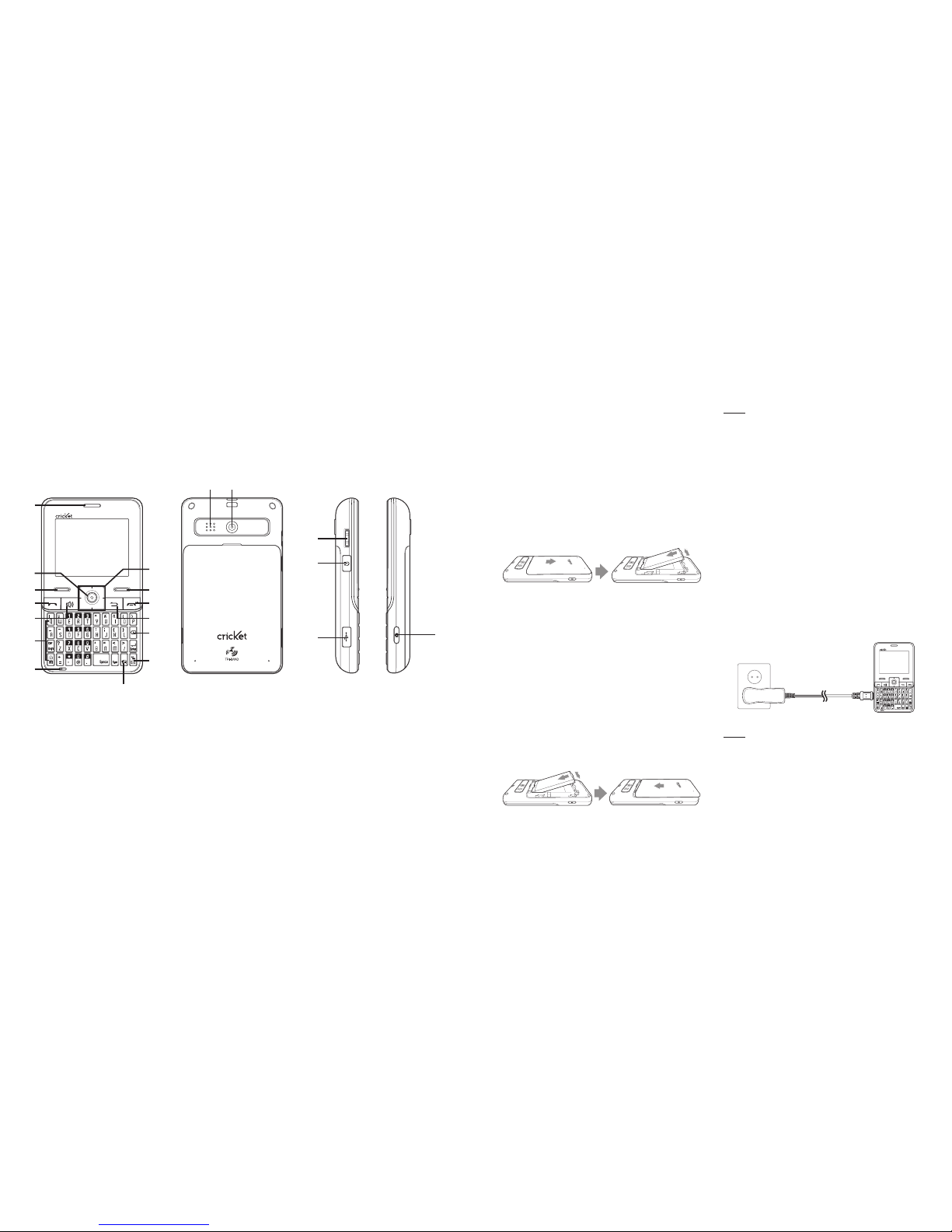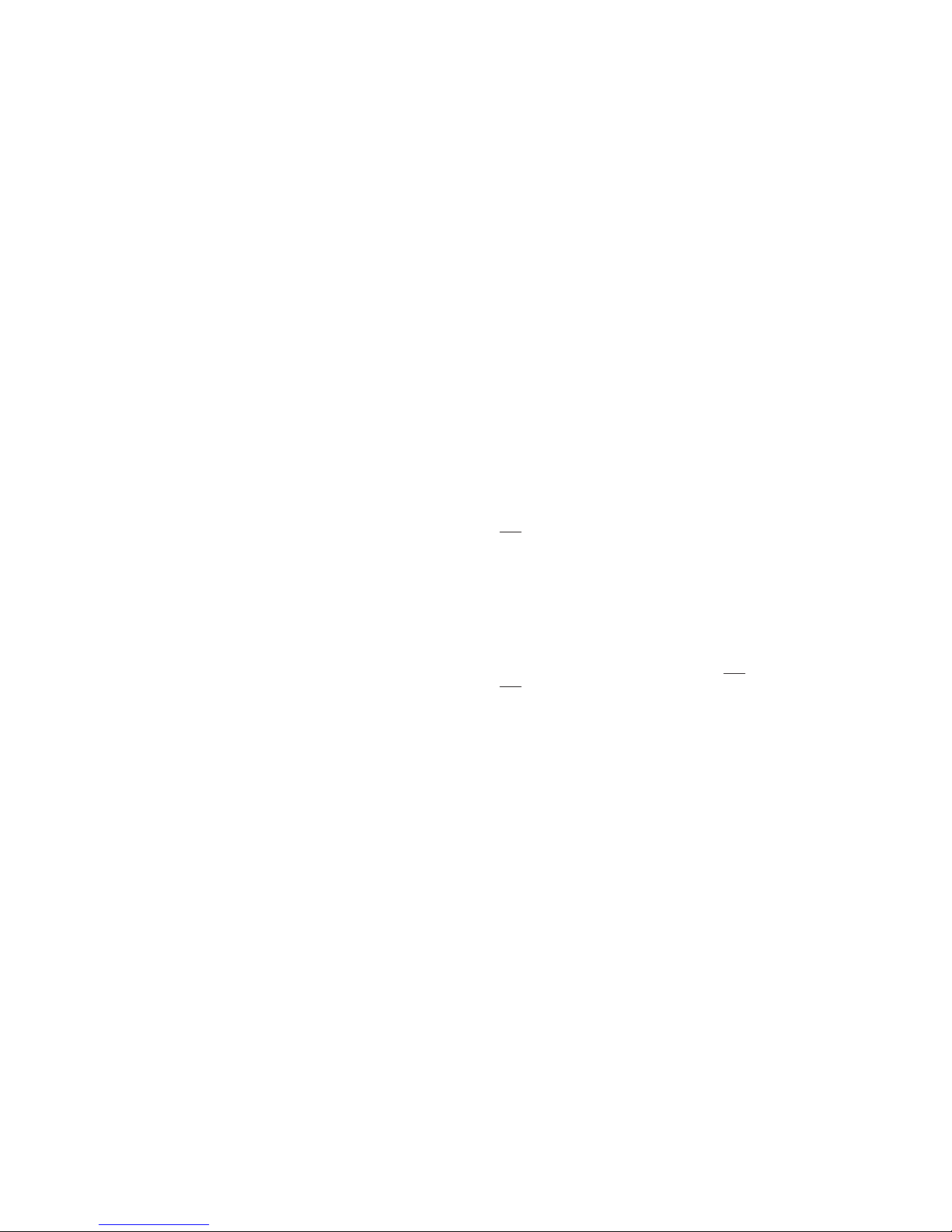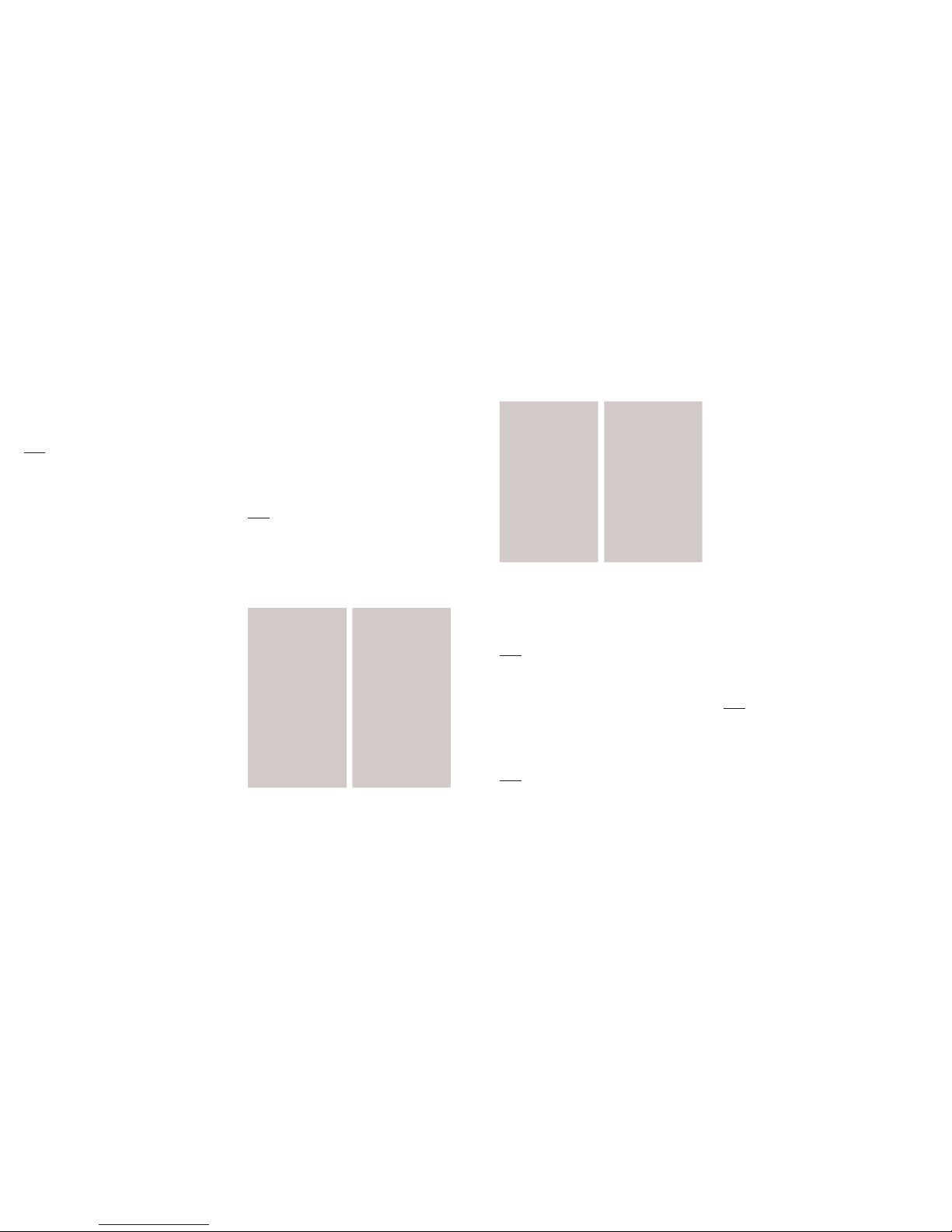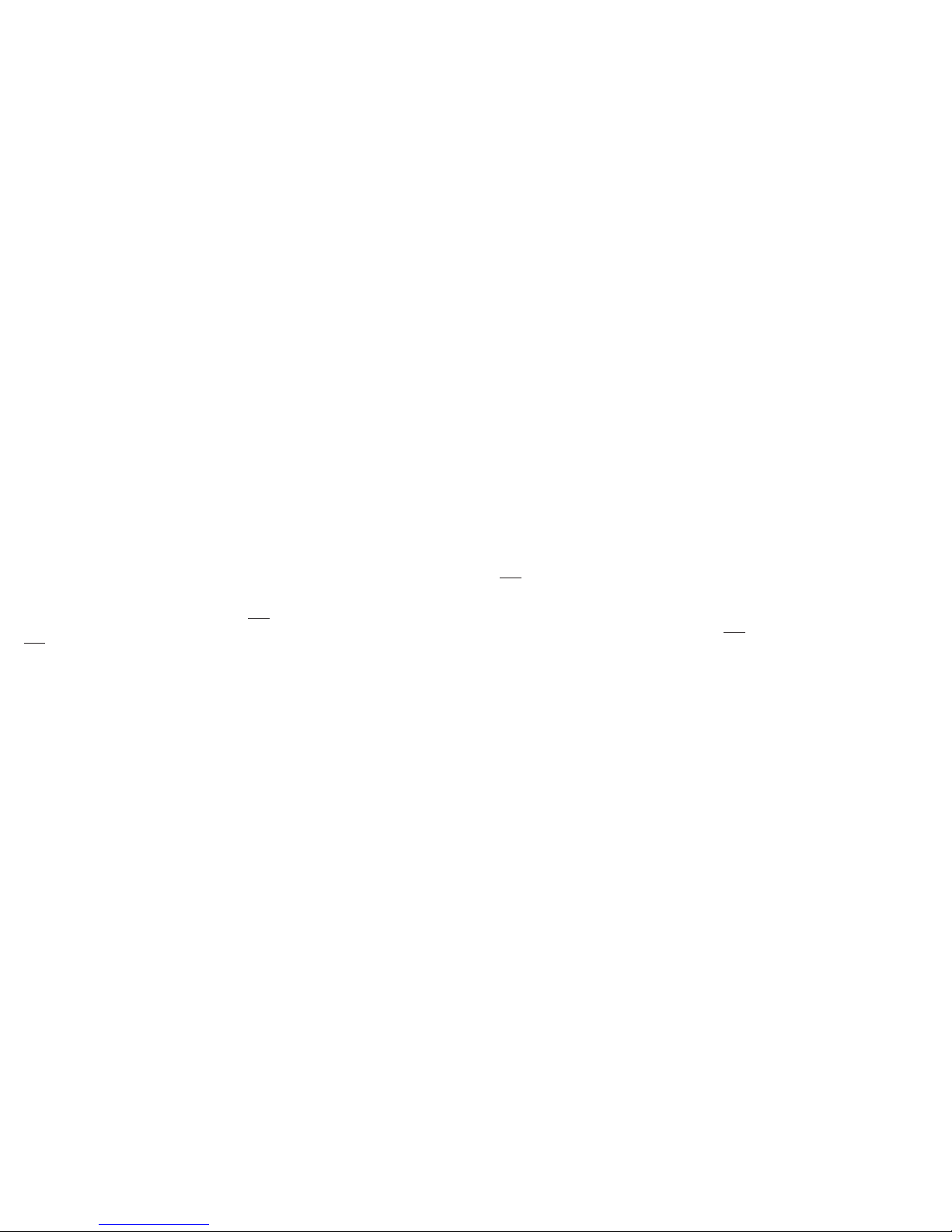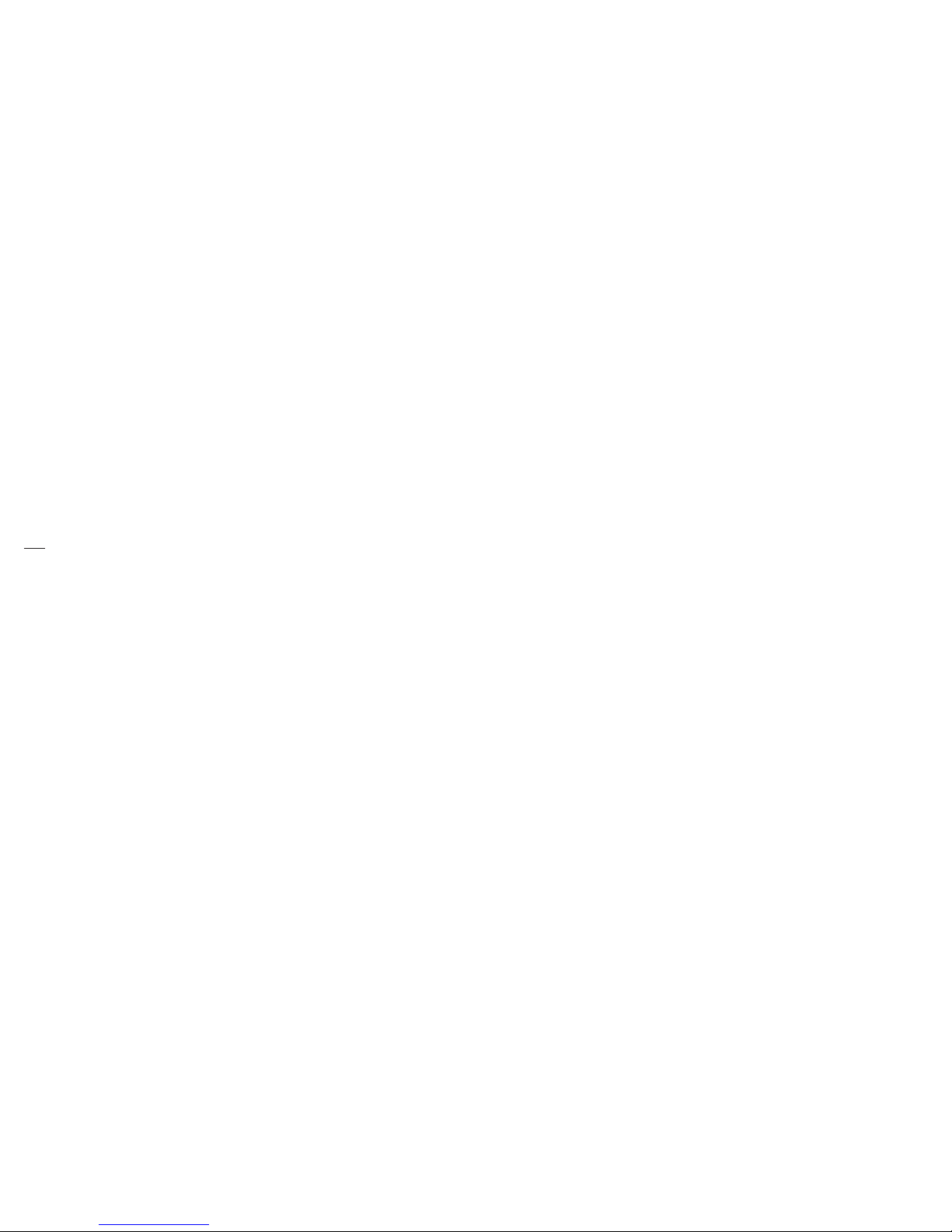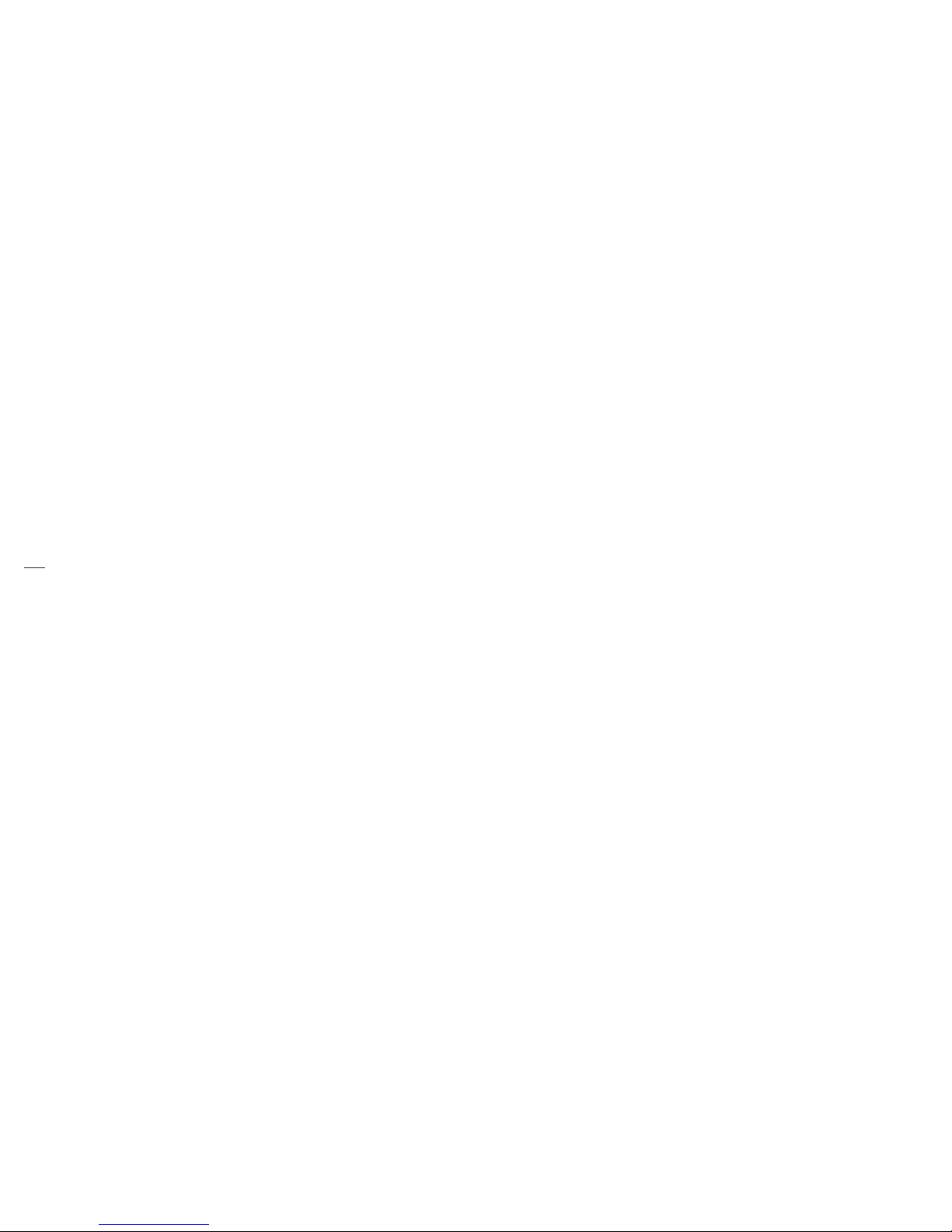Table of contents
Safety ................................................4
About your device .......................... 4
Before using your phone ................6
Handset description....................... 6
Battery usage ....................................7
Battery charging ...............................7
Battery handling information ....... 8
Basic operation ................................9
Turning the phone on/o .............. 9
Accessing the menu....................... 9
Using MyHomeScreen .................10
Accessing the menu map............10
Basic functions ................................. 11
Making a call through
the contact list .................................13
During a call .....................................14
Memory function............................ 15
Storing a phone number..............15
Entering letters, numbers &
symbols .............................................15
Recent calls .................................... 17
All calls............................................... 17
Missed calls...................................... 17
Incoming calls.................................. 17
Outgoing calls .................................18
Call timers .........................................18
Messages........................................ 18
Send text message........................18
Send multimedia message..........19
Inbox...................................................19
Outbox ...............................................19
Drafts ................................................ 20
Voicemail......................................... 20
Settings..............................................21
Contacts......................................... 22
My Backup.......................................22
Contacts list.....................................22
Add new entry................................22
Speed dials .....................................23
Group ................................................23
Service number..............................24
My phone number.........................24
Multimedia..................................... 24
Camera .............................................24
My picture........................................25
My image..........................................26
My sound .........................................26
My ringtone .....................................26
Browser...........................................27
Browser menu................................27
Game & Apps..................................27
2Table of contents
Tools ............................................... 28
Bluetooth..........................................28
Schedule..........................................30
Alarm ..................................................31
Memo pad .......................................32
Calculator.........................................32
World time........................................32
Tip calculator ..................................33
Stop watch.......................................3 3
Unit converter.................................33
Voice service ................................. 34
Voice command.............................34
Voice command settings ............34
Settings .......................................... 35
Display ..............................................35
Sound................................................ 37
Call .....................................................38
Security.............................................39
Phone.................................................41
Memory info ....................................42
Phone info .......................................42
Care and maintenance................. 43
Warranty......................................... 44
One (1) year limited
warranty (U.S.).................................44
Additional safety information ..... 50
Small children................................ 50
Operating environment.............. 50
Medical devices..............................51
Vehicles............................................53
Potentially explosive
environments..................................53
Emergency calls ............................54
Certification information (SAR) ..55
Safety information for fixed
wireless terminals potentially
explosive atmospheres...............56
Interference to medical
devices .............................................56
Exposure to RF energy................56
Body-worn operation ...................56
FCC compliance information.....57
U.S.A.
U.S.Federal communications
commission radio frequency
interference statement ................57
FCC hearing-aid compatibility
(HAC) regulations for wireless
devices .............................................58
Table of contents 3