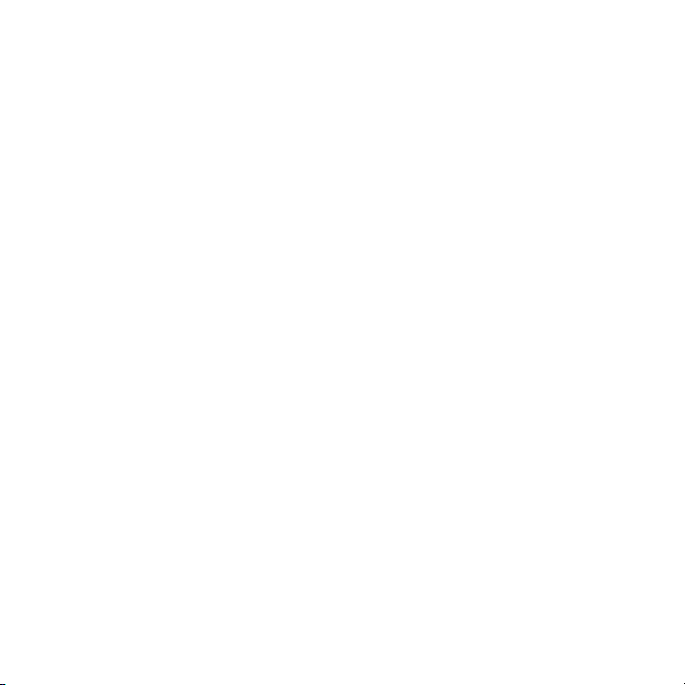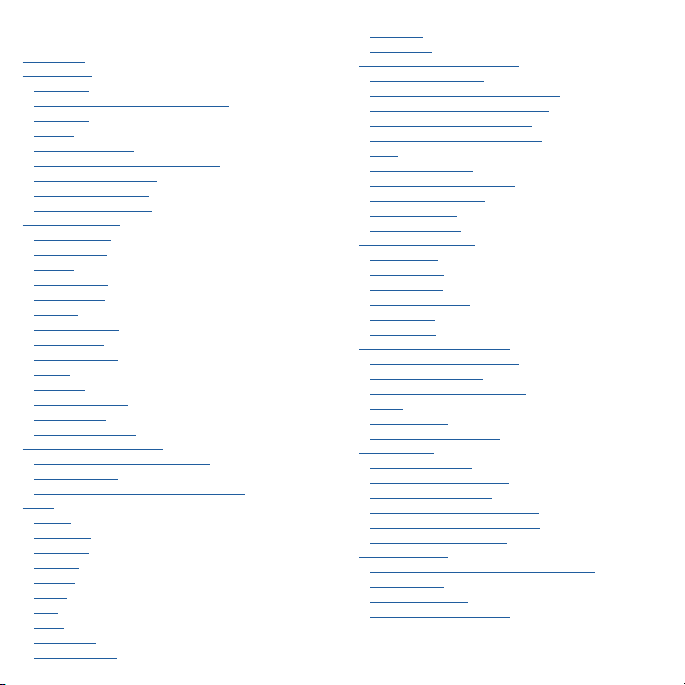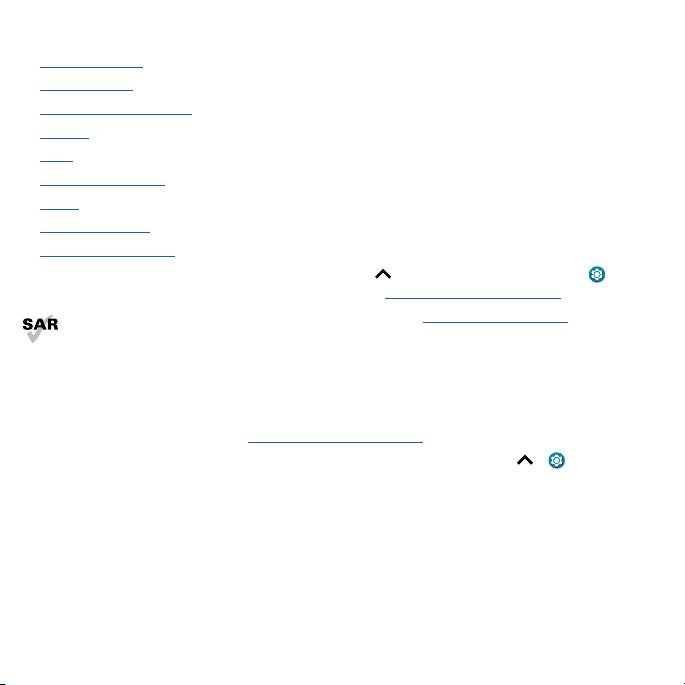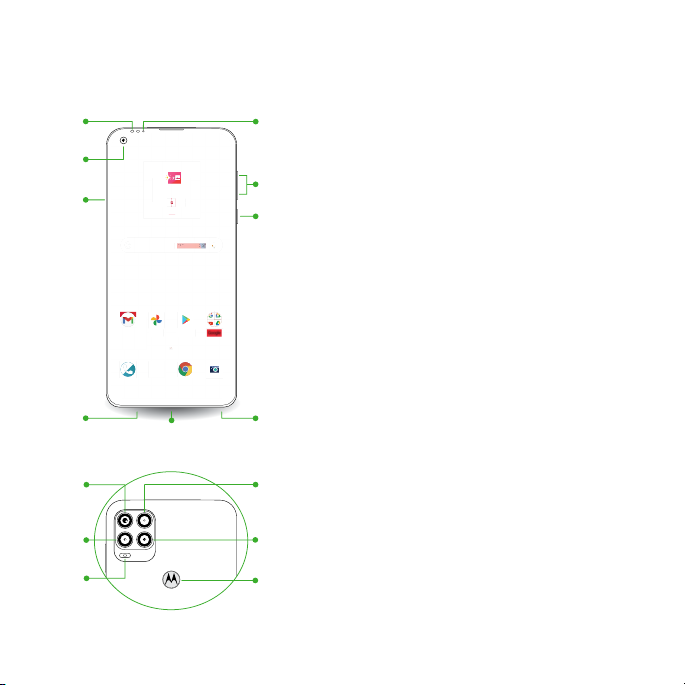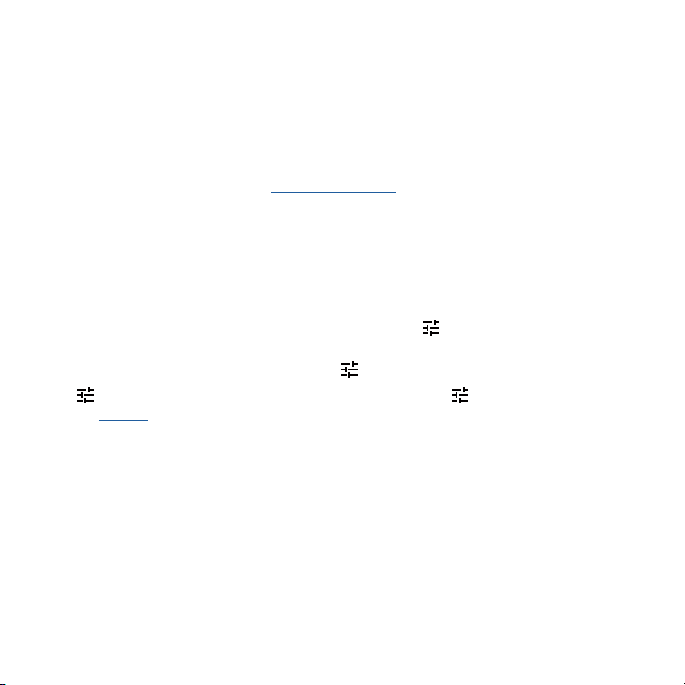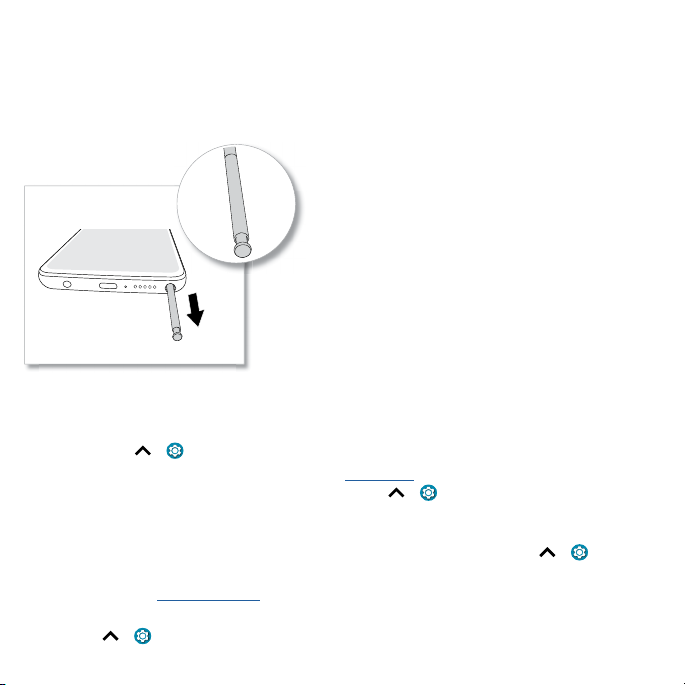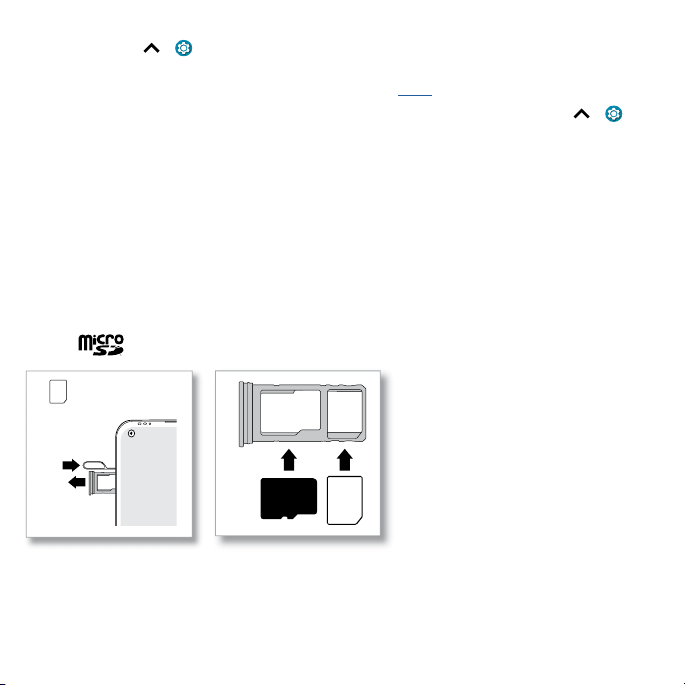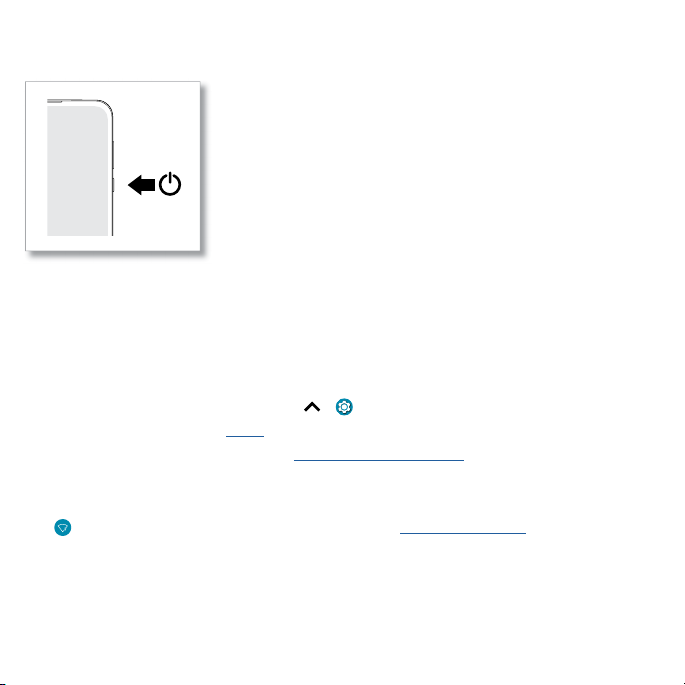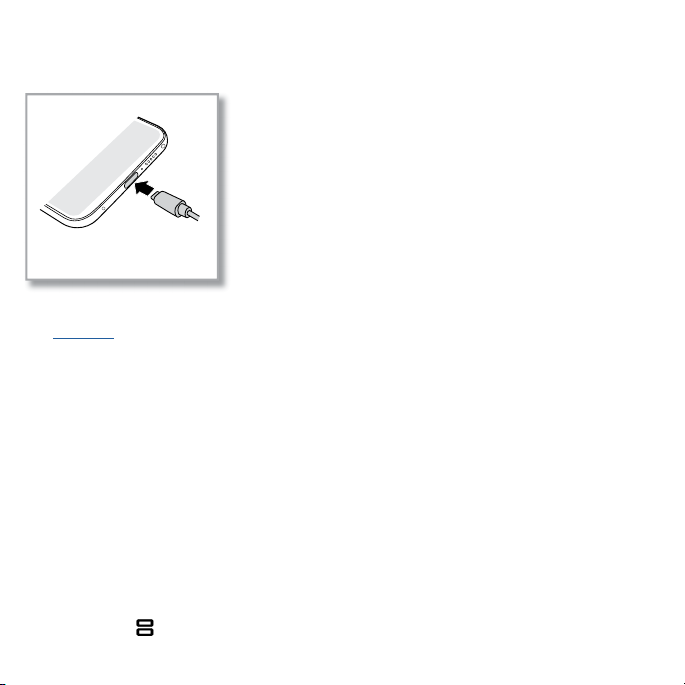Cricket moto g User manual
Other Cricket Cell Phone manuals

Cricket
Cricket A300 User manual

Cricket
Cricket CAPTR II User manual

Cricket
Cricket MSGM8 II User manual

Cricket
Cricket A100 User manual

Cricket
Cricket Alcatel APPRISE User manual
Cricket
Cricket Icon 2 User manual

Cricket
Cricket EZ User manual

Cricket
Cricket TXTM8 User manual

Cricket
Cricket TXTM8 User manual

Cricket
Cricket Wave User manual

Cricket
Cricket TXTM8 3G User manual

Cricket
Cricket UTStarcom mini User manual

Cricket
Cricket M615 User manual

Cricket
Cricket TXTM8 User manual
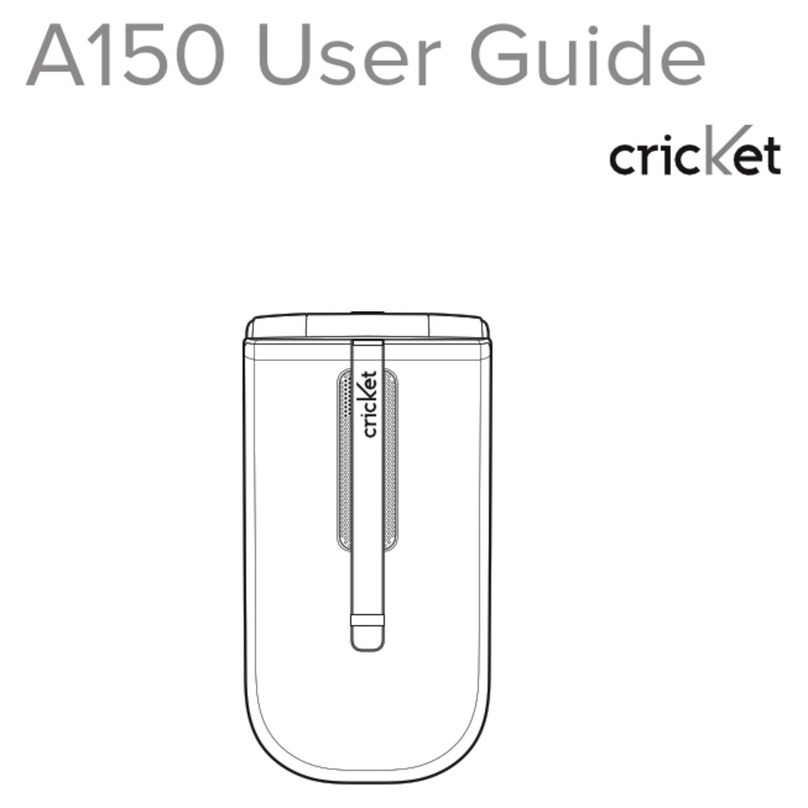
Cricket
Cricket A150 User manual

Cricket
Cricket A200 User manual

Cricket
Cricket Vision User manual

Cricket
Cricket SL101AE User manual

Cricket
Cricket CAPTR User manual
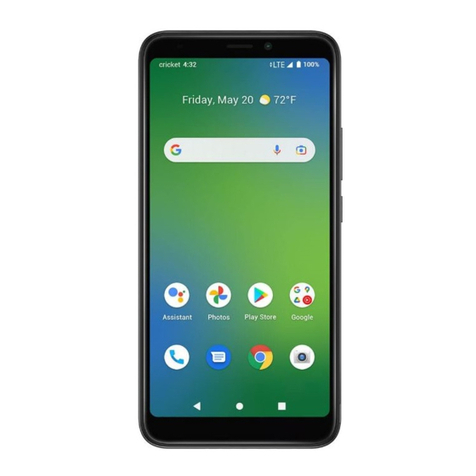
Cricket
Cricket Vision Plus User manual