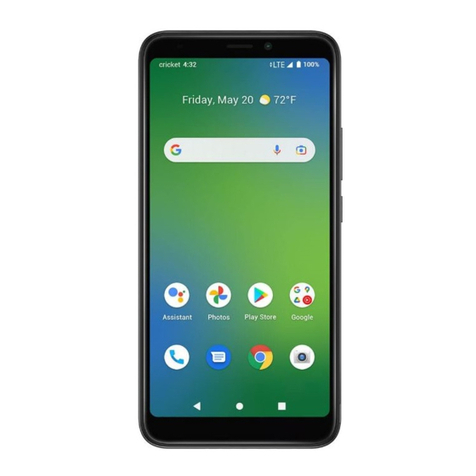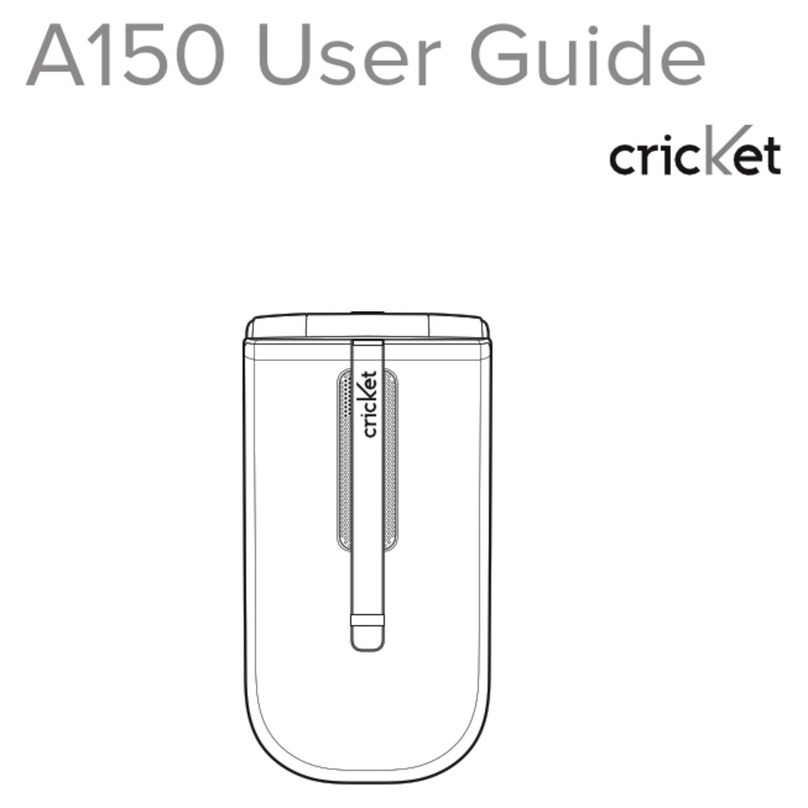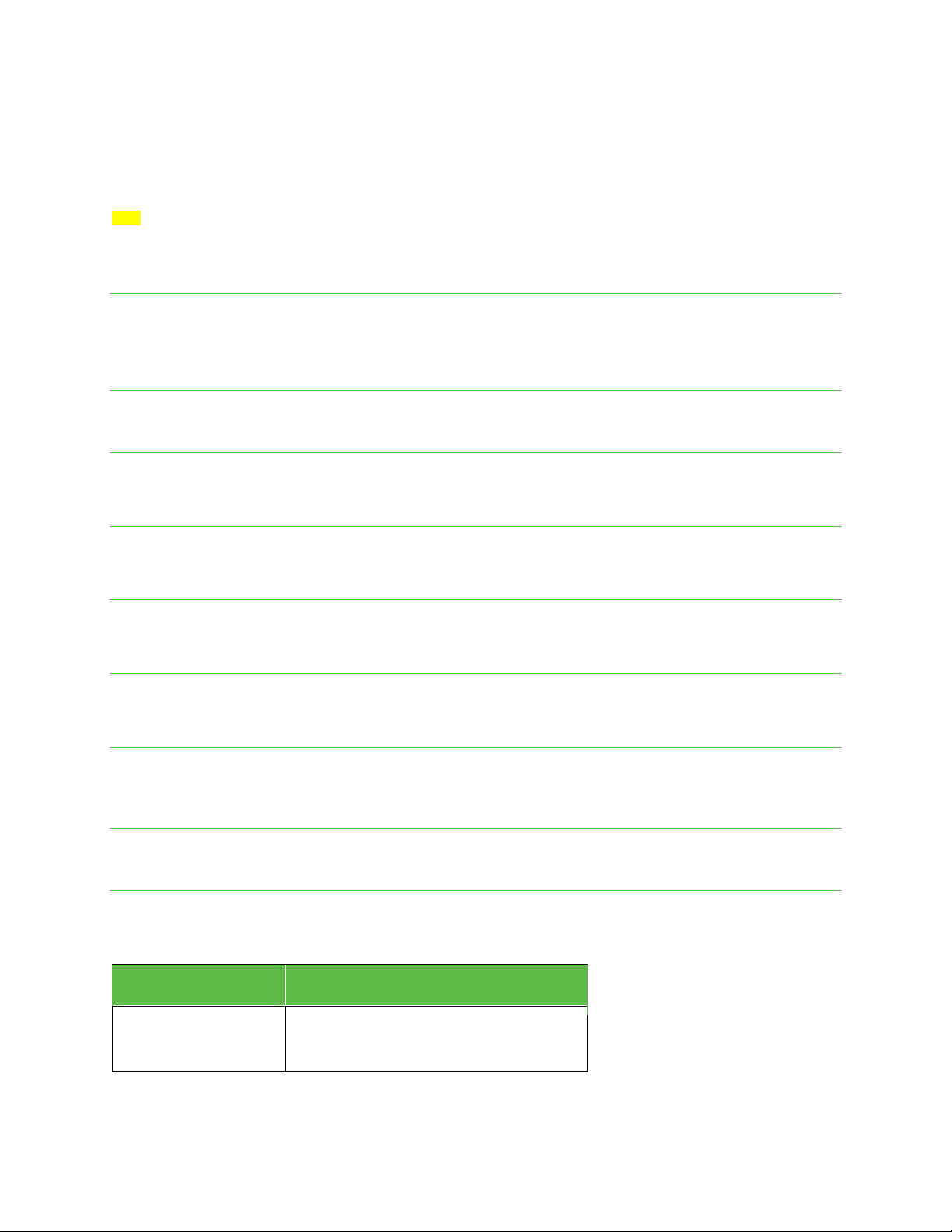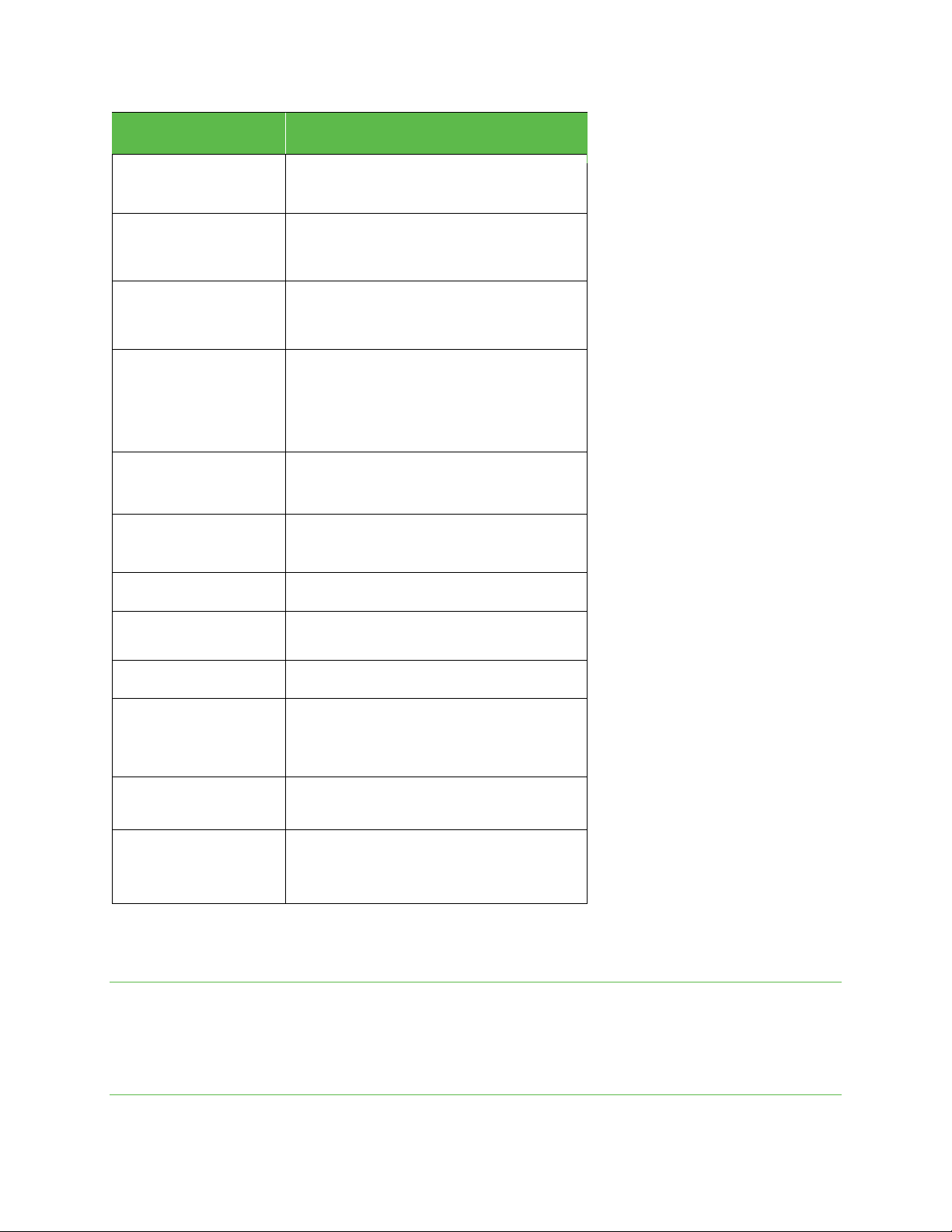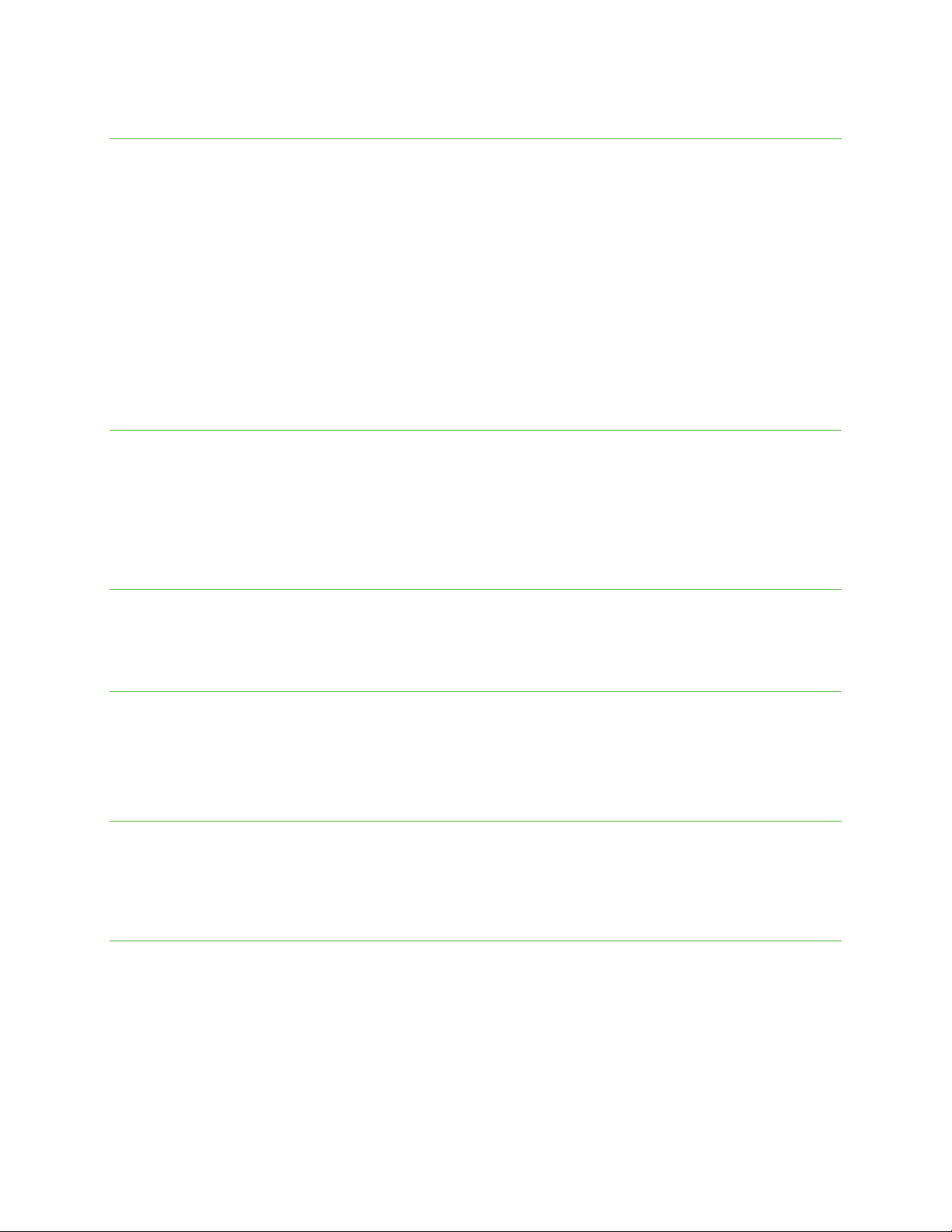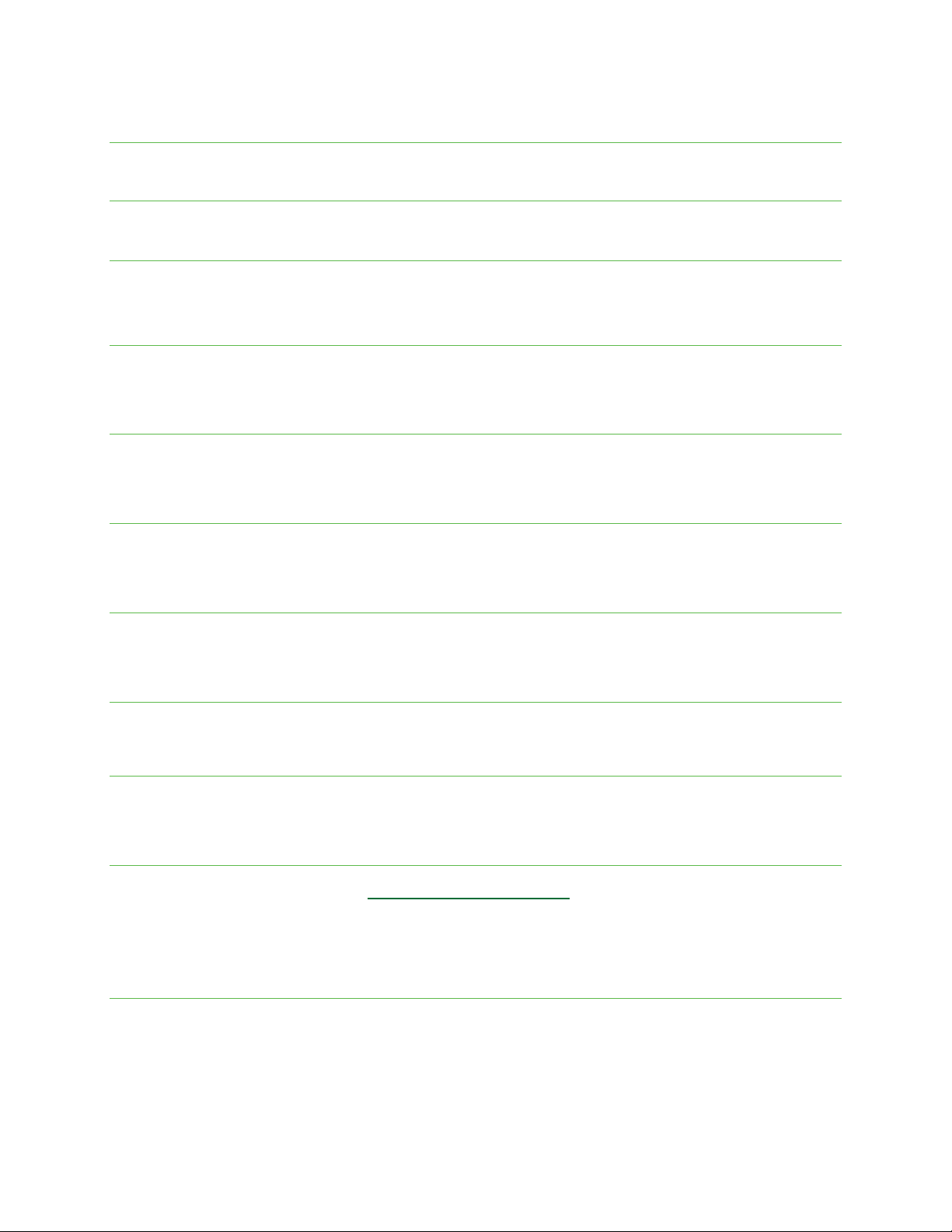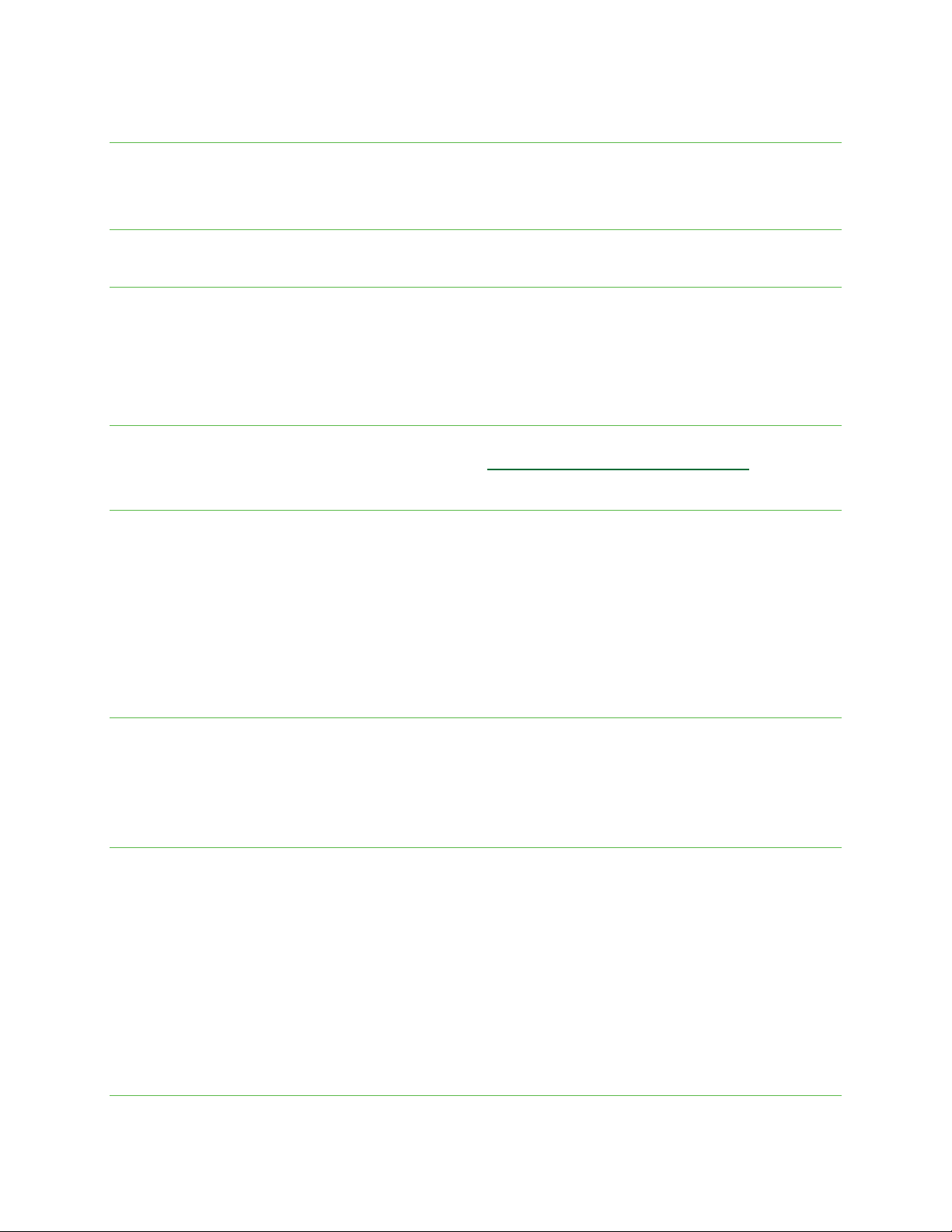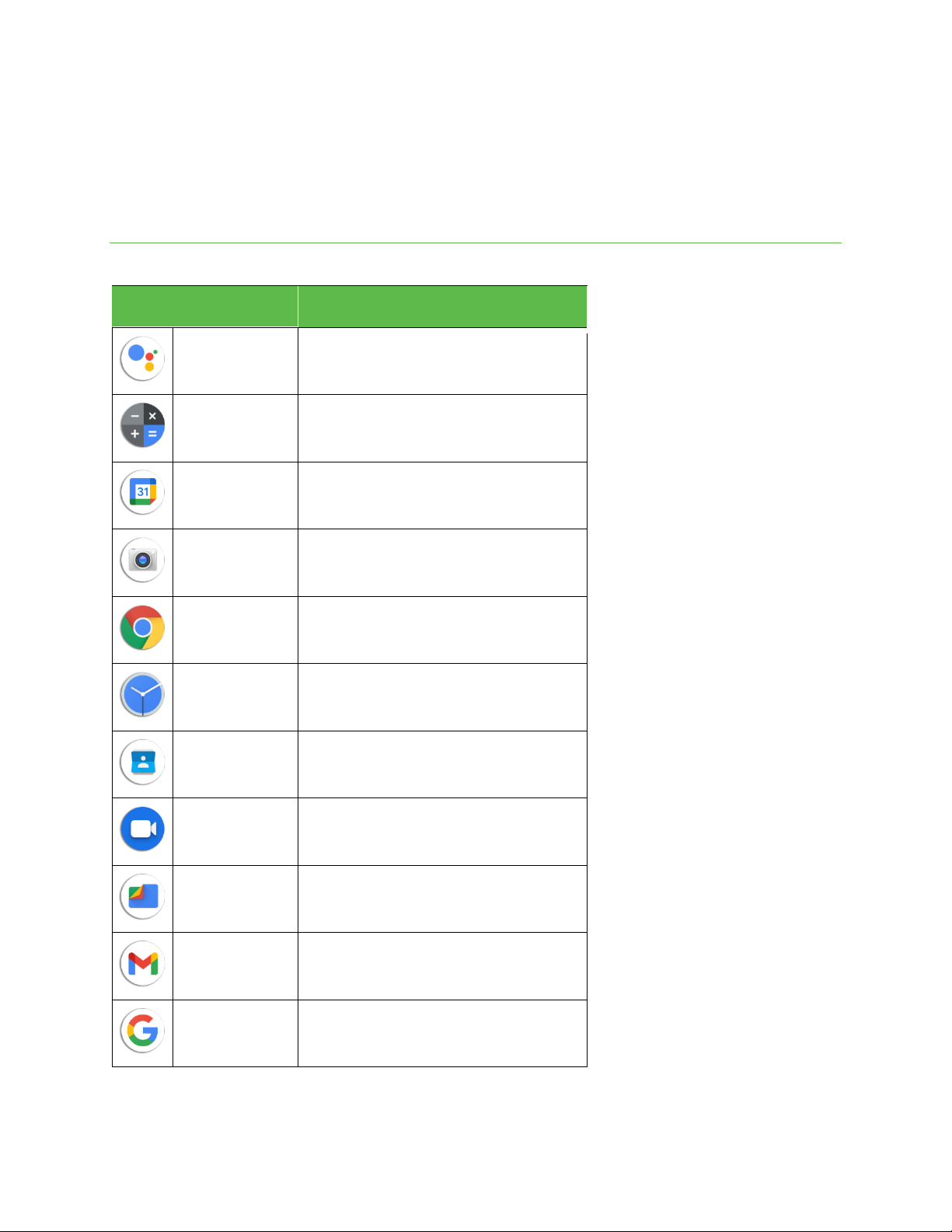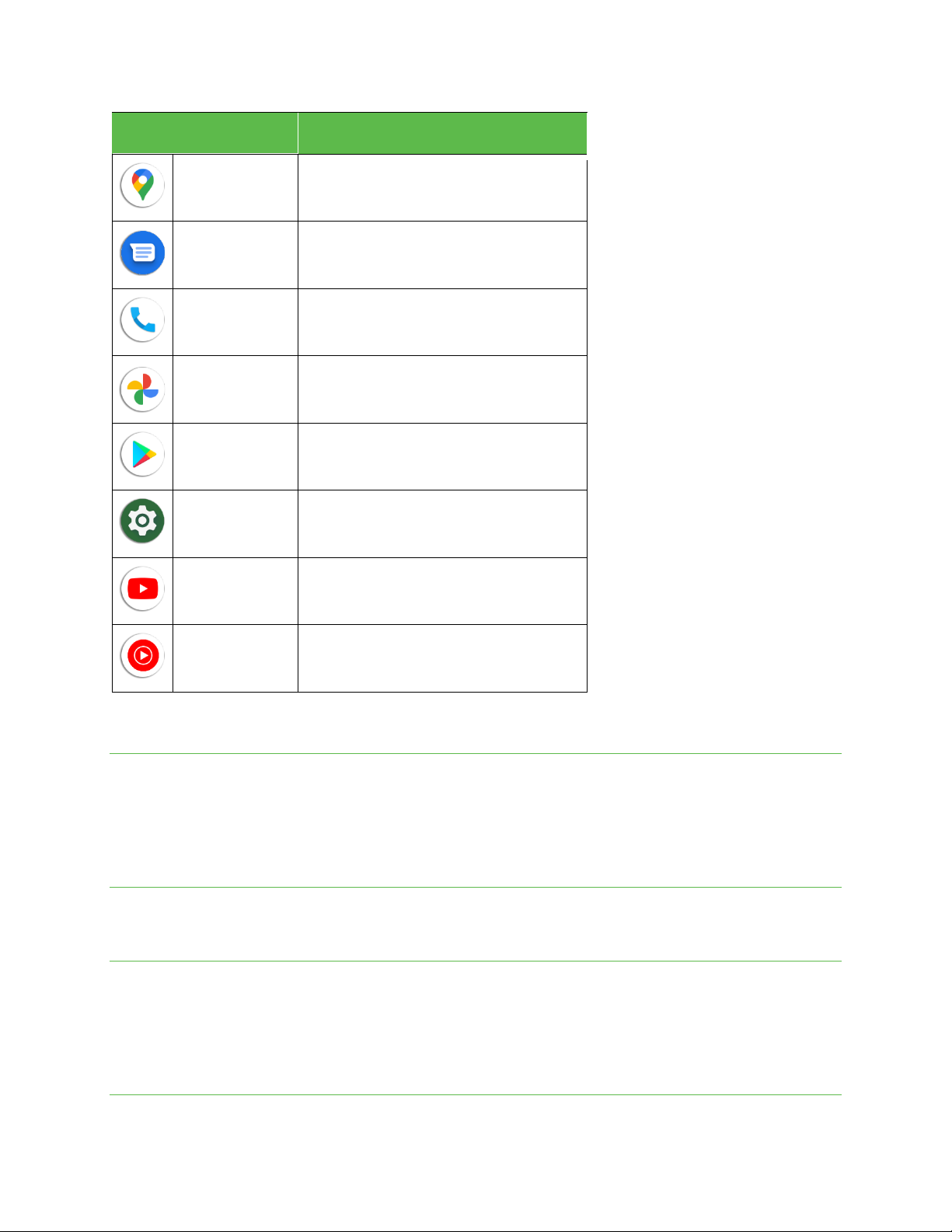Create a Google account online
1. Using a computer, visit google.com.
2. On the main page, click Sign in > Create account > For myself.
3. Follow the prompts to set up your account:
a. Enter your first and last name, a desired username/Gmail address, and create and confirm a password.
b. Add a phone number or secondary email for security (optional).
c. Enter basic personal information.
4. Tap I agree to accept Google’s Privacy and Terms and finish your Google account setup.
Create a Google account using your phone
1. From the Home screen, swipe up to access Apps and tap Settings.
2. Tap Passwords & accounts > Add account.
3. Tap Google and then tap Create account > For myself.
4. Follow the prompts to set up your account. Tap Next to proceed between steps, which may include:
a. Enter your basic information such as first and last name.
b. Enter a desired username/Gmail address.
c. Create and confirm a password.
d. Add a phone number for security, or tap Skip.
e. Review your account info. Tap Next to confirm.
5. Tap I agree to accept Google’s Privacy and Terms and finish your Google account setup.
Sign in to your Google account
If you have a Google account but have not yet signed in with your phone, follow these instructions to sign in to your Google account.
1. From the Home screen, swipe up to access Apps and tap Settings.
2. Tap Passwords & accounts > Add account > Google.
3. Enter your email address or phone number and tap Next.
4. Enter your password and tap Next.
5. To sync your account information, tap your account > Account sync and select the apps you would like to sync with your phone. Then tap
Menu > Sync now.
Important: Cricket policies often do not apply to third-party applications. Third-party applications may access your personal information or
require disclosure of your customer information to the third-party application provider. To find out how a third-party application will collect,
access, use, or disclose your personal information, check the application provider’s policies, which can usually be found on their website. If you
aren’t comfortable with the third-party application’s policies, do not use the application.
Lock and unlock your screen
You can quickly turn your phone screen off when not in use, and unlock it when you need it.
Note: For information on how to adjust the time before the screen turns off, see “Display” on page <OV>.
Turn the screen off when not in use
To quickly turn the screen off, press the Power key. Pressing the Power key again or receiving an incoming call will turn on your phone screen and
display the lock screen.
To save battery power, your phone screen will automatically turn off after being idle for a period of time. You will still be able to receive messages
and calls while the phone’s screen is off.
Turn the screen on and unlock it
1. To turn the screen on, press the Power key.