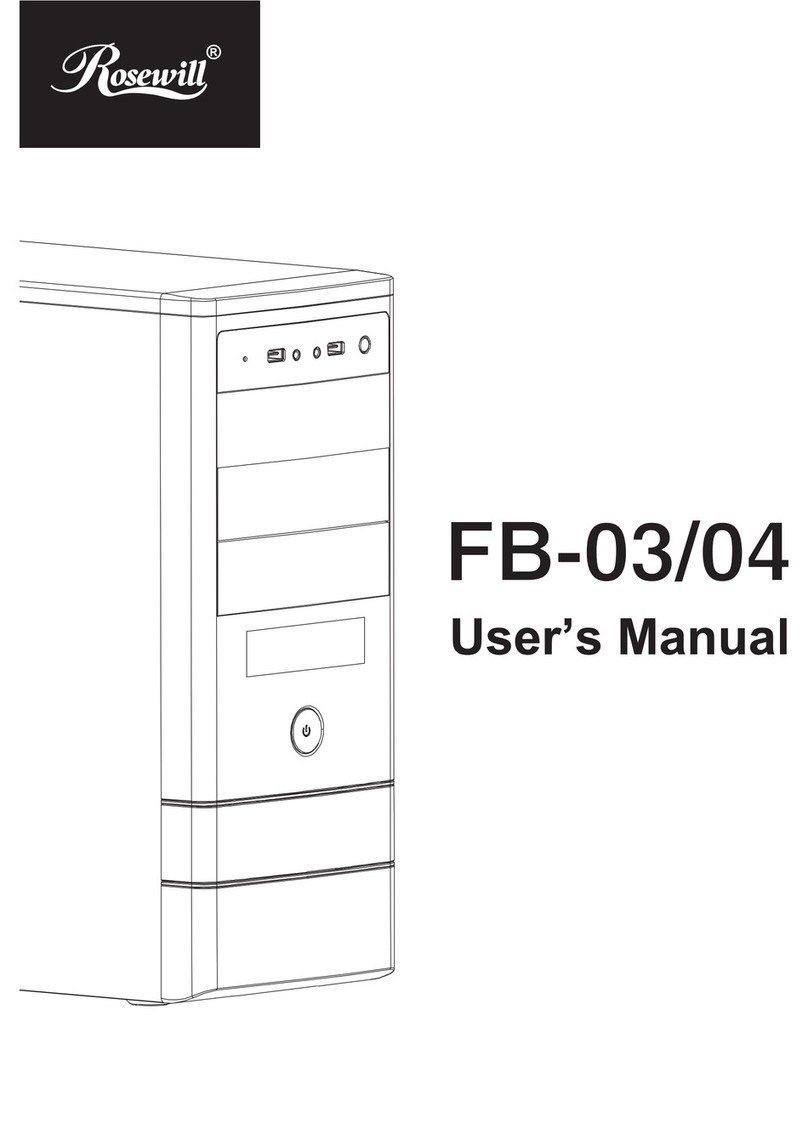Rosewill RX81US-HT35B-BLK User manual
Other Rosewill Enclosure manuals

Rosewill
Rosewill RX200R-APU3-25B User manual

Rosewill
Rosewill PRISM S Instruction manual

Rosewill
Rosewill SRM-01 User manual

Rosewill
Rosewill RX-C202 User manual

Rosewill
Rosewill STEALTH User manual
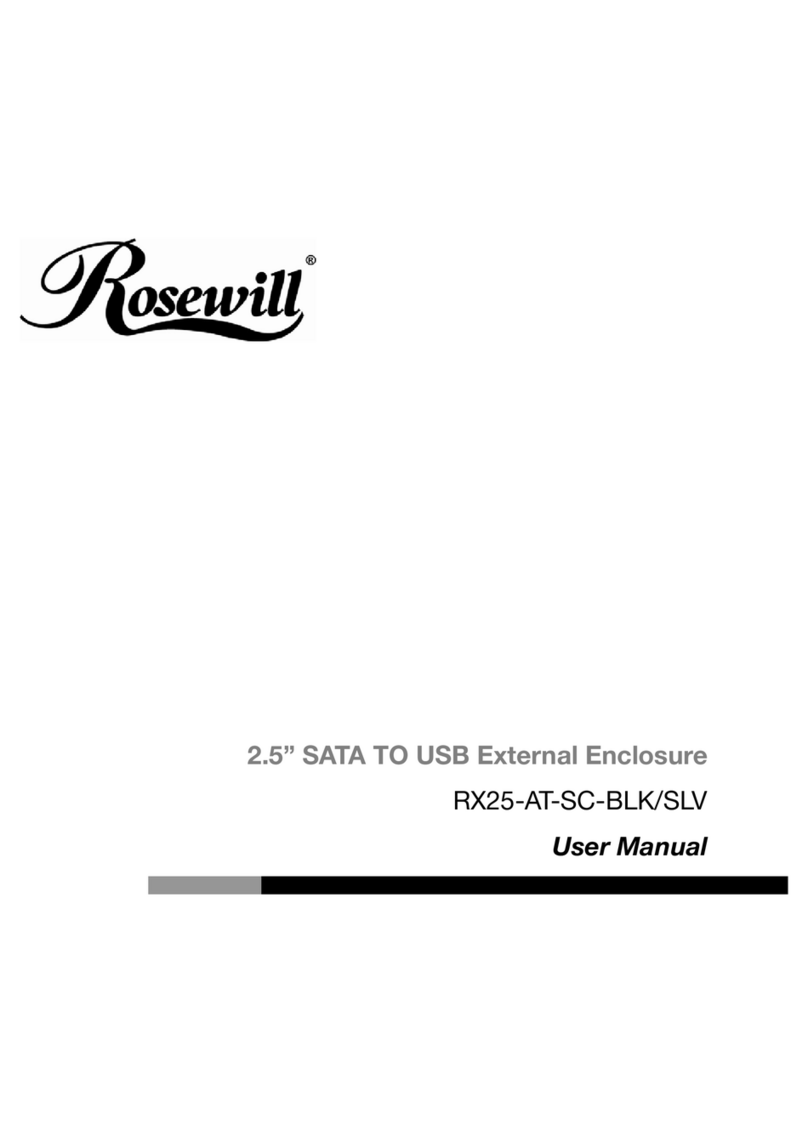
Rosewill
Rosewill RX25-AT-SC-BLK/SLV User manual

Rosewill
Rosewill SRM-01B-450 User manual
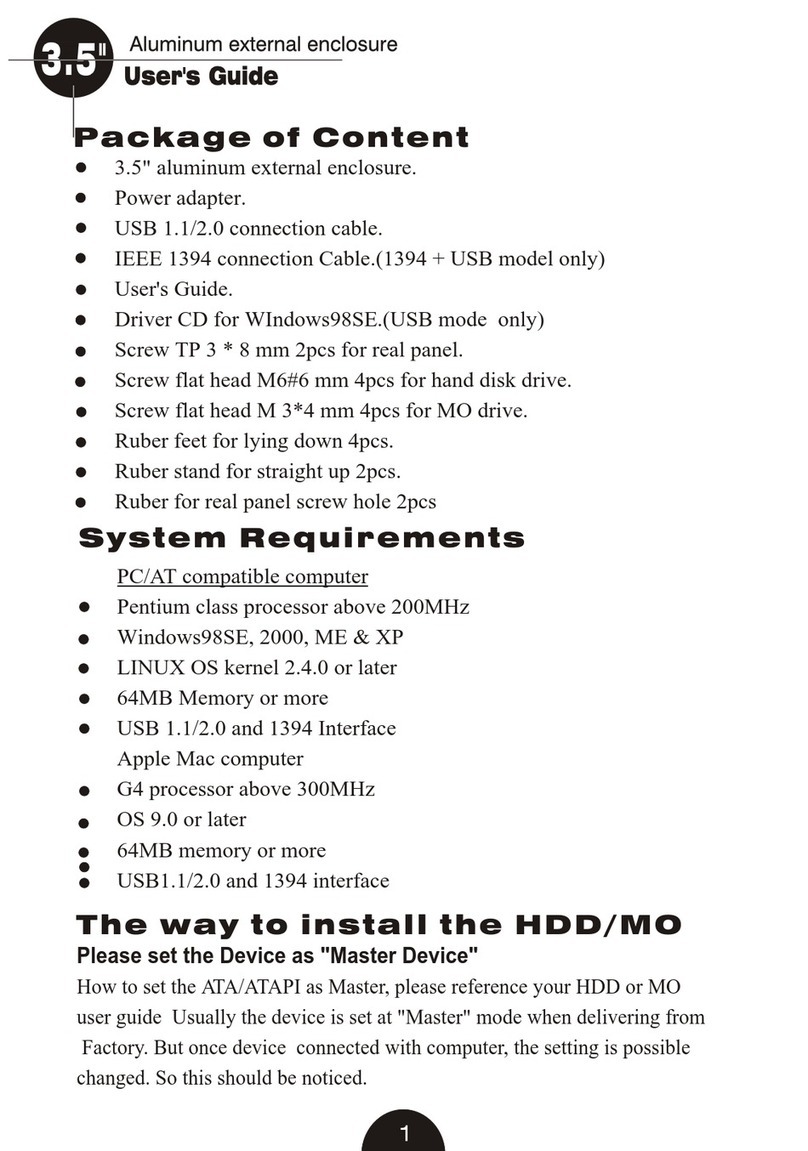
Rosewill
Rosewill RX32 User manual

Rosewill
Rosewill RX35-AT-SU3 User manual

Rosewill
Rosewill RX251-US User manual

Rosewill
Rosewill RX81U-MP-25A-S/B User manual

Rosewill
Rosewill CASE 422 Series User manual

Rosewill
Rosewill RX30 Installation and operating instructions

Rosewill
Rosewill PRISM S500 Instruction manual

Rosewill
Rosewill RX355-U User manual

Rosewill
Rosewill VIPER Z User manual
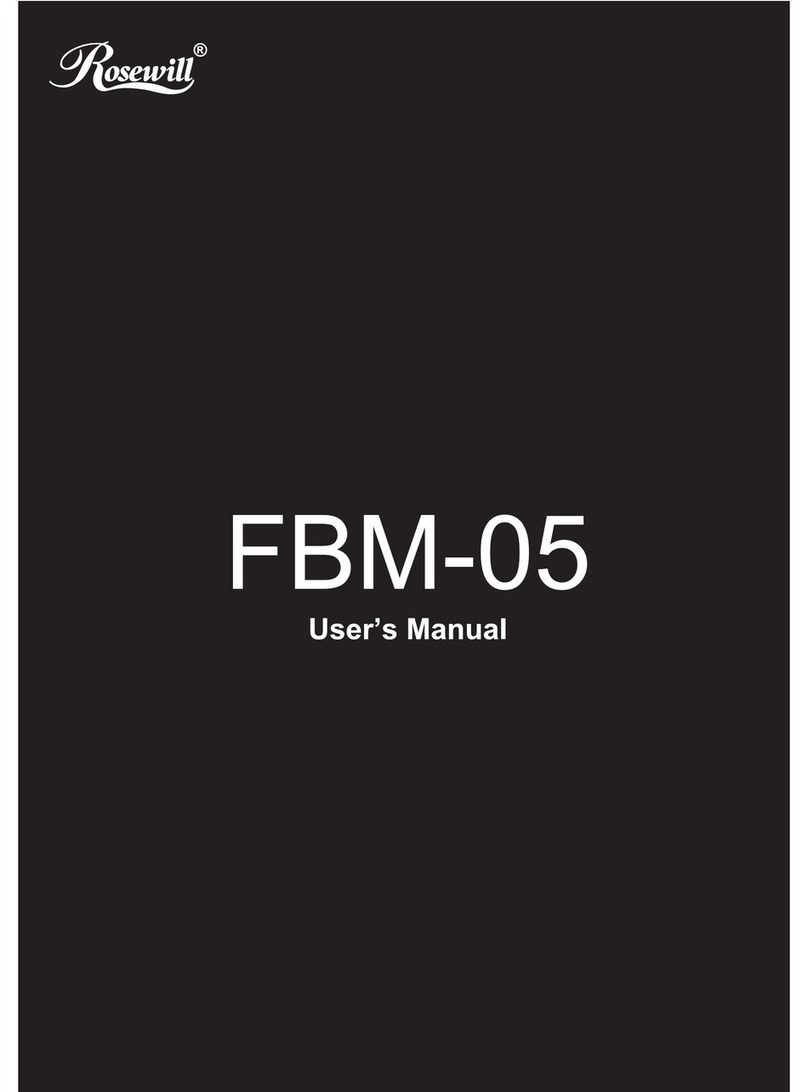
Rosewill
Rosewill FBM-05 User manual

Rosewill
Rosewill r5 User manual

Rosewill
Rosewill METEOR XR Series Instruction manual

Rosewill
Rosewill RX82-U(JBOD) User manual