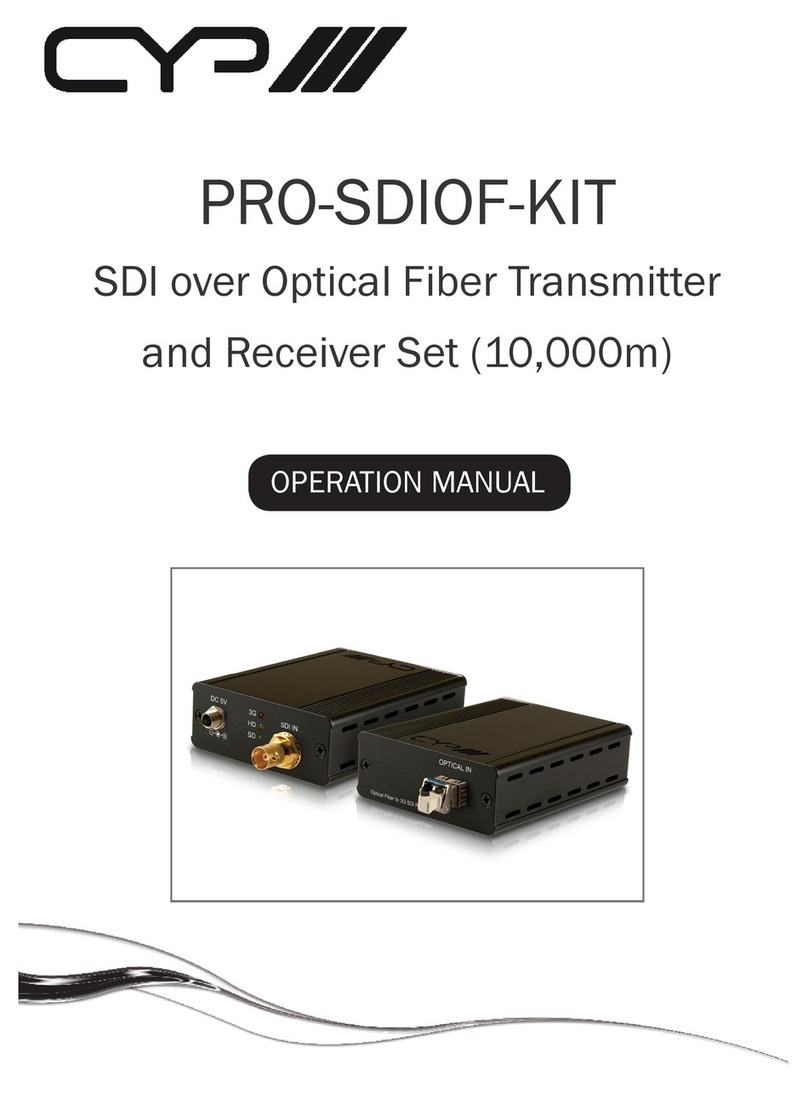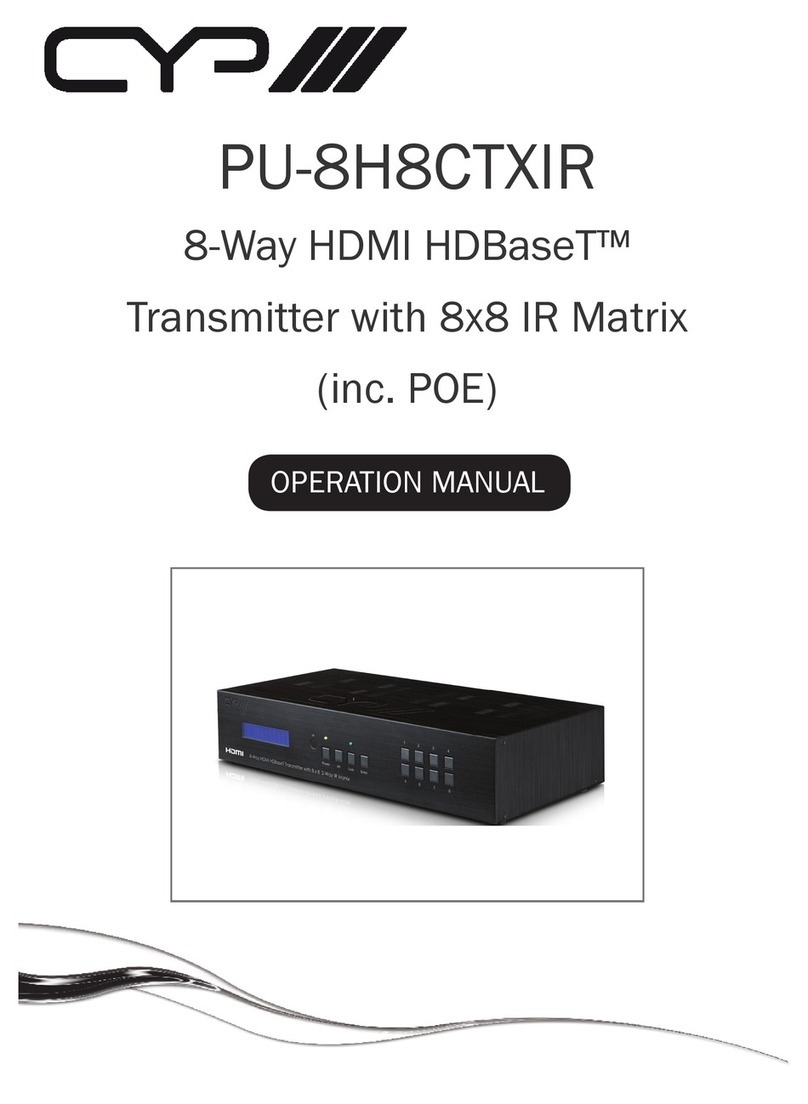CYP CH-2603TX User manual

CH-2603TX
HDMI/DP/VGA/USB to HDMI/HDBaseT Transmitter
Operation Manual
Operation Manual


DISCLAIMERS
The information in this manual has been carefully checked and
is believed to be accurate. Cypress Technology assumes no
responsibility for any infringements of patents or other rights of third
parties which may result from its use.
Cypress Technology assumes no responsibility for any inaccuracies
that may be contained in this document. Cypress also makes no
commitment to update or to keep current the information contained
in this document.
Cypress Technology reserves the right to make improvements to this
document and/or product at any time and without notice.
COPYRIGHT NOTICE
No part of this document may be reproduced, transmitted,
transcribed, stored in a retrieval system, or any of its part translated
into any language or computer le, in any form or by any means—
electronic, mechanical, magnetic, optical, chemical, manual, or
otherwise—without express written permission and consent from
Cypress Technology.
© Copyright 2018 by Cypress Technology.
All Rights Reserved.
TRADEMARK ACKNOWLEDGMENTS
All products or service names mentioned in this document are
trademarks of the companies with which they are associated.

SAFETY PRECAUTIONS
Please read all instructions before attempting to unpack, install or
operate this equipment and before connecting the power supply.
Please keep the following in mind as you unpack and install this
equipment:
• Always follow basic safety precautions to reduce the risk of re,
electrical shock and injury to persons.
• To prevent re or shock hazard, do not expose the unit to rain,
moisture or install this product near water.
• Never spill liquid of any kind on or into this product.
• Never push an object of any kind into this product through any
openings or empty slots in the unit, as you may damage parts
inside the unit.
• Do not attach the power supply cabling to building surfaces.
• Use only the supplied power supply unit (PSU). Do not use the PSU
if it is damaged.
• Do not allow anything to rest on the power cabling or allow any
weight to be placed upon it or any person walk on it.
• To protect the unit from overheating, do not block any vents or
openings in the unit housing that provide ventilation and allow for
sufcient space for air to circulate around the unit.
• Please completely disconnect the power when the unit is not in
use to avoid wasting electricity.
VERSION HISTORY
REV. DATE SUMMARY OF CHANGE
RDV1 2019/04/29 Preliminary release

CONTENTS
1. Introduction......................................................1
2. Applications.....................................................1
3. Package Contents ..........................................2
4. System Requirements......................................2
5. Features............................................................3
6. Operation Controls and Functions.................4
6.1 Front Panel ................................................. 4
6.2 Rear Panel.................................................. 6
6.3 IR Cable Pinouts ........................................ 8
6.4 RS-232 Pinout and Defaults ...................... 8
6.5 WebGUI Control ........................................ 9
6.5.1 Video Select Tab............................ 11
6.5.2 EDID Tab.......................................... 13
6.5.3 HDCP Tab........................................ 15
6.5.4 USB Tab............................................ 16
6.5.5 Audio Select Tab............................ 17
6.5.6 Trigger Tab ...................................... 19
6.5.7 System Tab...................................... 20
6.6 Telnet Control .......................................... 21
6.7 RS-232 and Telnet Commands .............. 22
7. Connection Diagram ....................................35
8. Specications ................................................36
8.1 Technical Specications ........................ 36
8.2 Video Specications............................... 38
8.3 Audio Specications............................... 40
8.3.1 Digital Audio................................... 40
8.3.2 Analog Audio ................................. 40
8.4 Cable Specications .............................. 42
8.5 HDBaseT Features.................................... 43
9. Acronyms .......................................................44

1
1. INTRODUCTION
This HDBaseT 2.0 Transmitter is designed for use in environments
needing a wide range of exibility when it comes to inputs, outputs,
and control. The three most common video input interfaces (HDMI,
DisplayPort, and VGA w/stereo audio) are included, providing
the ultimate in source compatibility and exibility. The HDMI and
DisplayPort inputs support resolution/timing up to a maximum of
4K@60Hz (4:4:4, 8-bit) which is converted, when appropriate and
necessary, for transmission over HDBaseT. The selected source
(video & audio) can be transmitted over Cat.6/7 cable up to 100m
along with bi-directional Ethernet, RS-232, USB, and IR. Due to the
matrixing capability of this unit, any source may also be selected
for independent output over the local HDMI output. The included
microphone input, with optional 48V/5V phantom power support,
feeds directly into a DSP mixer, allowing for powerful presentations
with live voice-overs mixed with the source’s original audio or even an
impromptu karaoke session.
When paired with this unit’s standard Receiver, up to 3 switchable USB
2.0 host (Type B) connections are available (2 on the Transmitter, 1 on
the Receiver) which connect to 6 USB 2.0 (Type A) device ports (3 on
the Transmitter, 3 on the Receiver) for a multi-source, bi-directional,
and highly exible KVM conguration (Note: Only 1 USB host may
be active at a time). This Transmitter also provides an interface for
a remote control keypad, or trigger interface, which can be easily
installed within a podium or table in a conference room or classroom.
This Transmitter may be powered locally using a standard power
supply, or it can be powered via PoH (Power over HDBaseT) provided
by a compatible Receiver (PSE), allowing for greater exibility within
different installation scenarios. This unit is controllable via front panel
controls, WebGUI, Telnet, Triggers, and RS-232.
2. APPLICATIONS
• Lecture room display and control
• Showroom display and control
• Meeting room presentation and control
• Classroom display and control

2
3. PACKAGE CONTENTS
• 1×HDMI/DP/VGA/USB to HDMI/HDBaseT Transmitter
• 1x3-pin terminal block
• 1x5-pin terminal block
• 1×3.5mm to IR Blaster Cable
• 1×3.5mm to IR Extender Cable
• 1×Shockproof Feet (Set of 4)
• 1×Operation Manual
4. SYSTEM REQUIREMENTS
• HDMI, DisplayPort or VGA source equipment such as media players,
video game consoles, PCs, or set-top boxes.
• A compatible HDBaseT receiver with PoH (PSE) support is
recommended.
• HDMI receiving equipment such as an HDTV, monitor or audio
amplier.
• The use of Premium High Speed HDMI cables, and industry standard
Cat.6, Cat.6a or Cat.7, is highly recommended.

3
5. FEATURES
• HDMI and DisplayPort with 3D, & 4K video support (18Gbps)
• HDCP 1.x & 2.2 compliant
• HDBaseT 2.0 compatible
• Selectable HDMI, DisplayPort, and VGA inputs
• HDMI and DisplayPort inputs support resolutions up to 4K@60Hz (4:4:4,
8-bit)
• VGA input supports resolutions up to 1080p60/WUXGA (RB)
• HDMI output supports resolutions up to 4K@60Hz (4:4:4, 8-bit)
• HDBaseT output supports resolutions up to 4K@60Hz (4:2:0, 8-bit) or
4K@30Hz (4:4:4, 8-bit). 4K@50/60Hz (4:4:4, 8-bit) or 4K@any (10/12-bit)
sources will be automatically color space converted to t within the
available bandwidth
• 4×2 matrix switching (HDMI and HDBaseT outputs are independent)
• Supported HDBaseT features: HD video and audio, 100BaseT
Ethernet, PoH, and control (bi-directional IR/RS-232/USB pass-
through)
• Supports pass-through of 8 channel LPCM, Bitstream & HD Bitstream
audio formats
• Balanced analog stereo audio breakout
• Microphone input supports optional 48V or 5V phantom power
• Microphone input feeds into a DSP mixer allowing adjustable mix
level controls
• Flexible USB host selection using front panel buttons
• Multiple USB hosts may be connected at once (up to 3 total,
between the Tx and a compatible Rx unit) with a single selected
host active at a time
• Supports extended keypad (trigger) control for easy, single button,
function activation (optional equipment)
• Supports local power, or power via PoH from a connected Receiver
(PSE) (compatible Receivers only)
• Controllable via front panel buttons, WebGUI, Telnet, Triggers, and
RS-232

4
6. OPERATION CONTROLS AND FUNCTIONS
6.1 Front Panel
MIC INLINE IN
AUTO
ADJUST
HDMI
HDMI
CAT5e/6/7
LOCAL OUTPOWER
LINK RS-232
HDMI
OUT
CAT5e/6/7
OUT AUDIO
SELECT
0 +60 dB
12DP VGA MUTE
SERVICE
AUDIO SELECT
1
2
UHD+HDMI/DP/VGA/USB over HDBaseT Transmitter
VIDEO SELECT MIC Level
MIC
LINE
SOURCE
MUTE
PHANTOM
5V/48V
2.2 PoH-PD
USB SELECT
1 2 3 4 5 6 7 8
109
1POWER LED: This LED will illuminate to indicate the unit is on and
receiving power.
2LINK LED: This LED will illuminate solidly when a live connection with
a compatible Receiver is active.
3LOCAL RS-232 Port: Connect directly to a PC, laptop, or other
serial control device with a 3.5mm adapter cable to send RS-232
commands to control the unit.
4HDMI OUT Button & LEDs: Press this button to sequentially switch
through the available inputs for the HDMI output. The HDMI OUT
LED will illuminate to indicate which source is currently selected.
CAT5e/6/7 OUT Button & LEDs: Press this button to sequentially
switch through the available inputs for the HDMI output. The
CAT5e/6/7 OUT LED will illuminate to indicate which source is
currently selected.
AUTO ADJUST Button: Pressing this button activates the VGA Auto
Adjust function, forcing the unit to re-detect the VGA signal’s
positioning values.
Note: Only valid when a VGA source is selected.
5MIC LED: This LED illuminates to indicate that the MIC IN input is
currently active on the CAT5e/6/7 output.
LINE LED: This LED illuminates to indicate that the LINE IN input is
currently active on the CAT5e/6/7 output.
SOURCE LED: This LED illuminates to indicate that the selected

5
video source’s audio is currently active on the CAT5e/6/7 output.
Note: When the mixer is active, more than one LED to be lit at
the same time. Multiple LEDs indicate which audio sources are
currently being combined.
PHANTOM 5V/48V LED: This LED illuminates to indicate if phantom
power (5V or 48V) is currently active on the microphone input.
MUTE LED: This LED illuminates to indicate that the analog output is
currently muted.
6MIC LEVEL Knob: Turn this knob to manually set the microphone
input’s volume level.
Note: This dial is only active when the volume control toggle is set
to “Panel” in the WebGUI.
7AUDIO SELECT Button: Press this button to sequentially switch
between the audio source(s) to route to the CAT5e/6/7 and
Analog Audio outputs. The LEDs will illuminate to indicate which
sources are currently selected or being mixed.
8MUTE Button: Press to toggle between muting and unmuting the
analog audio output.
9LINE IN Port: Connect to the stereo analog output of a device such
as an audio player or PC.
MIC IN Port: Connect to a standard microphone using a 6.35mm
plug.
Note: If the microphone requires 5V or 48V phantom power, it must
be activated in the WebGUI.
10 USB Device Ports (Type A): Connect directly to standard USB
devices such as a mouse, keyboard or ash drive to extend their
USB functionality to the currently active USB Host Port.
11 USB SELECT Button & LEDs: Press this button to sequentially switch
through the available USB Host Ports. The LEDs will illuminate to
indicate which USB Host Port is currently selected. If both LEDs are
off, the USB Host Port on the connected Receiver is active.
Note: Changing the USB host will force the HDBaseT connection to
briey disconnect while it recongures. The connected host (PC,
Laptop, etc.) may also take a moment to detect all available
devices.

6
6.2 Rear Panel
BYPASS
TX RX
DC 24V
IN
USB 2USB 1 OUT
TRIGGER IN
CAT5e/6/7HDMI LAN
ANALOG OUTIR
OUT
IN
USB
HDMI 1 HDMI 2DP VGA + L/R
LR
G
RS-232
1 2 3 4 65 7 8 9
10 11 12 13 14
1HDMI 1 IN Port: Connect to HDMI source equipment such as a
media player, game console, or set-top box.
2HDMI 2 IN Port: Connect to HDMI source equipment such as a
media player, game console, or set-top box.
3DP IN Port: Connect to DisplayPort source equipment such as a
media player, PC, or set-top box.
4VGA IN Port: Connect to VGA source equipment such as a PC or
laptop.
5L/R Port: Connect to the stereo analog output of the device
connected to the VGA input port.
6HDMI OUT Port: Connect to an HDMI TV, monitor, or amplier for
digital video and audio output.
7CAT5e/6/7 Port: Connect to a compatible HDBaseT Receiver with
a single Cat.5e/6/7 cable for transmission of all data signals. Power
via PoH will also be supplied to this unit when connected to a
compatible PSE Receiver.
8LAN Port: Connect directly, or through a network switch, to your
PC/laptop to control the unit via Telnet/WebGUI and to extend the
network across the HDBaseT connection.
9DC 24V Port: Plug the 24V DC power adapter into this port and
connect it to an AC wall outlet for power. (Optional. Unit may also
be powered via PoH)
10 USB Device Port (Type A): Connect directly to a standard USB
device such as a mouse, keyboard or ash drive to extend their
USB functionality to the currently active USB Host Port.

7
USB Host Ports (Type B): Connect directly to a standard USB host
such as a PC or laptop to extend their USB functionality to all
currently connected USB devices.
Note: Only one USB Host Port may be active at a time.
11 IR IN Port: Connect to the provided IR Extender to receive IR
control signals and extend them to devices connected to the
other end of the HDBaseT connection. Ensure that the remote
being used is within direct line-of-sight of the IR Extender.
IR OUT Port: Connect to the provided IR Blaster to transmit IR signals
from the other end of the HDBaseT connection to devices within
direct line-of-sight of the IR Blaster.
12 ANALOG OUT Terminal Block: Connect to powered speakers or an
amplier using a 5-pin terminal block for balanced stereo analog
audio output.
13 TRIGGER IN Terminal Block: Connect to the Trigger Control Keypad
(OPTIONAL) or any device with trigger switch functionality such
as window security alarms, motion detectors, door switches, etc.
Each of the 8 triggers will activate an assigned unit function when
triggered.
Note: A minimum of 5V DC is required to activate a trigger.
14 BYPASS RS-232 Terminal Block: Connect to a PC, laptop, or other
serial control device with a 3-pin adapter cable for the extension
of RS-232 signals to the Receiver.

8
6.3 IR Cable Pinouts
IR Blaster
Cabl
e
1
2
3
Infrared
Power
Not U
sed
IR Extender
Cabl
e
1
2
3
Infr
ared
Power
Ground
6.4 RS-232 Pinout and Defaults
Serial Port Default Settings
Baud Rate 19200
Data Bits 8
Parity Bits None
Stop Bits 1
Flow Control None
1
2
3
RxD
GND
TxD
3-pin
Terminal Block
3.5mm to DE-9
A
dapter Cable
RxD
TxD
GND
1
2
3

9
6.5 WebGUI Control
• Device Discovery
Please obtain the “Device Discovery” software from your authorized
dealer and save it in a directory where you can easily nd it.
Connect the unit and your PC/Laptop to the same active network
and execute the “Device Discovery” software. Click on “Find Devices
on Network” and a list of devices connected to the local network will
show up indicating their current IP address.
Note: The unit’s default IP address is 192.168.1.50.
By clicking on one of the listed devices you will be presented with the
network details of that particular device.
1) IP Mode: If you choose, you can alter the static IP network settings
for the device, or switch the unit into DHCP mode to automatically
obtain proper network settings from a local DHCP server. To switch
to DHCP mode, please select DHCP from the IP mode drop-down,
then click “Save” followed by “Reboot”.
2) WebGUI Hotkey: Once you are satised with the network settings,
you may use them to connect via Telnet or WebGUI. The network
information window provides a convenient link to launch the
WebGUI directly.

10
• WebGUI Overview
After connecting to the WebGUI’s address in a web browser, the
login screen will appear. Please enter the appropriate user name and
password then click “Submit” to log in.
Note: The default user name and password is “admin”.
On the left side of the browser you will see the following menu tabs
where all primary functions of the unit are controllable via the built in
WebGUI. The individual functions will be introduced in the following
sections.
Clicking the red “Logout” tab will automatically log the currently
connected user out of the WebGUI and return to login page. Clicking
on the “Receiver Webpage” button will open a new webpage
showing the WebGUI for the connected Receiver.

11
6.5.1 Video Select Tab
This tab provides A/V routing control, auto switch controls, and I/O
renaming options.
To assign a new A/V route, please click the button of the Output you
wish to route a source to on the left and then click on the button
of the preferred Input port on the right. Selecting both Outputs
simultaneously is possible.
As you select each button they will become yellow. The new route will
become active immediately and the routing information displayed on
the buttons will change accordingly.
1) Video Select:
■ Output: Buttons for selecting the Output (A or B) to route A/
V Inputs to. Details about the Output names and currently
selected Input are also displayed here. Clicking on the “edit”
icon ( ) opens up the Edit Output window which allows for
changing the Output’s name.
■ Input: Buttons for selecting the Input (1 through 4) to route to
the selected Output. The current Input names is also displayed
here. Clicking on the “edit” icon ( ) opens up the Edit Input
window which allows for changing the Input’s name.

12
2) Auto Switch: Auto switching may be enabled or disabled
individually for each Output. Click on the On/Off slider to toggle
the behavior of the selected Output.
This unit can store up to four routing presets. Presets can be utilized
to store multiple different routing states in advance for rapid,
hassle-free, recall.
3) Preset Set: Once you have the routing set the way you like, you
can click the “Preset Set” icon ( ) in the upper right corner of the
tab to open the Preset Set window. Click on the preferred Preset
button when you are ready to commit the preset to memory. You
may also rename the preset at this stage by selecting the “edit”
icon ( ) .
4) Preset Recall: When you wish to load a previously stored preset,
please click the “Preset Recall” icon ( ) and you will be presented
with a choice of the available 4 presets. The preset will load
immediately upon selecting the button.

13
6.5.2 EDID Tab
This tab provides the option of six standard EDIDs, two sink sourced
EDIDs and four customer uploaded User EDIDs that can be assigned to
any or all of the HDMI/DisplayPort input ports.

14
1) Customer EDID Settings:
■ Save Name: To modify the name of a User EDID, simply type the
new name in the space provided and then click on the “Save
Name” button to conrm the change.
■ Upload: To upload a User EDID, press the “Upload” button next
to the User EDID slot you wish to upload into. An EDID Upload
window will appear, allowing you to locate and upload the
preferred EDID le (*.bin format) from a local PC. Once the
correct le has been selected, please click the “Upload”
button in the window, and the le will be transferred to the unit.
■ Download: To save an existing User EDID to your local PC, press
the “Download” button next to the User EDID slot you wish to
save. Depending on your browser settings you will either be
asked where to save the downloaded le, or the le will be
transferred to the default download location on your PC.
2) Sink EDID Download: To save the EDID from a connected display to
your local PC, select the sink from the dropdown list then press the
“Download” button. Depending on your browser settings you will
either be asked where to save the downloaded le, or the le will
be transferred to the default download location on your PC.
3) Set EDID Input Content/EDID Source: The Set EDID Input Content
section allows for the assignment of a specic EDID to any
supported Input port. Click on one or more input buttons on the
left and then select the new EDID source to use from the choices
on the right. The buttons will change color as you select them and
the EDID change will occur immediately across all selected Inputs.
Note: In most cases, assigning a new EDID to an input will cause
the affected input to briey blink out while the source adapts to
the new information.

15
This unit provides the following 6 default EDIDs:
Unit’s Default EDIDs
FHD/2CH 1920×1080p@60Hz (148MHz) &
8-bit color
LPCM 2.0
FHD/MCH 1920×1080p@60Hz (148MHz) &
8-bit color
LPCM 7.1 &
Bitstream
UHD/2CH 3840×2160p@30Hz (297MHz) &
Deep Color (8/10/12-bit)
LPCM 2.0
UHD/MCH 3840×2160p@30Hz (297MHz) &
Deep Color (8/10/12-bit)
LPCM 7.1 &
Bitstream
UHD+/2CH 3840×2160p@60Hz (594MHz) &
Deep Color (8/10/12-bit)
LPCM 2.0
UHD+/MCH 3840×2160p@60Hz (594MHz) &
Deep Color (8/10/12-bit)
LPCM 7.1 &
Bitstream
Note: In some rare cases it is possible for custom or external EDIDs to
cause compatibility issues with certain sources. If this happens, it is
recommended to switch to one of the 6 default EDIDs for maximum
compatibility.
6.5.3 HDCP Tab
This tab provides the option of three HDCP operational modes that
can be assigned to any or all of the HDMI/DisplayPort input ports.
1) Set HDCP Input Mode/HDCP Mode: The HDCP Input Mode section
allows for the assignment of a specic HDCP behavior to any
supported Input port. Click on one or more input buttons on the
left and then select the new HDCP mode to use from the choices
Table of contents
Other CYP Transmitter manuals

CYP
CYP PUV-1830TX-AVLC User manual

CYP
CYP AVIP-P5104T-B1C User manual

CYP
CYP CH-A320TX User manual

CYP
CYP CA-HDMIAT User manual

CYP
CYP PUV-1602TXWP User manual

CYP
CYP PU-305BD-TX User manual

CYP
CYP PUV-1630TXWP-UK User manual

CYP
CYP VEX-X1102T-B0C User manual

CYP
CYP CH-527TXVBD User manual

CYP
CYP CHDBT-1H2CE User manual
Popular Transmitter manuals by other brands

Geo
Geo Web Pack quick start guide

Inovonics
Inovonics EchoStream EN1210W installation instructions

IKONNIK
IKONNIK KA-6 quick start guide

Rohde & Schwarz
Rohde & Schwarz SR8000 Series System manual

Audio Technica
Audio Technica UniPak ATW-T93 Installation and operation

NIVELCO
NIVELCO EasyTREK SCA-300 Series Programming manual