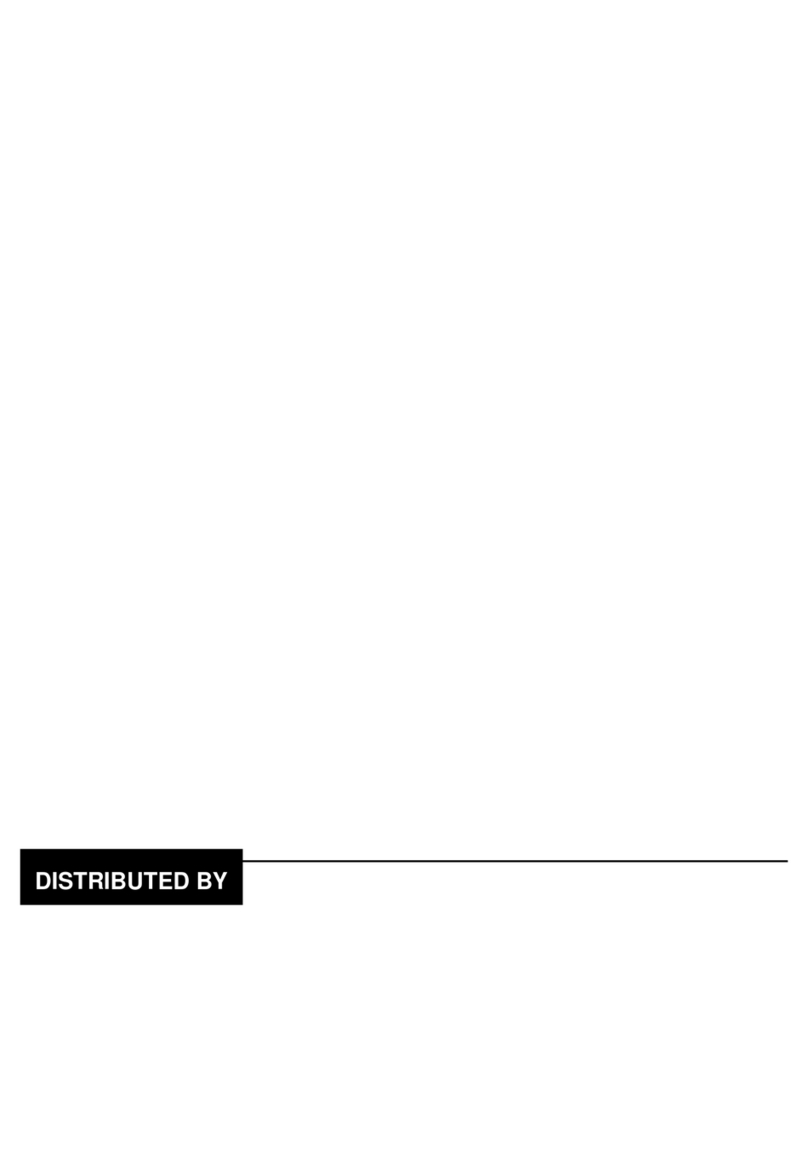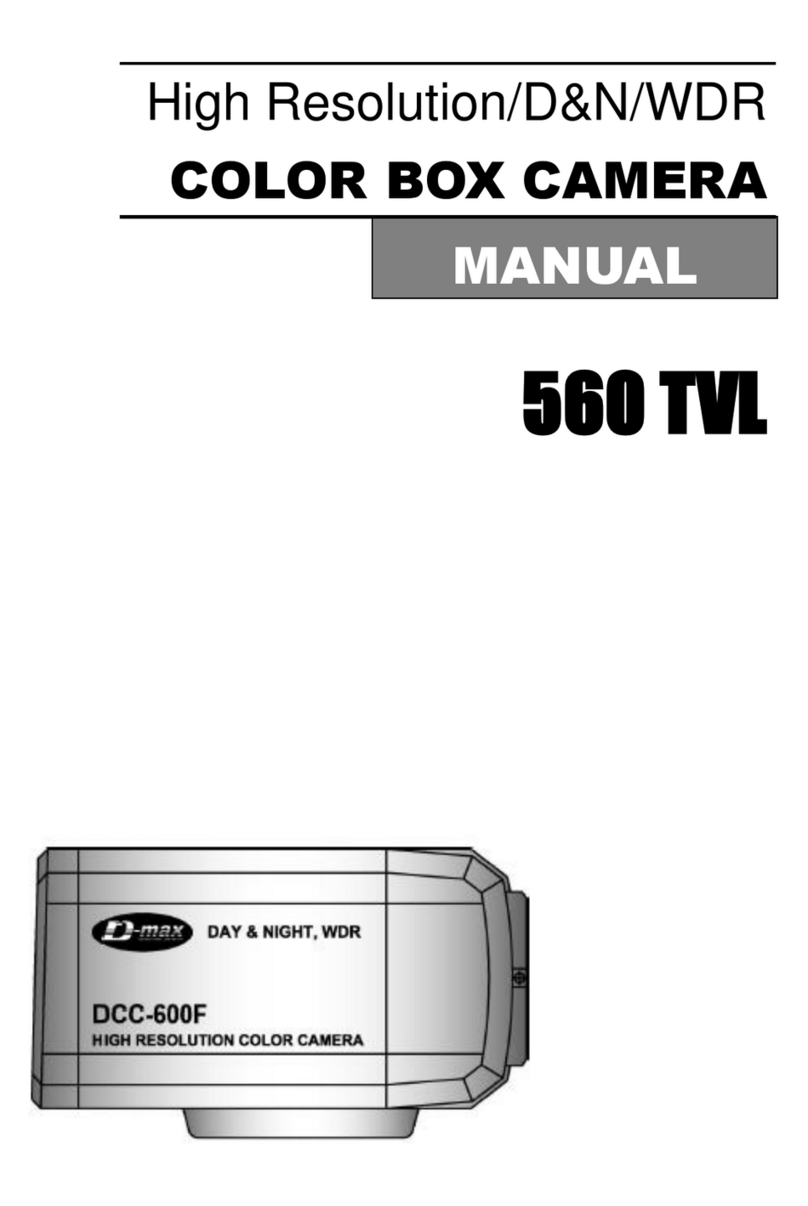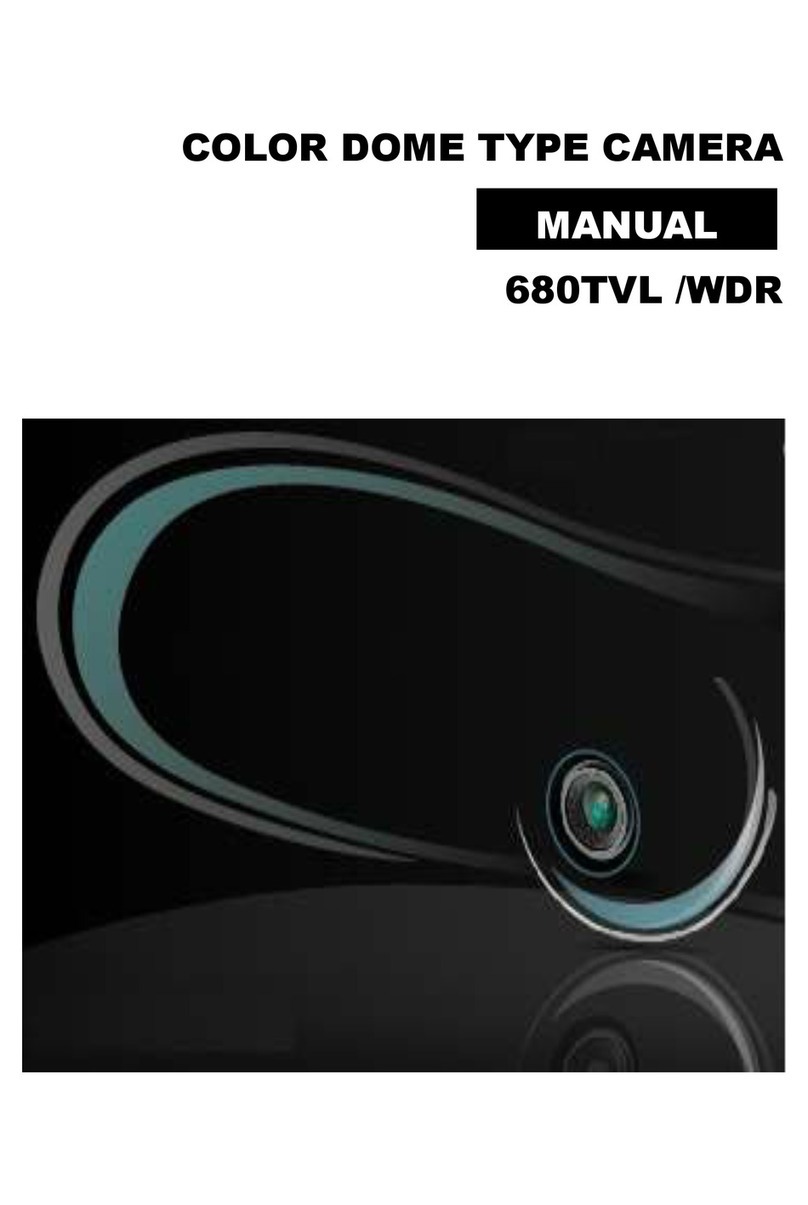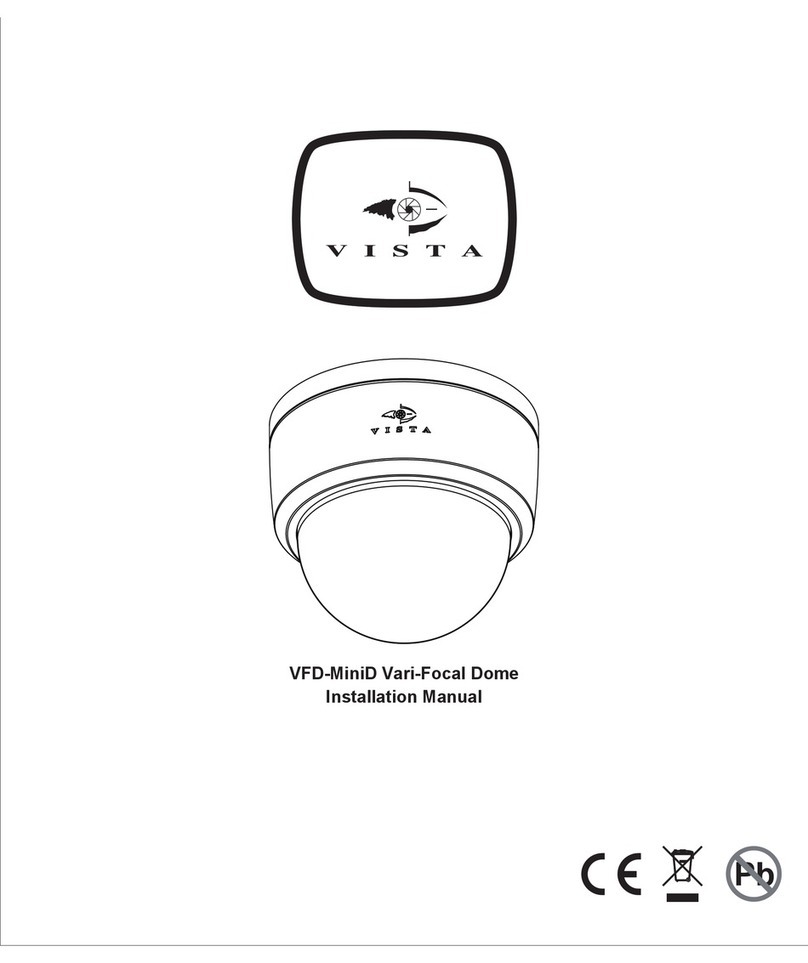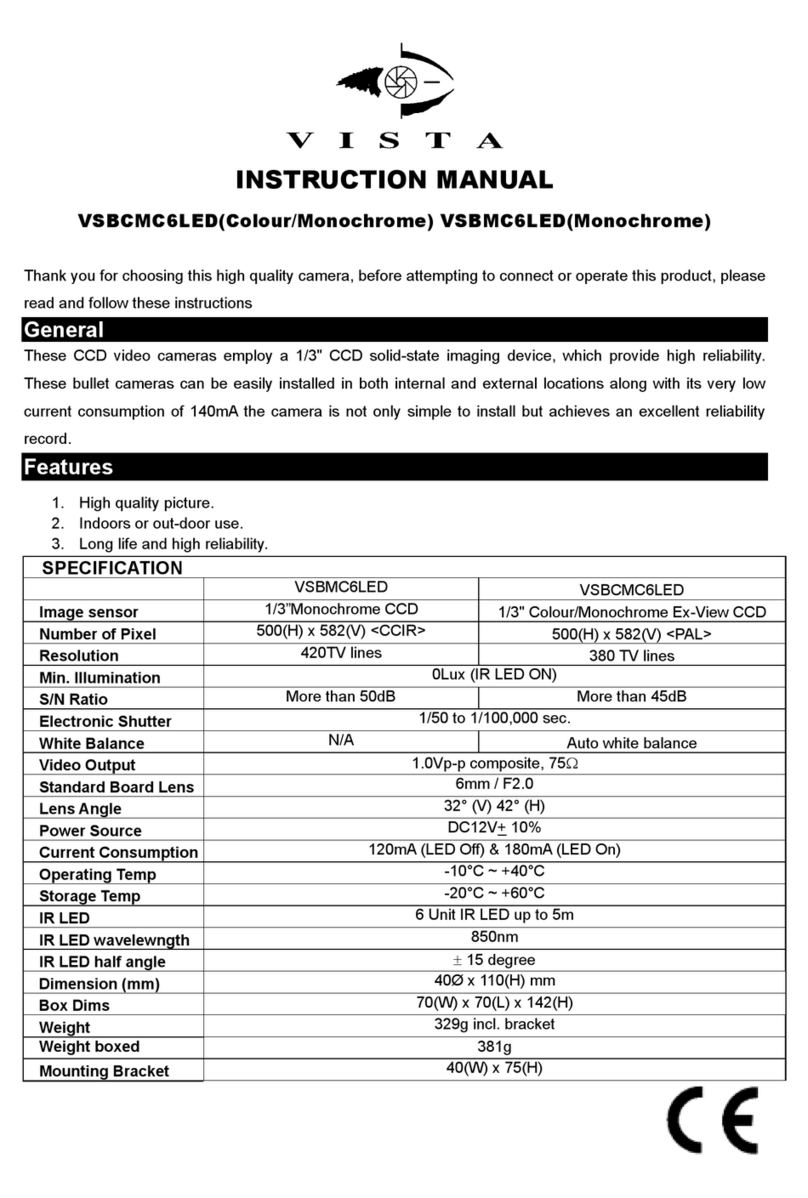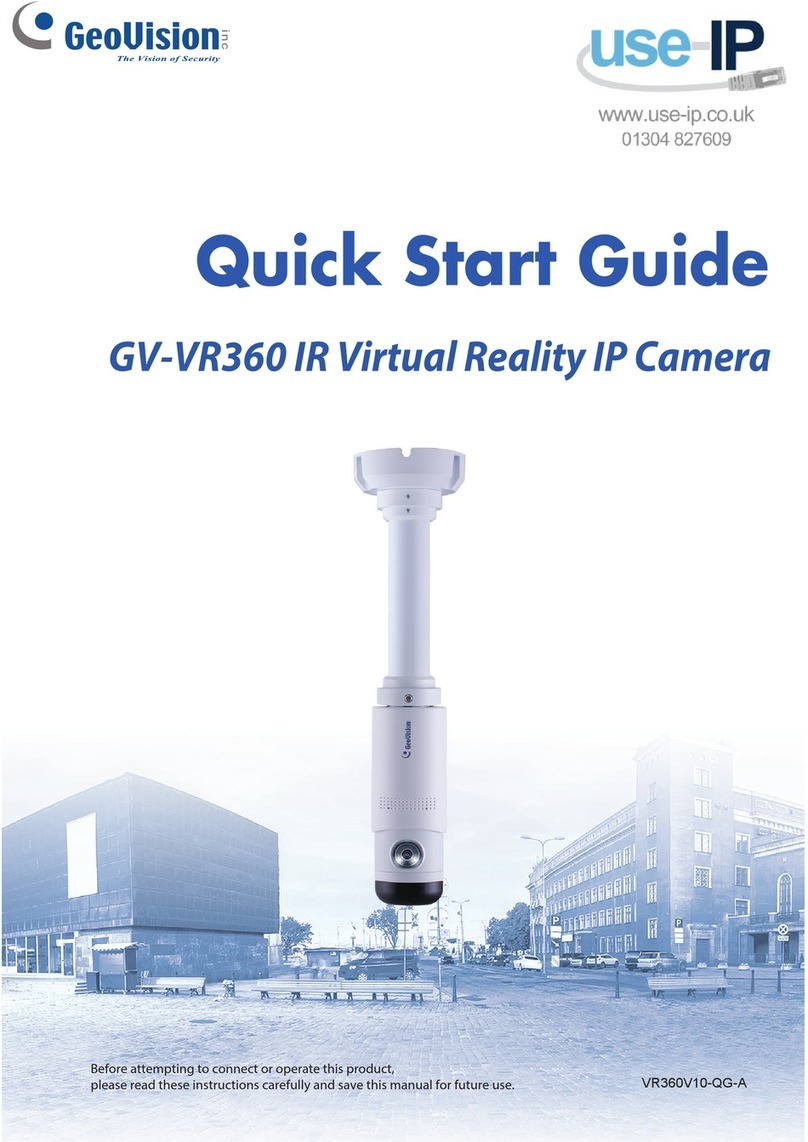D-MAX DSC-300SE User manual

SUPERIOR SPEED DOME
USER MANUAL
DSC-300SE


S U P E R I O R S P E E D D O M E
INSTALLATION/OPERATION/PROGRAMMING MANUAL
23X Day / Night Speed Dome Camera

3
WARNING
Always have the unit installed by the store it was purchased from.
zImproper connections and/or installation could result in electrical shock, fire or other
serious injury or damage.
Do not place the unit on an unstable surface.
zAlways checks the strength and stability of the installation location.
zA falling unit will result in damage and could cause serious injury.
Never disassemble or attempt to repair or modify the unit.
zDisassemble by untrained personnel could result in serious electrical shock, fire and/or
malfunction.
Never use in locations where combustible materials are used.
zThe unit should never be used where combustible materials, such as gases, are being
used.
zFire, explosion or other serious accidents could occur
Never touch electrical connections with wet hands.
zTouching electrical connections with wet hands could result in serious electrical shock.
Never expose the unit to water.
zIf the unit becomes wet, turn off the power and unplug it immediately.
zStop using the unit if it becomes wet and contact your nearest supplier or manufacturer
representative.
Never use the unit if there is an abnormality.
zTurn off the power and unplug the unit immediately if there is any type of abnormality,
such as a strange smell or smoke.
zContinuing to use a unit that is not operation properly could result in serious injury or
damage to the unit.
Always use the designated power supply.
zFailure to use the proper power supply could result in fire, electrical shock, serious injury
and/or damage.
zAlways uses the designated power supply.
Always handle the connecting cords properly.
zNever damage or modify the connecting cords.
zNever pull on the connecting cord, expose them to extreme heat and/or place heavy
objects on top of them.
zFailure to follow these warnings could result in fire, electrical shock or other damage or
injury.

4
CAUTION
Always use the unit indoors.
zThe unit should never be used outdoors, or in any place where it will be exposed to rain
or other extremes of moisture.
zDirect exposure to water will result in rust and will damage the unit.
Never use in environments that have heavy concentrations of dust, smoke, steam or
humidity.
zEnvironments such as these could result in fire, electrical shock or other serious damage
or injury.
Never place the unit in extremes of high or low temperatures.
zExtreme temperatures will damage the unit.
zAlways use within an operating range of -40℃to 60℃(-40℉~ 140℉) for outdoor
speed dome camera.
Never place the unit near the magnetic.
zThe unit should never be placed near by magnetic.
zIt is reason for the malfunctions.
Never expose the unit to impact.
zStrong impact may seriously damage the unit.
FOR PROPER OPERATION
Never install the unit yourself.
zThe unit should be installed by trained personnel.
This product has been designed and manufactured in accordance with the harmonized European standards,
following the provisions of the below stated directives.
Electromagnetic Compatibility Directive 89/336/EEC(EN60065:1998, EN61000-6-3:2001, EN61000-6-1:1997)
This devise complies with part 15 of the fcc rules operation is subject to the following two conditions: (1) This
device may not cause harmful interference and (2) This device must accept any interference received including
interference that may cause undesired operation

5
1. WELCOME 6
2. INTRODUCTION OF PRODUCT 7
2.1 PRODUCTS FEATURES 7
3. INSTALLING AND CONNECTING WITH EQUIPMENTS 8
3.1 NAME AND FUNCTION OF EACH PART 8
3.1.1 THE NAME OF EACH PART 8
3.1.2 INSTALLATION AND WIRING 9
3.2 CONNECTING WITH EQUIPMENTS 12
3.2.1 BASIC CONNECTION DIAGRAMS 12
3.2.2 CONNECTION DIAGRAMS 13
4. HOW TO USE FUNCTIONAL DIP SWITCHES 14
4.1. SETTING DIP SWITCHES 14
4.1.1 SETTING OPTIONAL DIP SWITCHES 14
4.1.2 SETTING ADDRESS DIP SWITCHES 16
4.1.3 SETTING BAUD RATE WITH DIP SWITCHES 17
4.1.4 SETTING PROTOCOL WITH DIP SWITCHES 18
5. HOW TO OPERATE YOUR DOME SYSTEM 19
5.1 HOW TO OPERATE YOUR DOME SYSTEM 19
5.2 ACCESSING OSD MENU 20
6. HOW TO PROGRAM YOUR DOME SYSTEM 21
7. DOME SETTING 22
8. PRESET PROGRAMMING 34
9. SWING PROGRAMMING 35
10. GROUP PROGRAMMING 36
11. TOUR PROGRAMMING 37
12. SPIRAL SEQ PROGRAMMING 38
13. PTZ TRACE PROGRAMMING 39
14. ERROR MESSAGES 40
15. TROUBLE SHOOTING 41
16. DIMENSIONS 42
17. ASSEMBLIES 44
18. SPECIFICATIONS 46
19. QUICK STARTING – OSD MENU TREE 47
TABLE OF CONTENTS

6
Getting Started
1. WELCOME
Thank youfor purchasing the integrated speed dome system, Superior
Speed Dome. Your new system features a high-resolution, color camera/optics
package with Day/Night , DSS, WDR technology and programmable dome
drive software with OSD menu.
This manual is designed to be a reference tool for the installation, operation and
programming of your system. You will find information about Superior Speed
Dome
’
s features and commands in the OSD men
u tree.
You will need to install your dome system before using this manual. Refer to the
installation section in this manual for installation instructions.
Once installed apply power to the Superior Speed Dome system. The system
will start an initializing sequesnce. When initializing is done, the following
information is displayed :
SPEED DOME CAMERA
Memory checking
Address : XXXX, Protocol, Baud rates,
Input power
Please Wait ! ...
This inforamtion will display for a second after initializing.
Refer to the following pages to learn how to operate and program your dome
system.

7
2.1 Product Features
☺23x Zoom lens
23x Optical zoom lens combined with an auto
focus system and digital zoom enables you to
get maximum 235x great pictures.
☺A low light function
Surveillance with optimum picture is possible
owing to digital-slow-shutter function and wide-
dynamic-range function.
zDigital-slow-shutter function is improving the
CCD sensitivity by electrically lengthening
exposure time so that it should be under
surveillance on the condition of 0.01 Lux in color.
zWide-dynamic-range function is possible to
look at object clearer in back light condition.
☺Various auto-surveillance functions
zPTZ trace
Realizes the registered manual operation for
about 120 seconds.
zAuto swing
Repeat pan and tilt between two preset positions.
zGroup sequence
Switches and checks a maximum of 64 preset
positions in order.
zTour sequence
Switches and checks a maximum of 6 group
sequences in order.
☺128 Preset position
A maximum of 128 preset positions can be
programmable. The preset function enables to
set where you want on monitor at any time.
☺Smart pan/tilt function
zIt should be rotated pan travel by 360° endless.
zPan and tilt speed compensation function in
proportion to depth of zoom.
☺Day & Night function with filter
zIt allows make surveillance in the night or low
illumination condition with IR cut filter system.
(0.1 Lux)
zIn the darkness, it should be changed to black
& white mode automatically.
zWith DSS control, it allows watch at 0.009 Lux.
☺4ch alarm inputs
It can be directly connected sensor and used
with presets owing to built-in 4-channel sensor
input terminals. It can be also operated together
other equipment owing to built-in alarm output.
(1-Relay normal output)
☺Auto flip function
The unit can be track the moving object
automatically until 180° in vertical by using
controller.
☺8 Privacy Masking Zones
For the privacy, it can be programmed masking
zone up to 8 locations on the OSD menu screen.
☺OSD (On Screen Display) Menu
Provides character information displayed on the
monitor, such as the camera ID address, camera
name, preset number, sequence status, and sets
various functions of camera easily on the OSD
menu screen.
☺For outdoor use function
With fan & heater it can be operated the dome
camera in hot or cold condition in automatically.
2. INTRODUCTION OF THE PRODUCT

8
3.1 Name and each part
3.1.1 The name of each part
Figure 1. OUTDOOR SPEED DOME
3. INSTALLING AND CONNECTING WITH EQUIPMENT
A- BACK BOX
There is a dome drive in it,
connect power cable, data
cable and video cable and
sensors into it.
B- DOME DRIVE
It is a dome drive. All control
equipments and camera are
inside.
C- LOWER BUBBLE
Insert the body of camera
into the head cover, then
close to lower bubble finally.

9
3.1.2 Installation and wiring
(1) Disassembly the camera for installation
Figure 2. DISASSEMBLY THE DOME
First, loose the dome drive from the
back box.
zLoose first, the dome drive from
the back box.
zLoose the bolt on the side of
cover with a screw driver and it
could be removed lower bubble.
zRemove the dome drive from
back box.
zThere are 3 bolts on the body
of camera. They should not full
pulled out to prevent missing.
zLoose three of round-headed
bolts from the dome drive. It
can be out up to about 1cm to
prevent missing after loosen
a
ll.
zLoose the all of bolts and then
pull up the lip of the dome
drive with both hands.
zRemove the dome drive from
back box.

10
(2) Inside of the back box for installation
Figure 3.
zPlease be careful to wrong connect so that it is explained each connector of function as
below picture.
Figure 4. WIRING PART OF THE BACK BOX
If you unscrew one of
bolt (with ‘+’ screw
driver) on the
connector cover, it is
opened.
Open the connector
cover.
Please connect Data,
Power and Video cables.
zPlug in one end of (-) RS-485 data cable.
zPlug in one end of (+) RS-485 data cable.
zPlug in one end of output (24Vac) from the
power supply.
zPlug in one end of video signal cable.

11
zDid you connect the power cable in normal?
Figure 5.
zIf yes, 1) the power is
on, it is lit on the
RED LED in the middle
of connector
z2) The input power
source is AC 24V
with a terminal and
with a jack.
zOne of them can be
used only.

12
OUTPUT
R
Y
O
UT
R
Y
O
UT
ALARM C
H1
C
H2
C
H4
C
H3
C
OC
OAC24V
48
5-
(4
22
-
48
5+
(4
22
+
IN)
42
2+
O
UT
42
2+
O
UT
G
NINPUT
INPUT
SENSOR DATA INPUT
AC24V
INPUT
RS-485/RS-422 DATA
TWIST PAIR SHIELD CABLE
3.2 Connecting with equipments
3.2.1 Basic connection diagrams
zUsing dedicated keyboard controller, it can be controlled and connected with max. 255 cameras.
In the data box of controller, there are two controlling ports and the respective ports can be
connected with max. 128 cameras.
zIf it is used the twist paired shied cable (AWG23), can be connected until distance of max. 1.2
Km. According to the condition of place, it is only whether to be long or to be short.
zFirstly, it would be arranged the following:
-1 PC of power supply using of AC 24V / 1.5 A for speed dome camera.
-1 PC of power supply using of DC 12V / 1000 mA for keyboard controller.
-Wired cables from monitor to camera for video signals.
-Wired cables from keyboard controller to camera for data signals.
zConnect with video cables from video output terminal in the back box to video input terminal of
monitor.
zPlug AC 24V / 1.5 A of power supply from power input terminal into the back box to power
source.
Figure 6. CONNECTING WITH EQUIPMENTS
zConnect with two paired-cables (for (+) and (-) signal) from RS-485 terminals to terminal of data
box which is subsidiary of keyboard controller through hall of the back box. In wiring, please
keep to match to (+) pole and (-) pole.
zPlug 8-pin cable from data box into keyboard controller. For use to data box, please use the DC
12V / 1000mA of power supply at the same time it is a power source for a keyboard controller.
zLastly, connect with 8-pin cable from data box to keyboard. It can be supplied power to
keyboard.

13
3.2.2 Connection diagrams
Figure 7. CONNECTION DIAGRAM
-Sensor can be connected max. 4-Channels and if it activates to detect by sensor with PRESET
function, automatically the camera moves to the point by PRESET MODE.
-Alarm output is a relay switching voltage to be load up to AC/DC24V/0.5A and when it is
activated by sensor, it is automatically switching on, can be released through the times or by
controller.
-Video output connector to be a BNC cable can be monitoring by means of directly connection to
monitor.
-Data can be process by RS485 or RS422 and when use many cameras, it can be used by
means of parallel connection. e.g. daisy chain configuration.
-Even if it must be used 2 twist paired cable in use of RS422, the terminal port which it was
connected with RS485 cable port with 1-paired cable when it is not necessary to take a return
data from camera.
NOTE: Power source must be used AC 24 V, 1.5 A output of electric current and use a
Double Winding Transformer as possible as.

14
4.1 Setting DIP switches
4.1.1 Setting optional DIP switches
- TERMINATION REGISTER (DIP SWITCH No. 1):
This switch allows the end of register to turn on the only last camera of the data lines. If data lines
are distributed to several directions, it has to be switched on such camera among the most far away
cameras. It switched off from factory defaults.
(Refer to part c of the figure 8)
- RS485 / RS422 SELECT (DIP SWITCH No. 2):
Select switch on / off so that the data type is to be proper to your actual using by RS485 or RS422.
The default setting is RS485 mode.
(Refer to part c of the figure 8)
-ADDR / INIT SELECT (DIP SWITCH No. 3):
This switch allows set up the communication baud rate, it sets to be proper data baud rate to be
transferred from controller. In switch off, it is to become 9600 bps and to become 4800 bps in switch
on. Power off and on so that changed speed is applied. The Default setting is 9600 bps. (Refer to
part c of the figure 8)
-NTSC / PAL SELECT (DIP SWITCH No. 4):
As a converting switch NTSC system to PAL system, this switch cannot be changed by user due to
the setting up a fix in the mill. Please do not change. If you want to change the switch, please check
model of this product which is a NTSC or PAL.
(Refer to part c of the figure 8)
-EXT / INT (DIP SWITCH No. 5):
The EXT switch is AC Line-Lock and the INT switch is internal sync. If you want to use the unit in the
AC line-Lock, switch to EXT, the default is EXT
(Refer to part c of the figure 8).
-TURN ON/OFF SWITCH:
To start the speed dome camera, turn on the switch. If in reverse, turn off the switch.
(Refer to part a of the figure 8)
4. HOW TO USE FUNCTIONAL DIP SWITCHES

15
Figure 8. DIP SIWTCH PANNEL ON THE DOME DRIVE
NOTE: Please you have to set up the DIP switches in turn off the power then finish the
set up, turn on the power.
When you set the DIP switch,
please set the DIP switch condition
of power off firstly then turn on the
power. Part A is a power switch.
This part can be set up the address
of each camera. You can set up the
number of camera on the condition
of ADDR in Part C.
In ‘INIT’ of the part C, you can select
protocols and communication baud
rate.
Please refer to the next page
It is to notice whether power on and
data signal in normal. In power on,
the Green LED is lit and on
operating, the Green LED is lit at the
same time the Red LED is flickered.

16
4.1.2 Setting address DIP Switches
Use address setting by DIP switches No. 1 to No. 8, It can be set 1 program to 255 programs.
TABLE OF ADDRESS SETTING
DIP SWITCH (HEX) DIP SWITCH (HEX)
RX
NO
(DEC) 1 2 3 4 5 6 7
RX
NO
(DEC) 1 2 3 4 5 6 7
1 ON OFF OFF OFF OFF OFF OFF 33 ON OFF OFF OFF OFF ON OFF
2 OFF ON OFF OFF OFF OFF OFF 34 OFF ON OFF OFF OFF ON OFF
3 ON ON OFF OFF OFF OFF OFF 35 ON ON OFF OFF OFF ON OFF
4 OFF OFF ON OFF OFF OFF OFF 36 OFF OFF ON OFF OFF ON OFF
5 ON OFF ON OFF OFF OFF OFF 37 ON OFF ON OFF OFF ON OFF
6 OFF ON ON OFF OFF OFF OFF 38 OFF ON ON OFF OFF ON OFF
7 ON ON ON OFF OFF OFF OFF 39 ON ON ON OFF OFF ON OFF
8 OFF OFF OFF ON OFF OFF OFF 40 OFF OFF OFF ON OFF ON OFF
9 ON OFF OFF ON OFF OFF OFF 41 ON OFF OFF ON OFF ON OFF
10 OFF ON OFF ON OFF OFF OFF 42 OFF ON OFF ON OFF ON OFF
11 ON ON OFF ON OFF OFF OFF 43 ON ON OFF ON OFF ON OFF
12 OFF OFF ON ON OFF OFF OFF 44 OFF OFF ON ON OFF ON OFF
13 ON OFF ON ON OFF OFF OFF 45 ON OFF ON ON OFF ON OFF
14 OFF ON ON ON OFF OFF OFF 46 OFF ON ON ON OFF ON OFF
15 ON ON ON ON OFF OFF OFF 47 ON ON ON ON OFF ON OFF
16 OFF OFF OFF OFF ON OFF OFF 48 OFF OFF OFF OFF ON ON OFF
17 ON OFF OFF OFF ON OFF OFF 49 ON OFF OFF OFF ON ON OFF
18 OFF ON OFF OFF ON OFF OFF 50 OFF ON OFF OFF ON ON OFF
19 ON ON OFF OFF ON OFF OFF 51 ON ON OFF OFF ON ON OFF
20 OFF OFF ON OFF ON OFF OFF 52 OFF OFF ON OFF ON ON OFF
21 ON OFF ON OFF ON OFF OFF 53 ON OFF ON OFF ON ON OFF
22 OFF ON ON OFF ON OFF OFF 54 OFF ON ON OFF ON ON OFF
23 ON ON ON OFF ON OFF OFF 55 ON ON ON OFF ON ON OFF
24 OFF OFF OFF ON ON OFF OFF 56 OFF OFF OFF ON ON ON OFF
25 ON OFF OFF ON ON OFF OFF 57 ON OFF OFF ON ON ON OFF
26 OFF ON OFF ON ON OFF OFF 58 OFF ON OFF ON ON ON OFF
27 ON ON OFF ON ON OFF OFF 59 ON ON OFF ON ON ON OFF
28 OFF OFF ON ON ON OFF OFF 60 OFF OFF ON ON ON ON OFF
29 ON OFF ON ON ON OFF OFF 61 ON OFF ON ON ON ON OFF
30 OFF ON ON ON ON OFF OFF 62 OFF ON ON ON ON ON OFF
31 ON ON ON ON ON OFF OFF 63 ON ON ON ON ON ON OFF
32 OFF OFF OFF OFF OFF ON OFF 64 OFF OFF OFF OFF OFF OFF ON
*** If No.7 of DIP switch is ON, Rx No.1 changes to Rx No.65 in the above table and in last, Rx No.64 changes to Rx.
No.128.If No.7 of DIP switch is OFF and ext No.8 of IP switch is ON, then Rx No.1 changes to Rx No.129 in the above
table and if No.7, No.8 of DIP switches are ON, then Rx No.1 changes to Rx 193 so that it can be set up to Max 255 of
address. In the above table, Rx number is same to camera number.

17
4.1.3 Setting baud rate with DIP switches
These DIP switches allow user to set data communication baud rate to adapt to protocol as desire.
The protocols are selected with 2400 bps, 4800 bps and 9600 bps. Use baud rate for this speed dome with DIP
switches as bellows:
To program the baud rate, it must be turned off the power first and after setting it must be turned on the power.
The following steps are the setting to 2400 bps:
zTurn off the power on the dome.
zDIP SW (INITADDR) must be switched to ‘INIT’ first.
zDIP SW 7 is ON.
zTurn on the power to initialize 2400 bps.
zTurn off the power after initializing baud rate and switch from ‘INIT’ to ‘ADDR’ and DIP SW 7 is off.
zTurn on the power again. Now it is on 2400 bps.
The following steps are the setting to 4800 bps:
zTurn off the power on the dome.
zDIP SW (INITADDR) must be switched to ‘INIT’ first.
zDIP SW 8 is on.
zTurn on the power to initialize 4800 bps.
zTurn off the power after initializing baud rate and switch from ‘INIT’ to ‘ADDR’ and DIP SW 8 is off.
zTurn on the power again. Now it is on 4800 bps.
The following steps are the setting to 9600 bps:
zTurn off the power on the dome.
zDIP SW (INITADDR) must be switched to ‘INIT’ first.
zDIP SW 7 & 8 is off.
zTurn on the power to initialize 9600 bps.
zTurn off the power after initializing baud rate and switch from ‘INIT’ to ‘ADDR’.
zTurn on the power again. Now it is on 9600 bps. (9600 bps is default baud rate from factory.)
S 1 S 2
BAUD RATE SW 7 SW 8 SW ‘INITADDR’
2400 bps ON OFF INIT
4800 bps OFF ON INIT
9600 bps OFF OFF INIT
1 2 3 4 5 6 7 8
O
N 4
2
2
I
N
I
T
P
A
L
I
N
T
.
ON
OFF
A D D R E S S
T
M 4
8
5
A
D
D
R
N
T
S
C
E
X
T
.
ON
O
F
F
S 1 S 2

18
4.1.4 Setting protocols with DIP switches
It allows user to operate this dome with various command protocols. It can be programmed with DIP switches.
To program the protocol, it must be turned off the power first.
The following steps are the setting protocol:
① Turn off the power on the dome.
② Turn off all DIP switches for address in 8-PIN DIP switches.
③ DIP SW (INITADDR) in 5-PIN DIP switches must be switched to ‘INIT’ first.
④ Switch on the each DIP SW as desire. Refer to the above table for protocol as desire.
⑤ Turn on the power for initializing the protocol.
⑥ Turn off the power after initializing the protocol.
⑦ Reposition all DIP switches such as protocol programming before. (DIP SW ‘INIT’ is switched to ‘ADDR’ also)
⑧ Set up address switches for this camera as desire.
⑨ Turn on the power again.
•Now it can be operated on desired protocol.
•The default is D-MAX protocol, 9600 bps.
S 1 S 2
PROTOCOL SW 1 SW 2 SW 7 SW 8 SW ‘INITADDR’
D-MAX (9600 bps) OFF OFF OFF OFF INIT
P-P (9600 bps) ON OFF OFF OFF INIT
P-P (4800 bps) ON OFF OFF ON INIT
P-P (2400 bps) ON OFF ON OFF INIT
P-D (4800 bps) OFF ON OFF ON INIT
P-D (2400 bps) OFF ON ON OFF INIT
1 2 3 4 5 6 7 8
O
N 42
2 I
N
I
T
P
A
L
I
N
T
.
ON
OFF
A D D R E S S
T
M 48
5 A
D
D
R
N
T
S
C
E
X
T
.
ON
O
F
F
S 1 S 2

19
5.1 How to operate your dome system
* Digital zoom magnifies the image electronically and the picture may appear pixilated. The larger
the digital zoom limit the greater the reduction in resolution.
5. HOW TO OPERATE YOUR DOME SYSTEM
How to Control
Move joystick or press the direction keys left/right and up/down.
To zoom out, do the following:
1. Press the Zoom In button or turn the joystick clockwise until zoom stops at
the 46X zoom limit. (in default)
2. Release the button or joystick for one second.
3. To continue zooming (digitally), press the button or turn the joystick
clockwise again until you have the picture you want or reach the digital
zoom* limit.
Press the Zoom-In button or turn the joystick counterclockwise.
[SET] + [SWING]
[SET] + [SWING]
Refer to the preset programming section in this manual and supplied the
keyboard’s manual.
Refer to the group programming section in this manual and supplied the
keyboard’s manual.
Refer to the tour programming section in this manual and supplied the
keyboard’s manual.
Refer to the privacy masking zone section and supplied the keyboard’s
manual.
Refer to the alarms section in this manual and supplied the keyboard’s
manual.
Refer to the Alarms section in this manual.
Turn on or off in the programming ODS menu. Refer to the Auto Tilt Move
section in this manual.
Operation
Pan and Tilt
Zoom Out
Zoom In
Swing
Pan Swing
Tilt Swing
Presets
Group Tour
Auto Tour
PTZ Trace
Privacy masking
Zones
Alarms
Auto Tilt Move
Table of contents
Other D-MAX Security Camera manuals

D-MAX
D-MAX DCC-501DV User manual
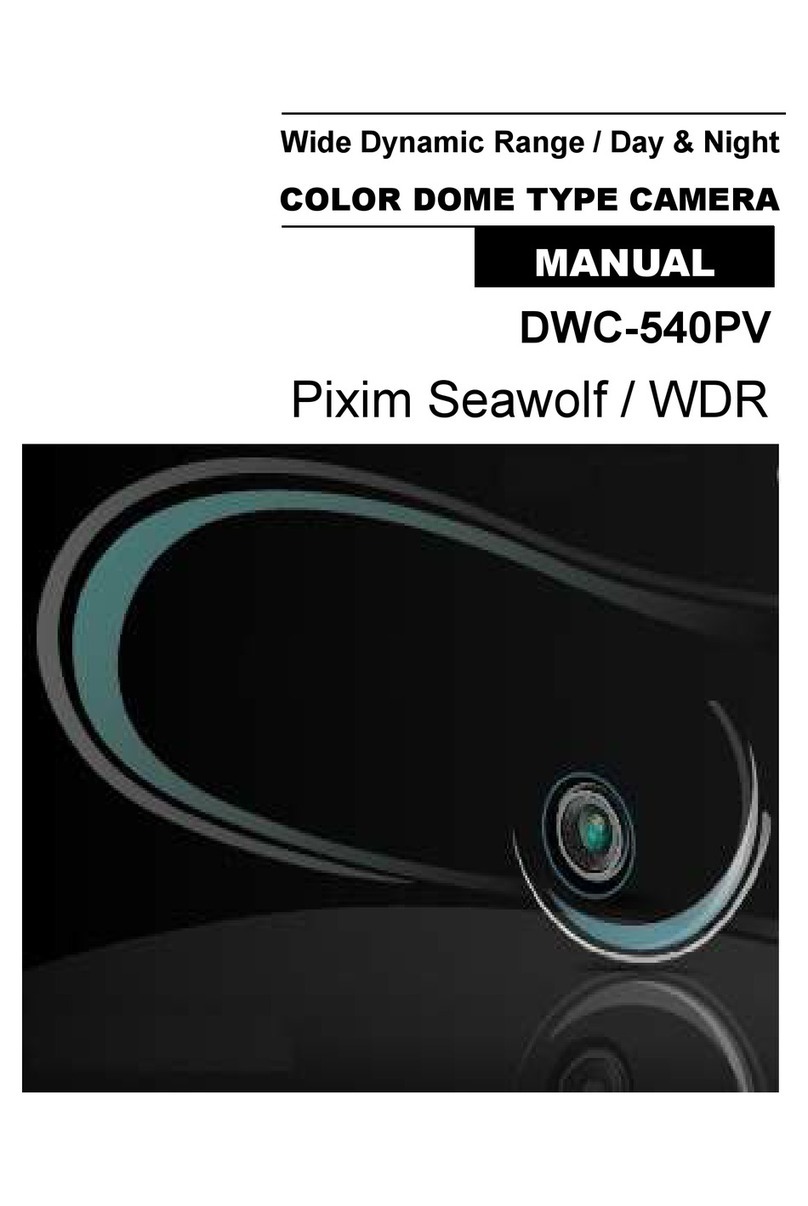
D-MAX
D-MAX DWC-540PV User manual

D-MAX
D-MAX DCC-500D User manual

D-MAX
D-MAX DSC-2000Si User manual
D-MAX
D-MAX DIC-7030DV User manual

D-MAX
D-MAX DCC-500F User manual

D-MAX
D-MAX DHC-10SITA User manual
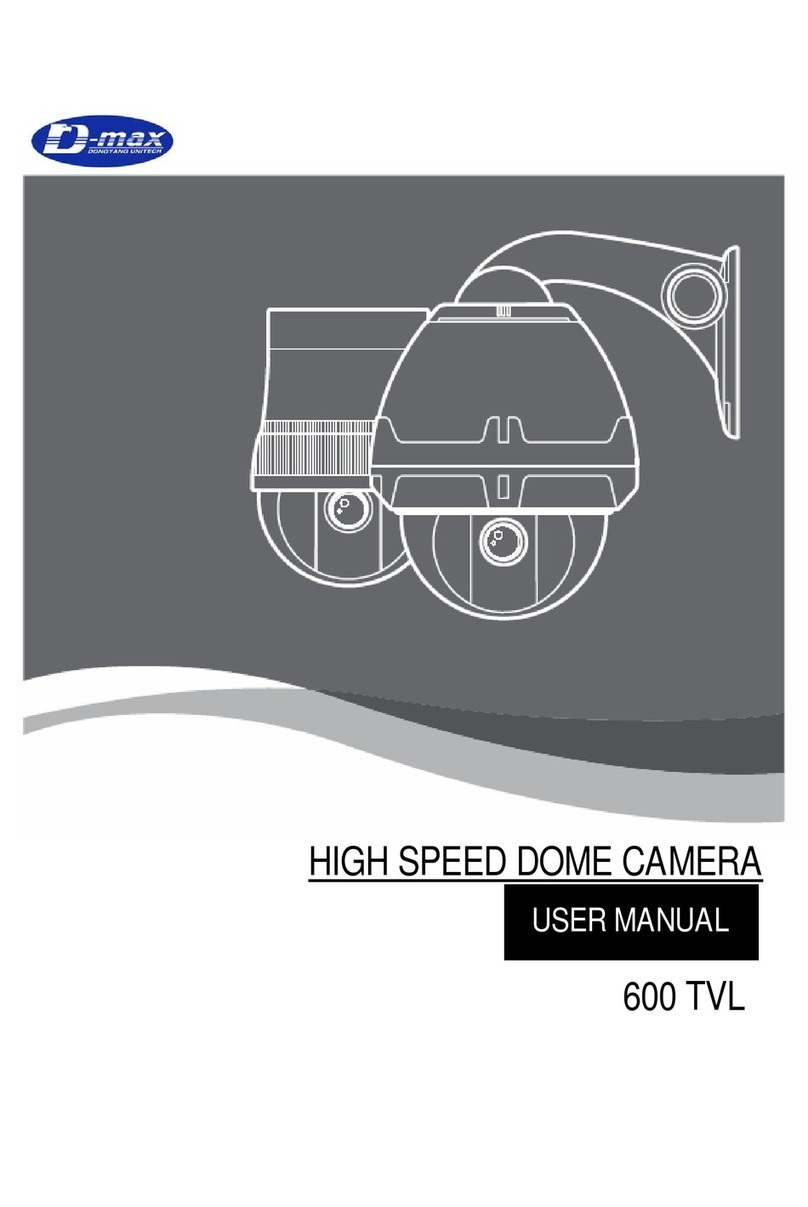
D-MAX
D-MAX 600 TVL User manual
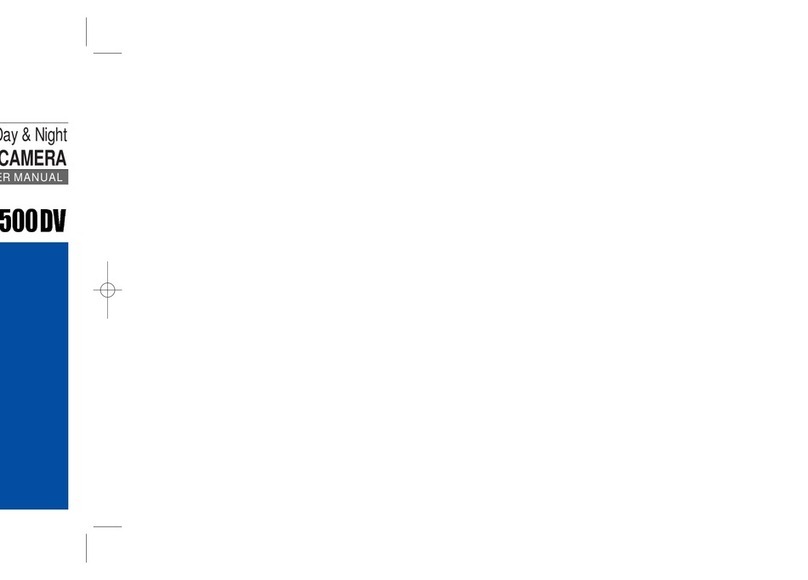
D-MAX
D-MAX DCC-500DV User manual

D-MAX
D-MAX Superior Speed Dome Operating manual
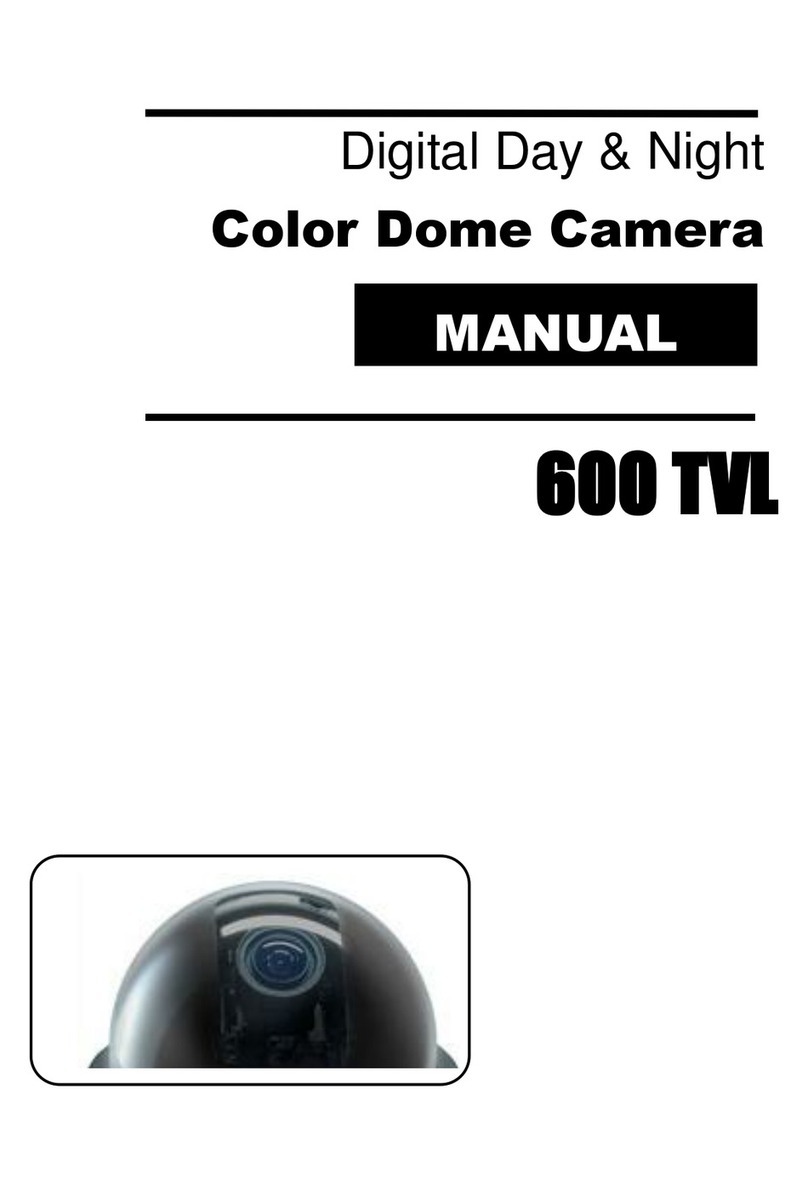
D-MAX
D-MAX DCC-580D Series User manual

D-MAX
D-MAX DMC-20SEC User manual
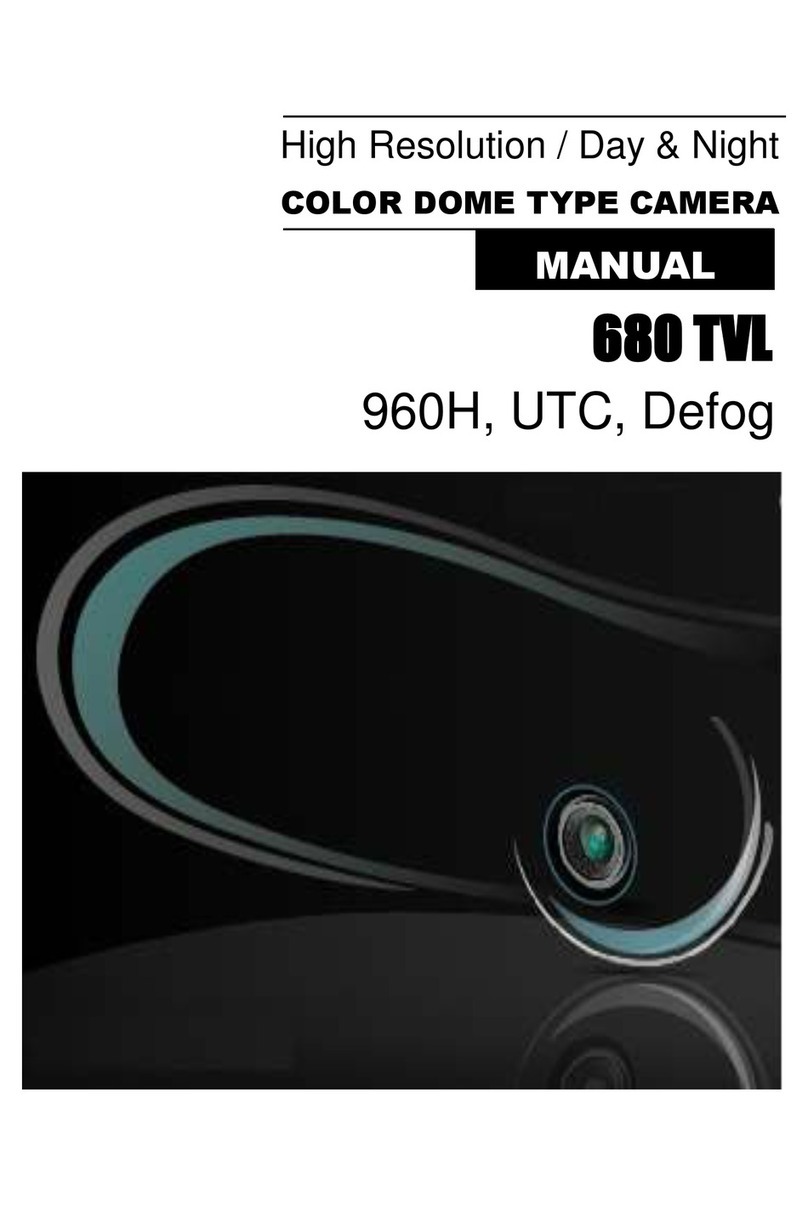
D-MAX
D-MAX DCC-700d Series User manual
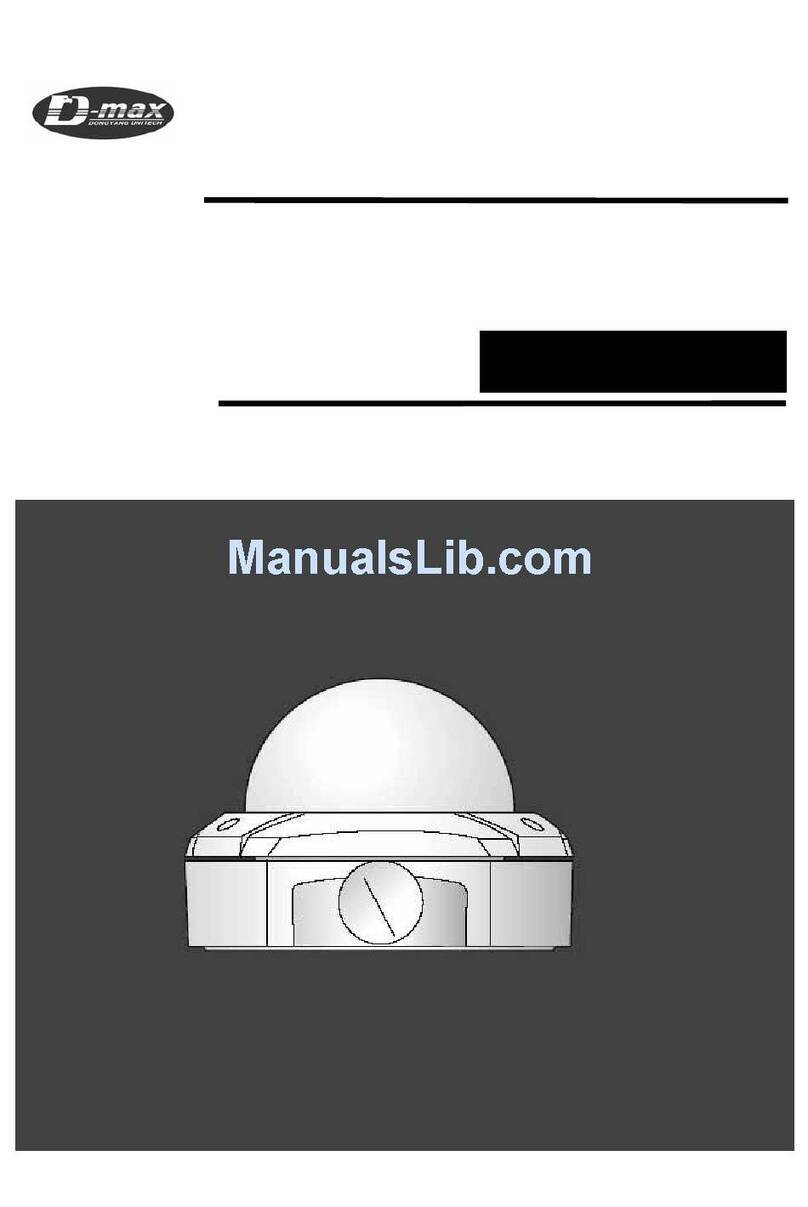
D-MAX
D-MAX DWC-540DV User manual

D-MAX
D-MAX DWC-548DV User manual

D-MAX
D-MAX DMS-200 User manual
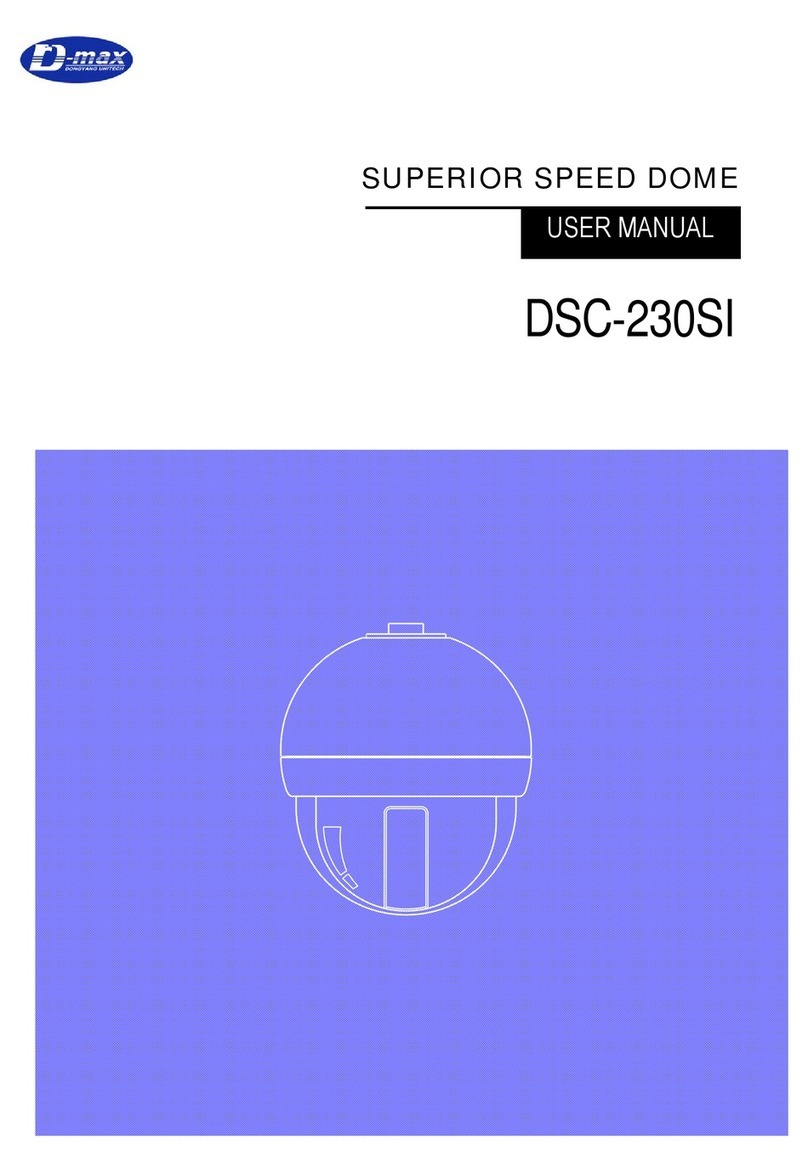
D-MAX
D-MAX DSC-230SI User manual

D-MAX
D-MAX DCC-601DV User manual
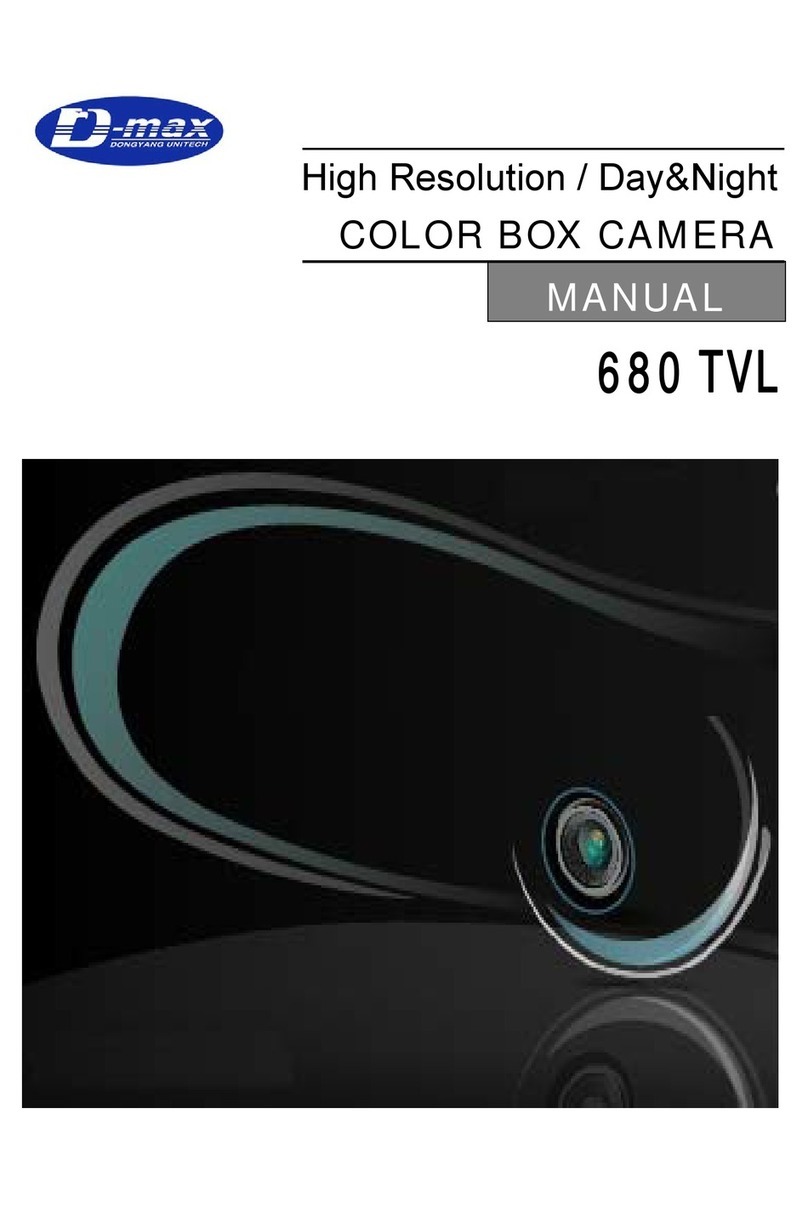
D-MAX
D-MAX 680 TVL User manual

D-MAX
D-MAX DSC-737SE User manual