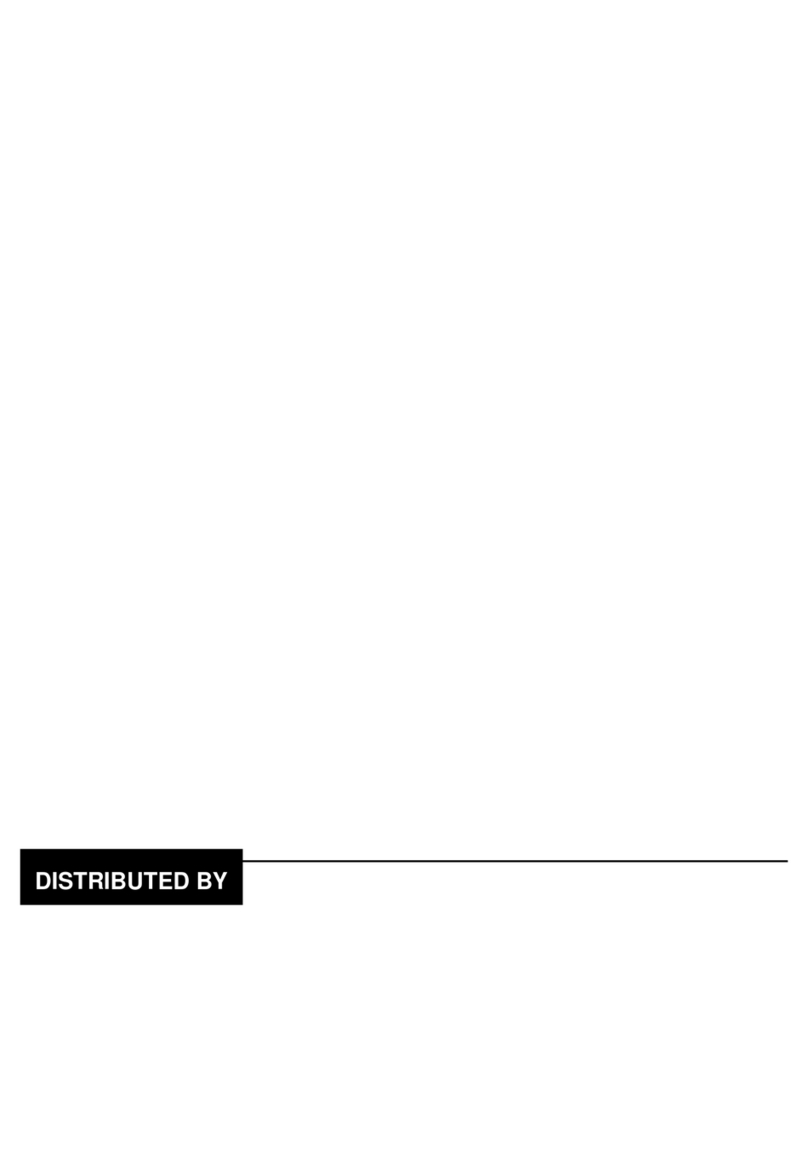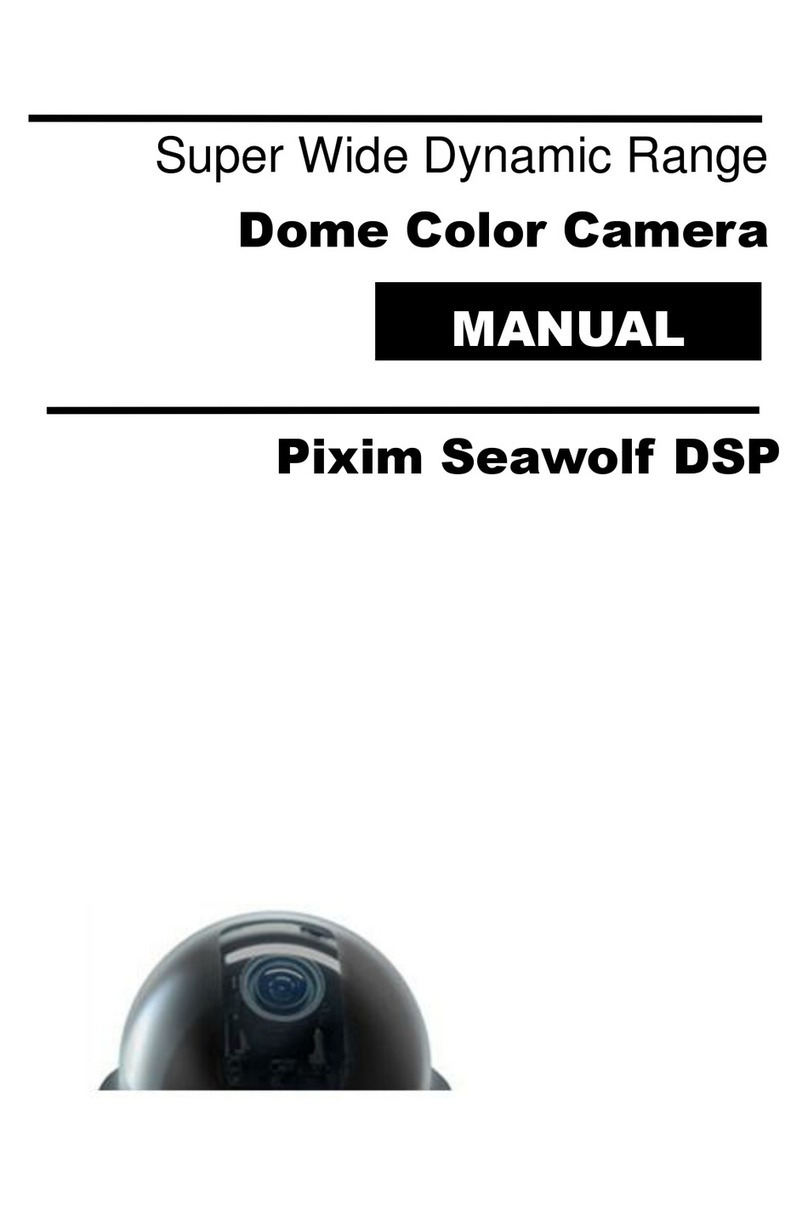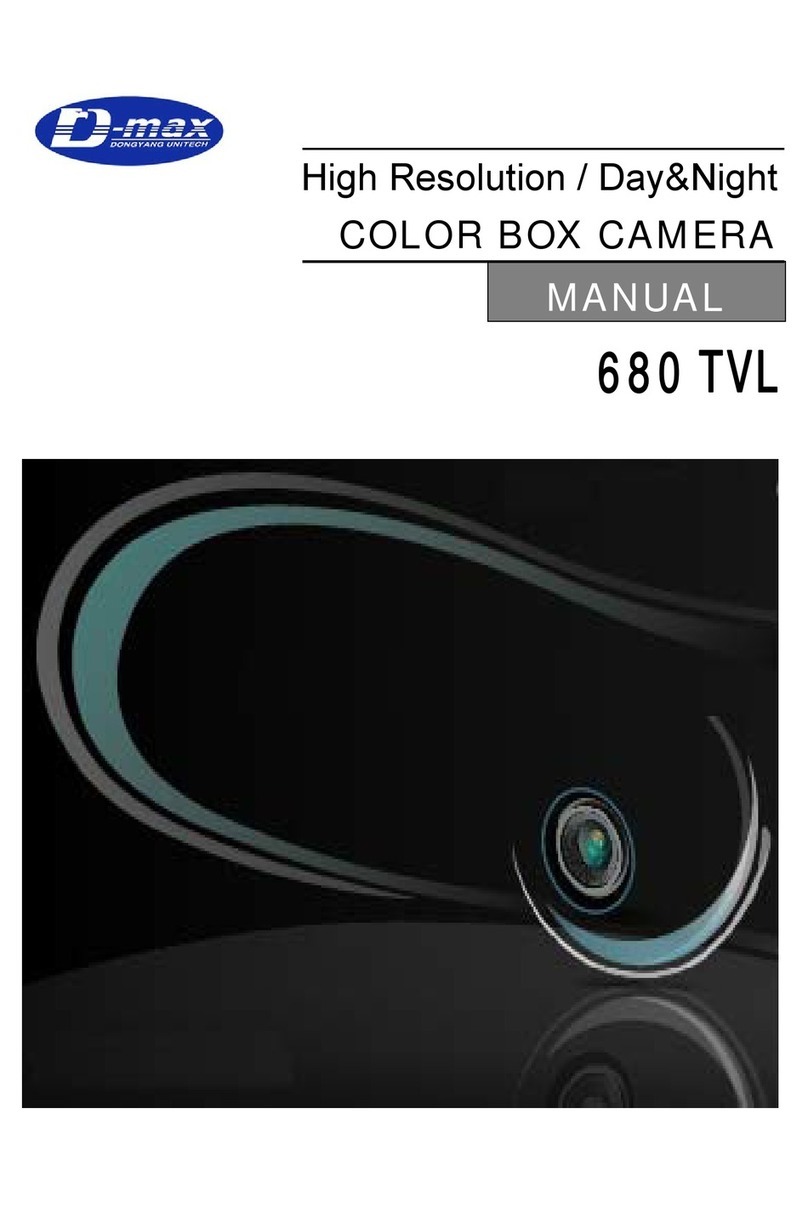D-MAX DCC-601DV User manual
Other D-MAX Security Camera manuals

D-MAX
D-MAX DMC Series User manual
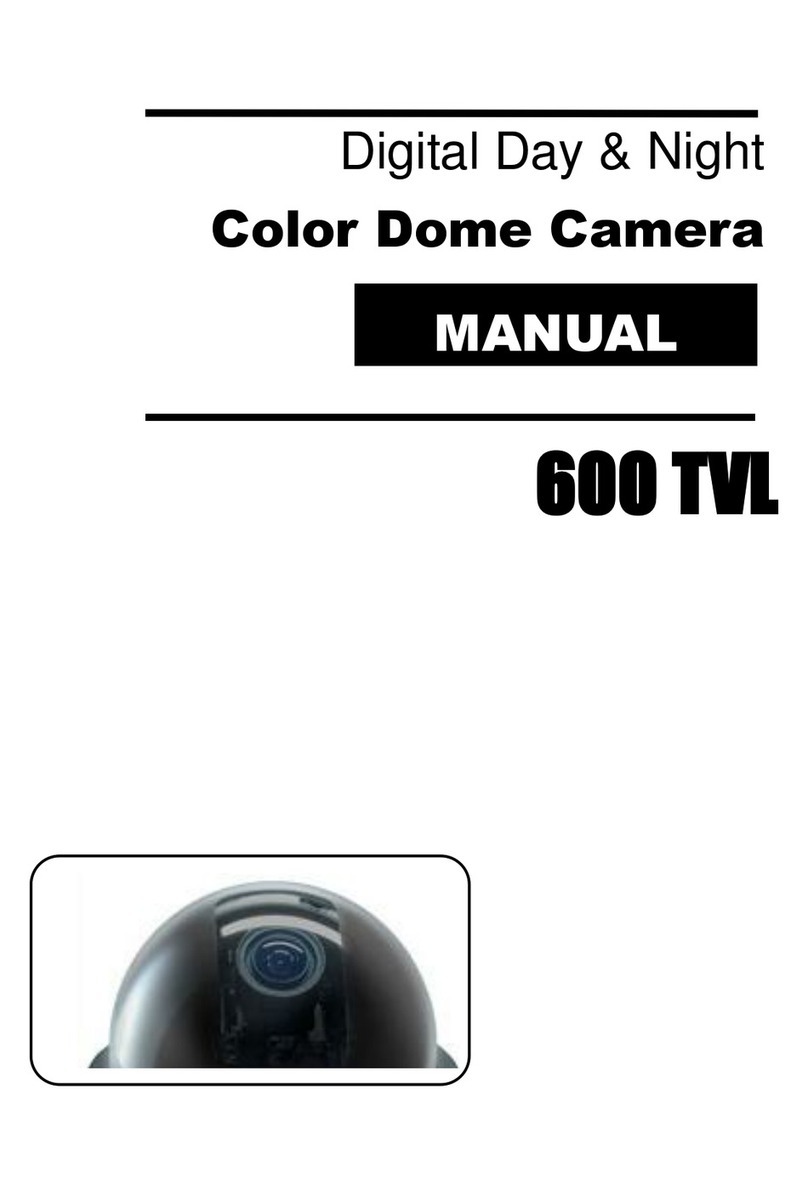
D-MAX
D-MAX DCC-580D Series User manual
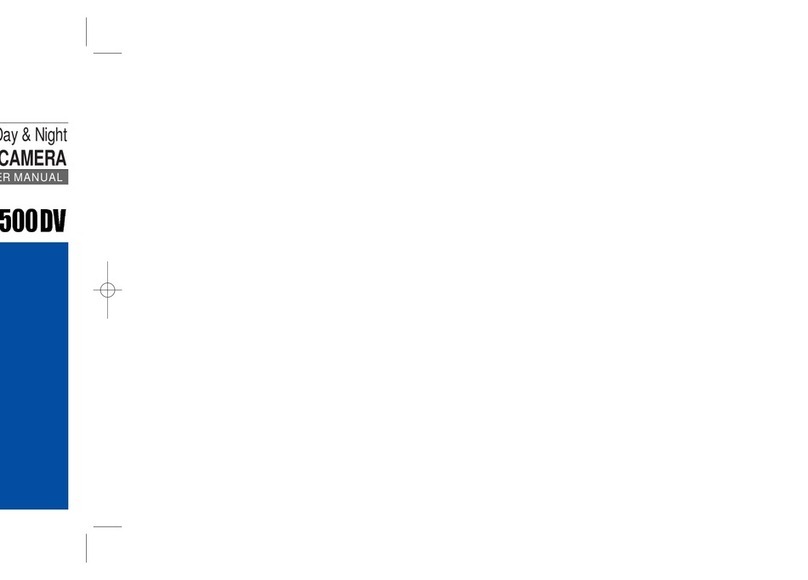
D-MAX
D-MAX DCC-500DV User manual
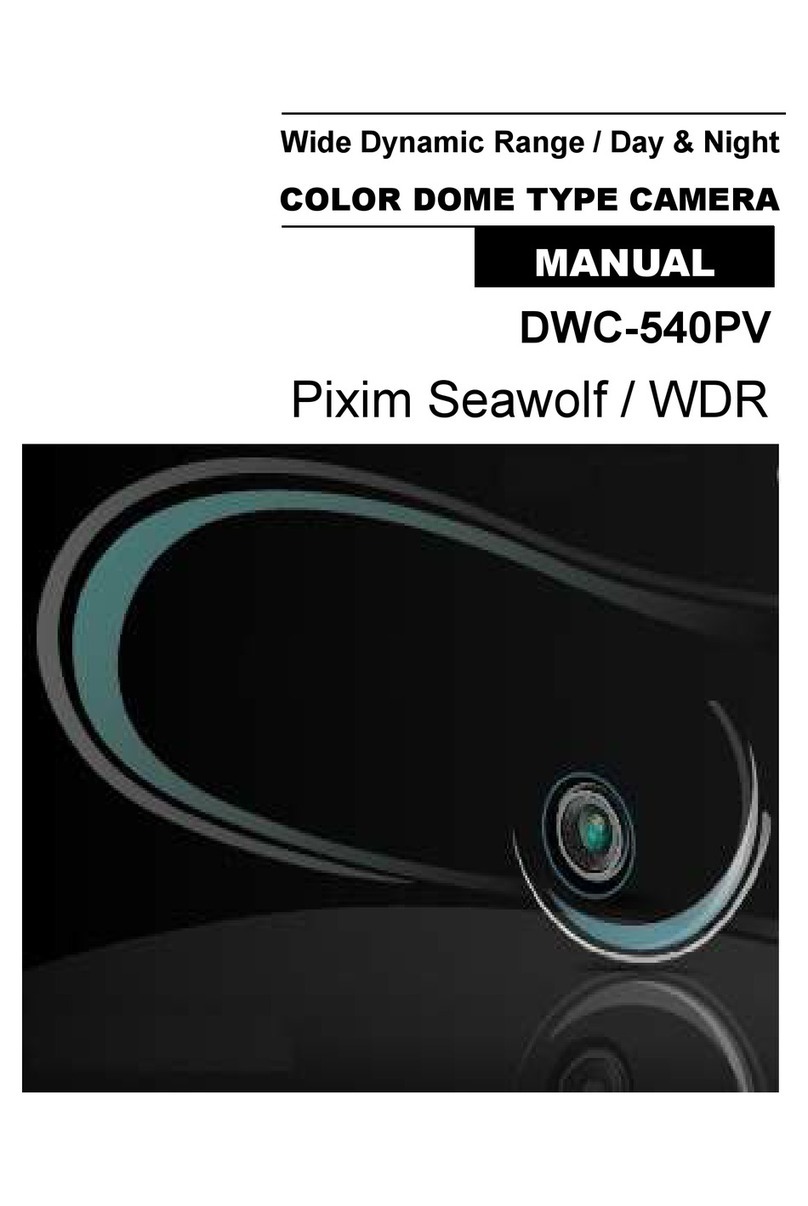
D-MAX
D-MAX DWC-540PV User manual

D-MAX
D-MAX DCC-520D series User manual

D-MAX
D-MAX DMC-20SEC User manual

D-MAX
D-MAX DHC-10SITA User manual

D-MAX
D-MAX DWC-548DV User manual
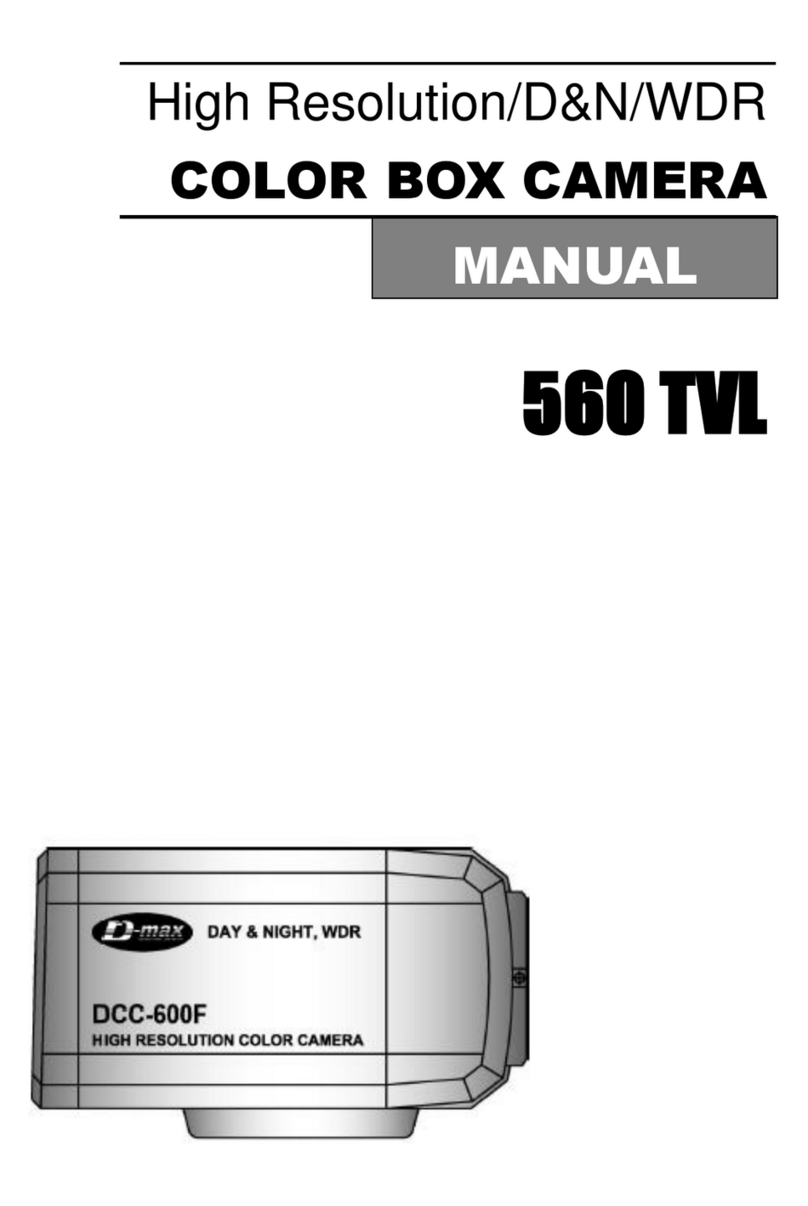
D-MAX
D-MAX DCC-600F User manual
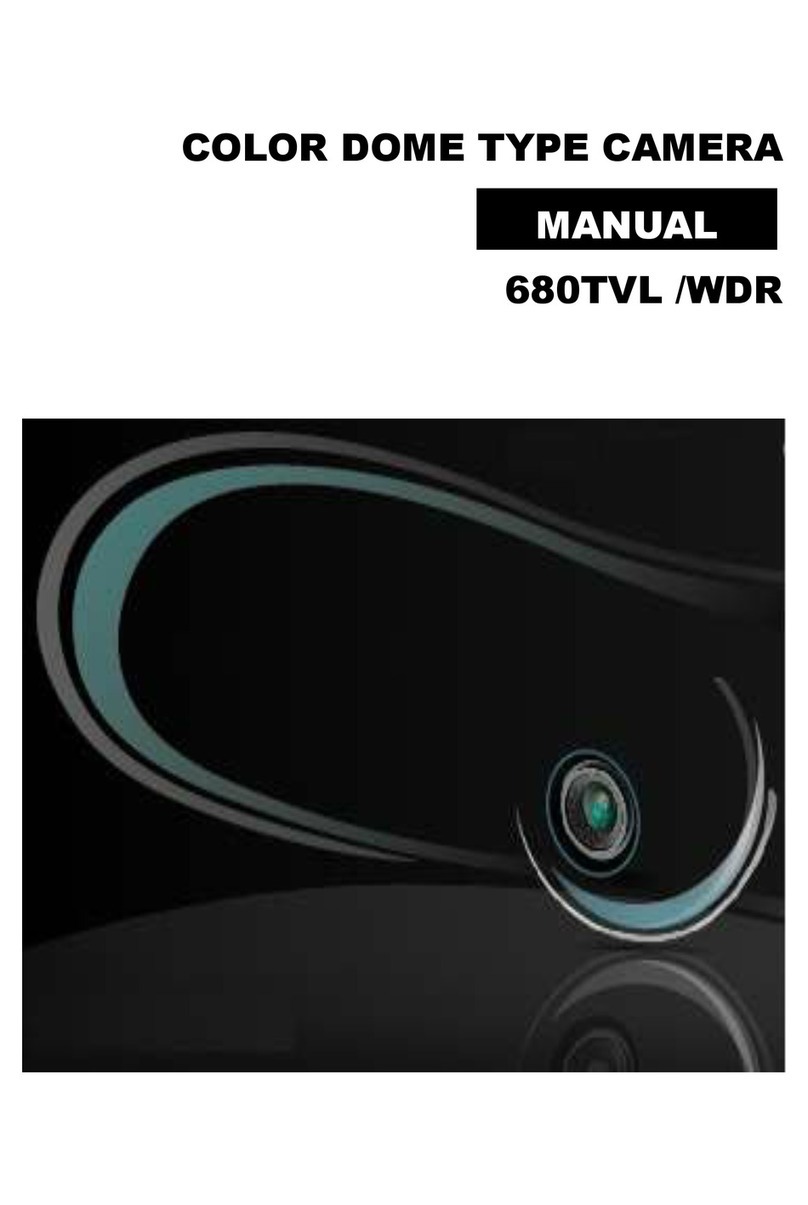
D-MAX
D-MAX DCC 600d Series User manual

D-MAX
D-MAX DMS-200 User manual

D-MAX
D-MAX DCC-500F User manual

D-MAX
D-MAX DCC-500D User manual

D-MAX
D-MAX DSC-2000Si User manual

D-MAX
D-MAX Superior Speed Dome Operating manual
D-MAX
D-MAX DIC-7030DV User manual
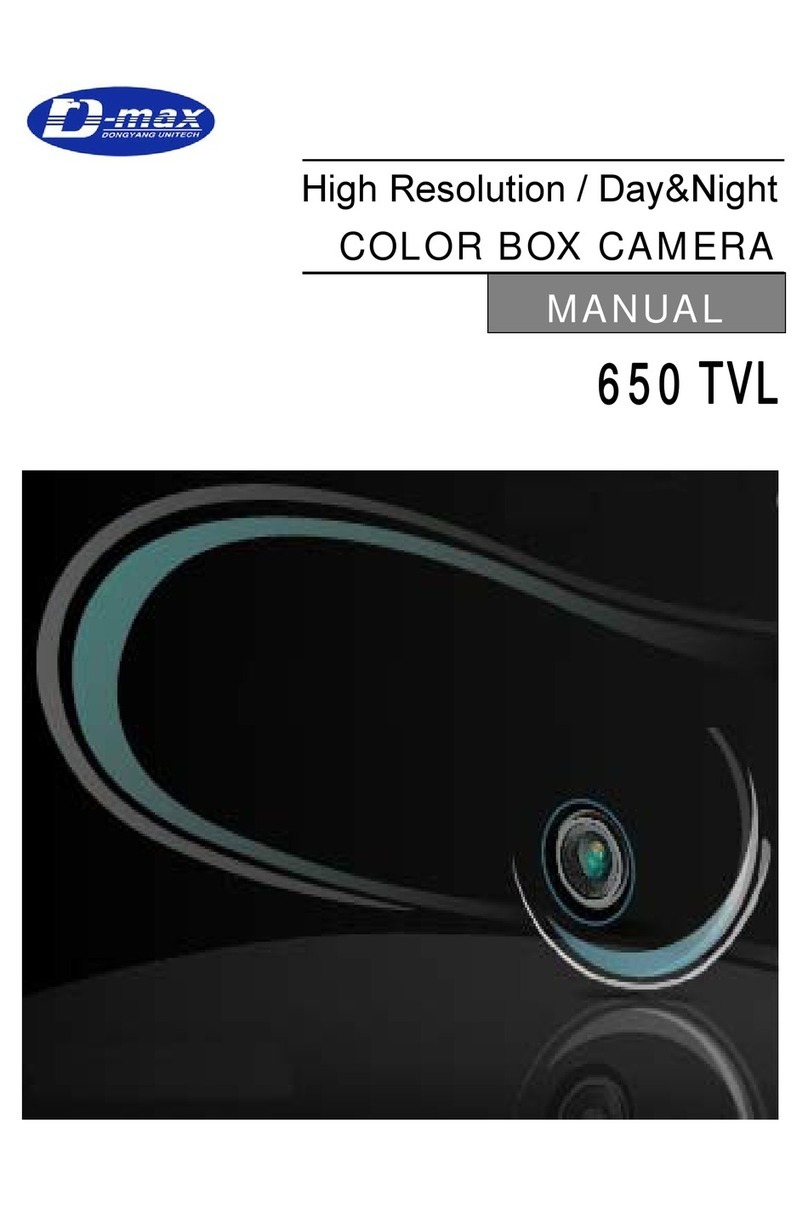
D-MAX
D-MAX 650 TVL User manual

D-MAX
D-MAX DCC-500D User manual
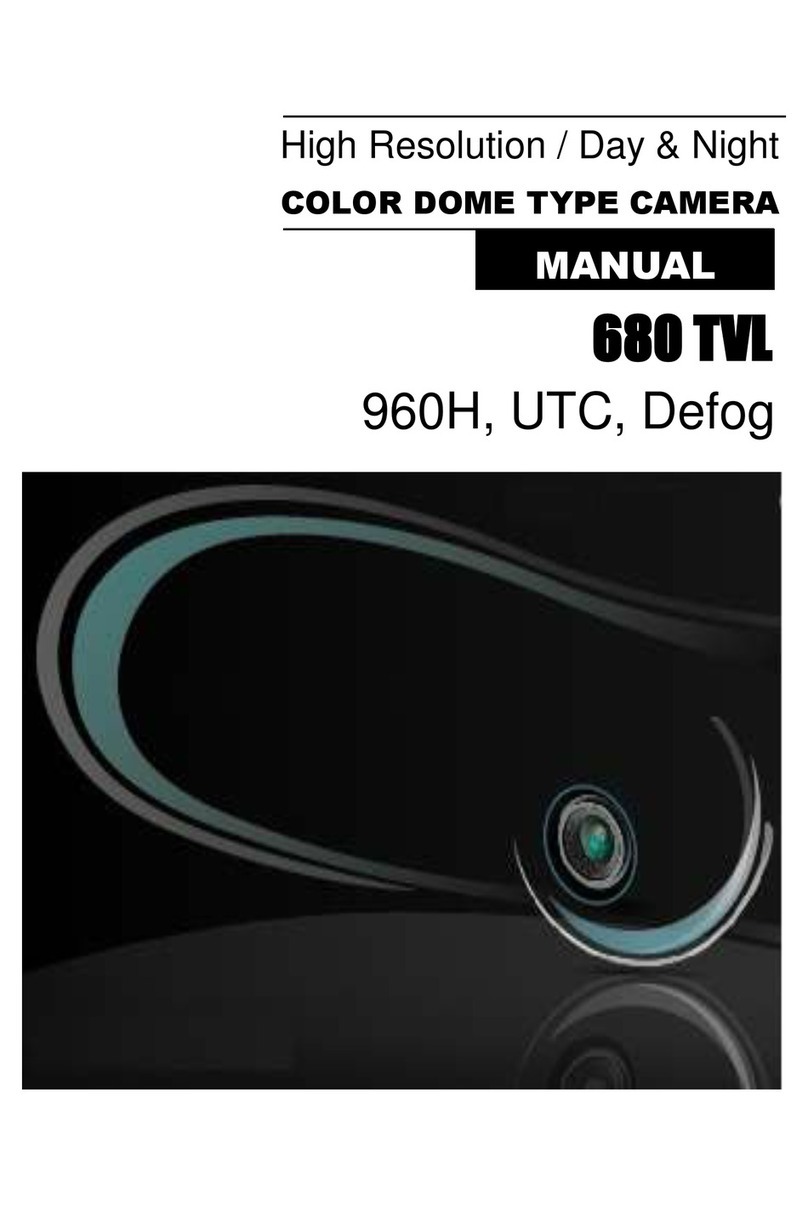
D-MAX
D-MAX DCC-700d Series User manual
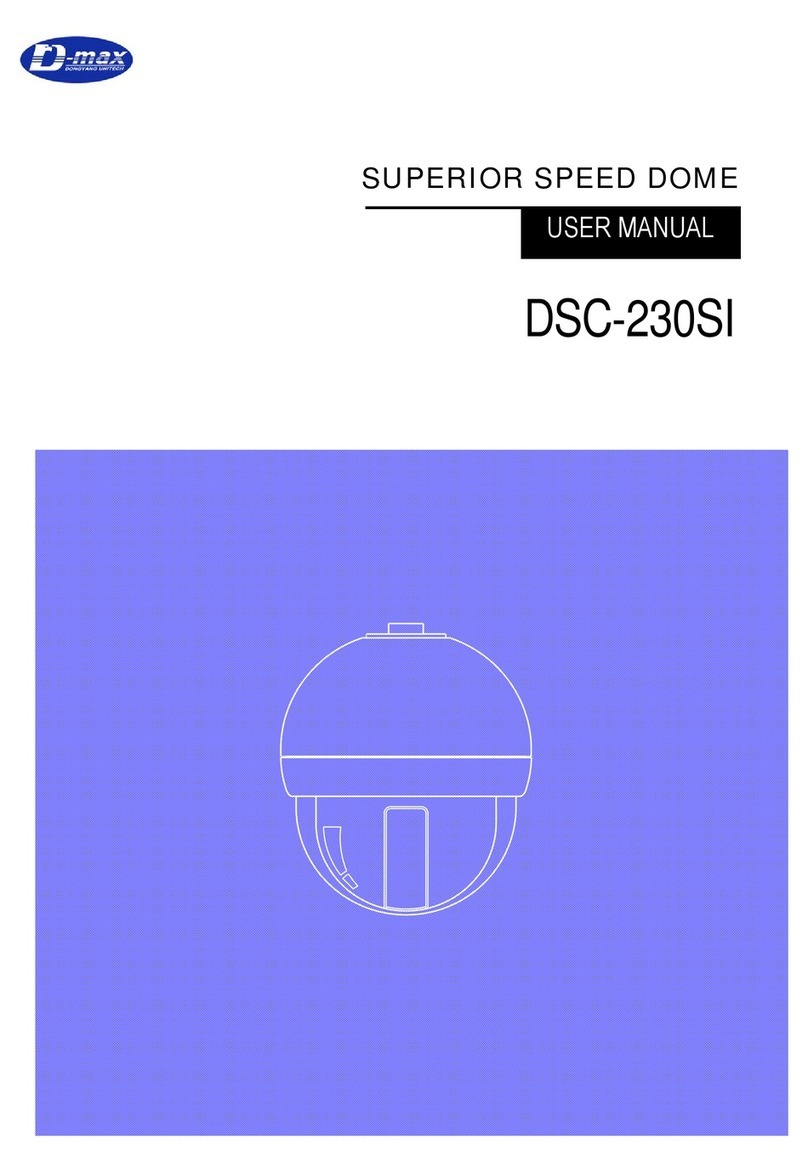
D-MAX
D-MAX DSC-230SI User manual