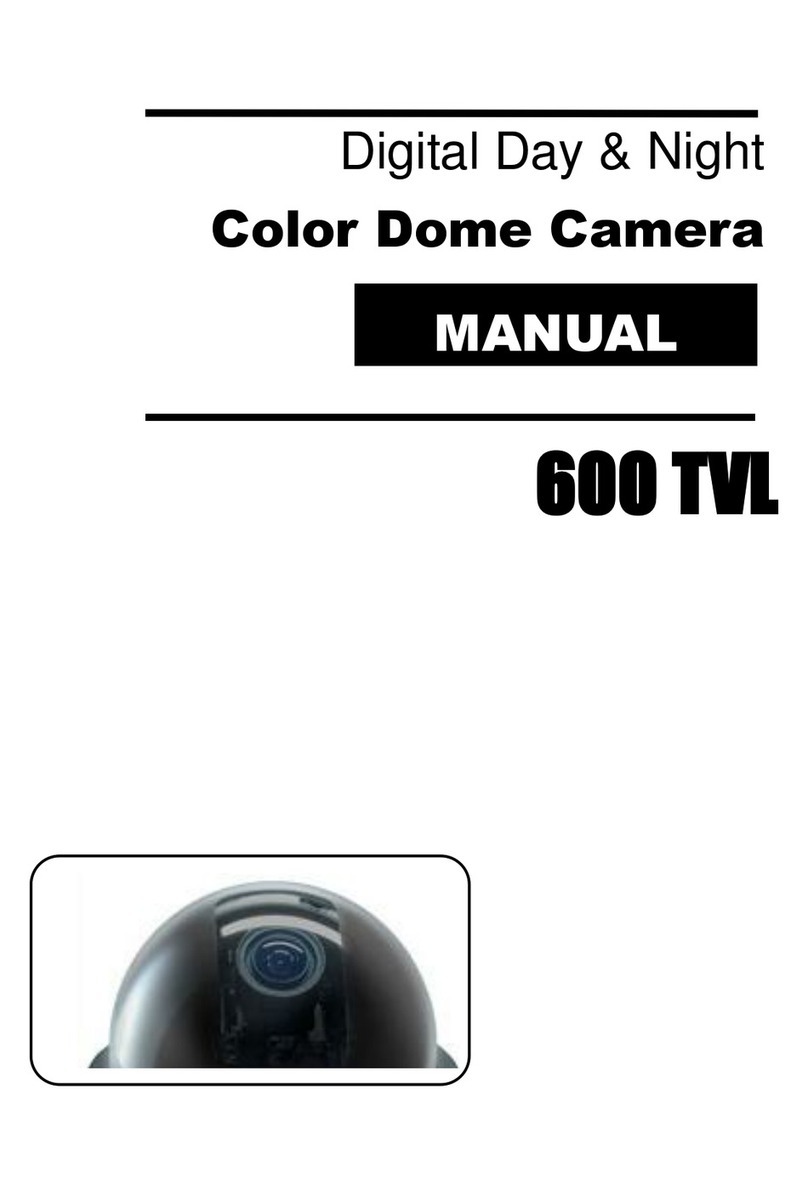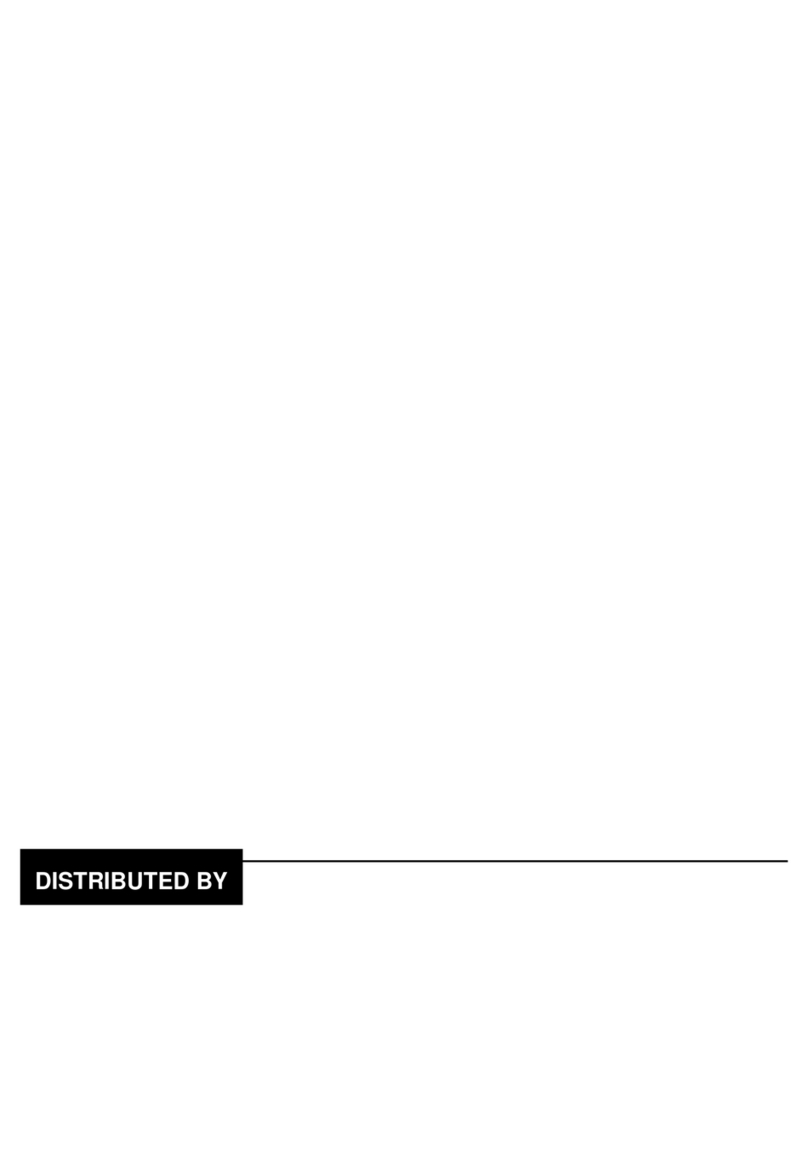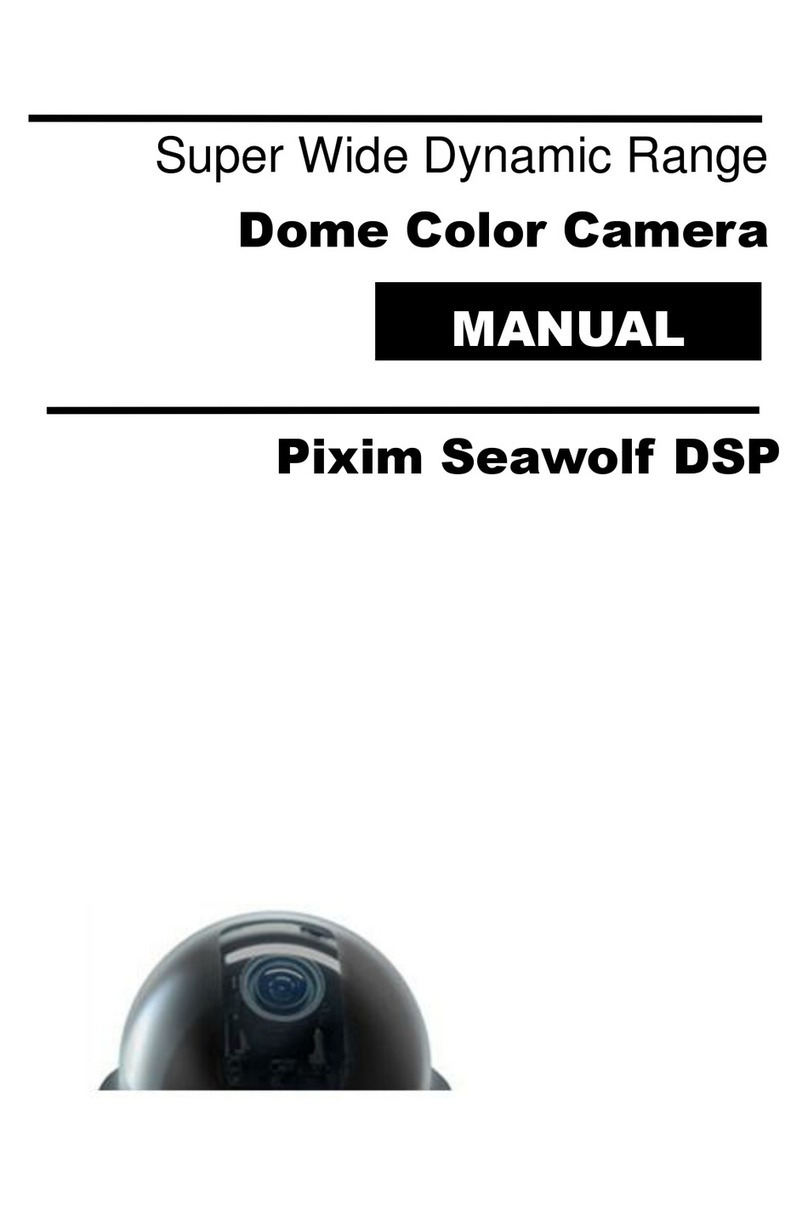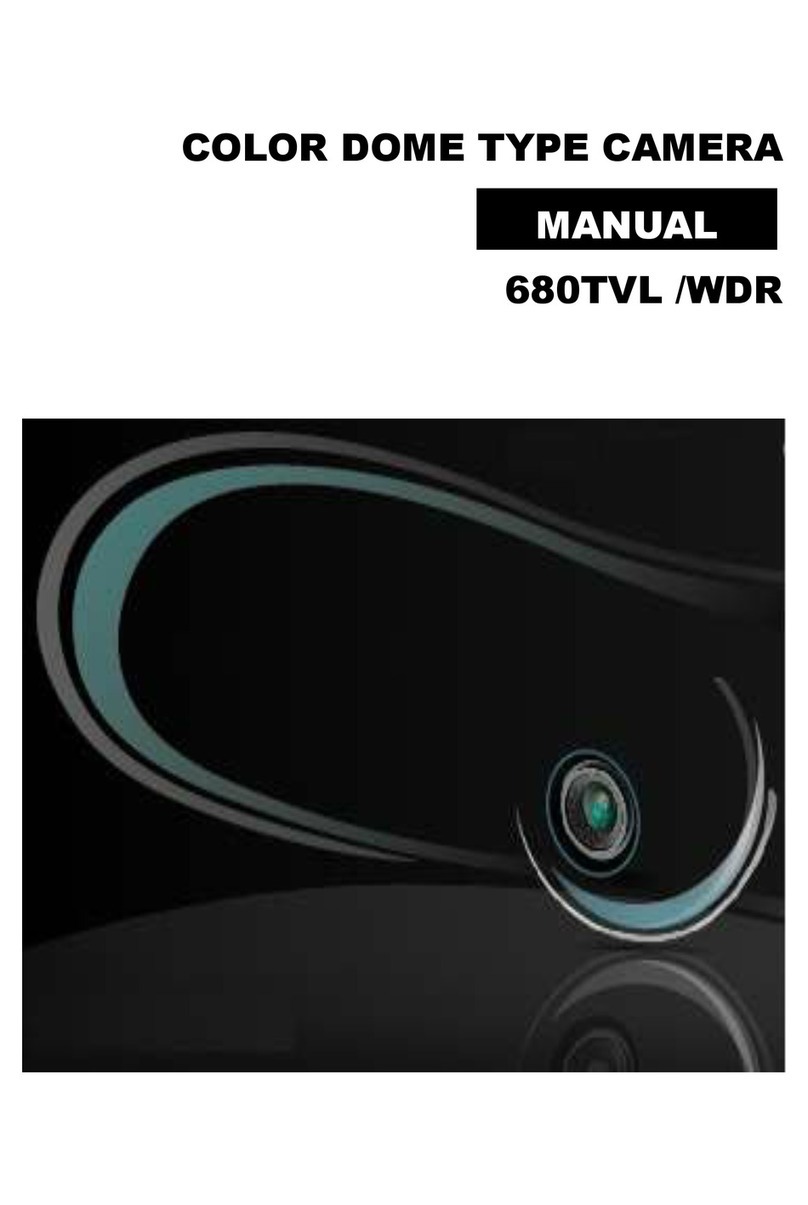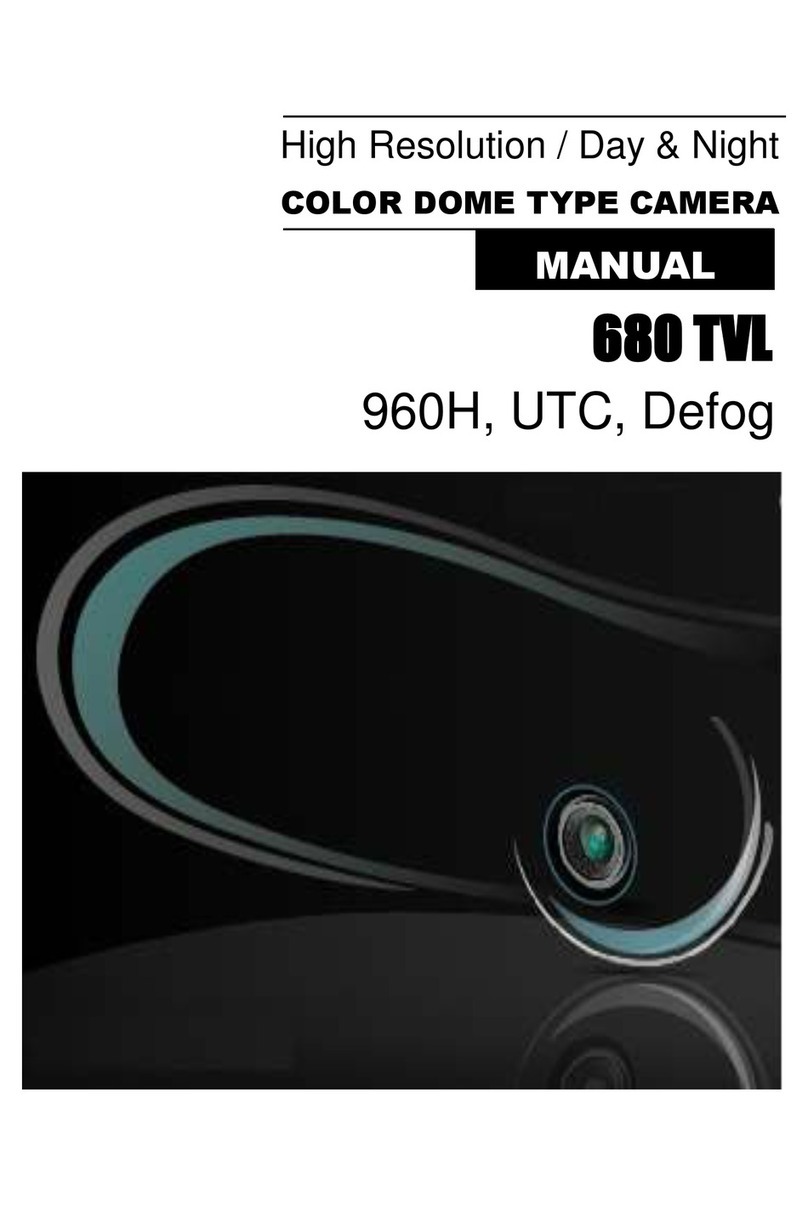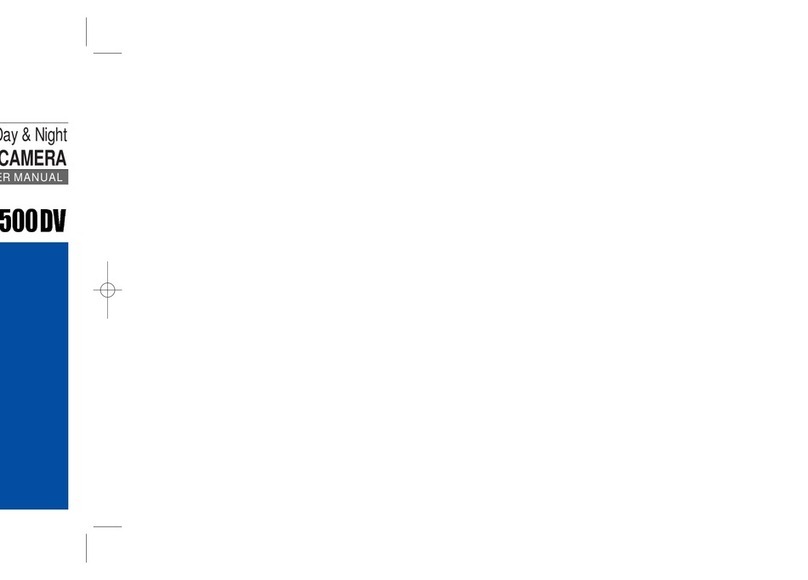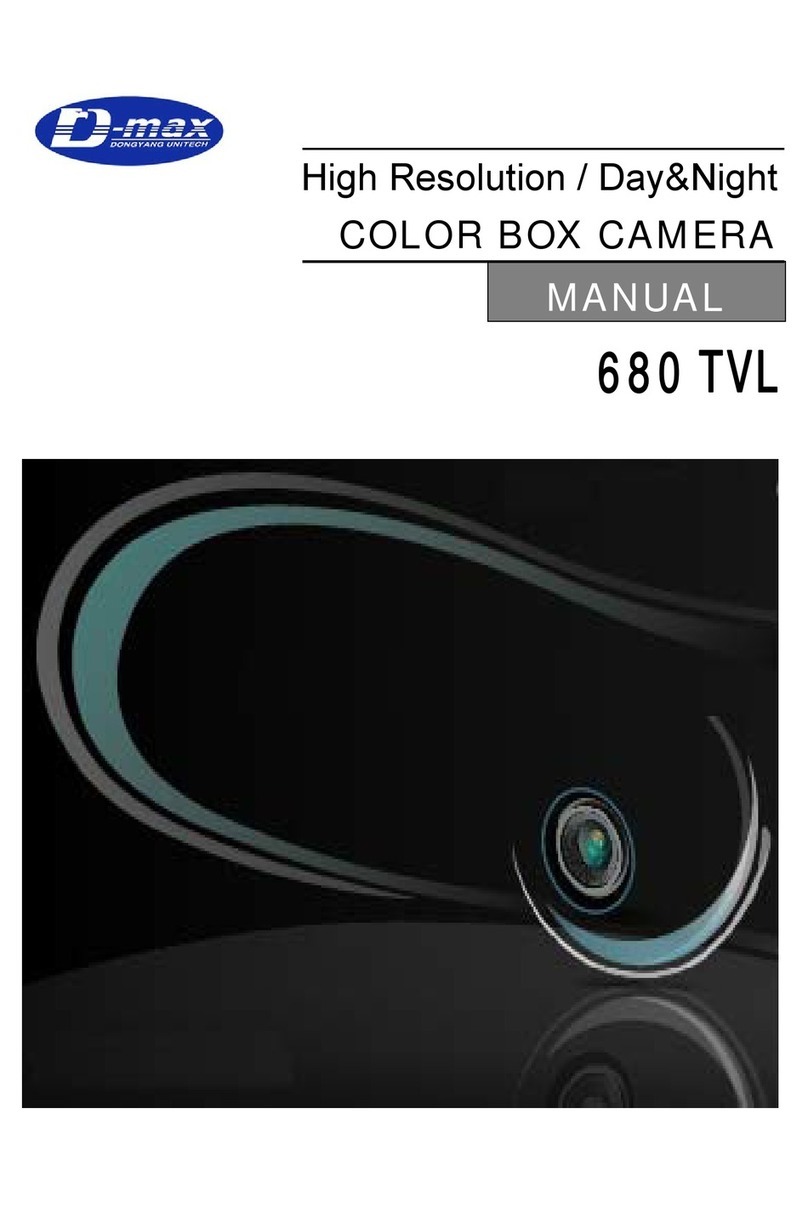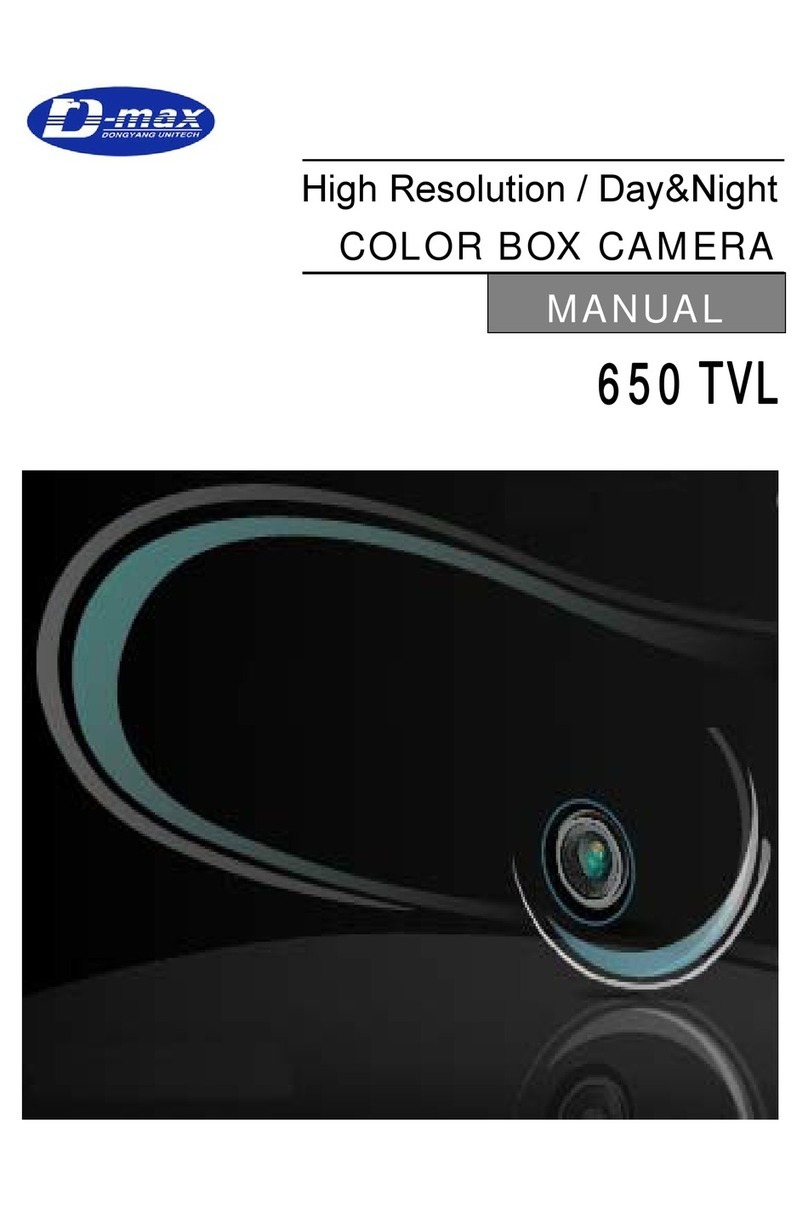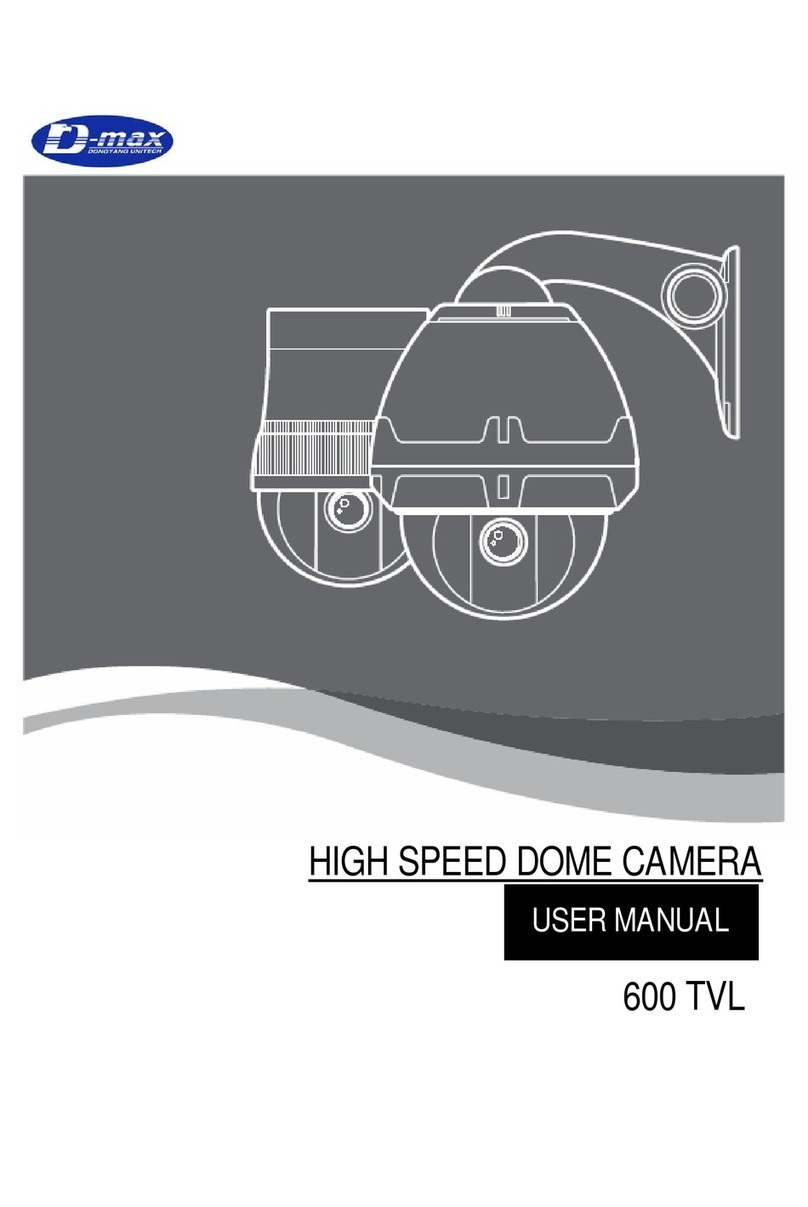7
2.1 Product Features
☺22x Zoom lens
22x optical zoom lens combined with an auto focus
system and digital zoom enables you to get
maximum 220x great pictures.
☺A low light function
Surveillance with optimum picture is possible owing
to digital-slow-shutter function and backlight
compensation function.
zDigital-slow-shutter function is improving the CCD
sensitivity by electrically lengthening exposure time
so that it should be under surveillance on the
condition of 0.01 Lux in color.
☺Various auto-surveillance functions
zPTZ trace
Realizes the registered manual operation for about
120 seconds.
zAuto swing
Repeat pan and tilt between two preset positions.
zGroup sequence
Switches and checks a maximum of 64 preset
positions in order.
zTour sequence
Switches and checks a maximum of 6 group
sequences in order.
☺128 Preset position
A maximum of 128 preset positions can be
programmable. The preset function enables to set
where you want on monitor at any time.
☺Smart pan/tilt function
zIt should be rotated pan travel by 360° endless.
zPan and tilt speed compensation function in
proportion to depth of zoom.
☺Day & Night function with filter
zIt allows make surveillance in the night or low
illumination condition with electronic sensitivity
system. (0.1 Lux)
zIn the darkness, it should be changed to black &
white mode automatically.
☺4ch alarm inputs
It can be directly connected sensor and used with
presets owing to built-in 4-channel sensor input
terminals. It can be also operated together other
equipment owing to built-in alarm output.
(1-Relay normal output)
☺Auto flip function
The unit can be track the moving object
automatically until 180° in vertical by using controller.
☺6 Privacy Zones
For the privacy, it can be programmed masking zone
up to 6 locations on the OSD menu screen.
☺OSD (On Screen Display) Menu
Provides character information displayed on the
monitor, such as the camera ID address, camera
name, preset number, sequence status, and sets
various functions of camera easily on the OSD menu
screen.
2. INTRODUCTION OF THE PRODUCT