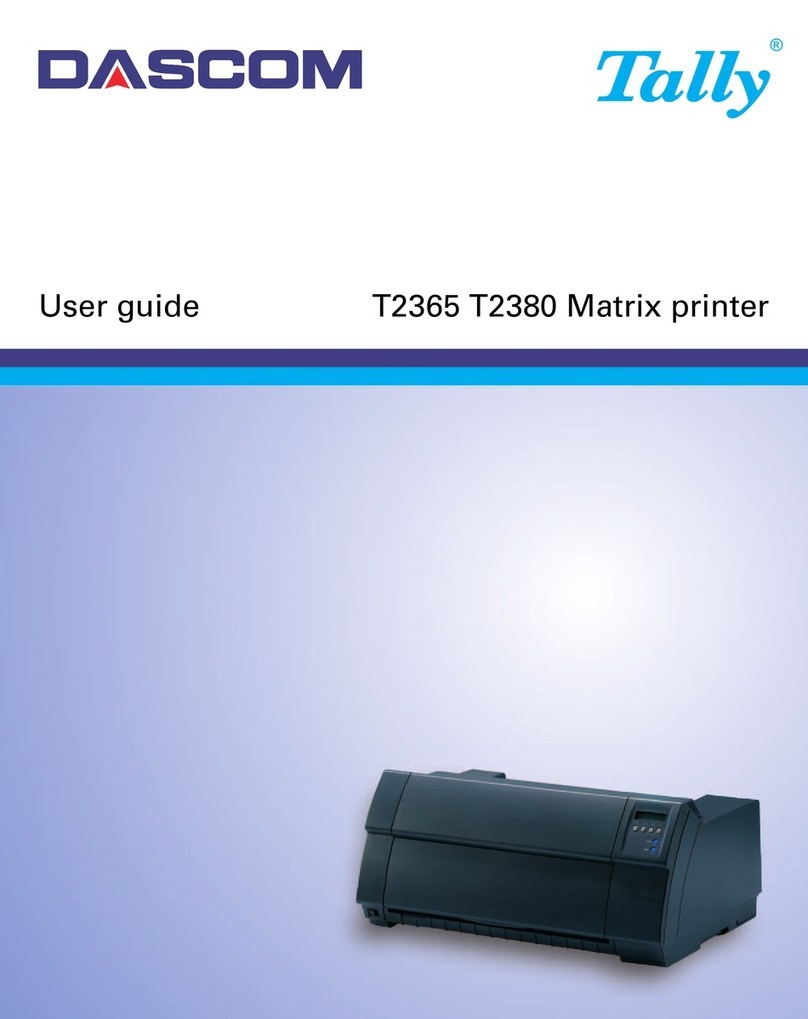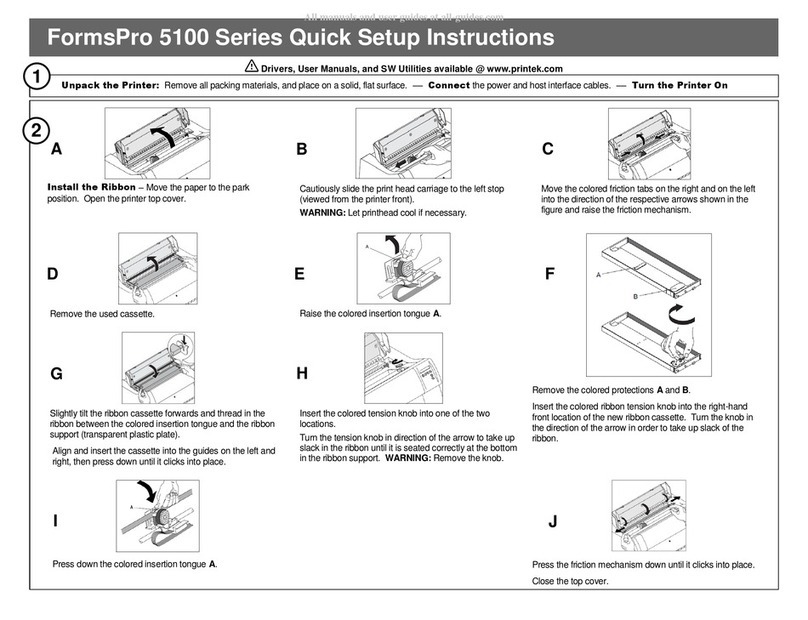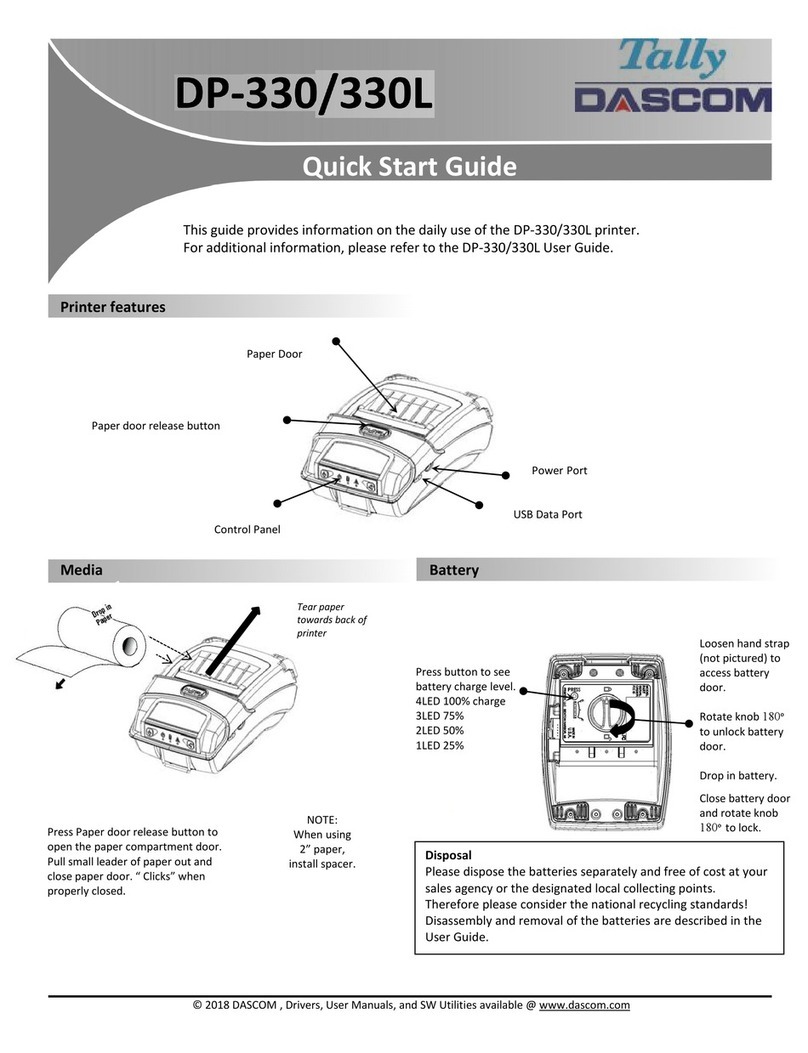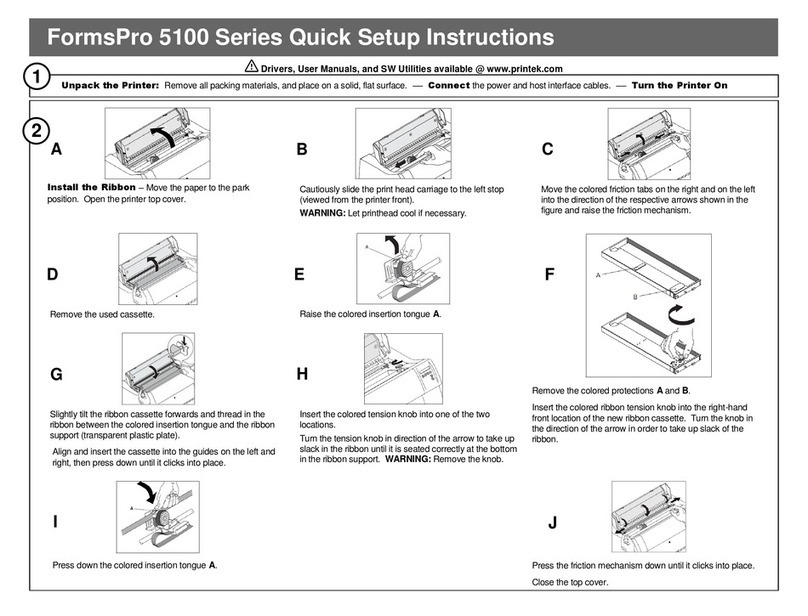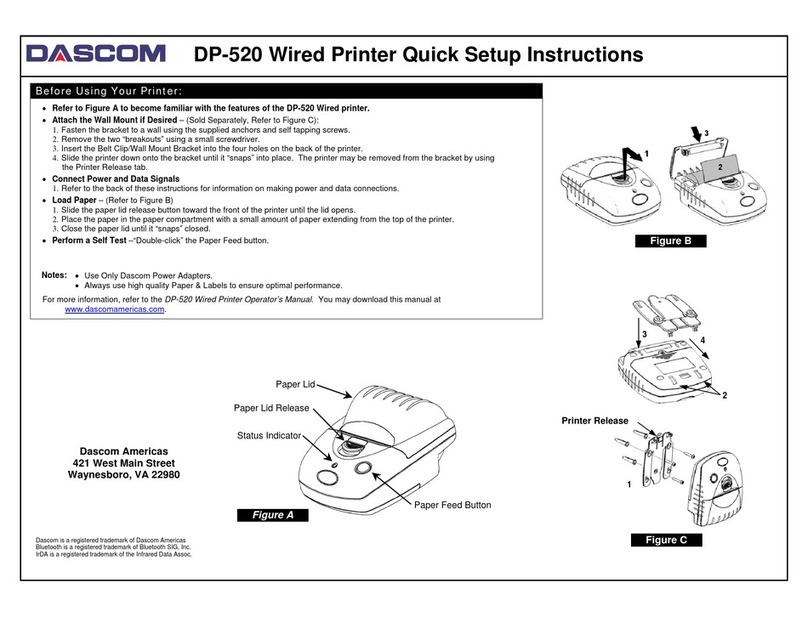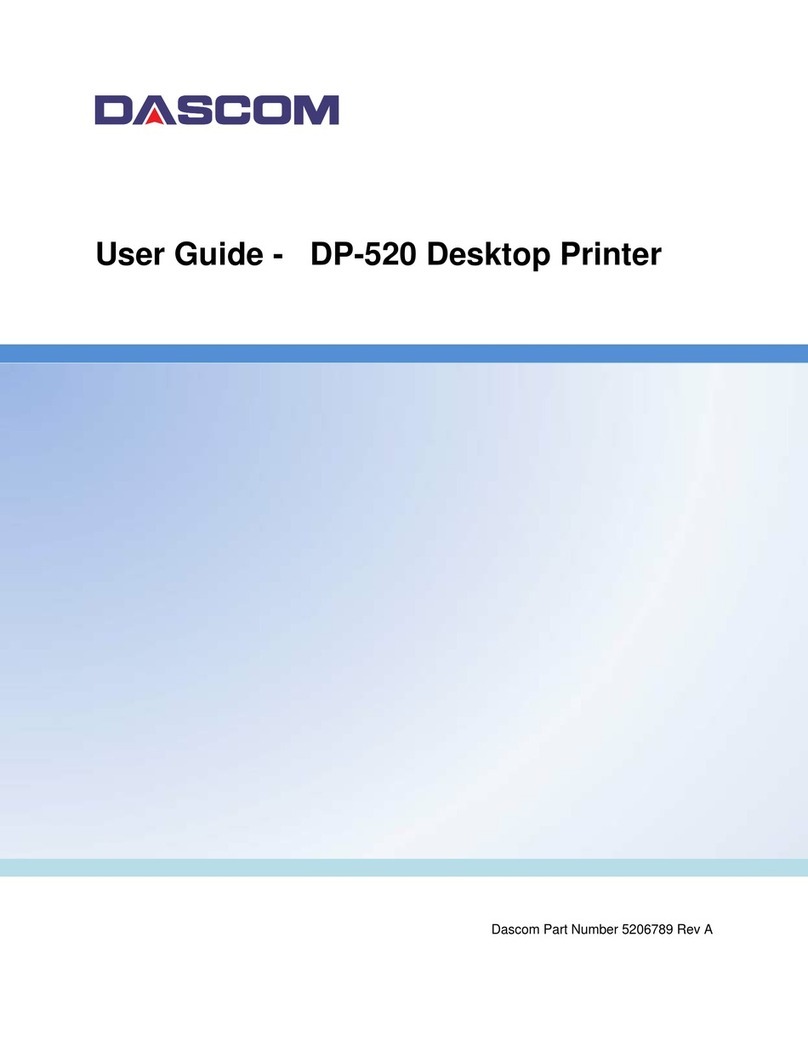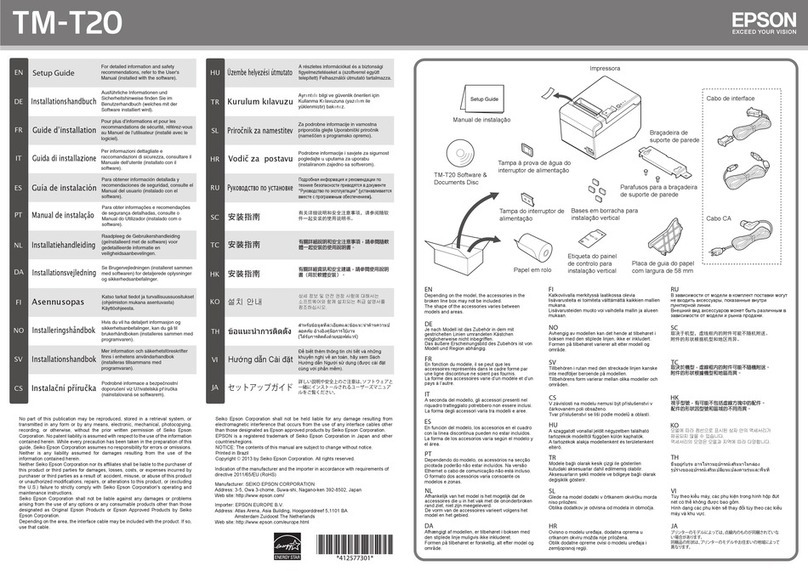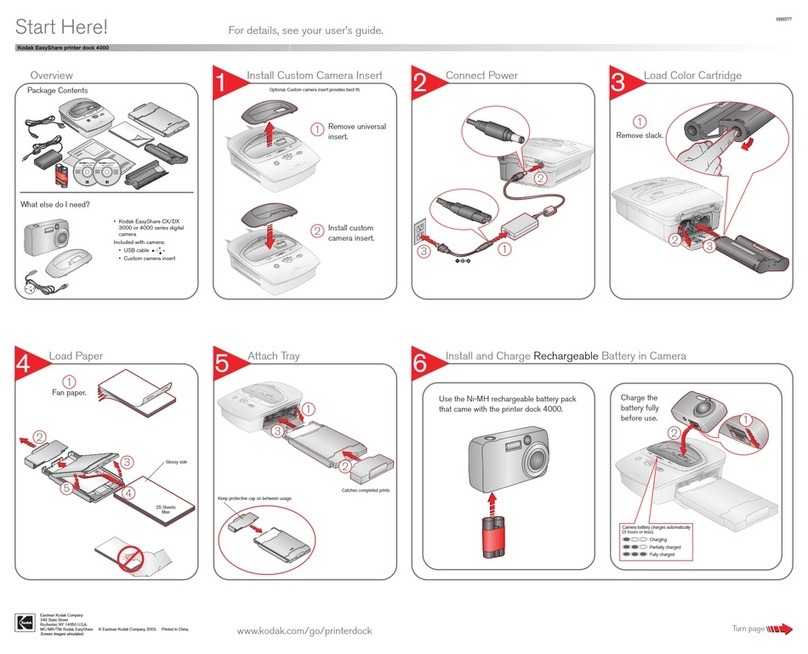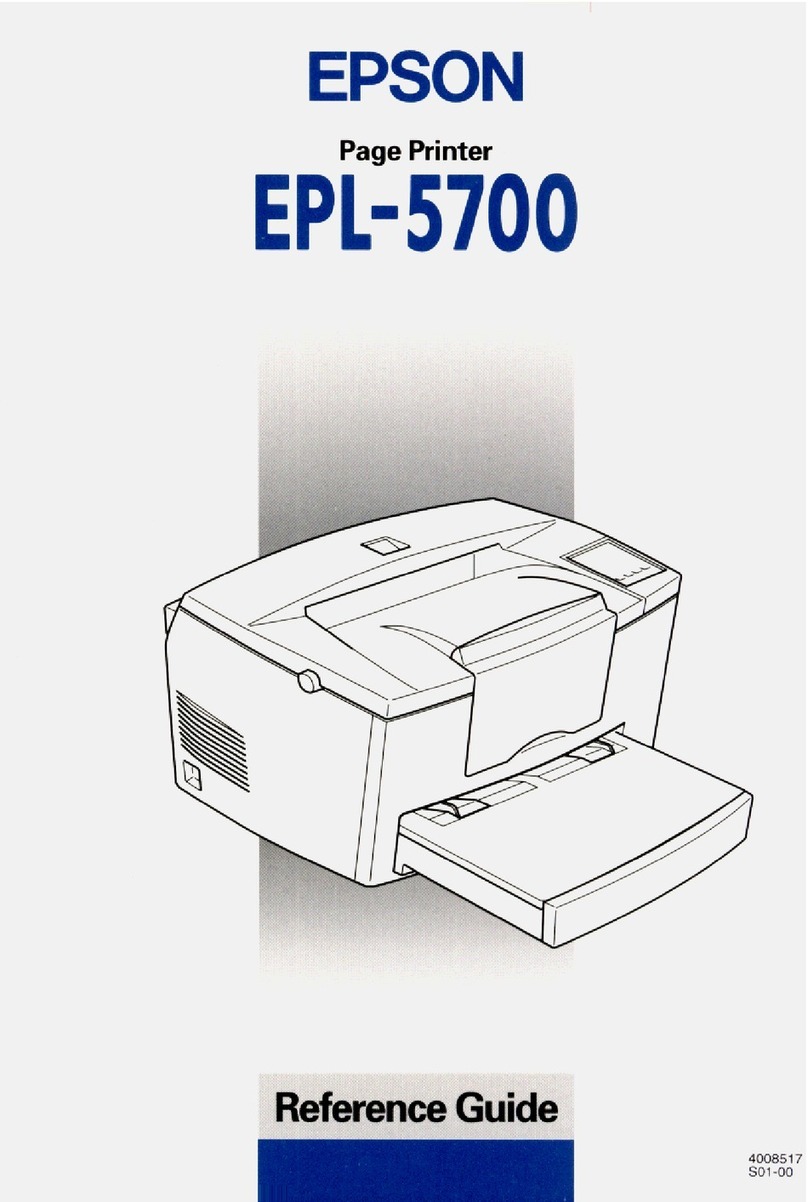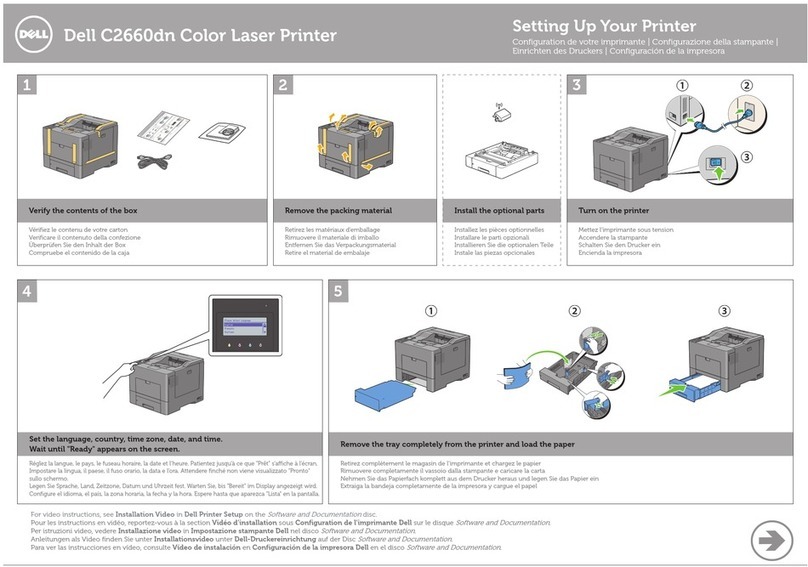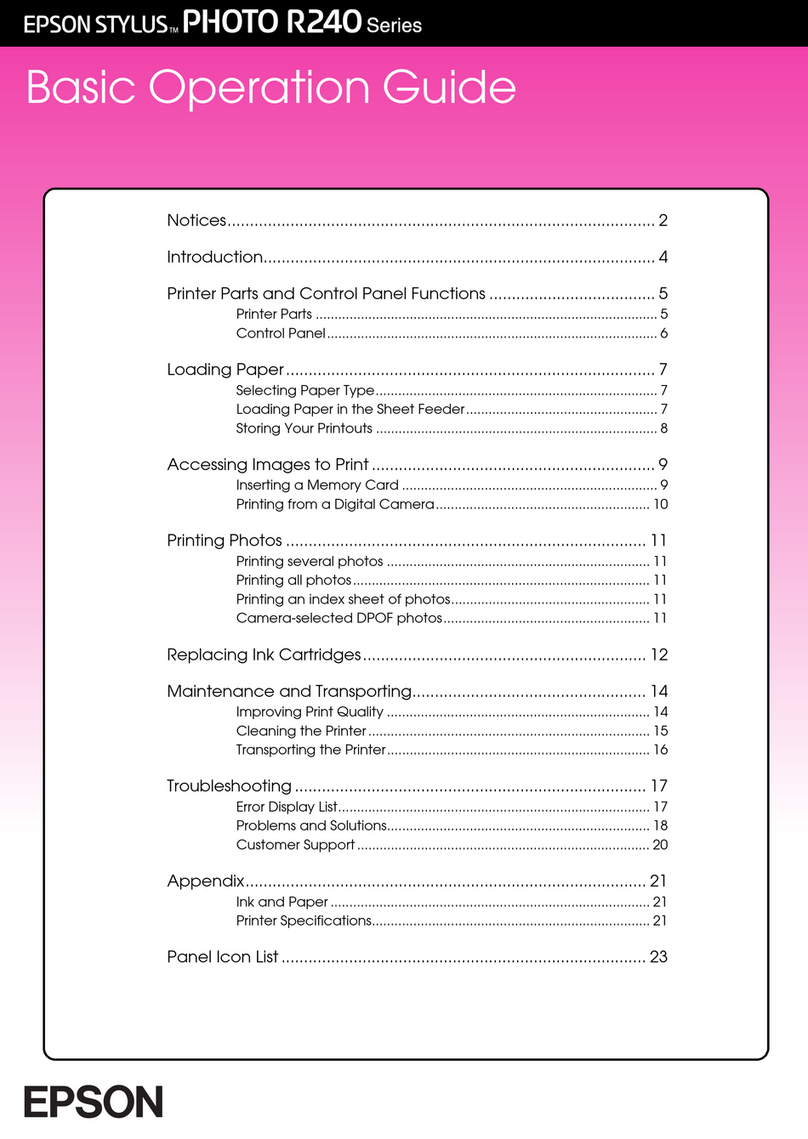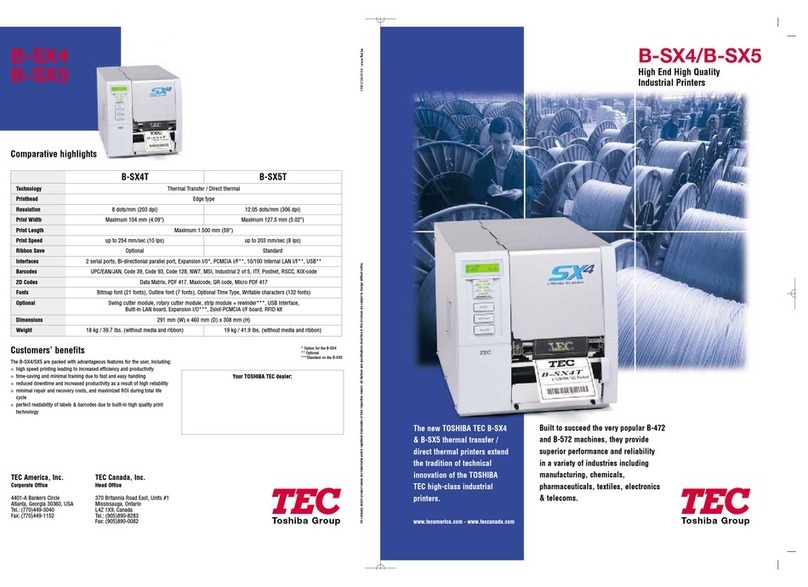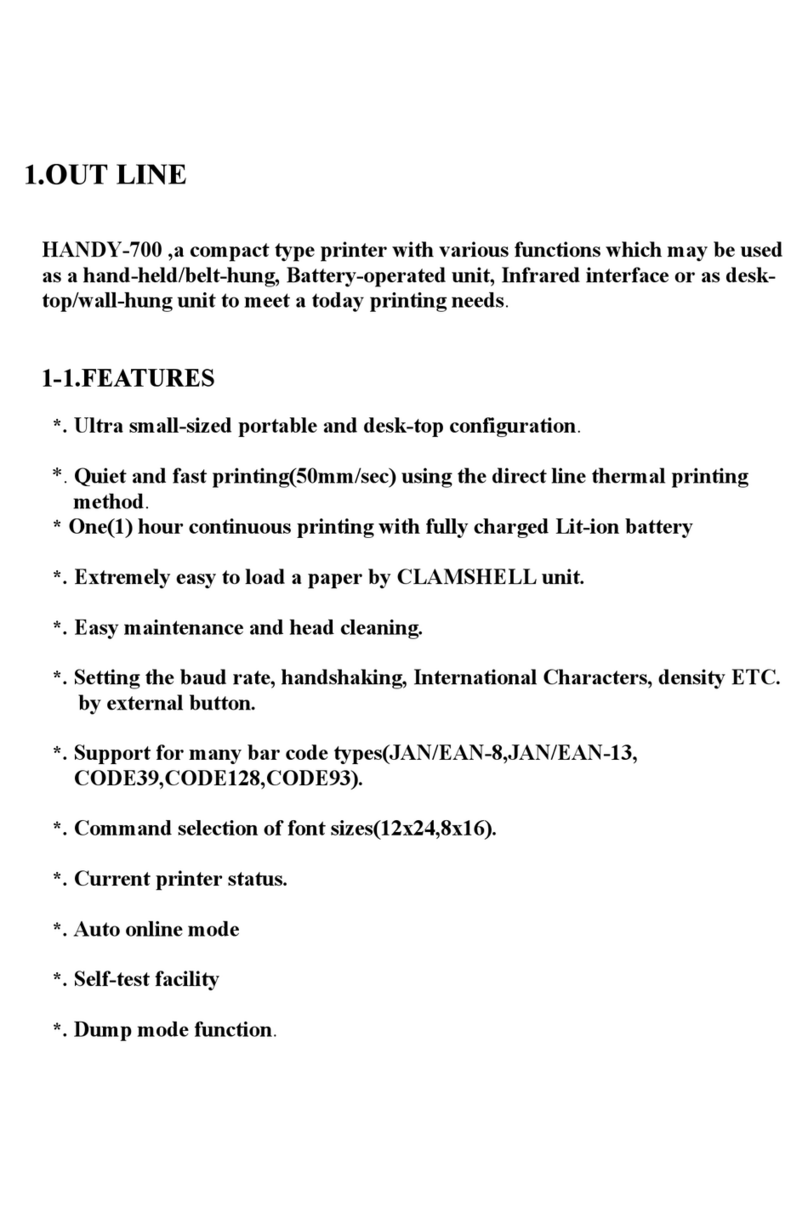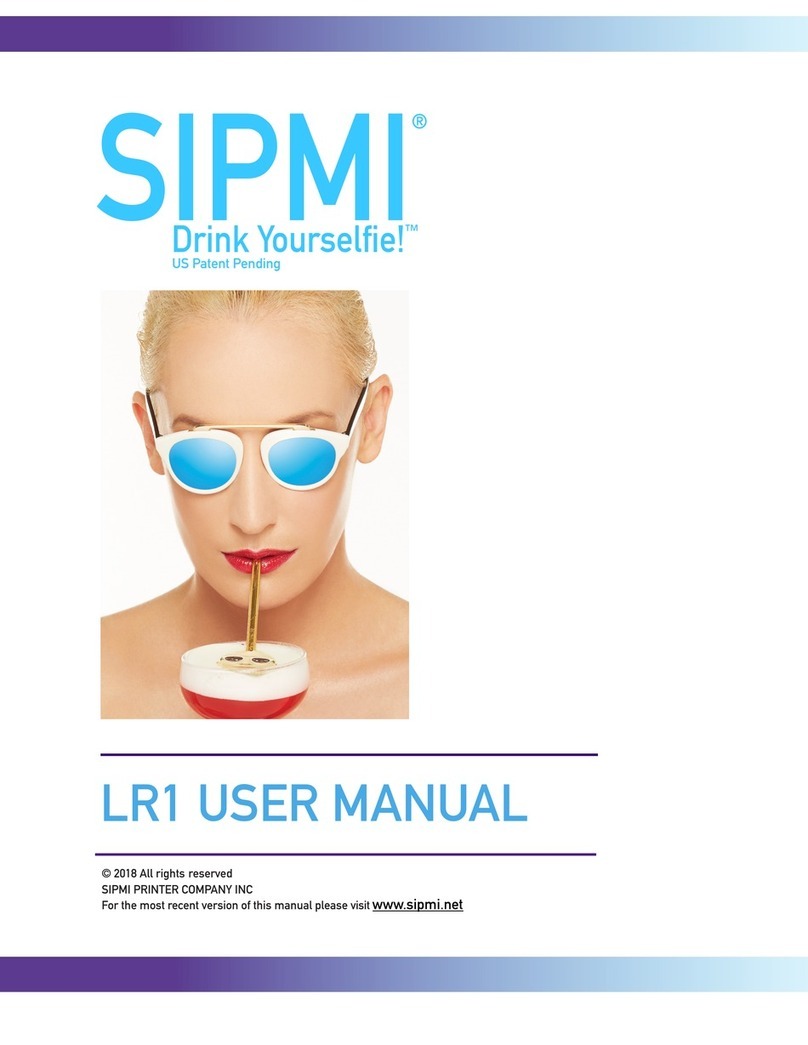© 2017 DASCOM , Drivers, User Manuals, and SW Utilities available @ www.dasc m.c m
Control Panel indicators
P wer Butt n
P wer D wn
T ggle IP ver USB
n/ ff
Press & H ld
Press twice
Paper Feed Butt n
Print Setup Rep rt
Press twice
(Green/Red)
(Yellow)
(Red) Indication
On Off On B ting up(… 20 sec!)
On Charging Battery
Flashing Battery L w
Flashing Flashing Flashing Restart the printer manually
Off Off Flashing Rest re the printer firmware
Off Off On Print head t h t
Self-Test / Configuration print out
With p wer n, press the Paper Feed butt n twice quickly.
Accessing the Configuration Menus through USB
1. Turn the printer ON.
2. C nnect a USB cable between the printer and a PC.
3. T access the DP-581 web page, push the P wer butt n twice rapidly. This will put the printer int C nfigurati n m de.
4. When the printer is in C nfigurati n m de the POWER and FAULT LEDs will flash t gether.
A. Open br wser n y ur PC and type 169.254.200.1 int the address bar f the br wser and hit Enter - A l gin b x sh uld appear:
B. Type “0000” and hit Enter- y u sh uld n w be at the h me page f r DP-581 C nfigurati n.
5. Push the P wer butt n twice rapidly t exit C nfigurati n M de.
Dascom Representatives
Americas Dasc m Americas C rp 34 Lakeview C urt Ver na, VA 24482, USA Ph ne: +1 (877) 434 1377
UK DASCOM GB Ltd Hart H use, Priestley R ad Basingst ke, Hampshire, RG24 9PU Ph ne: +44 (0) 1256 481481
Germany DASCOM Eur pe GmbH Heuweg 3 D-89079 Ulm Ph ne: +49 (0) 731 2075 0
France DASCOM Eur pe GmbH 117 Avenue Vict r Hug 92100 B ul gne-Billanc urt Ph ne: +33 (1)73 02 51 98
Singap re (AP) DASCOM AP Pte Ltd 2 Jur ng East Street 21 #05-42, IMM Building, Singap re 609601 Ph ne: +65 6760 8833
Once the printer is c nnected via USB and in IP over USB m de it is temp rarily n t p ssible
t access the Internet.
21.511.919.0130R-EN
S me c untry specific Wind ws Operating Systems d es n t have activated r installed the
RNDIS driver t use the IP- ver-USB m de. Theref re please refer t ur Dasc m Internet pages!