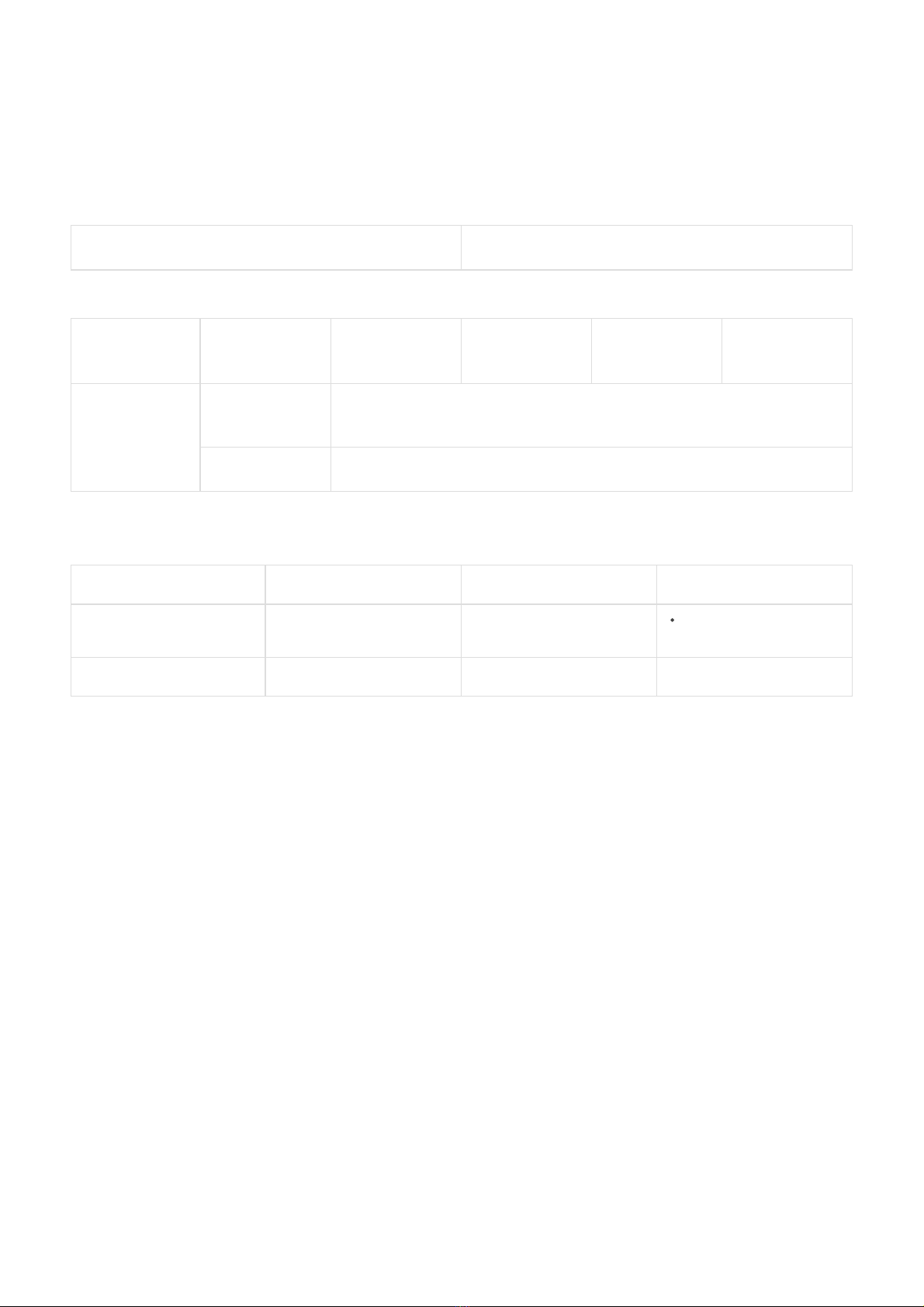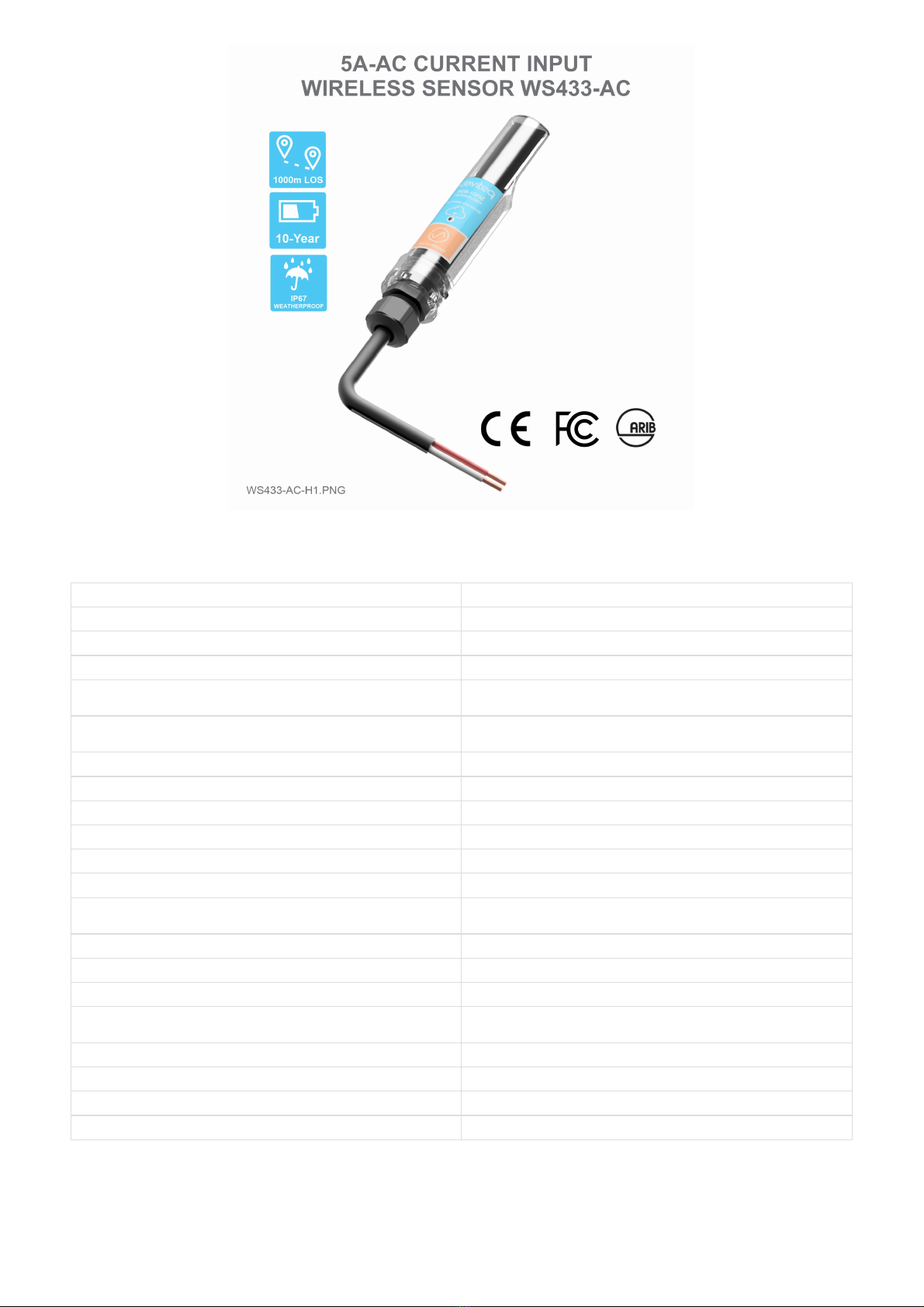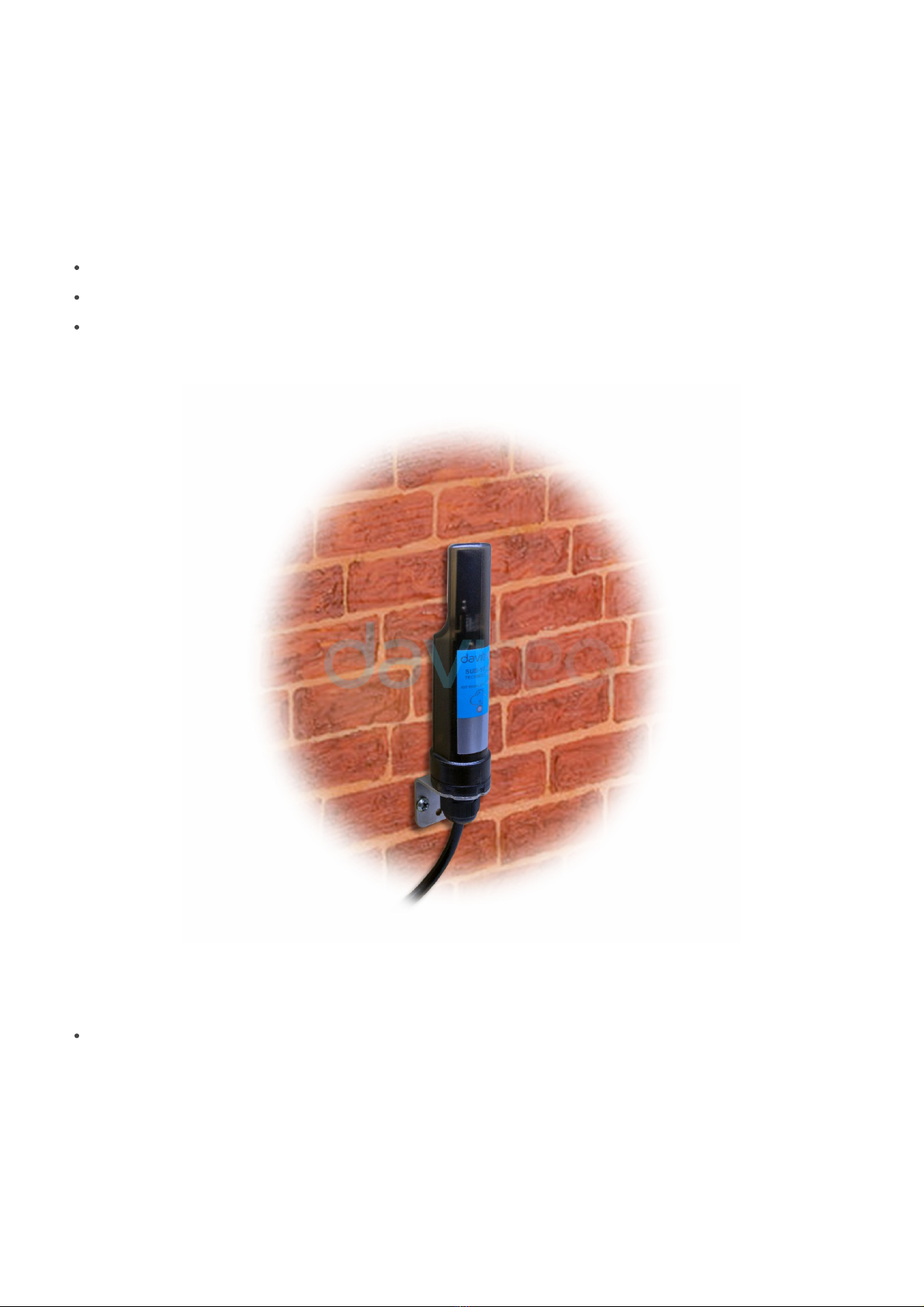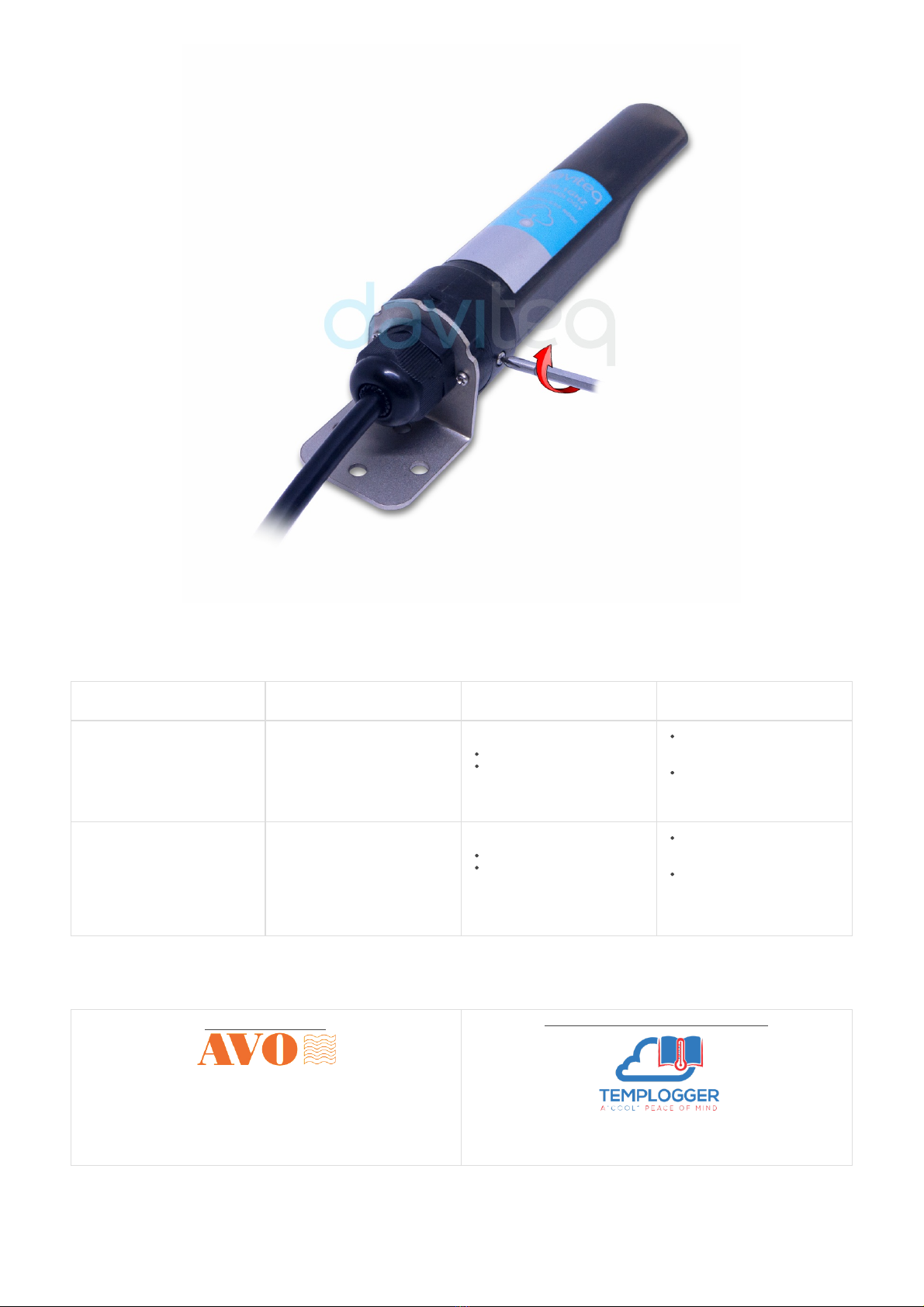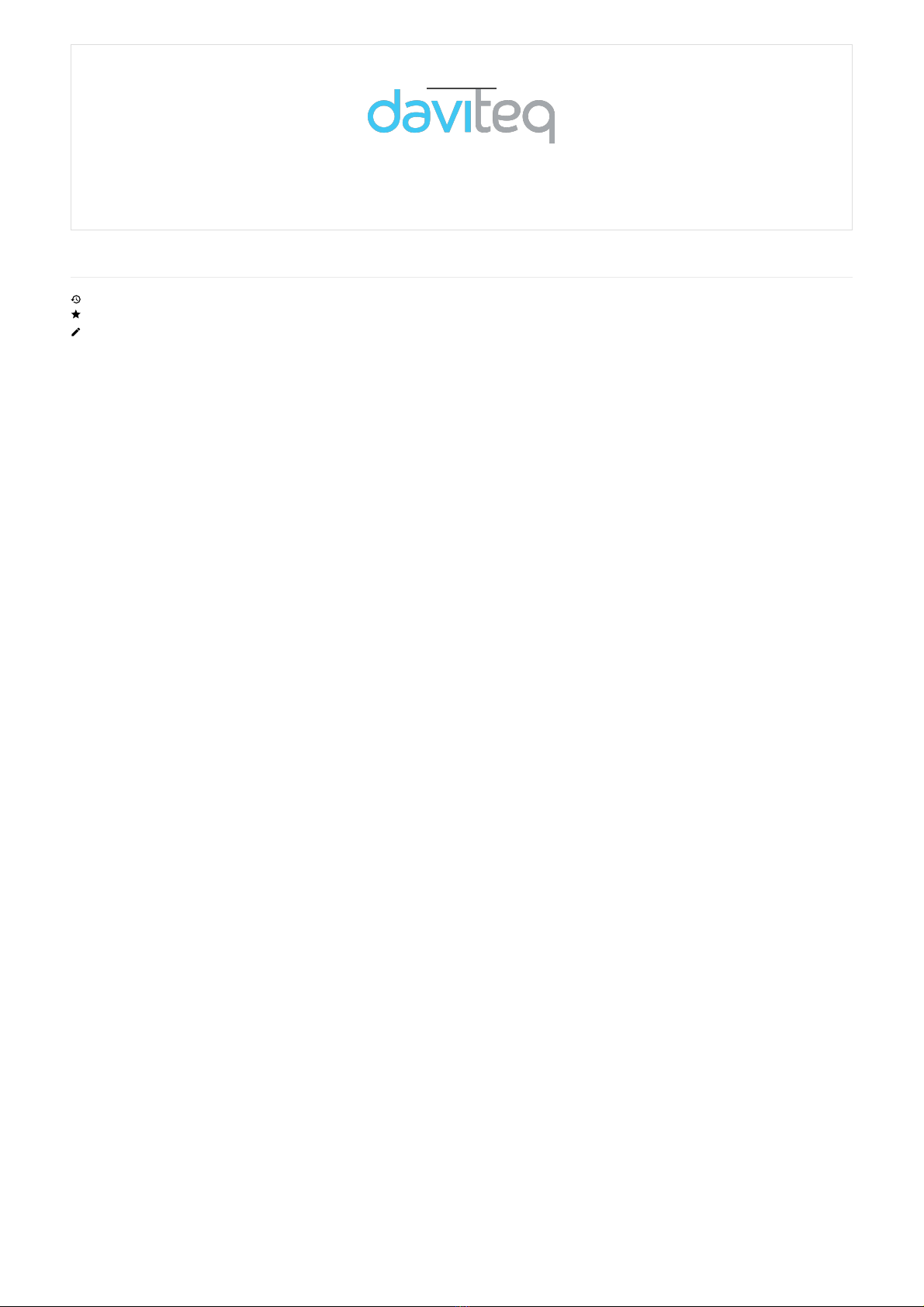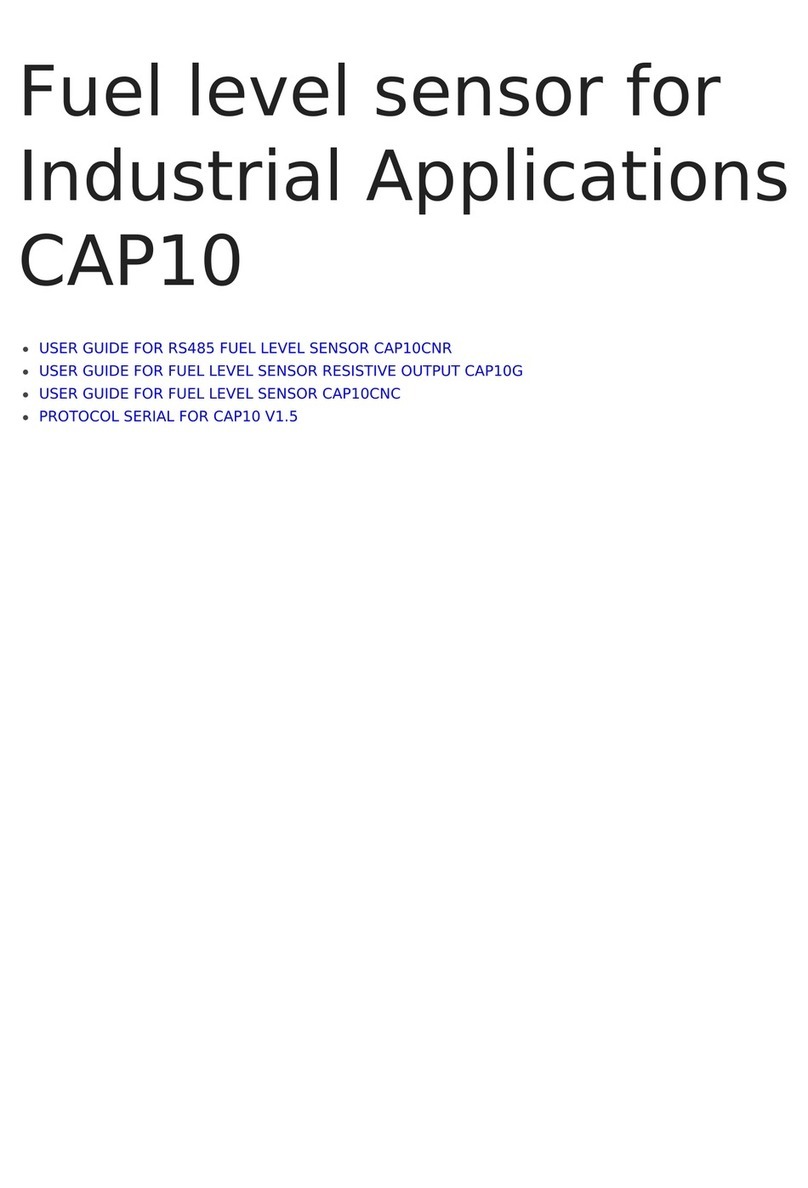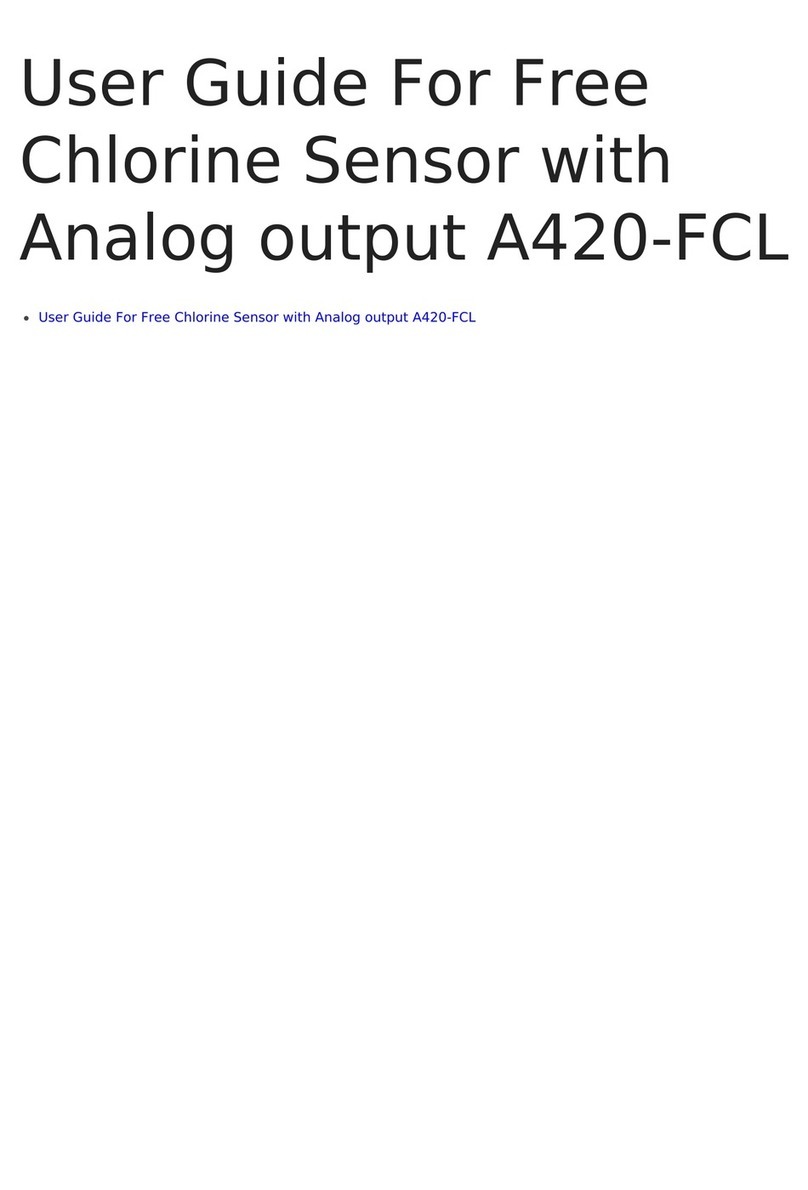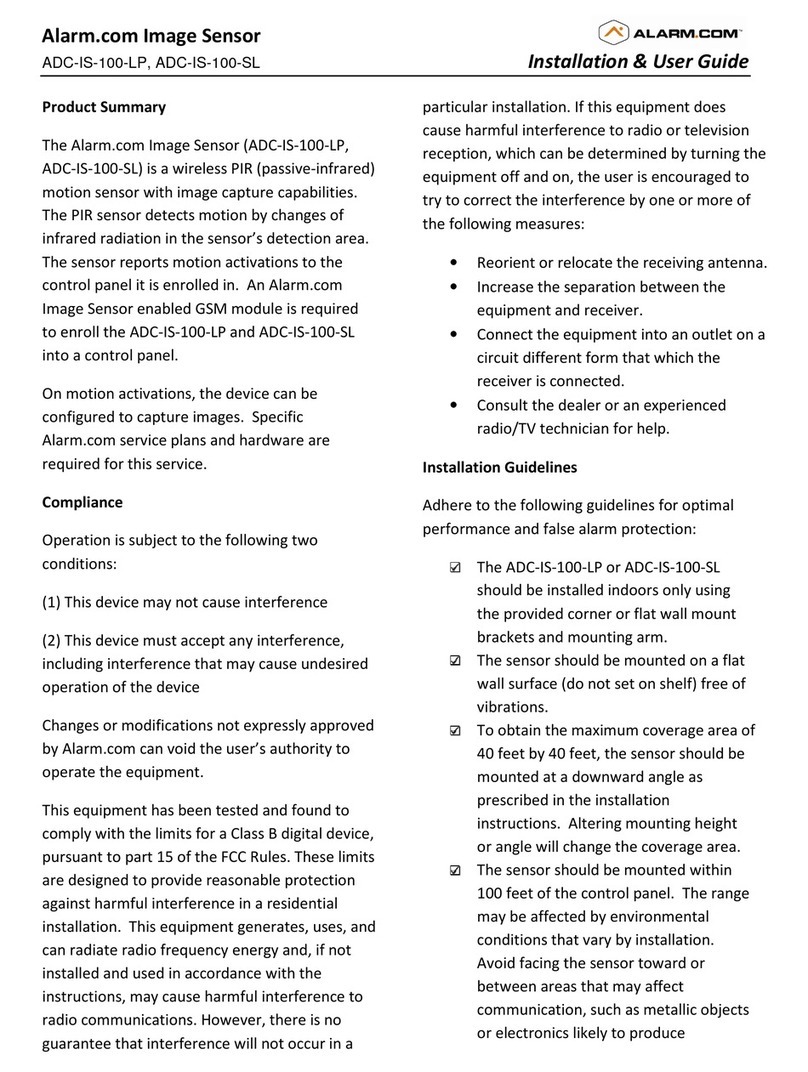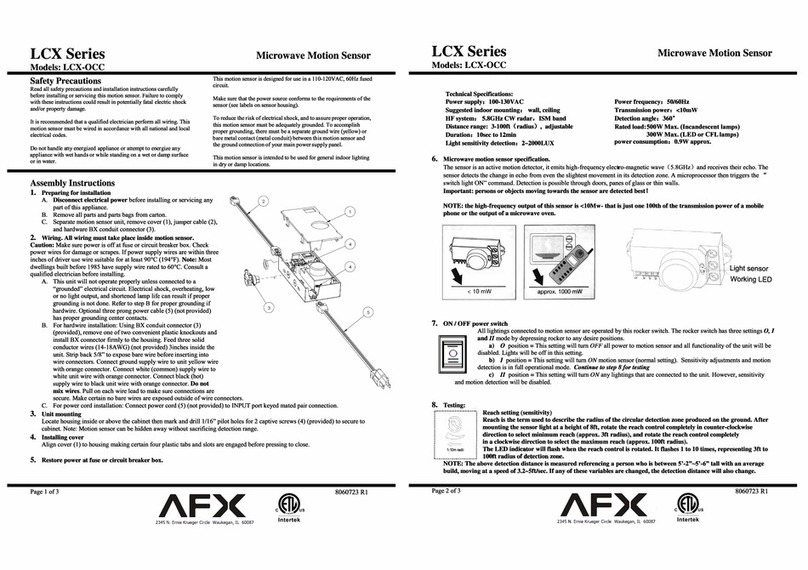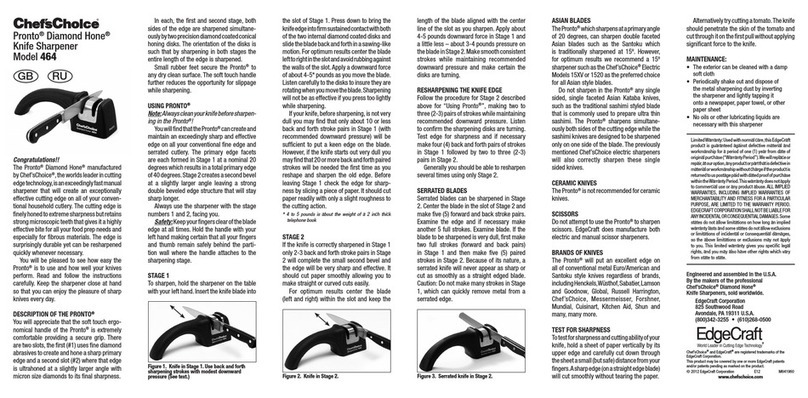daviteq WS433-AC User manual
Other daviteq Accessories manuals

daviteq
daviteq WSSFC-AC User manual
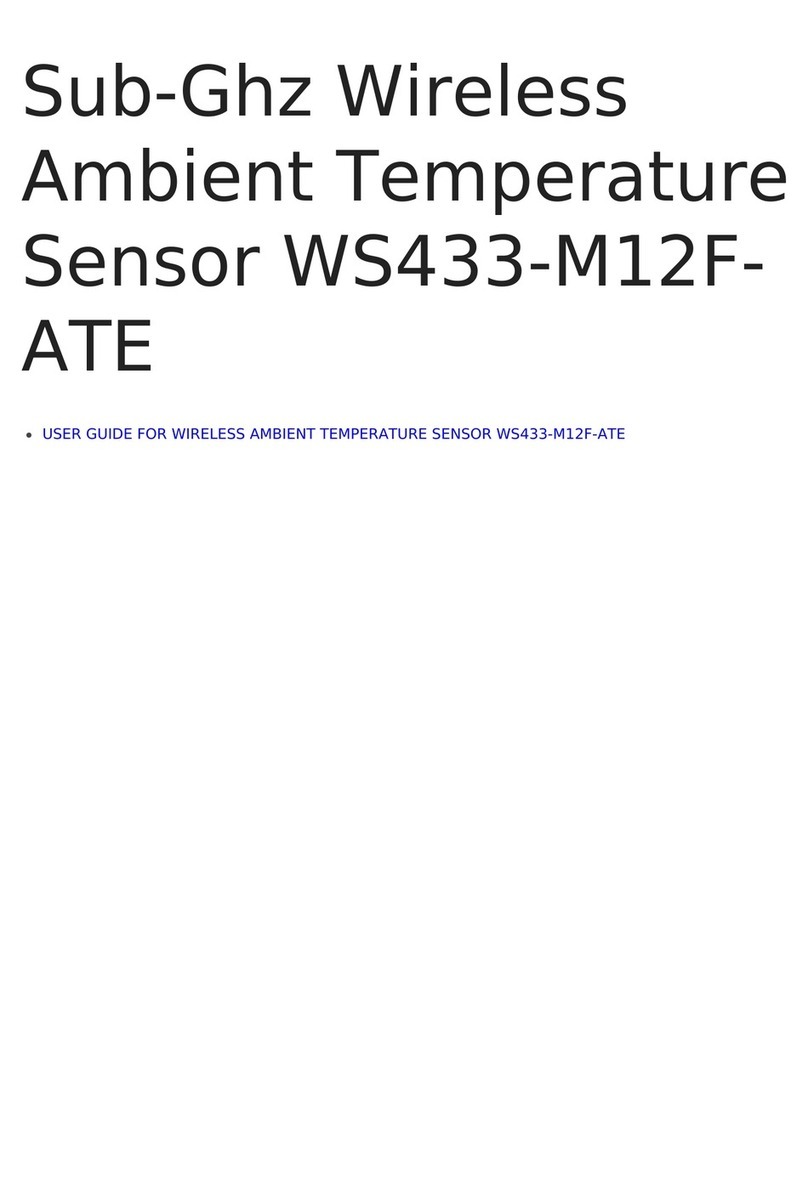
daviteq
daviteq WS433-M12F-ATE User manual

daviteq
daviteq WSSFC-G4F-NH3-8-01 User manual
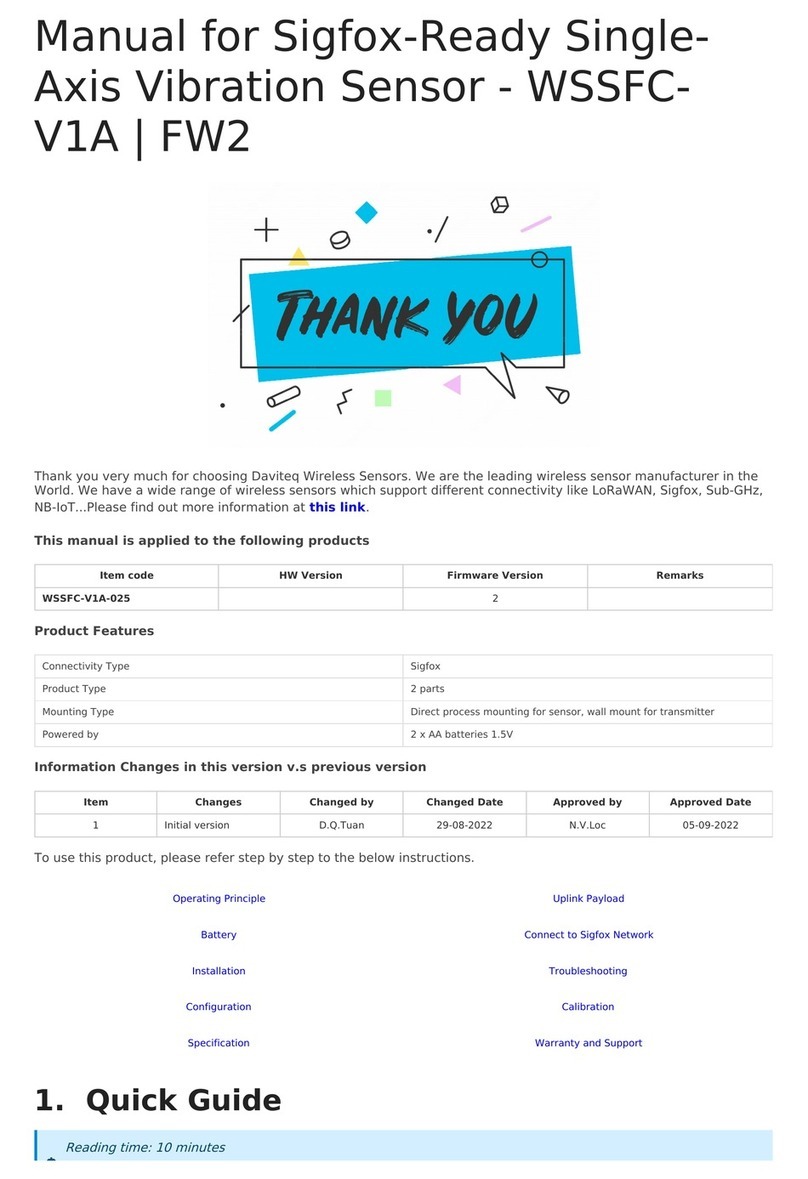
daviteq
daviteq WSSFC-V1A-025 User manual

daviteq
daviteq WSSFCB-NH3 User manual

daviteq
daviteq CAP10G User manual
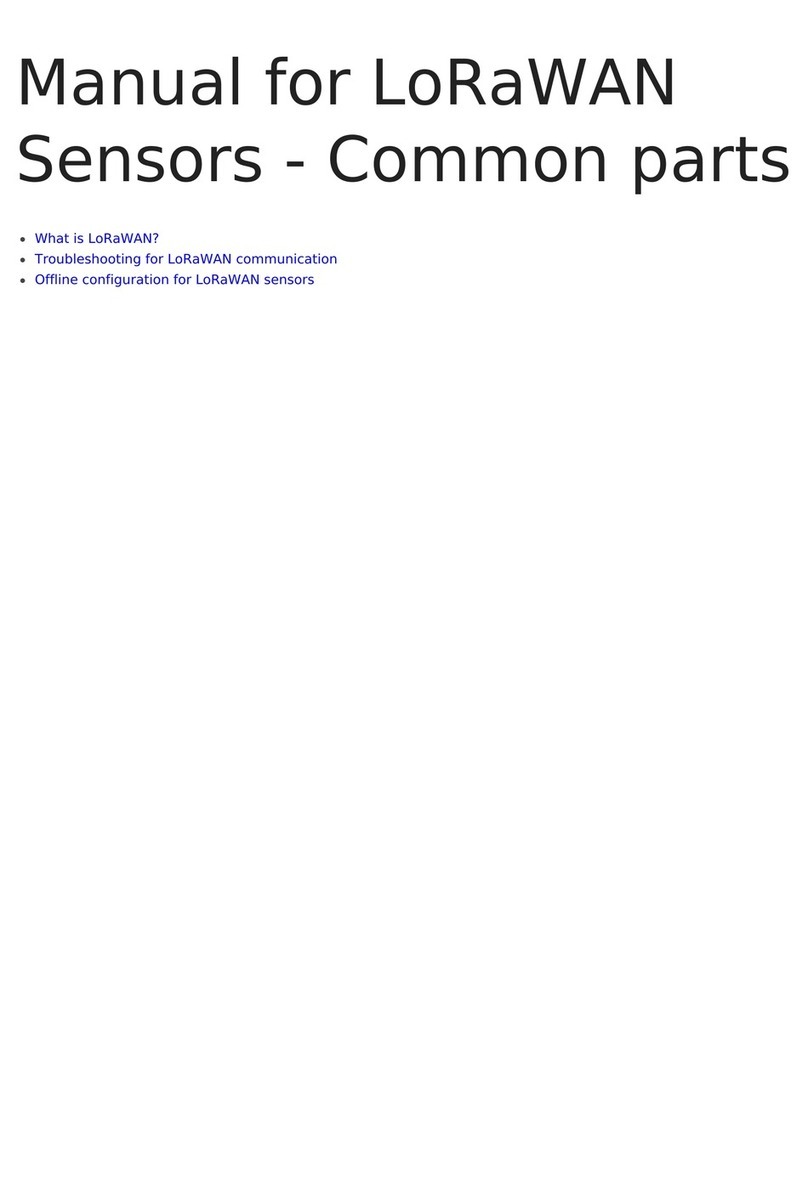
daviteq
daviteq LoRaWAN User manual

daviteq
daviteq WSSFC-ULA-01 User manual
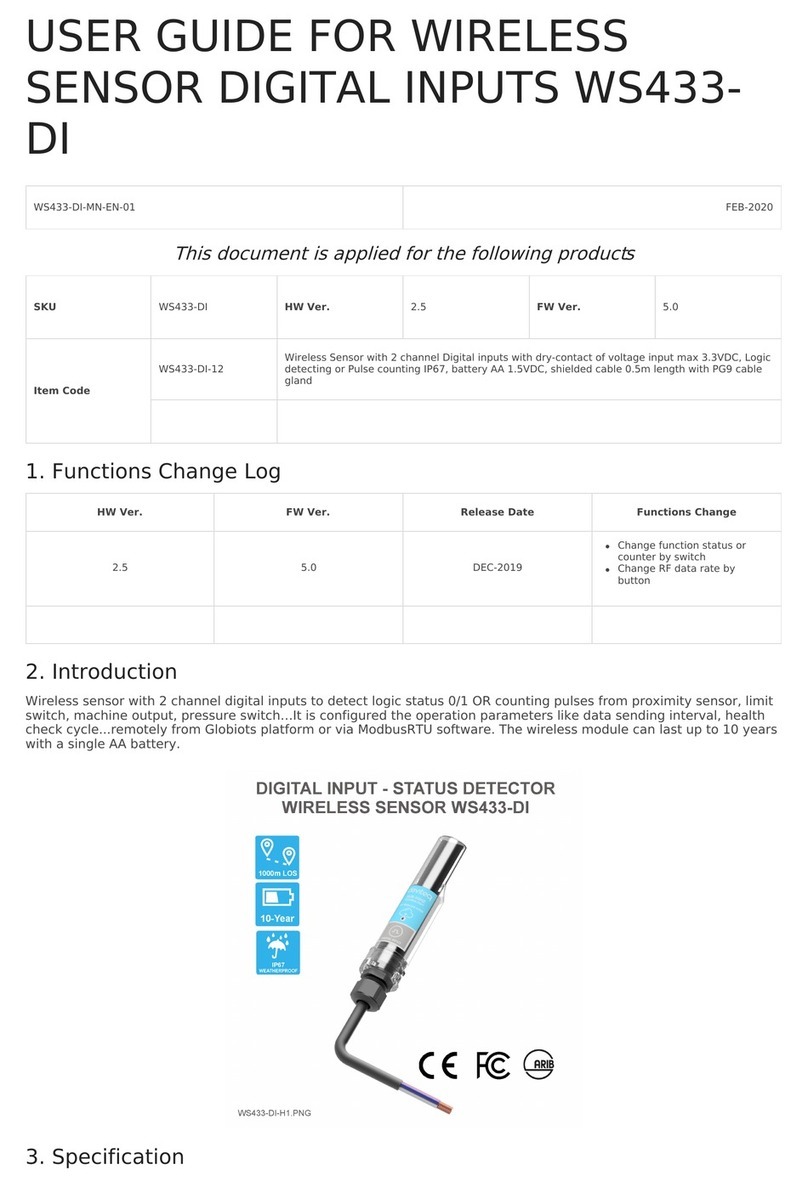
daviteq
daviteq WS433-DI User manual

daviteq
daviteq WSLRW-AG Series User manual
Popular Accessories manuals by other brands
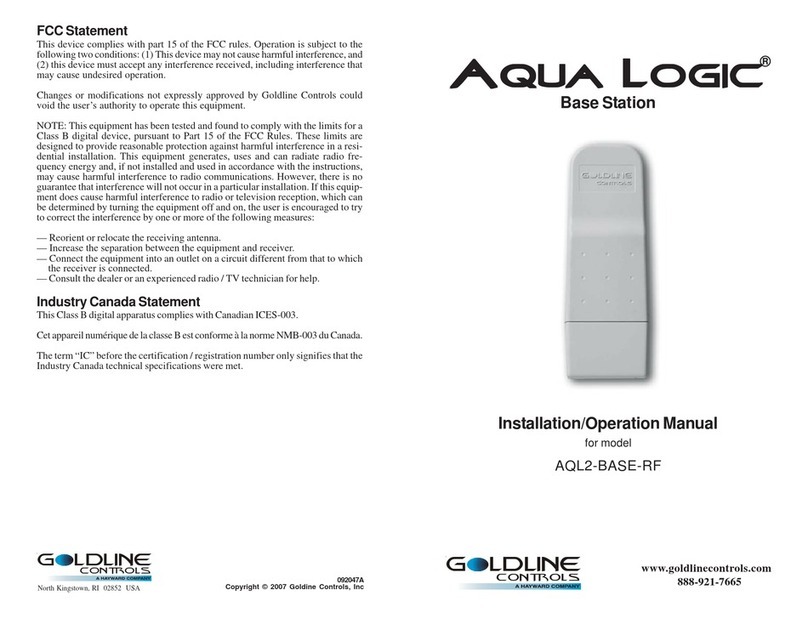
Aqua Logic
Aqua Logic AQL2-BASE-RF Installation & operation manual

BLOO LOC
BLOO LOC yooBee user manual

Port A Cool
Port A Cool ISLANDER owner's manual

Heath Zenith
Heath Zenith Wireless Push Button Accessory SL-6190... owner's manual

Silvercrest
Silvercrest SWUB 85 B2 Operating instructions and safety advice
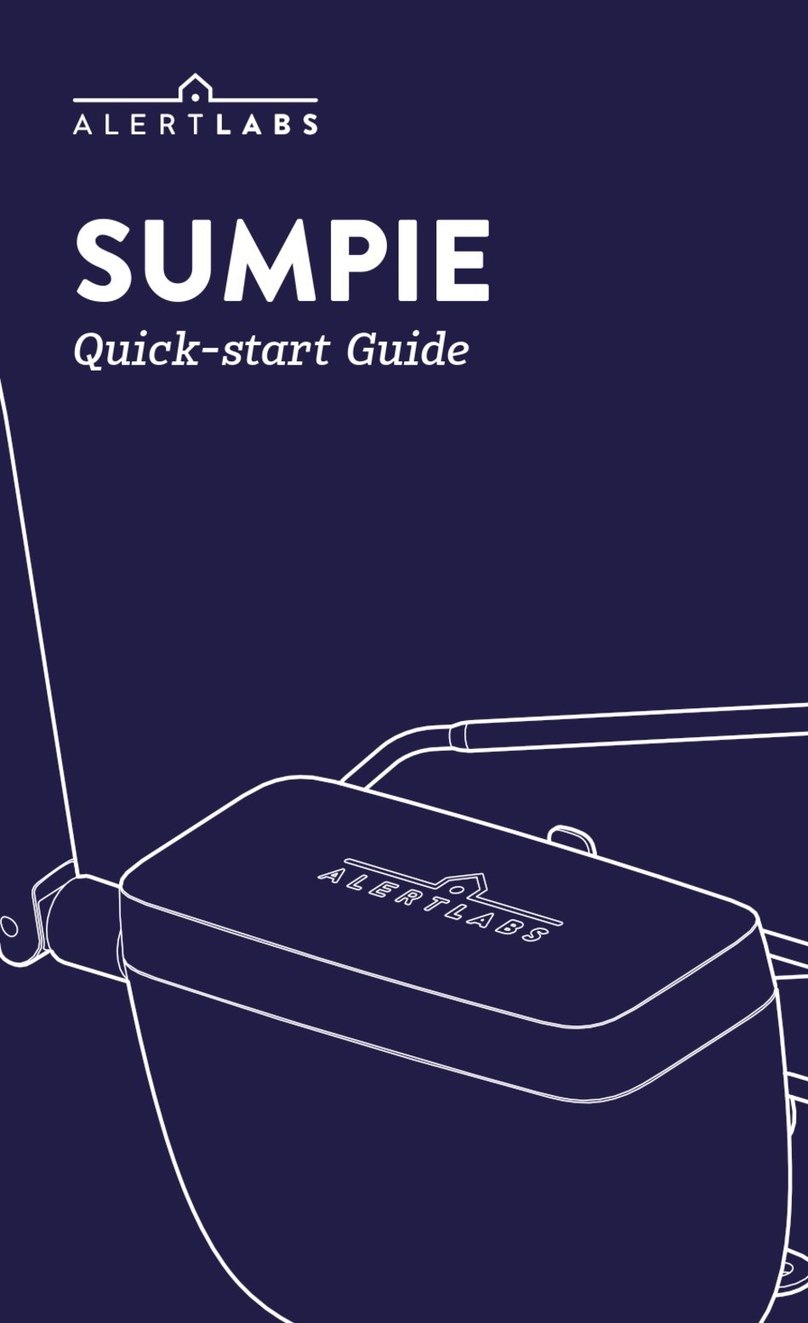
AlertLabs
AlertLabs Sumpie quick start guide

MD SPORTS
MD SPORTS BBG030 018E V2 Assembly instructions

Co2meter
Co2meter CM-7000 user manual
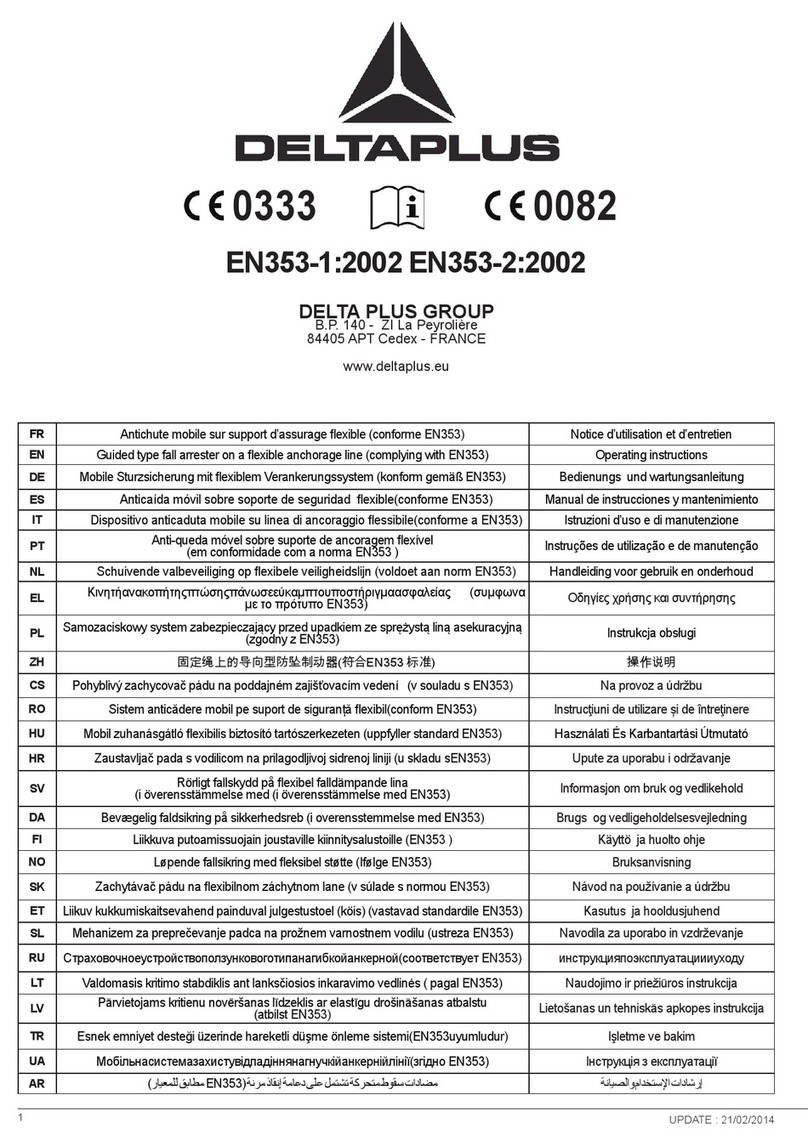
DELTA PLUS
DELTA PLUS AN022 operating instructions

Silvercrest
Silvercrest KH 205 operating instructions

smart things
smart things STS-IRM-250 quick start guide

Intelligent Lighting Controls, Inc.
Intelligent Lighting Controls, Inc. WIDEVIEW manual