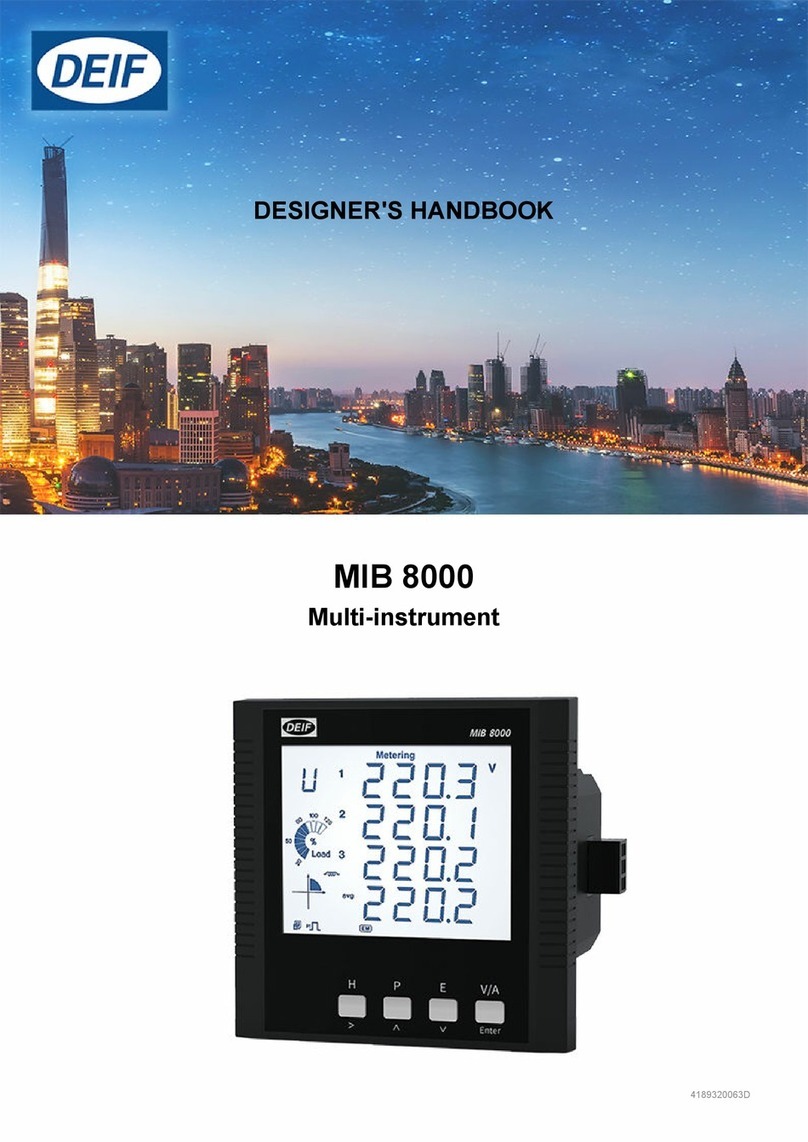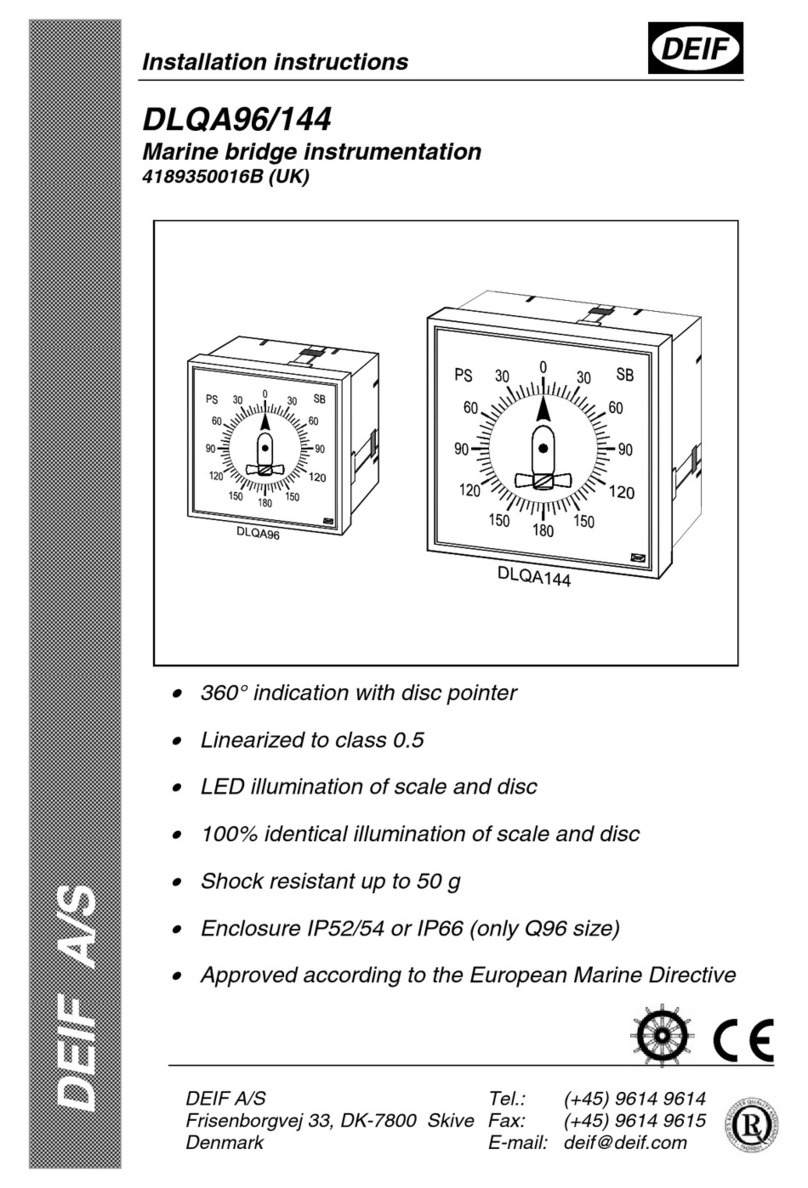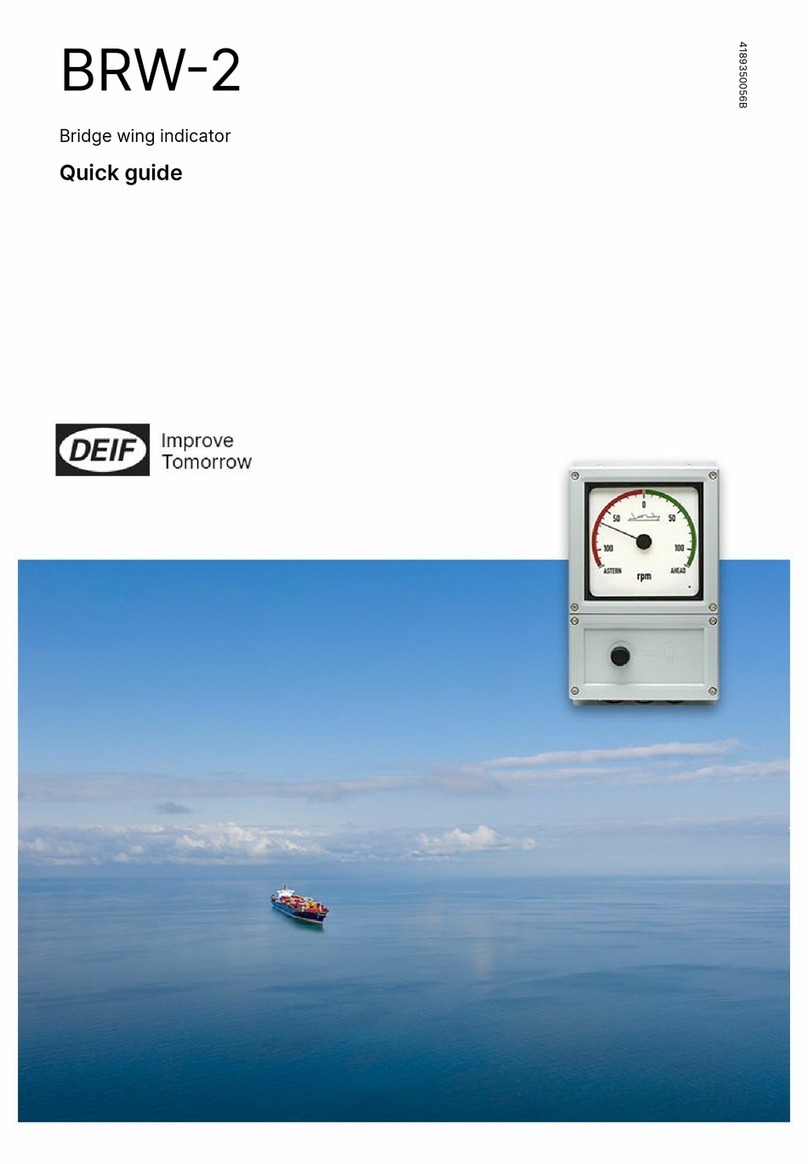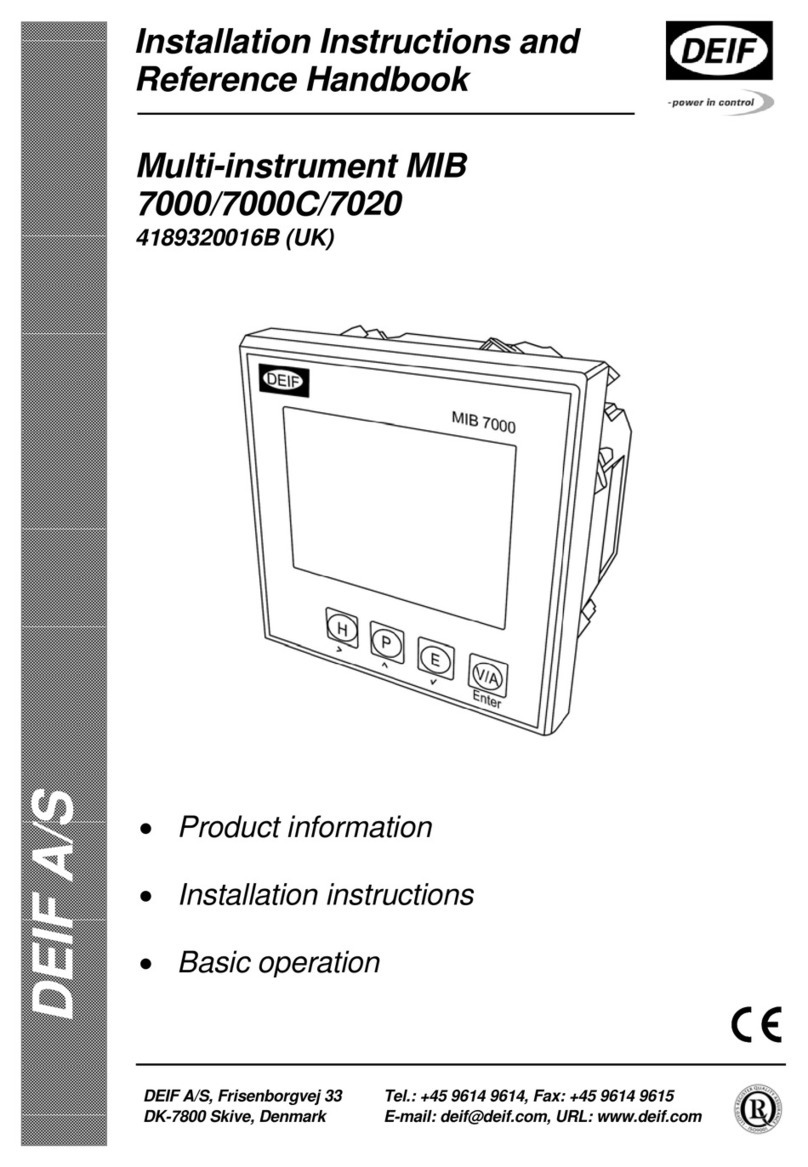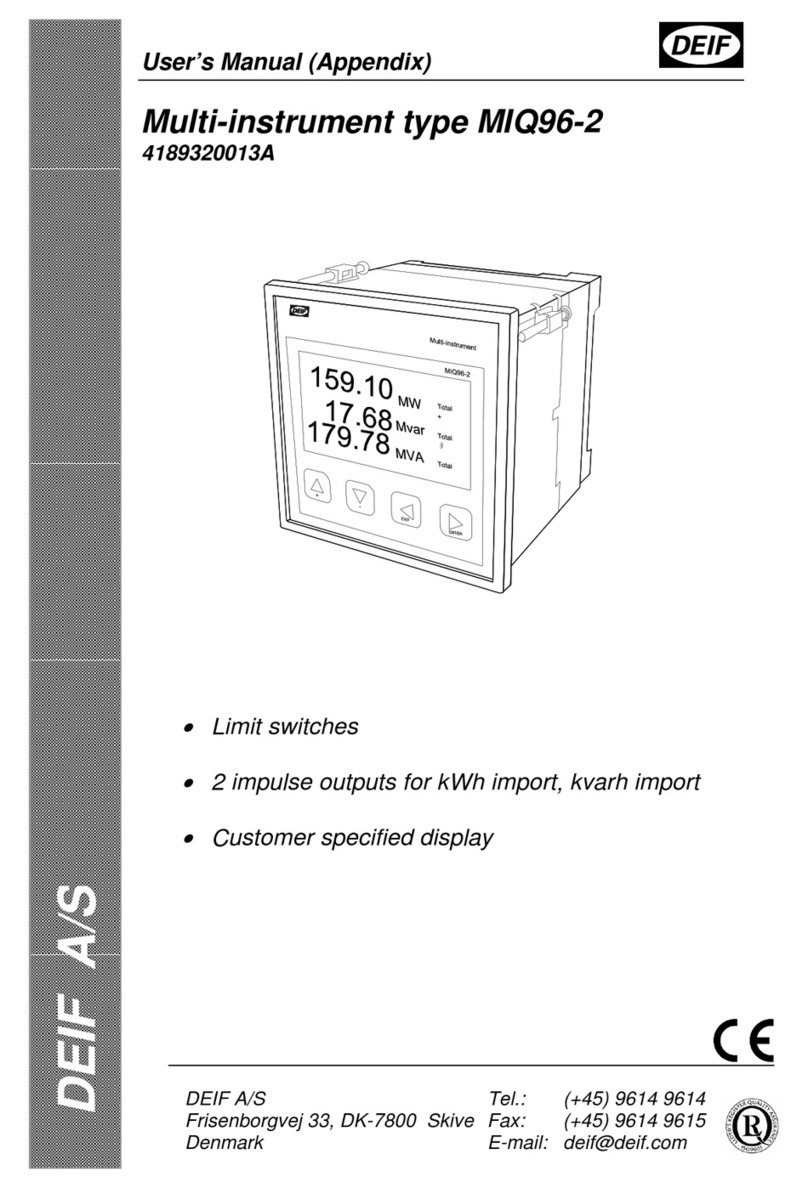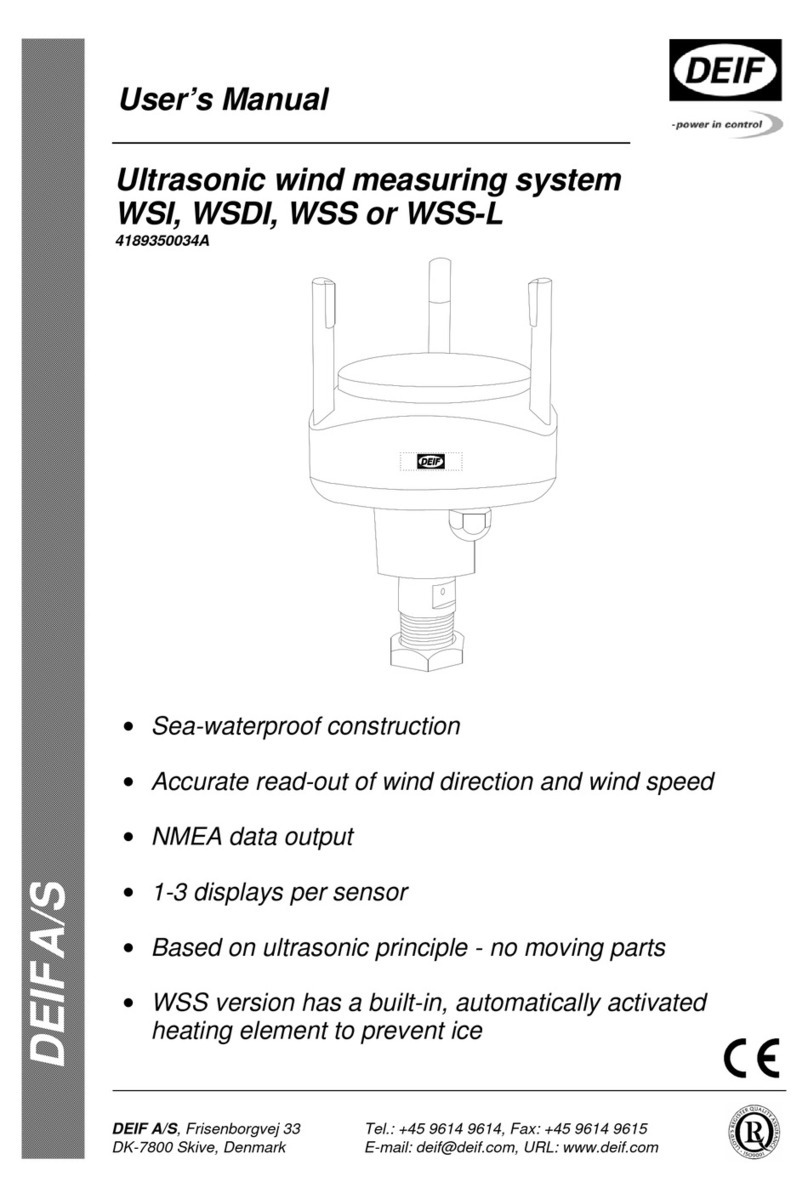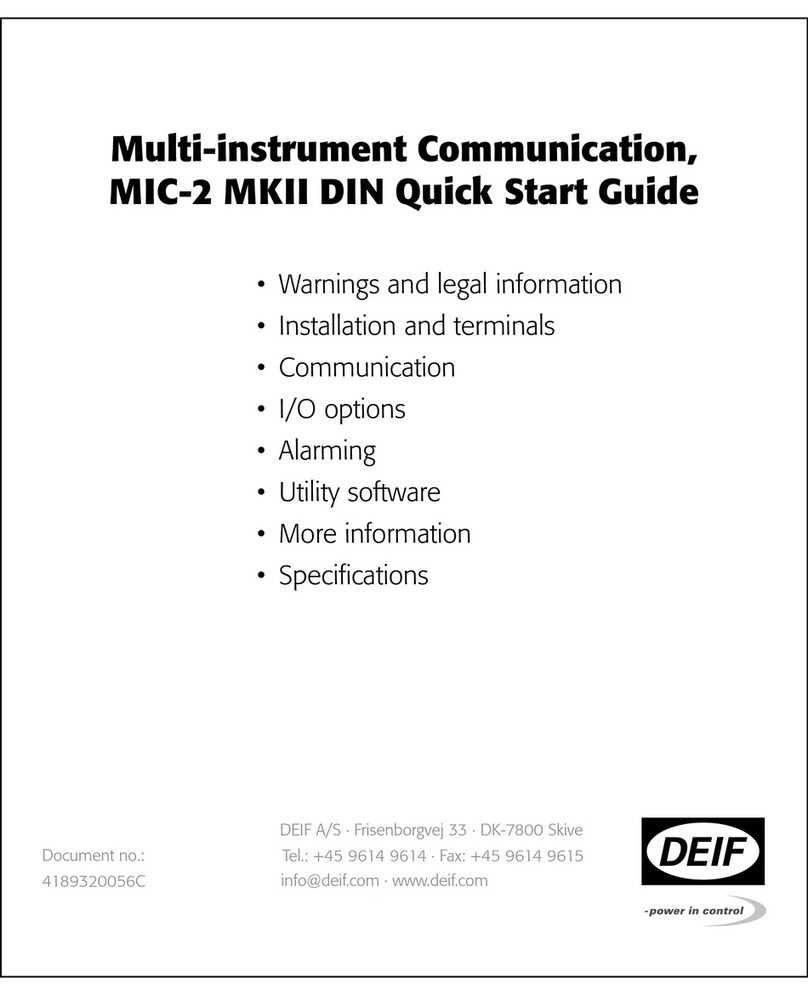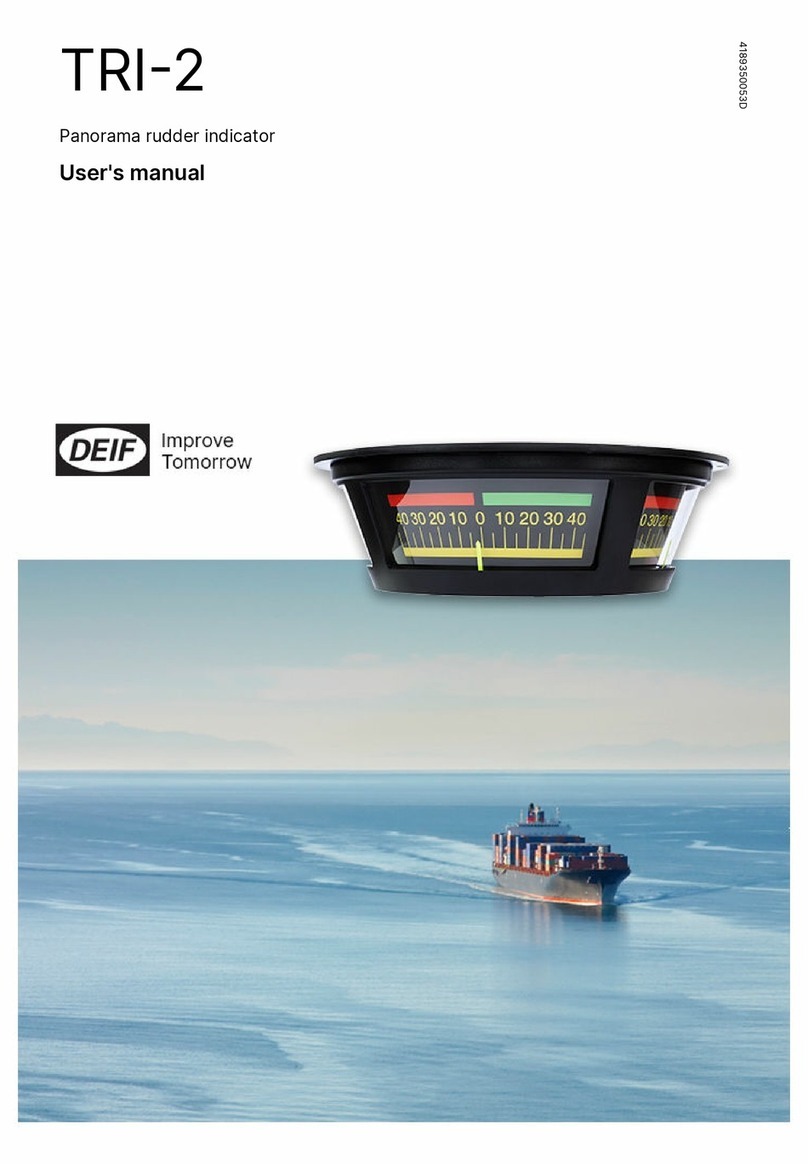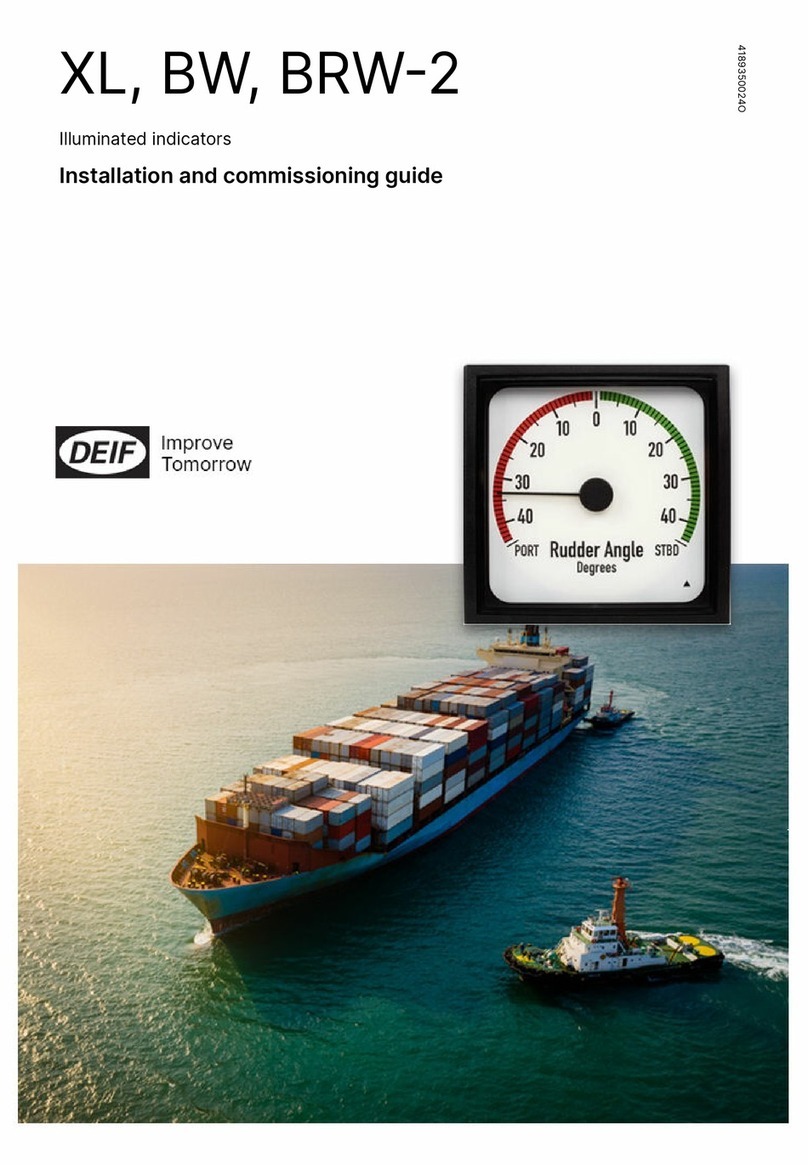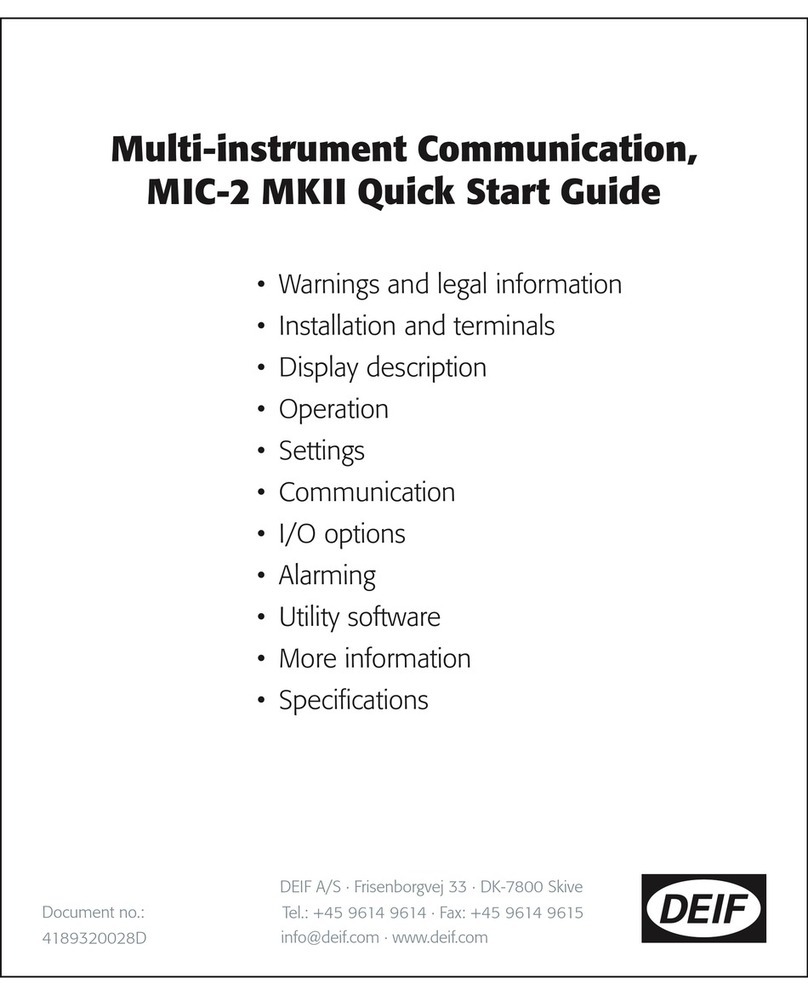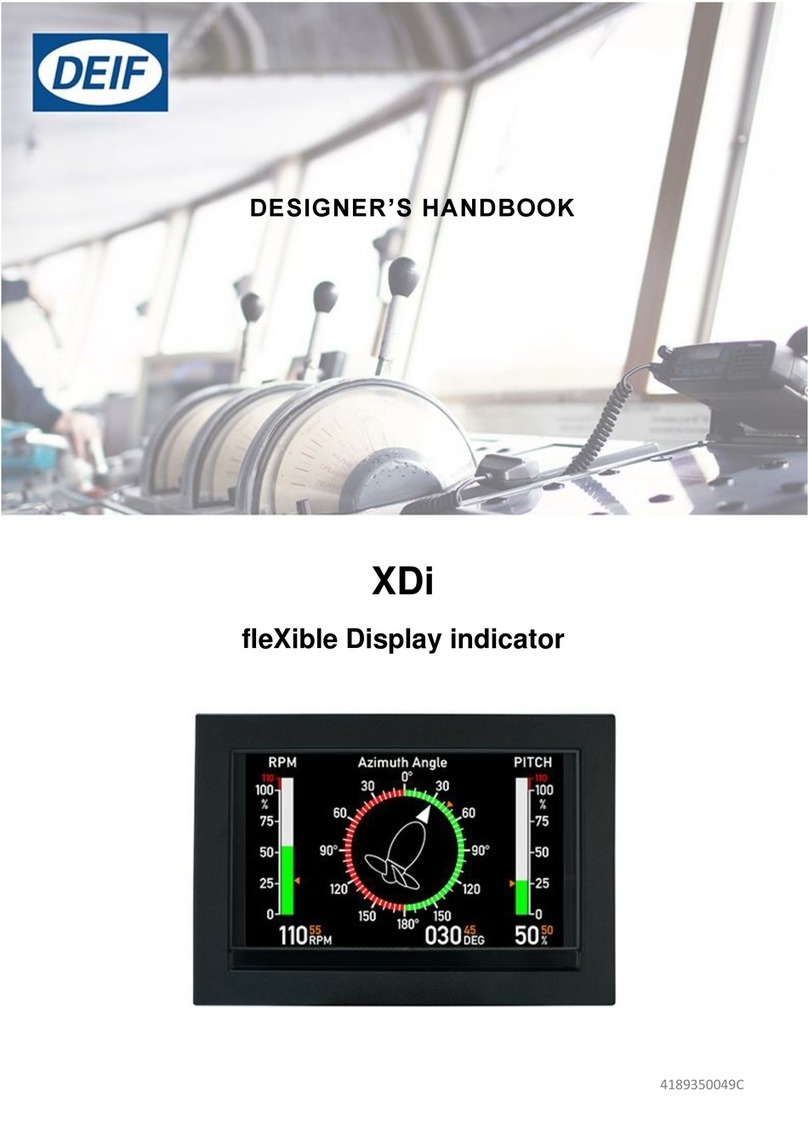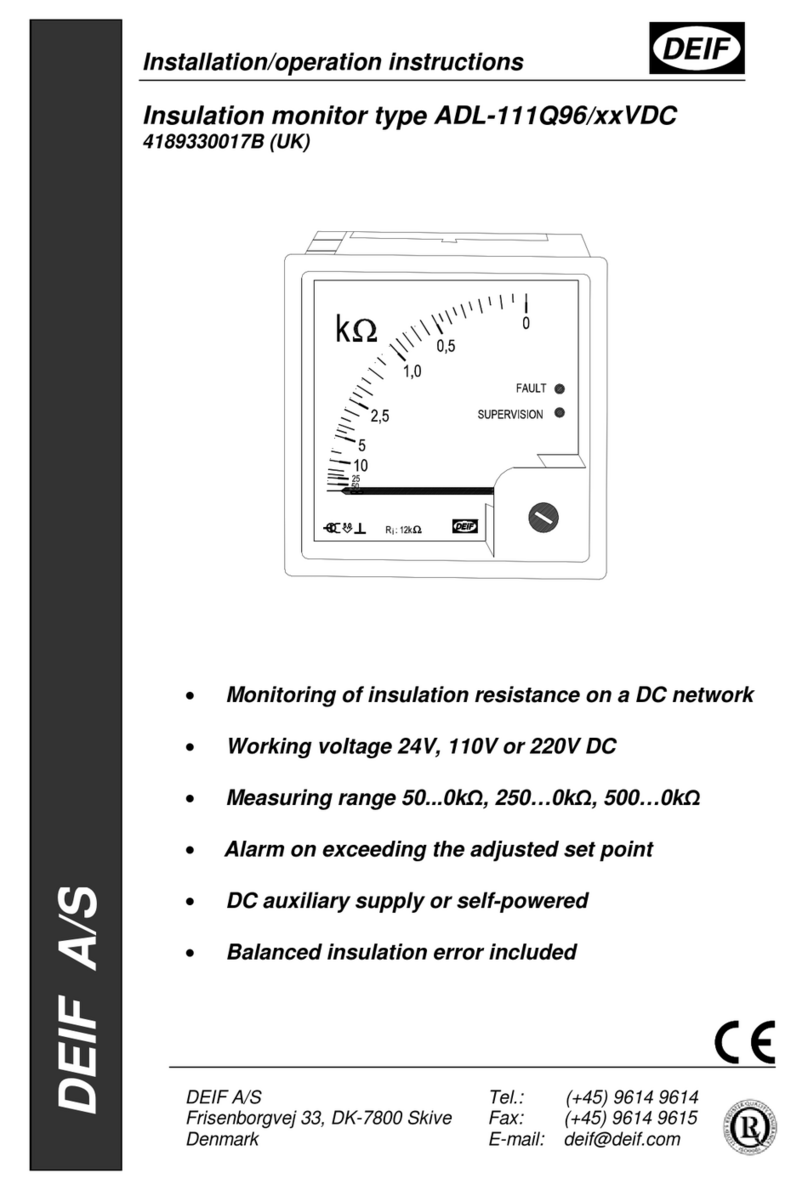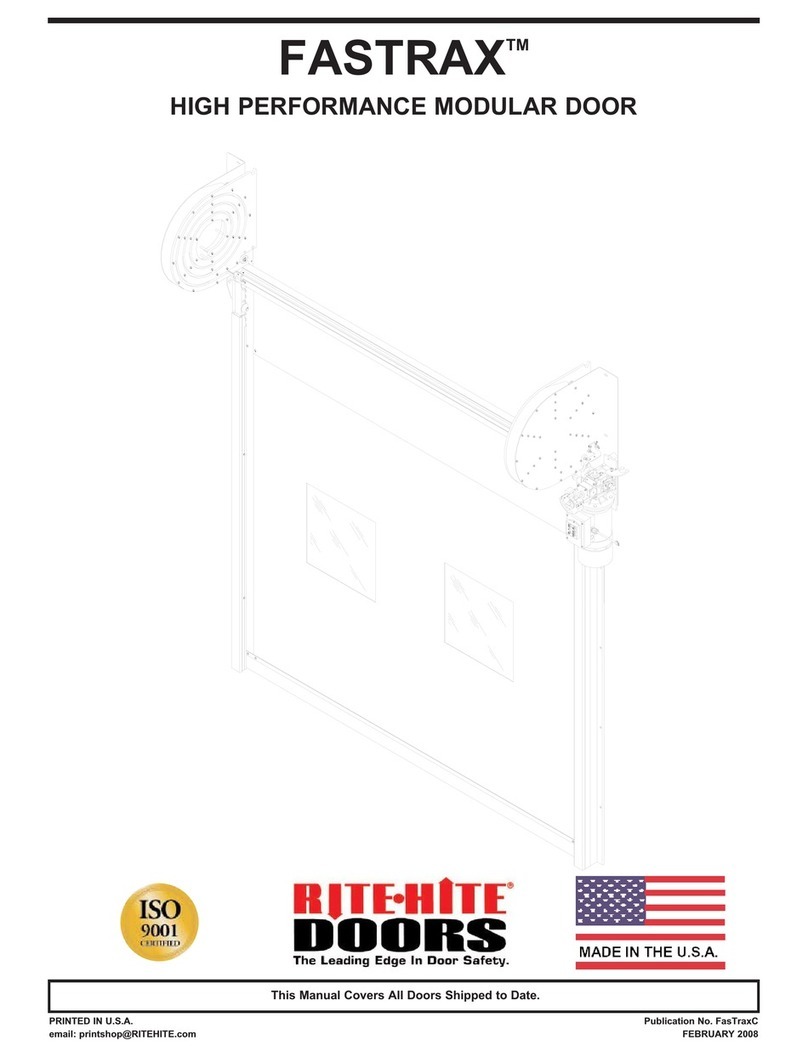Deif Insight User manual

QUICK START GUIDE
Insight
Remote monitoring service
4189330025A

1. About Insight
1.1 Overview......................................................................................................................................................................................................................................... 3
1.2 Trademarks....................................................................................................................................................................................................................................3
1.3 Copyright........................................................................................................................................................................................................................................3
1.4 Disclaimer...................................................................................................................................................................................................................................... 3
2. Installing the hardware
2.1 About the FX30............................................................................................................................................................................................................................4
2.1.1 FX30 installation................................................................................................................................................................................................................. 5
2.2 About the eXware 703..............................................................................................................................................................................................................7
2.2.1 eXware 703 installation................................................................................................................................................................................................... 7
2.3 Connect to the Modbus device........................................................................................................................................................................................ 10
3. PC requirements
3.1 Windows.......................................................................................................................................................................................................................................12
3.2 macOS........................................................................................................................................................................................................................................... 12
3.3 Linux...............................................................................................................................................................................................................................................12
4. Setting up your first equipment
4.1 Overview.......................................................................................................................................................................................................................................13
4.2 Gateway setup...........................................................................................................................................................................................................................13
4.2.1 FX30 setup......................................................................................................................................................................................................................... 13
4.2.2 eXware 703 setup........................................................................................................................................................................................................... 16
4.3 Insight setup.............................................................................................................................................................................................................................. 22
4.3.1 Example: Add an AGC-4 controller..........................................................................................................................................................................25
4.3.2 Example: Add an FX30 gateway...............................................................................................................................................................................28
4.3.3 Example: Add an eXware 703 gateway.................................................................................................................................................................31
4.3.4 Finishing.............................................................................................................................................................................................................................. 33
5. Creating a dashboard
5.1 Create a dashboard................................................................................................................................................................................................................34
5.2 Add content to the dashboard......................................................................................................................................................................................... 36
6. Adding Insight to a mobile device
6.1 Why add Insight to a mobile device?........................................................................................................................................................................... 41
6.2 Android OS................................................................................................................................................................................................................................. 42
6.3 iOS................................................................................................................................................................................................................................................... 43
QUICK START GUIDE 4189330025A EN Page 2 of 43

1. About Insight
1.1 Overview
DEIF Insight is a remote monitoring service using advanced and secure cloud data management that provides you with instant
access to data from all your equipment, no matter where it is - or where you are.
With its highly customisable interface, Insight offers an easy and intuitive experience to its users, independent of their technical
skills.
1.2 Trademarks
Mac, macOS and iOS are trademarks of Apple Inc., registered in the U.S. and other countries.
Android, Chrome are trademarks of Google Inc. Use of this trademark is subject to Google Permissions.
Azure, Excel, Skype and Windows are trademarks of Microsoft, registered in the U.S. and other countries.
Legato, FX30 and AirVantage are trademarks of Sierra Wireless, Inc.
eXware, eXware 703, and Exor are trademarks of Exor International S.p.A.
1.3 Copyright
© Copyright DEIF A/S. All rights reserved.
1.4 Disclaimer
DEIF A/S reserves the right to change any of the contents of this document without prior notice.
The English version of this document always contains the most recent and up-to-date information about the product. DEIF does not
take responsibility for the accuracy of translations, and translations might not be updated at the same time as the English document.
If there is a discrepancy, the English version prevails.
QUICK START GUIDE 4189330025A EN Page 3 of 43

2. Installing the hardware
2.1 About the FX30
Insight's 3G data acquisition unit is a small, energy-efficient and rugged communication device, based on the acclaimed FX30 from
Sierra Wireless. DEIF's application software allows the accurate monitoring of equipment in the field whilst keeping the costs of data
transmission to a minimum.
The FX30 provides online connectivity for the data streams. It does not require IT expertise or programming knowledge.
Kit content
• Sierra Wireless FX30 module
• Power supply cable
• FX30 Mounts
• DIN rail adapter (2)
• Cellular + GNSS antenna
• Leaflet
Main features
• Fast and easy connection to your equipment
• Event-based data logging
• Modbus TCP/IP communication
• GNSS (GPS/Galileo/GLONASS) location
• Over-The-Air (OTA) updates
• 3G telecommunication
• Mini-SIM card slot
• Internet-of-Things (IoT) expansion slot
Overview
FX30 Modbus TCP gateway
1. Slot for SIM card
2. GNSS antenna connection
3. Cellular antenna connection
4. Power connection
5. RJ-45 port for network
connection
6. Micro USB port for PC
connection
7. Modbus Status LED
8. 3G Status LED
QUICK START GUIDE 4189330025A EN Page 4 of 43

2.1.1 FX30 installation
Required tools and materials
The following tools and materials are necessary to finish the installation and setup.
• PH1 (Phillips #1) screwdriver
• Mini-SIM (2FF) card, provided by your mobile network operator
• Computer (Laptop is recommended for portability)
• Micro-USB cable (max. 3 m)
• Screws to secure the FX30 mounts (optional)
Insert SIM card
1. Use a screwdriver (specify type) to remove the SIM cover.
2. Insert the SIM card with the gold contacts facing upwards.
3. Mount cover.
If you need to remove the SIM card, press to release the card and gently pull it out.
Connect antennas
Connect the antennas to the SMA connectors:
• Cellular antenna to CELL.
• GNSS antenna for geo-location.
The antenna supplied with the FX30 kits has both cellular and GNSS functions.
For optimal results, mount the GNSS antenna in a place with good sky exposure.
QUICK START GUIDE 4189330025A EN Page 5 of 43

Fusing
The supplied power cable has a 3A fuse installed in it. If it is used, no additional fusing is required.
Fuse specification: Slow-blow 3 A 250 V (5 x 20)
Connect the power
Connect the FX30 to power using the supplied power cable. The FX30 supports an operating voltage from 4.75 to 32 V. The power
connector has 6 pins and its functions are described in the table below.
Quick Start: Connect the RED and YELLOW wires to +. Connect the black wire to - of the power supply.
Power cable and connector
Pin Function Wire Color Description
1 Power Red Power supply (+)
2 Ground Black Power supply (-)
3 On/Off Yellow Control line
Must be connected to (+) directly or through a switch
4 IO1 Brown Digital input
5 IO2 Green Digital or Analog input
6 IO3 Orange Digital input
QUICK START GUIDE 4189330025A EN Page 6 of 43

2.2 About the eXware 703
The eXware 703 gateway comes pre-programmed from DEIF and no software tools are required other than an internet browser. A
VNC client can be optionally used.
For more information and documentation about the eXware hardware, see www.exorint.com/en/product/exware703#documentation
2.2.1 eXware 703 installation
Dimensions
CSD = 350 mm (13.77 ”) = Minimum Compass Safe Distance of standard compass
Installation
The eXware is suitable for mounting on a DIN rail.
QUICK START GUIDE 4189330025A EN Page 7 of 43

Connectors view
1. Serial port
2. Power
3. Ethernet Port 1 (10/100 Mb)
4. Ethernet Port 0 (10/100 Mb)
5. USB Port V2.0, max 500 mA *
6. Expansion slot for plug-in modules
7. SD card slot* for maintenance only
ETH0 should be used for connection to the Internet. It is predefined with DHCP enabled for a plug-and-play experience.
Power supply
DC Power Connector, Female - R/C Terminal Blocks (XCFR2), manufactured by Weidmuller Inc., Cat. No. BLZ 5.08, torque 4.5 lb-in
QUICK START GUIDE 4189330025A EN Page 8 of 43

The unit must always be grounded to the earth. Earth connection will have to be done using either the screw or the faston terminal
located near the power supply terminal block. Also, connect to ground terminal 3 on the power supply terminal block.
More information
See the printed documentation delivered with the eXware 703 gateway.
QUICK START GUIDE 4189330025A EN Page 9 of 43

2.3 Connect to the Modbus device
FX30 Modbus TCP
Connect an Ethernet network cable (shielded Cat6 or better) between the FX30 gateway and the controller.
FX30S Modbus RTU (Serial RS-485)
RS-485 Serial Interface pin-out
QUICK START GUIDE 4189330025A EN Page 10 of 43

eXware 703 network interfaces
Connect a network cable (shielded Cat6 or better) between the eXware 703 and the controller.
Use the ETH1 port (3) to connect to the same network as the Modbus devices.
eXware 703 serial port
1. RX/CHB
2. TX/CHA
3. CTS/CHB+
4. RTS/CHA+
5. +5 V output
6. GND
7.
8. SHIELD
To operate in RS-485, pins 1-2 and 4-3 must be connected externally.
QUICK START GUIDE 4189330025A EN Page 11 of 43

3. PC requirements
3.1 Windows
Computers with Windows operating systems require a driver to be able to connect to the FX30. The driver must be installed before
connecting the PC to the FX30's Micro USB port.
The FX30 driver is available for download at www.deif.com/software/fx30_driver_package.
It is strongly recommended to disable the Sierra Wireless Mobile Broadband Network Adapter to avoid that the computer takes over
the data session.
3.2 macOS
Mac computers running macOS do not require any installation of drivers.
3.3 Linux
Computers with a Linux-based OS do not require any installation of drivers.
It is strongly recommended to uninstall the modemmanager to avoid that the computer takes over the data session when connected
to the FX30.
QUICK START GUIDE 4189330025A EN Page 12 of 43

4. Setting up your first equipment
4.1 Overview
This chapter explains how to set up equipment. It uses an example of a generator with AGC-4 Mk II. This is connected using an
FX30 Modbus TCP gateway, or alternatively an eXware 703 gateway.
4.2 Gateway setup
The first step towards getting your equipment up and running is to configure the gateway.
4.2.1 FX30 setup
Connect FX30 to a PC
1. Turn on the FX30 and allow the LEDs to turn on.
2. Connect the microUSB cable to the FX30 and the computer.
3. Wait a few seconds until the network connection is established.
4. Open your browser and navigate to address http://192.168.2.2
Configure the FX30
Configuring the FX30 is easy. You only need to define network settings (on Modbus TCP) and operator's APN configuration.
QUICK START GUIDE 4189330025A EN Page 13 of 43

The web interface for the FX30 configuration.
Configure network settings
When using the FX30 Modbus TCP variant, it will be necessary to configure the network settings. This is necessary so that the FX30
is in the same network as the device that will be connected to Insight.
Remember to save your changes. You will be prompted to switch OFF the FX30 and turn it ON again to restart with the new network
settings. We recommended that you do this now.
Configure APN settings
The APN configuration is an important step without which no data sessions can be started.
Check the APN settings with your operator before proceeding.
QUICK START GUIDE 4189330025A EN Page 14 of 43

In some instances, the FX30 may automatically detect the APN, based on the operator.
If the data session is already connected, skip the rest of this section.
Click on the SIM Configuration tab and enter the APN settings.
Don't forget to Save before leaving the page.
If you know that the APN is correct but you cannot establish the connection, check the PC requirements (especially the network
interfaces). If necessary, contact your operator.
Finishing up
Hint: Keep the Insight FX30 Configuration page open in your browser as it will be handy during the next part.
The FX30 is now configured.
See Insight setup for the next step.
QUICK START GUIDE 4189330025A EN Page 15 of 43

4.2.2 eXware 703 setup
Connect the eXware 703 to PC
Connect an Ethernet network cable between the PC and ETH1 port on the eXware gateway.
You will have to set up your PC network interface to access IP address 192.168.0.1
Access the page https://192.168.0.1/machine_config with a browser to access the system settings of the eXware gateway.
You will get a warning that the connection is not private. This is because certificates are not present to guarantee an HTTPS
connection. It is safe to proceed despite the warnings from the browser.
Click on the Advanced button to expand and follow the link provided.
You can safely proceed to the address by clicking the link.
Enter the user name and password.
Default user settings
• Username: admin
• Password: admin
QUICK START GUIDE 4189330025A EN Page 16 of 43

Since the gateway will be permanently connected to the internet, it is important to change the password.
Configure the eXware 703
When the System Settings page opens, the landing page allows you to change the language.
Use language change with care (especially if you are not fluent in the selected language).
Configure network settings
Navigate to the Network page and press the Edit button to change the network interfaces configuration.
Default network configuration
ETH0 / WAN: DHCP
ETH1 / LAN: IP Address 192.168.0.1 Subnet mask: 255.255.255.0
After changing the network configuration, you will need to use the new IP address to access the System Settings page again. You
may also need to change the PC's network settings.
Enabling/disabling services on the eXware 703
During commissioning, it may be useful to enable some of the services that eXware provides.
For example, the SSH service can be used for troubleshooting and VNC can be used as an alternative to the web browser.
Navigate to the Services page.
QUICK START GUIDE 4189330025A EN Page 17 of 43

To enable or disable services, follow the steps:
• Select the service.
• Press Edit on the top-right corner.
• Change the settings, including the Enabled switch.
QUICK START GUIDE 4189330025A EN Page 18 of 43

• Finish by saving.
Once the gateway is ready for deployment, we strongly recommend that you to disable the SSH and VNC services.
Change the password
NOTICE
Keep the password safe
You cannot access the settings if you lose your password. You may also be unable to recover the device.
Open Authentication.
QUICK START GUIDE 4189330025A EN Page 19 of 43

Click Edit.
Enter your old password and your new password.
Click Change Password.
QUICK START GUIDE 4189330025A EN Page 20 of 43
Table of contents
Other Deif Measuring Instrument manuals
Popular Measuring Instrument manuals by other brands

Endress+Hauser
Endress+Hauser RIA452 Brief operating instructions

SCHNIER
SCHNIER HMG 11/02 operating instructions

LOVATO ELECTRIC
LOVATO ELECTRIC EXP10 01 instruction manual

KROHNE
KROHNE IFC 090 Supplementary Installation and Operating Instructions
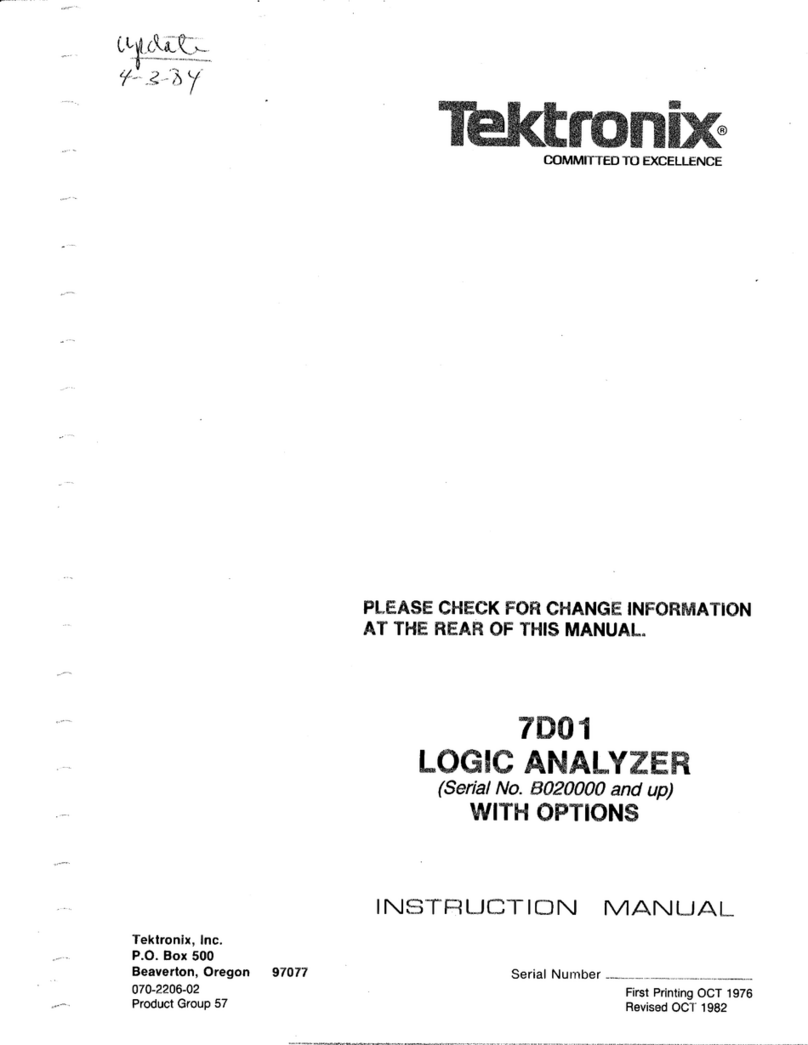
Tektronix
Tektronix 7D01 instruction manual

Levenhuk
Levenhuk wezzer AIR PRO CN20 user manual