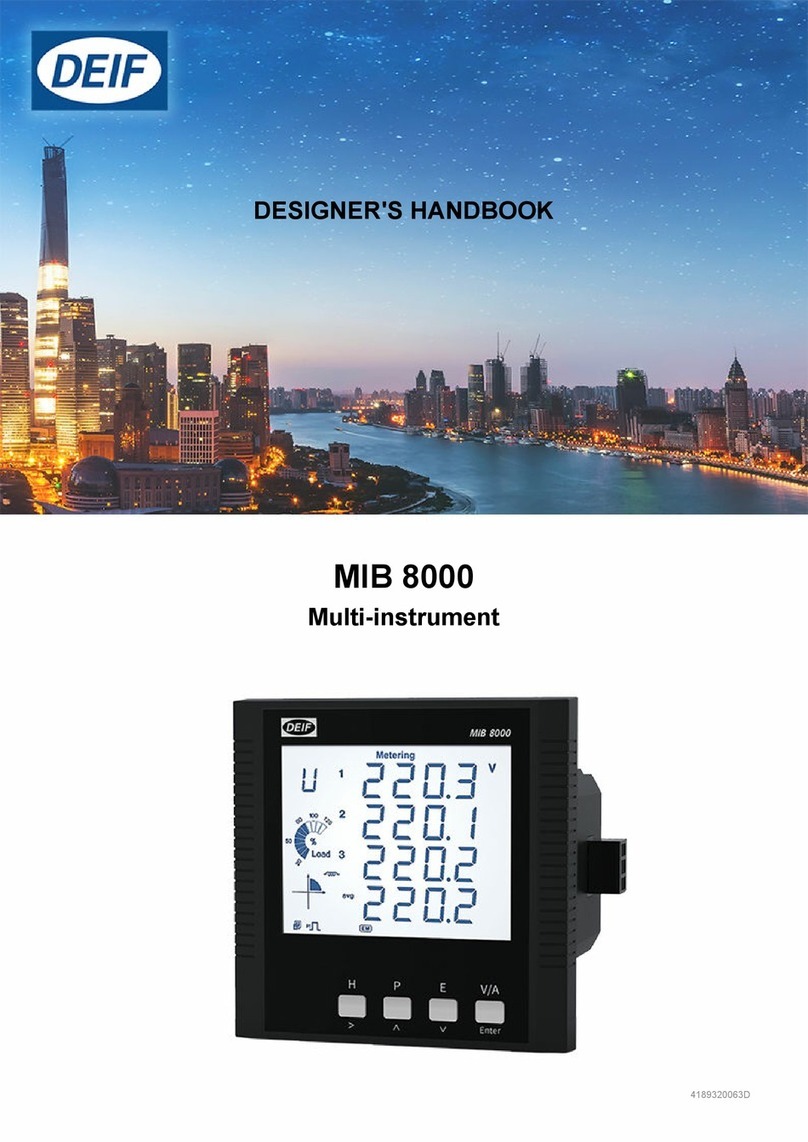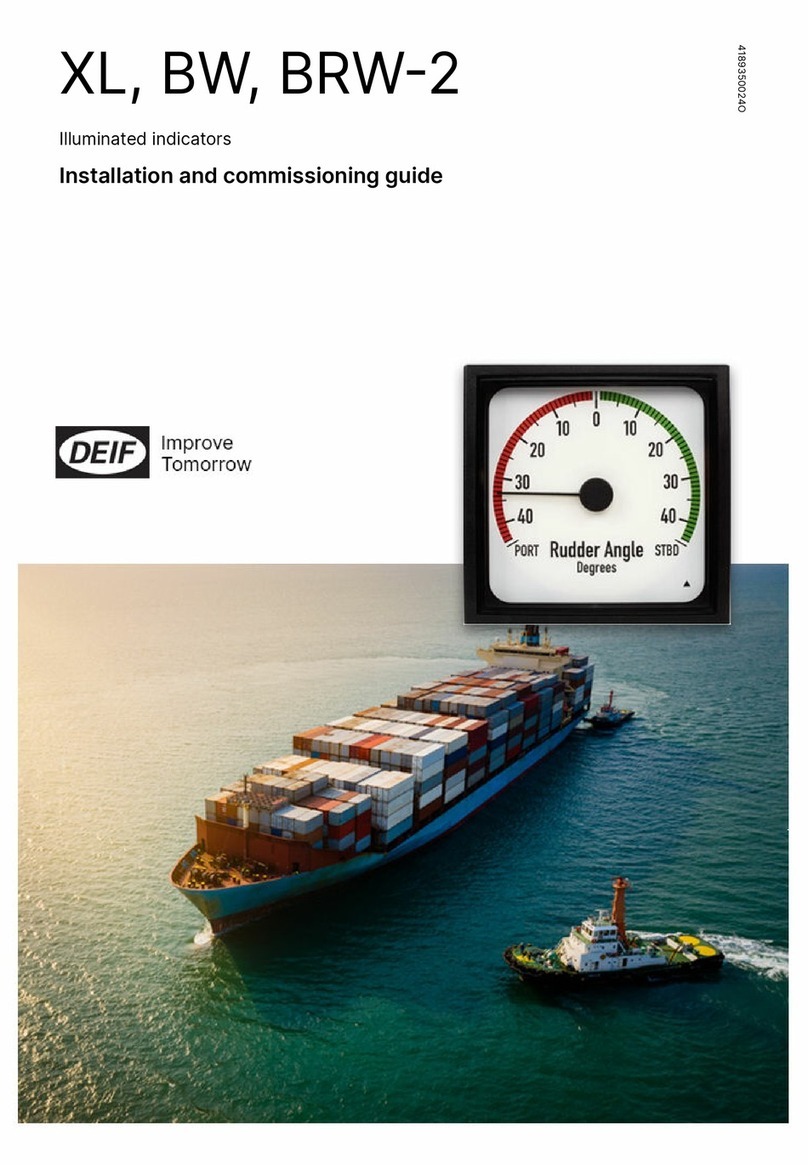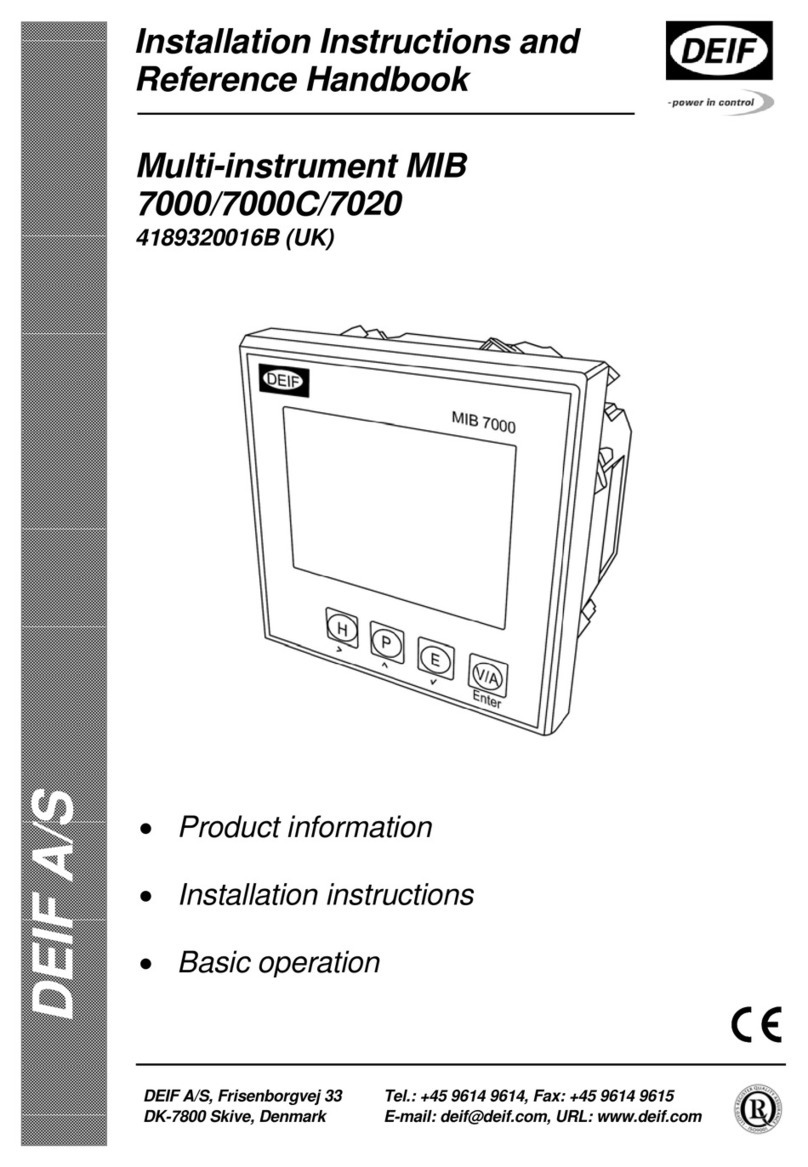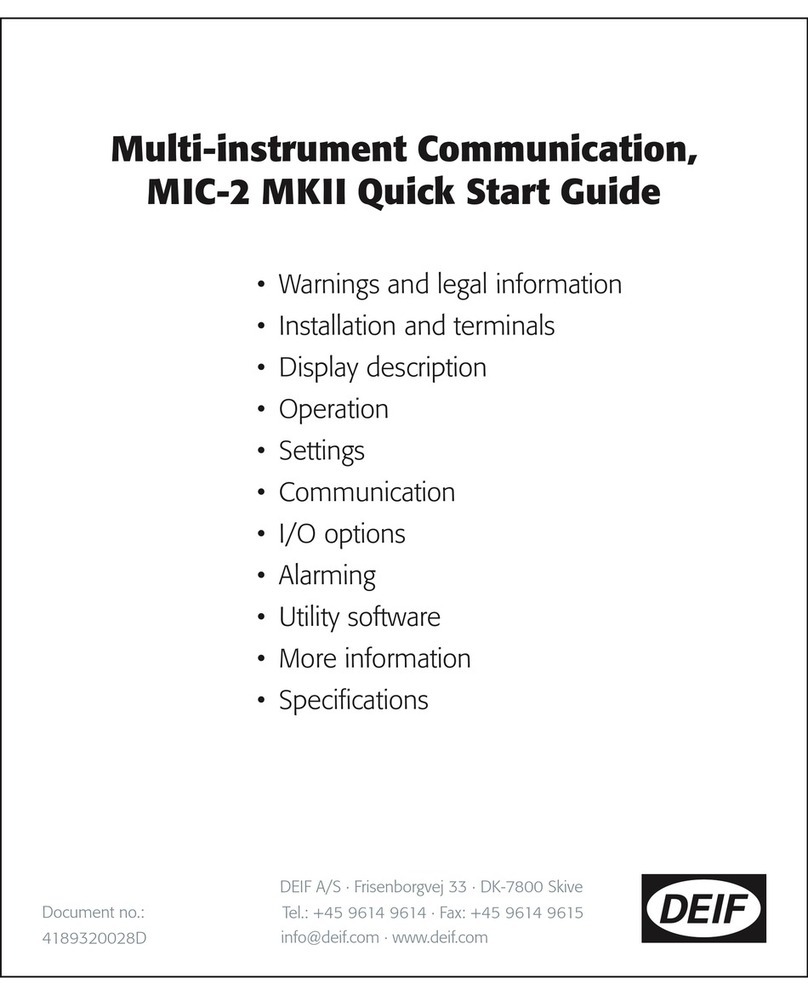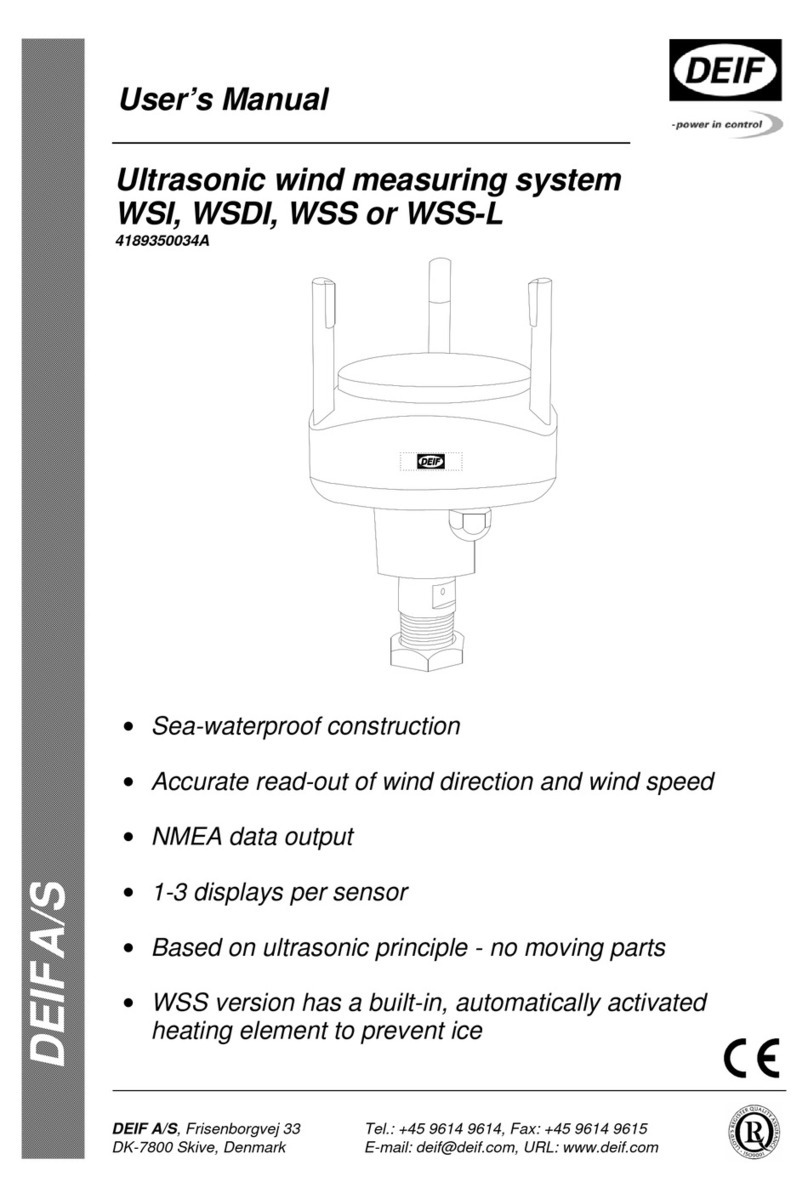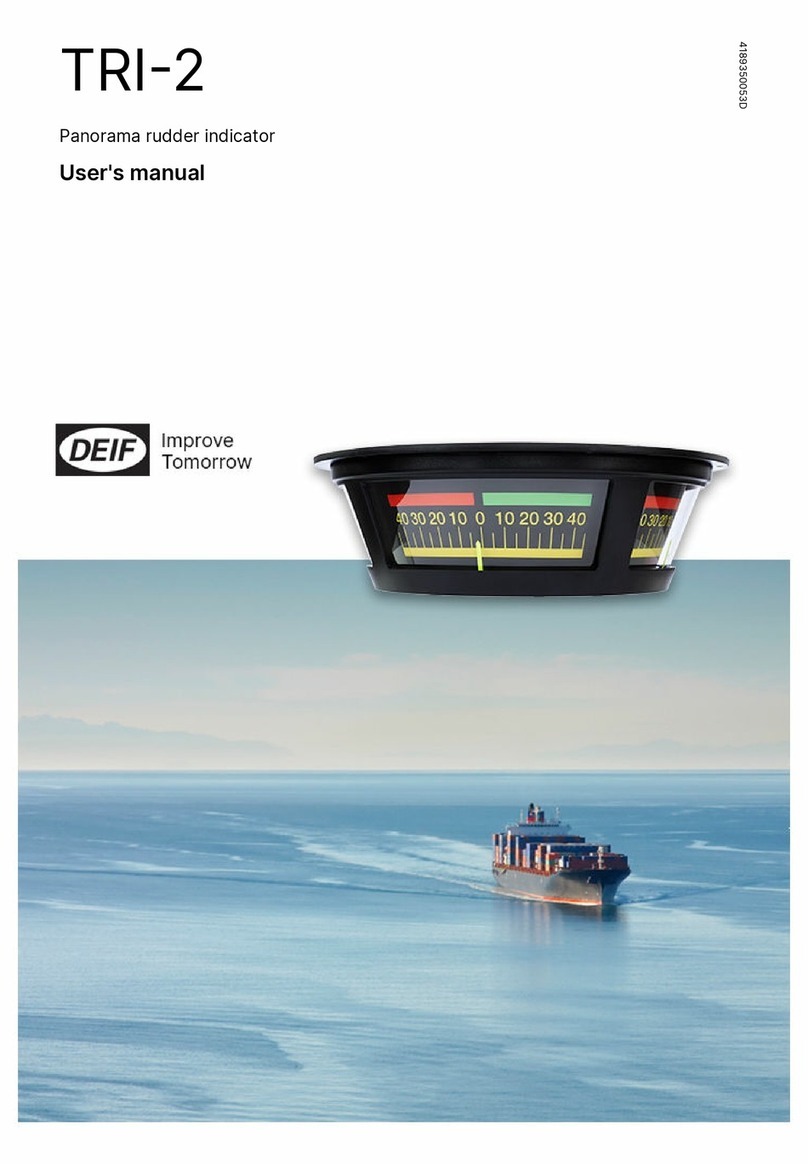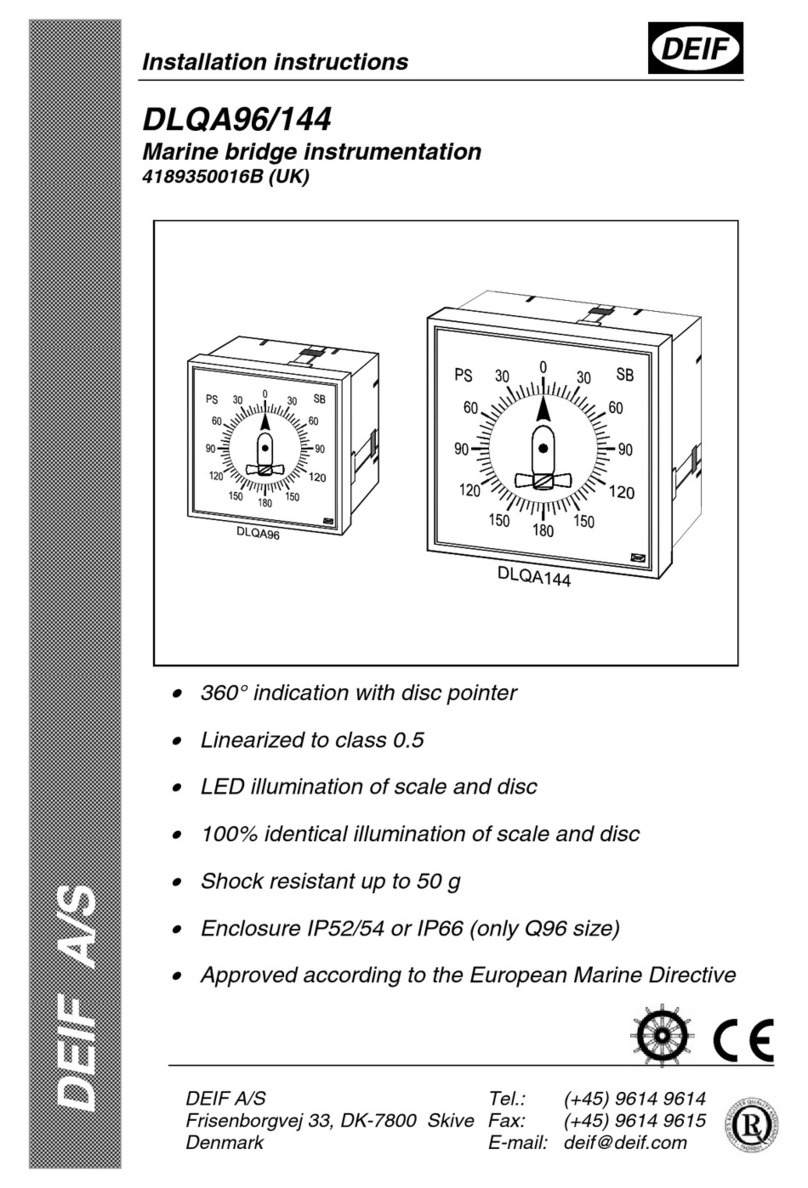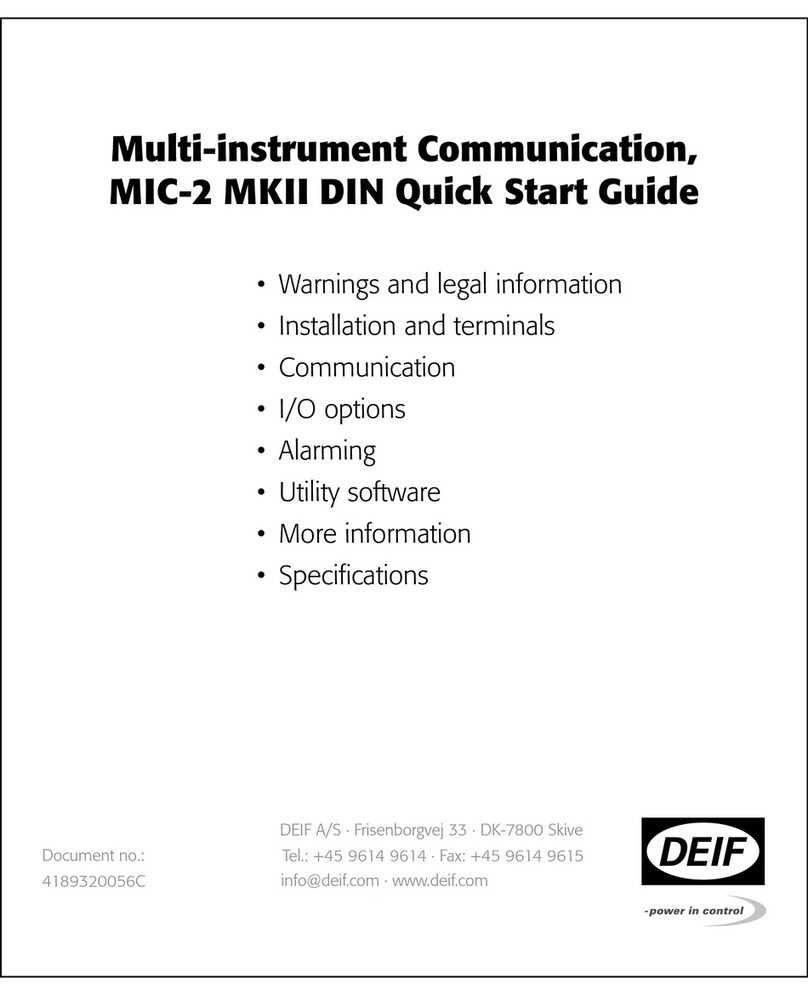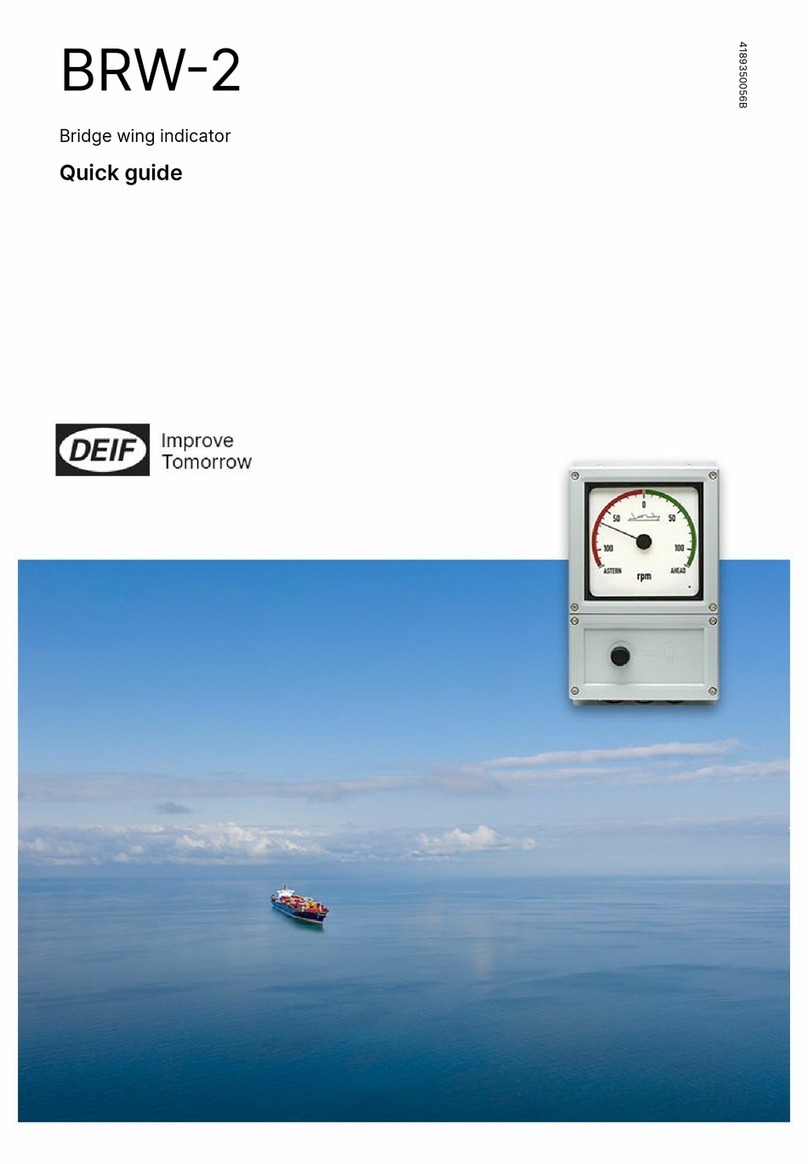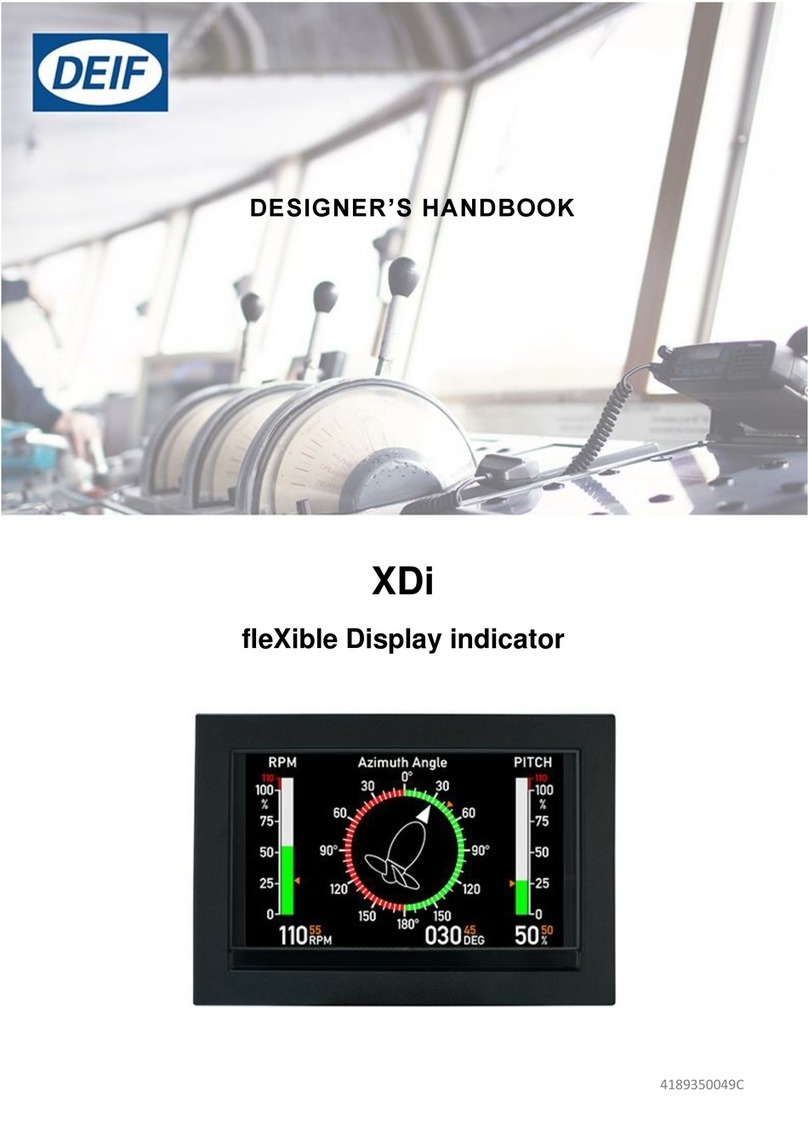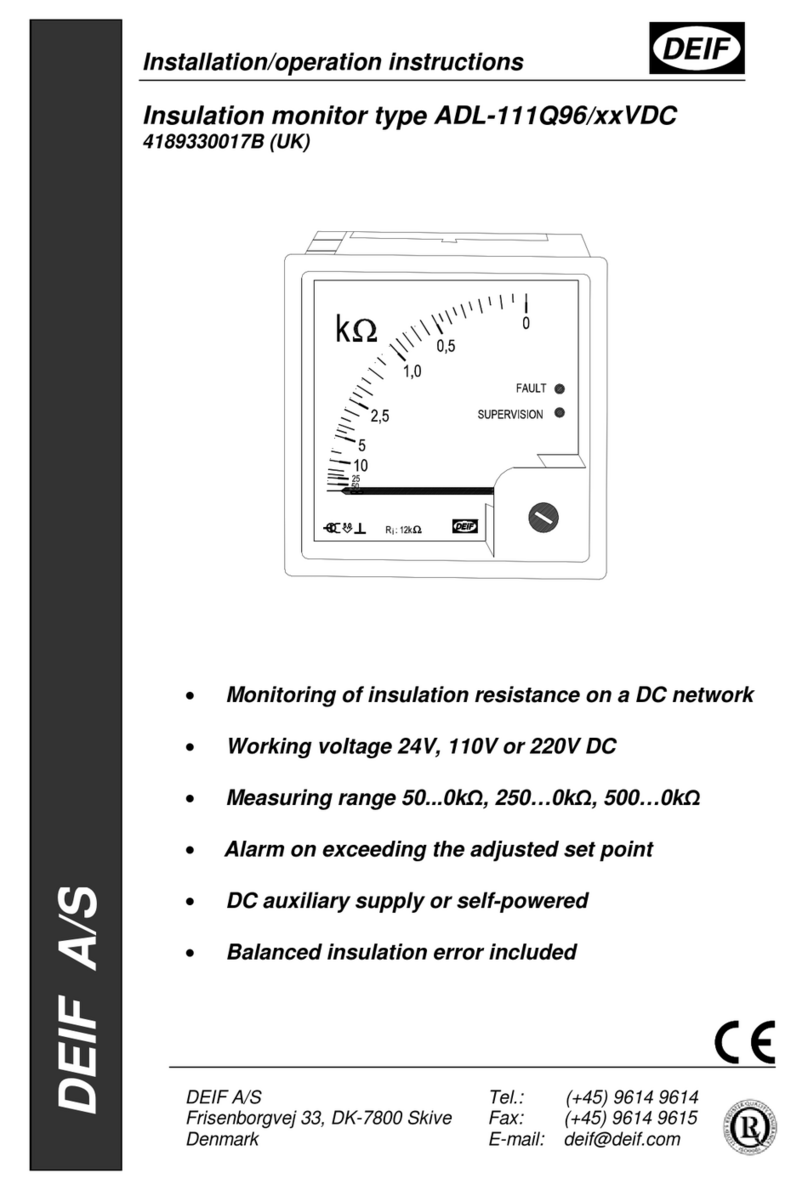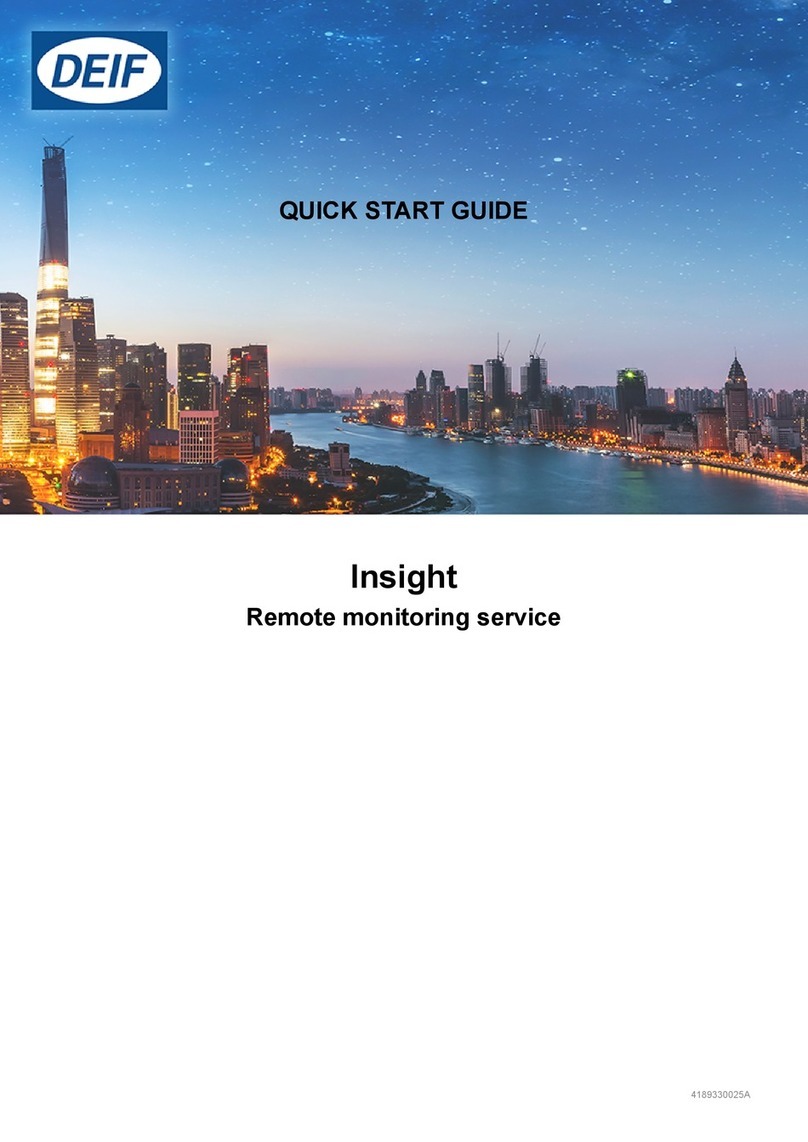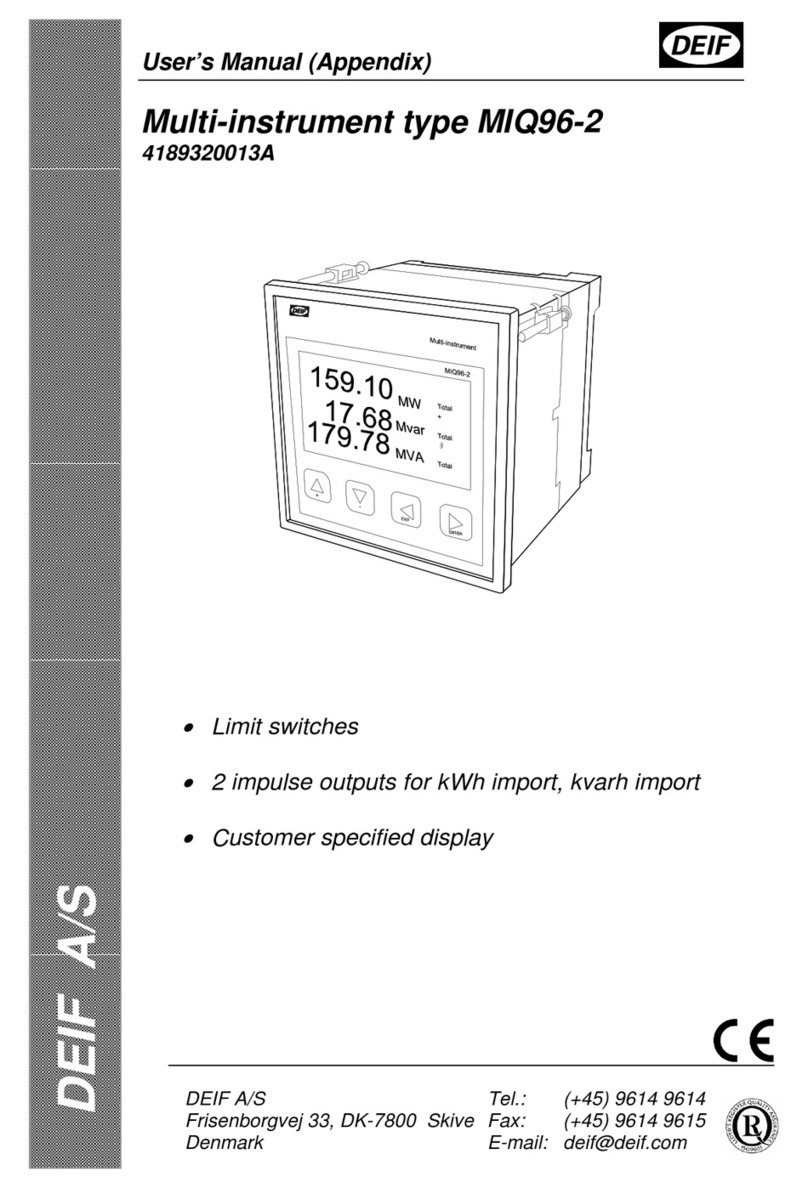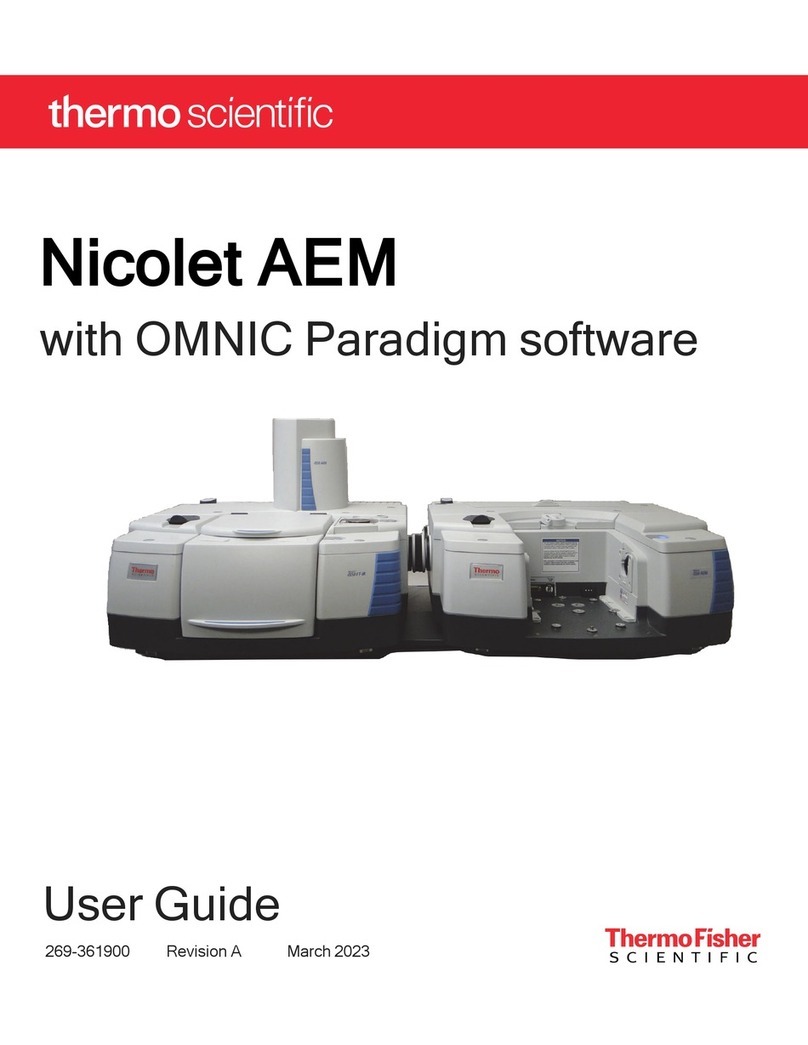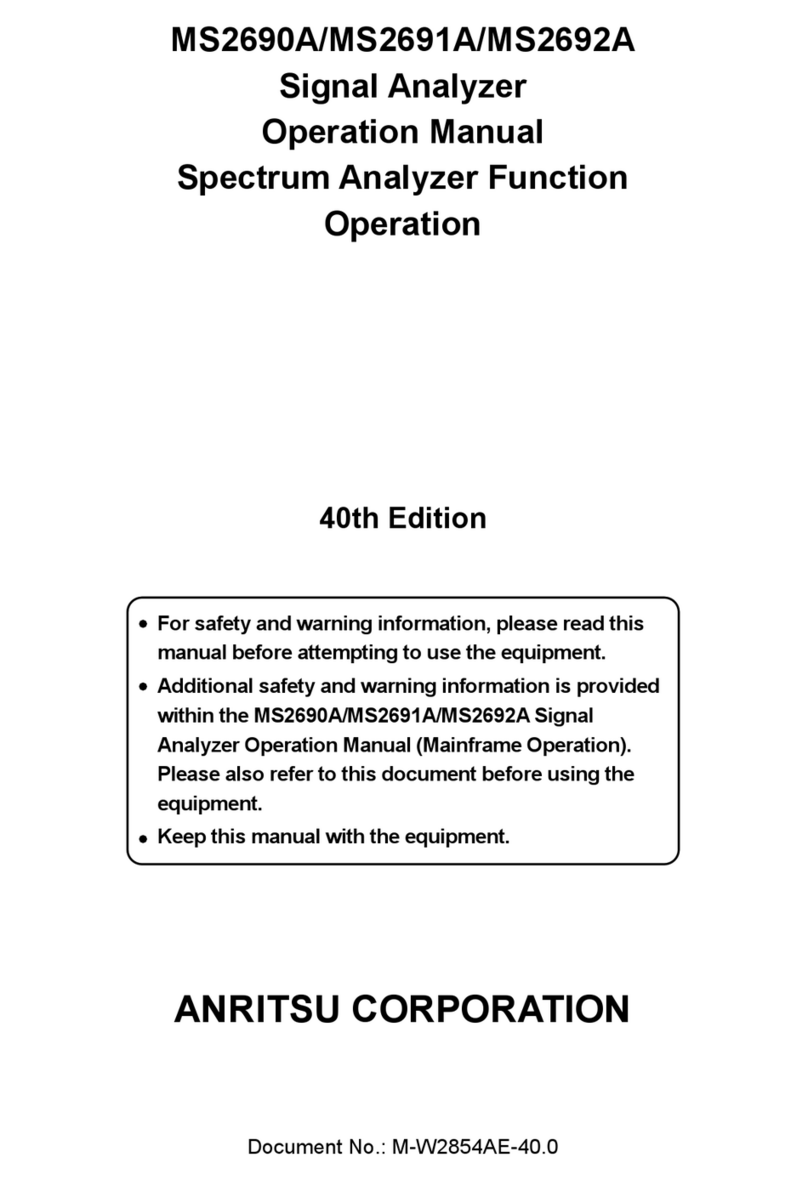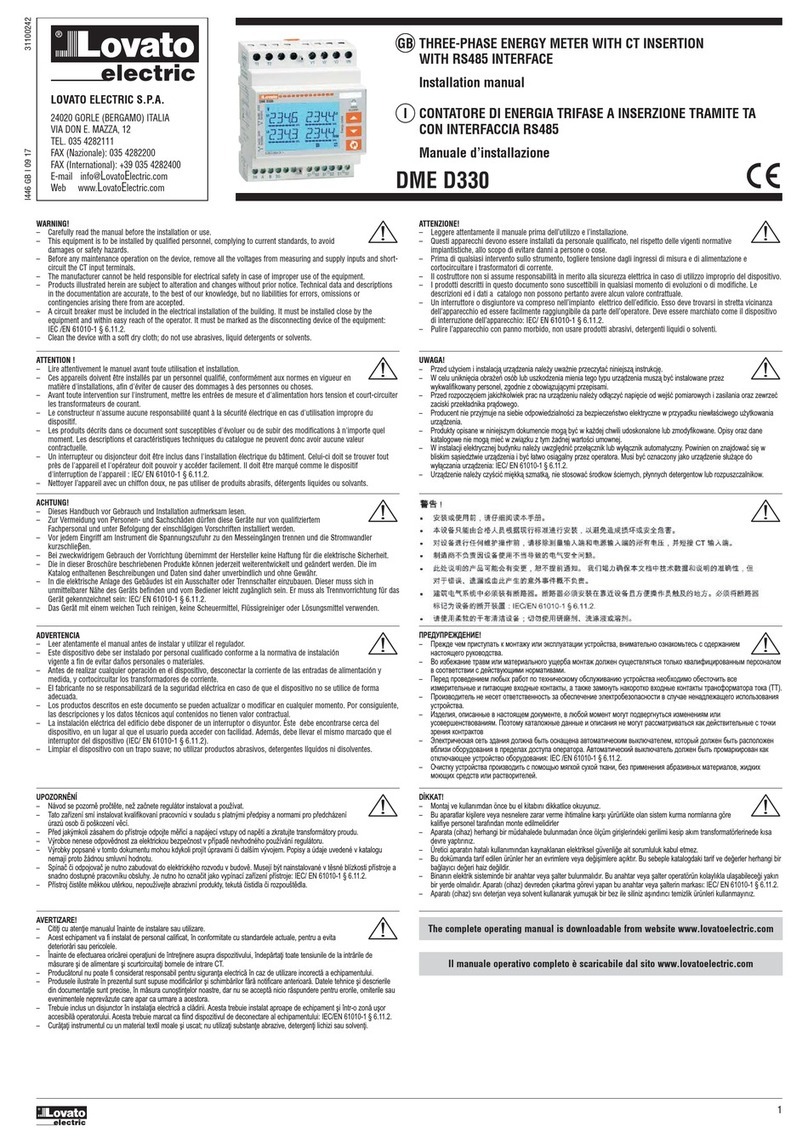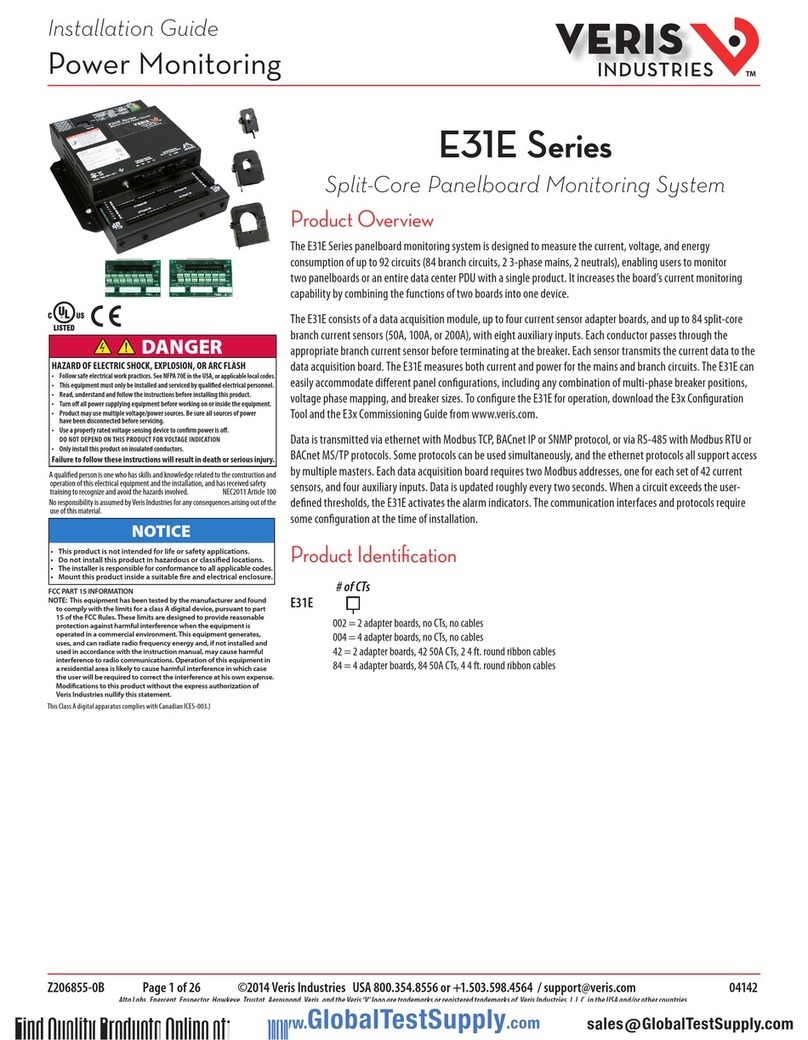Deif AGC 150 User manual

OPERATOR'S MANUAL
AGC 150
Stand-alone
4189341311A

1. Introduction
1.1 Symbols for hazard statements......................................................................................................................................................................................... 3
1.2 About the operator's manual...............................................................................................................................................................................................3
1.3 Warnings and safety.................................................................................................................................................................................................................4
1.4 Legal information.......................................................................................................................................................................................................................4
2. About the AGC 150 Stand-alone
2.1 Display, buttons and LEDs................................................................................................................................................................................................... 5
2.2 Display settings.......................................................................................................................................................................................................................... 6
2.3 Mimic function............................................................................................................................................................................................................................. 6
2.4 Running modes...........................................................................................................................................................................................................................7
3. Menus
3.1 Menu structure............................................................................................................................................................................................................................ 9
3.2 Settings menu..............................................................................................................................................................................................................................9
3.2.1 Menu numbers..................................................................................................................................................................................................................10
3.2.2 The jump to parameter function................................................................................................................................................................................ 10
3.3 View menu................................................................................................................................................................................................................................... 10
3.3.1 Display views..................................................................................................................................................................................................................... 11
3.3.2 Display text.........................................................................................................................................................................................................................12
3.4 Status texts.................................................................................................................................................................................................................................13
3.5 Service view............................................................................................................................................................................................................................... 14
3.6 Exhaust after-treatment (Tier 4/Stage V).................................................................................................................................................................... 14
4. Alarm handling and log list
4.1 Alarm handling......................................................................................................................................................................................................................... 17
4.2 Logs menu.................................................................................................................................................................................................................................. 18
OPERATOR'S MANUAL 4189341311A EN Page 2 of 18

1. Introduction
1.1 Symbols for hazard statements
DANGER!
This shows dangerous situations.
If the guidelines are not followed, these situations will result in death, serious personal injury, and equipment damage or
destruction.
WARNING
This shows potentially dangerous situations.
If the guidelines are not followed, these situations could result in death, serious personal injury, and equipment damage
or destruction.
CAUTION
This shows low level risk situation.
If the guidelines are not followed, these situations could result in minor or moderate injury.
NOTICE
This shows an important notice
Make sure to read this information.
1.2 About the operator's manual
This document gives the necessary information to operate the controller.
CAUTION
Installation errors
Read this document before working with the AGC 150 controller. Failure to do this may result in human injury or damage
to the equipment.
Intended users of the operator's manual
The operator's manual is for the operator that uses the controller regularly.
The manual describes the LEDs, buttons and screens on the controller, alarm handling, and the logs menu.
OPERATOR'S MANUAL 4189341311A EN Page 3 of 18

1.3 Warnings and safety
Factory settings
The controller is delivered pre-programmed from the factory with a set of default settings. These settings are based on typical values
and may not be correct for your system. You must therefore check all parameters before using the controller.
Data security
To minimise the risk of data security breaches:
• As far as possible, avoid exposing controllers and controller networks to public networks and the Internet.
• Use additional security layers like a VPN for remote access, and install firewall mechanisms.
• Restrict access to authorised persons.
1.4 Legal information
Third party equipment
DEIF takes no responsibility for the installation or operation of any third party equipment, including the genset. Contact the genset
company if you have any doubt about how to install or operate the genset.
Warranty
NOTICE
Warranty
The controller is not to be opened by unauthorised personnel. If opened anyway, the warranty will be lost.
Disclaimer
DEIF A/S reserves the right to change any of the contents of this document without prior notice.
The English version of this document always contains the most recent and up-to-date information about the product. DEIF does not
take responsibility for the accuracy of translations, and translations might not be updated at the same time as the English document.
If there is a discrepancy, the English version prevails.
Copyright
© Copyright DEIF A/S. All rights reserved.
Software version
This document is based on the AGC 150 software version 1.10.0.
OPERATOR'S MANUAL 4189341311A EN Page 4 of 18

2. About the AGC 150 Stand-alone
2.1 Display, buttons and LEDs
4
3
3
5
6
7
8
9
15 14 11 1112 12
1
17
16
2 3 3
18
1013
No. Name Function
1 Power Green: The controller power is ON.
OFF: The controller power is OFF.
2 Display screen
Resolution: 240 x 128 px.
Viewing area: 88.50 x 51.40 mm.
Six lines, each with 25 characters.
3 Navigation Move the selector up, down, left and right on the screen.
4 OK Go to the Menu system.
Confirm the selection on the screen.
5 Back Go to the previous page.
6 AUTO mode
The controller automatically starts and stops (and connects and disconnects) the genset. No operator
actions are needed. The controller also automatically opens and closes the mains breaker (open
transitions, since there is no synchronisation).
7 Silence horn Turns off an alarm horn (if configured) and enters the Alarm menu.
8 Shortcut menu Access the Jump menu, Mode selection, Test, Lamp test
9 SEMI-AUTO
mode
The controller cannot automatically start, stop, connect or disconnect the genset, or open and close
the mains breaker.
The operator or an external signal can start, stop, connect or disconnect the genset, or open or close
the mains breaker.
10 Mains symbol Green: Mains voltage and frequency are OK. The controller can close the breaker.
Red: Mains failure.
11 Close breaker Push to close the breaker.
12 Open breaker Push to open the breaker.
OPERATOR'S MANUAL 4189341311A EN Page 5 of 18

No. Name Function
13 Breaker symbols Green: Breaker is closed.
Red: Breaker failure.
14 Generator
Green: Generator voltage and frequency are OK. The controller can close the breaker.
Green flashing: The generator voltage and frequency are OK, but the V&Hz OK timer is still running.
The controller cannot close the breaker.
Red: The generator voltage is too low to measure.
15 Engine
Green: There is running feedback.
Green flashing: The engine is getting ready.
Red: The engine is not running, or there is no running feedback.
16 Stop Stops the genset if SEMI-AUTO or Manual is selected.
17 Start Starts the genset if SEMI-AUTO or Manual is selected.
18 Load symbol Green: The supply voltage and frequency are OK.
Red: Supply voltage/frequency failure.
2.2 Display settings
To adjust for ambient lighting, configure the display settings.
Settings > Basic settings > Controller settings > Display > Display control
Parameter Text Range Default
9151 Backlight dimmer 0 to 15 * 12
9152 Green LEDs dimmer 1 to 15 * 15
9153 Red LEDs dimmer 1 to 15 * 15
9154 Contrast level -20 to +20 0
9155 Sleep mode timer 1 to 1800 s 60 s
9156 Enable (Sleep mode timer) OFF
ON ON
9157 Alarm Jump OFF
ON ON
9158 Engineering units Bar/Celcius
PSI/Fahrenheit Bar/Celcius
* Note: Low numbers are minimum brightness and high numbers are maximum brightness.
2.3 Mimic function
With the mimic function you can select how the control buttons and LEDs are shown on the controller's display.
Settings > Basic settings > Controller settings > Display > LED mimic
Parameter no. Item Range
6082 LED mimic
Standard with genset
Standard
Guided with genset
Guided
OPERATOR'S MANUAL 4189341311A EN Page 6 of 18

Standard
The control buttons and LEDs are shown.
If you stop the genset, the motor/generator symbols are not shown.
Standard with genset
The control buttons and LEDs are shown.
If you the stop the genset, the motor/generator symbols are shown in
red.
Guided
Active control buttons and LEDs are shown inactive are not shown.
Example: The AGC 150 Stand-alone is in SEMI-AUTO mode, and the
genset is not operating. Only the start button is shown, as this is the
only possible action.
Guided with genset
Active control buttons, LEDs and the motor/generator symbols are
shown, inactive are not shown.
Example: The AGC 150 Stand-alone is in SEMI-AUTO mode. The
genset is not operating. The only possible action is to start the genset,
and so only the start button and the red motor/generator symbols are
shown.
All Mimic settings
Red breaker symbol:
• Breaker position failure
• Breaker close failure
2.4 Running modes
The controller has three different running modes, a block mode and a test mode. Push the Shortcut button and select Running
Modes to see the running modes and block mode. Configure the test mode in Settings > Power set points > Test. To
select the test mode push the Shortcut button and select Start Test.
Mode Description
AUTO The controller automatically starts and stops (and connects and disconnects) the genset. The operator cannot start
a sequence manually.
SEMI-AUTO
The controller cannot automatically start, stop, connect and disconnect the genset or open and close the mains
breaker. The operator can start these sequences using the buttons on the controller, Modbus commands or the
digital inputs. If the genset starts in semi-auto mode, it will operate at nominal values.
MANUAL The operator can use the digital increase/decrease inputs (if they are configured) and the Start and Stop buttons.
When the genset starts in manual mode, it will start without subsequent regulation.
OPERATOR'S MANUAL 4189341311A EN Page 7 of 18

Mode Description
BLOCK The controller cannot start a sequence, for example the start sequence. Select the block mode when you do
maintenance work on the genset.
Test The test sequence will start when you select the test mode.
NOTE The genset will shut down if you select the block mode while the engine is operating.
OPERATOR'S MANUAL 4189341311A EN Page 8 of 18

3. Menus
3.1 Menu structure
The controller has two menu systems, which can be used without password entry:
•The View menu system: Shows the operating status and values. The system has 20 configurable windows, that can be entered
with the arrow buttons.
•The Settings menu system: The operator can see the controller's parameters. A password is necessary to change the
parameter settings.
3.2 Settings menu
You can configure the controller in the settings menu and you can also find information, which is not available in the view menu.
From the view menu, push the button to find the settings menu. Use the and buttons to find the different settings
parameter and select with the button.
Settings menu example
This is an example of how to change the nominal voltage settings.
!
Push
Push
Push
Push
Push
Push
OPERATOR'S MANUAL 4189341311A EN Page 9 of 18

3.2.1 Menu numbers
Each parameter has a menu number. You can find the number in the upper right corner on the display screen.
You can also find the menu number with the utility software:
1. Select Parameters from the vertical toolbar on the left.
2. Set the view mode to list. The view mode can be found in the left corner of the screen.
3. The menu numbers are in the Channel column.
3.2.2 The jump to parameter function
If you know the menu number for a parameter, you can use the jump to parameter function to go directly to the parameter.
On the controller
1. From the view menu, push the Shortcut button to see the jump to parameter function:
2. Use the and buttons to go to Jump to parameter and push the button.
3. Use the and buttons to change the numbers, and push the button to save. Use the and buttons to move to
the next number.
3.3 View menu
The view menu is shown when the controller is turned on, and you can see the operating status and values. The event and alarms
list will also be shown if an alarm is on.
OPERATOR'S MANUAL 4189341311A EN Page 10 of 18

1
2
3
1. Operating status
2. Values and information
3. Page number
The view menu has 20 different display views. Use the and buttons to select a view.
Push
3.3.1 Display views
The controller has 20 different display views, which are pre-configured. You can configure the views with the utility software.
Line View 1 View 2 View 3 View 4 View 5
1 U-Supply 0.0V BB L1 0.0Hz 0V - BB L1 0.0Hz 0V G U-L1L2 0V
2 G 0.00PF 0kW G L1 0.0Hz 0V Synchroniser G 0.00PF 0kW G U-L2L3 0V
3 G 0kVA 0kvar G 0.00PF 0kW - G 0kVA 0kvar G U-L3L1 0V
4 Energy Total 0kWh G 0kVA 0kvar - G 0 0 0A G U-Max 0V
5 Run absolute 0hrs G 0 0 0A - G L1 0.0Hz 0V G U-Min 0V
Line View 6 View 7 View 8 View 9 View 10
1 G I-L1 0A G f-L1 0.00Hz G P 0kW P available 0kW G U-L1N 0V
2 G I-L2 0A G f-L2 0.00Hz G Q 0kvar P consumed 0kW G U-L2N 0V
3 G I-L3 0A G f-L3 0.00Hz G S 0kVA P 0kW 0% G U-L3N 0V
4 GB Operations 0 - G PF 0.00 - -
5 MB Operations 0 - Date and Time - -
Line View 11 View 12 View 13 View 14 View 15
1 BB U-L1L2 0V G Angle L1L2 0deg L-L and P total P GTot and P % BB-Gen Angle 0 deg
2 BB U-L2L3 0V G Angle L2L3 0deg Current and Q total Q GTot and Q % G Angle L1L2 0 deg
3 BB U-L3L1 0V G Angle L3L1 0deg Pf and kW % BB freq and G freq BB Angle L1L2 0deg
OPERATOR'S MANUAL 4189341311A EN Page 11 of 18

Line View 11 View 12 View 13 View 14 View 15
4 BB U-Max 0V AVR reg. type GOV and AVR
output BB L-N and G L-N BB Angle L2L3 0deg
5 BB U-Min 0V GOV reg. type Ramp down/up
setpoint kW % and kvar % -
Line View 16 View 17 View 18 View 19 View 20
1 EIC T. Coolant Aftertreatment text Multi input 20 0 P available 0% P 0kW 0%
2 EIC T. TurboOil EIC Tier 4 Icons Multi input 21 0 P consumed 0% Q 0kvar 0%
3 EIC T. Exh. R - Multi input 22 0 G 0.00PF 0%P S 0kVA 0%
4 EIC T. Oil - Multi input 23 0 BB f-L1 0.00Hz -
5 EIC T. Fuel - MPU 0rpm BB Angle L1L2 0deg
-
3.3.2 Display text
Configure the display views
You can configure the display views with the utility software:
1. Select the Configuration of the user views button in the toolbar.
2. In the pop-up window, select the display view you want to change.
3. Select the display line you want to change.
4. In the pop-up window, select the text you want and click OK.
OPERATOR'S MANUAL 4189341311A EN Page 12 of 18

Display text
You can select five of the display texts for each display view.
3.4 Status texts
Status text Condition
ACCESS LOCK The configurable input is activated, and the operator tries to activate one of the blocked keys.
AMF ACTIVE The controller is in auto mode during a mains failure.
AMF AUTO The mains controller is in auto mode and ready to respond.
AMF MAN The controller is in manual mode and waiting for operator input.
AMF SEMI The controller is in semi-automatic mode and waiting for operator input.
Aux. test ##.#V ####s The battery test is activated.
BLOCK Block mode is activated.
COOLING DOWN ###s Cooling-down period is activated.
DERATED TO #####kW Displays the ramp-down set point.
DG BLOCKED FOR START The generator has stopped and has active alarm(s).
EXT. START ORDER A planned AMF sequence is activated (without a mains failure).
EXT. STOP TIME ###s The extended stop timer is running.
FULL TEST Test mode is activated.
FULL TEST ###.#min Test mode is activated and test timer counting down.
GB ON BLOCKED The generator is running, the GB is open and there is an active Trip GB alarm.
GB TRIP EXTERNALLY Some external equipment has tripped the breaker. An external trip is logged in the event log.
GENSET STOPPING Cooling down has finished.
Hz/V OK IN ###s The voltage and frequency on the genset is OK. When the timer runs out the generator breaker can
be closed.
IDLE RUN The Idle run function is active. The genset will not stop until a timer has expired.
IDLE RUN ###.#min The Idle run function is active. The genset will not stop until the timer has expired.
ISLAND ACTIVE The controller is in auto mode and supplying power while not connected to a mains supply.
ISLAND AUTO The mains controller is in auto mode and ready to respond.
ISLAND MAN The controller is in manual mode and waiting for operator input.
ISLAND SEMI The controller is in semi-automatic mode and waiting for operator input.
LOAD TAKE OVER MAN The controller is in manual mode and waiting for operator input.
LOAD TAKE OVER SEMI The controller is in semi-automatic mode and waiting for operator input.
LOAD TEST Test mode is activated.
LOAD TEST ###.#min Test mode is activated and test timer counting down.
LTO ACTIVE The controller is in auto mode and taking over the load.
MAINS FAILURE Mains failure and mains failure timer expired.
MAINS FAILURE IN ###s The frequency or voltage measurement is outside the limits. The timer shown is the mains failure
delay.
MAINS f OK DEL ####s Mains frequency is OK after a mains failure. The timer shown is the mains OK delay.
MAINS U OK DEL ####s The mains voltage is OK after a mains failure. The timer shown is the mains OK delay.
MB TRIP EXTERNALLY Some external equipment (not the controller) has tripped the breaker. An external trip is logged in
the event log.
OPERATOR'S MANUAL 4189341311A EN Page 13 of 18

Status text Condition
READY AMF AUTO The genset controller is in auto mode and the genset is stopped.
READY ISLAND AUTO The genset controller is in auto mode and the genset is stopped.
READY LTO AUTO The genset controller is in auto mode and the genset is stopped.
SELECT GENSET MODE No genset mode has been selected.
SHUTDOWN OVERRIDE The configurable input is active.
SIMPLE TEST Test mode is activated.
SIMPLE TEST ###.#min Test mode is activated and test timer counting down.
START DG(s) IN ###s The start genset set point has been exceeded. The genset will start when the timer expires.
START PREPARE The start prepare relay is activated.
START RELAY OFF The start relay is deactivated during the start sequence.
START RELAY ON The start relay is activated.
STOP DG(s) IN ###s The stop genset set point has been exceeded. The genset will stop when the timer expires.
3.5 Service view
You can use the service view to see the status of the controller. You can change the passwords in the service menu, but not the
other controller settings.
From the view menu, push the button and select Service View . Use the and buttons to go through the parameters in
the service view, and use the button to select the parameters.
Service view example
Push
Push
Push
Push
3.6 Exhaust after-treatment (Tier 4/Stage V)
AGC 150 supports Tier 4 (Final)/Stage V requirements. It provides monitoring and control of the exhaust after-treatment system, as
required by the standard.
OPERATOR'S MANUAL 4189341311A EN Page 14 of 18

AGC 150 Tier 4/Stage V screen
DEF level: 32.0% 1/20
ISLAND SEMI
No. Referent Symbol Description
1. Engine emission system failure Shows an emission failure or malfunction.
2. Diesel Particle Filter (DPF) Shows that a regeneration is needed.
3. Application mode - -
4. Diesel Particle Filter (DPF) Inhibit Shows that regeneration is inhibited.
5. High temperature - Regeneration Shows a high temperature and regeneration is in process.
6. Engine interface status Shows an engine warning.
7. Operation mode - -
8. Engine emission system failure level Shows the severity of an emission failure or malfunction.
9. Diesel Particle Filter (DPF) level Shows the severity of a needed regeneration.
10. Page number - Shows the number of the View menu screen.
11. Engine interface status Shows a malfunction.
OPERATOR'S MANUAL 4189341311A EN Page 15 of 18

No. Referent Symbol Description
12. Engine interface status Shows an engine shutdown.
13. LIMIT lamp Only for MTU engines.
14. Diesel Exhaust Fluid (DEF) Shows the fluid tank level is low.
15. Diesel Exhaust Fluid (DEF) % level - Shows the level (%) of the Diesel Exhaust Fluid.
NOTE Grey symbols show that communication is available for the referent. An engine type might not support all of the referents.
OPERATOR'S MANUAL 4189341311A EN Page 16 of 18

4. Alarm handling and log list
4.1 Alarm handling
If the function Alarm Jump is on, the controller will automatically show the alarm list on the display screen when an alarm occurs.
Service View > Display > Alarm Jump
Parameter Text Range Default
9157 Alarm Jump OFF
ON ON
Access the alarm list from the display unit
1. From the view menu, push the button.
2. Use the and buttons to go to the Alarm list.
3. Push the button to view the Alarm list.
4. Push the button to go back.
The alarm list contains both acknowledged and unacknowledged alarms that are active. An alarm is active, if you have not cleared
the alarm condition, which started the alarm. Once an alarm is acknowledged and you have cleared the alarm condition, the alarm is
removed from the alarm list. If there are no alarms, then the alarm list will show No alarms.
The display screen can show only one alarm at a time. The number of alarms is shown on the right at the bottom of the screen.
Example of an unacknowledged alarm
To see the other alarms, use the and buttons to go through the list. To acknowledge an alarm, select the alarm and push
the button.
Access the alarm list with the utility Software
Select Alarms on the vertical panel on the left.
OPERATOR'S MANUAL 4189341311A EN Page 17 of 18

CAUTION
Caution
If an alarm is blocking a genset in AUTO mode from starting, the genset will automatically start if the condition that
triggered the alarm has gone and the alarm has been acknowledged.
4.2 Logs menu
These are the log sub-menus:
1. Event log: Shows up to 500 events.
2. Alarm log: Shows up to 500 alarms. Only the latest 100 alarms are shown on the display unit, while the remaining alarms are
shown in the utility software.
3. Battery test log: Shows up to 52 tests, either Test OK or Test failed.
Access the log menu from the controller
1. From the view menu, push the button.
2. Use the and buttons to go to Logs.
3. Push the button to select Logs.
4. Select the log you want to see and push the button.
5. To leave the Log , push the button.
Access the log list with the utility software
1. In the vertical panel on the left, select Logs .
2. In the task bar, select Read logs .
3. Select the Log list you want to see.
OPERATOR'S MANUAL 4189341311A EN Page 18 of 18
Other manuals for AGC 150
9
Table of contents
Other Deif Measuring Instrument manuals
Popular Measuring Instrument manuals by other brands

C.E.DI.T.
C.E.DI.T. EFI.06 product manual

Airflow
Airflow Silent+ Mini Orange instruction manual
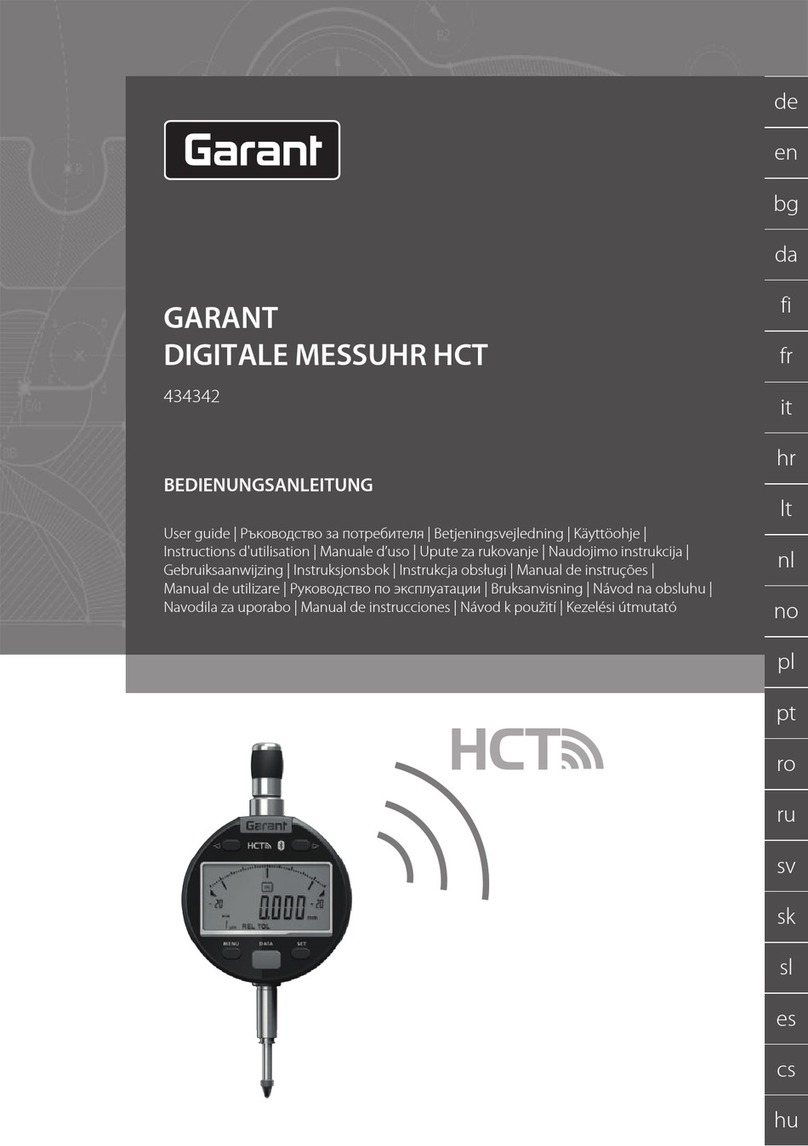
GARANT
GARANT HCT user guide

Kistler
Kistler 9317C instruction manual

In-situ
In-situ Aqua TROLL 600 Operator's manual

elsner elektronik
elsner elektronik TH PF Series Technical specifications and installation instructions