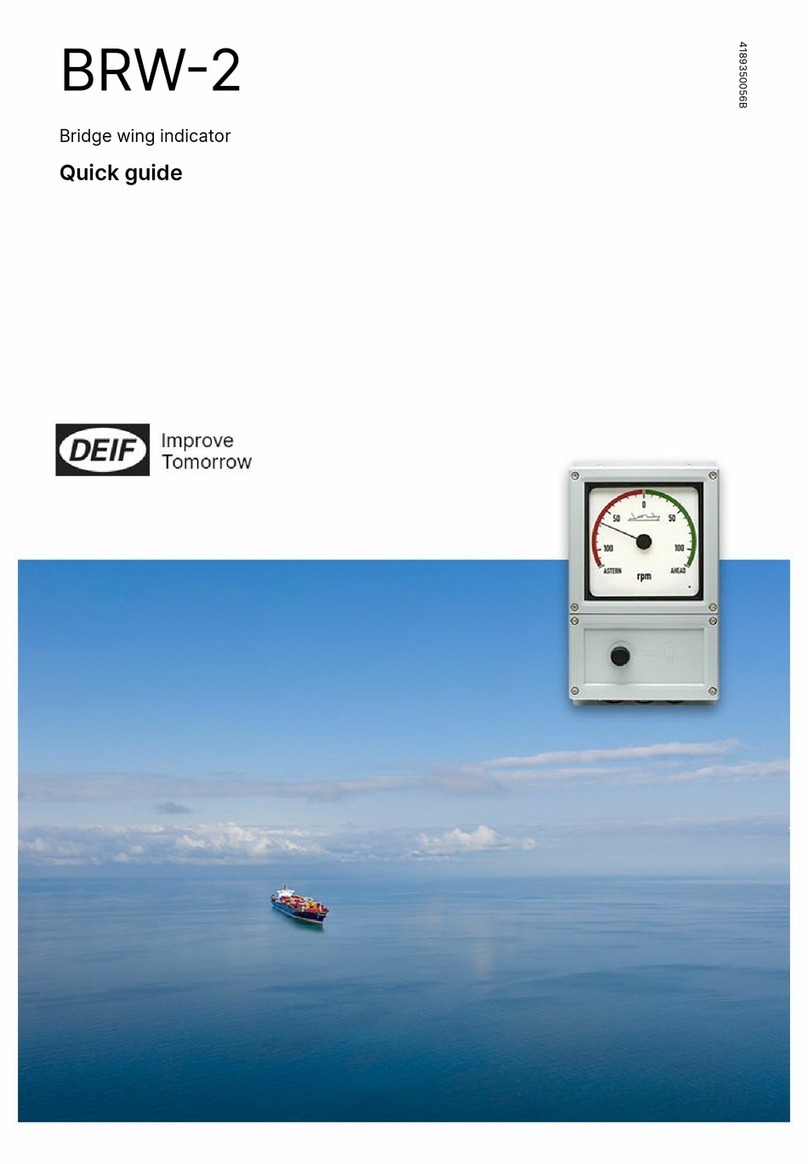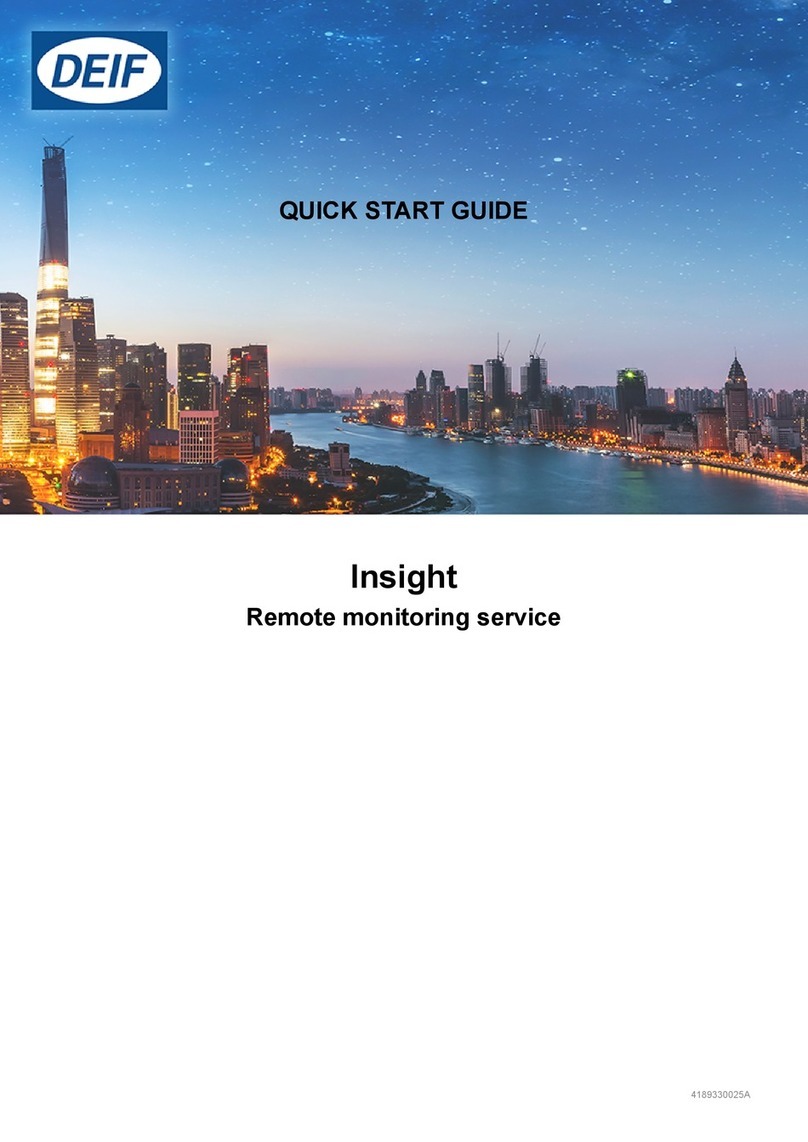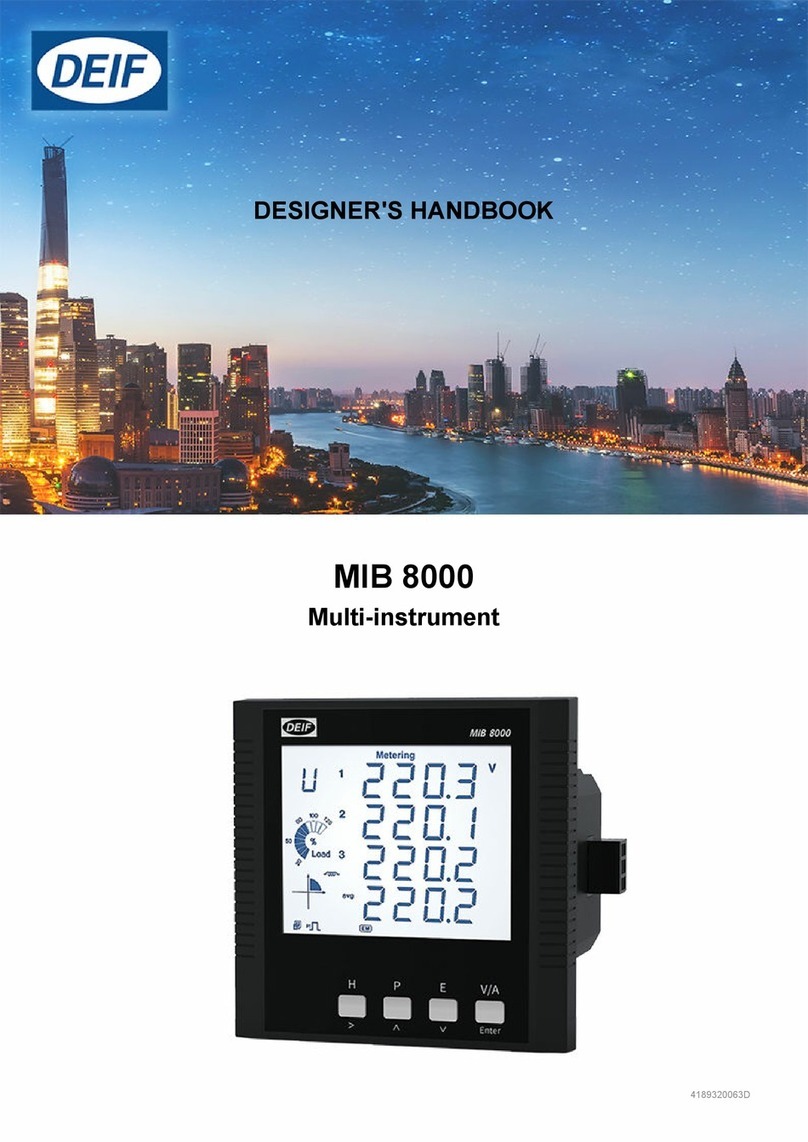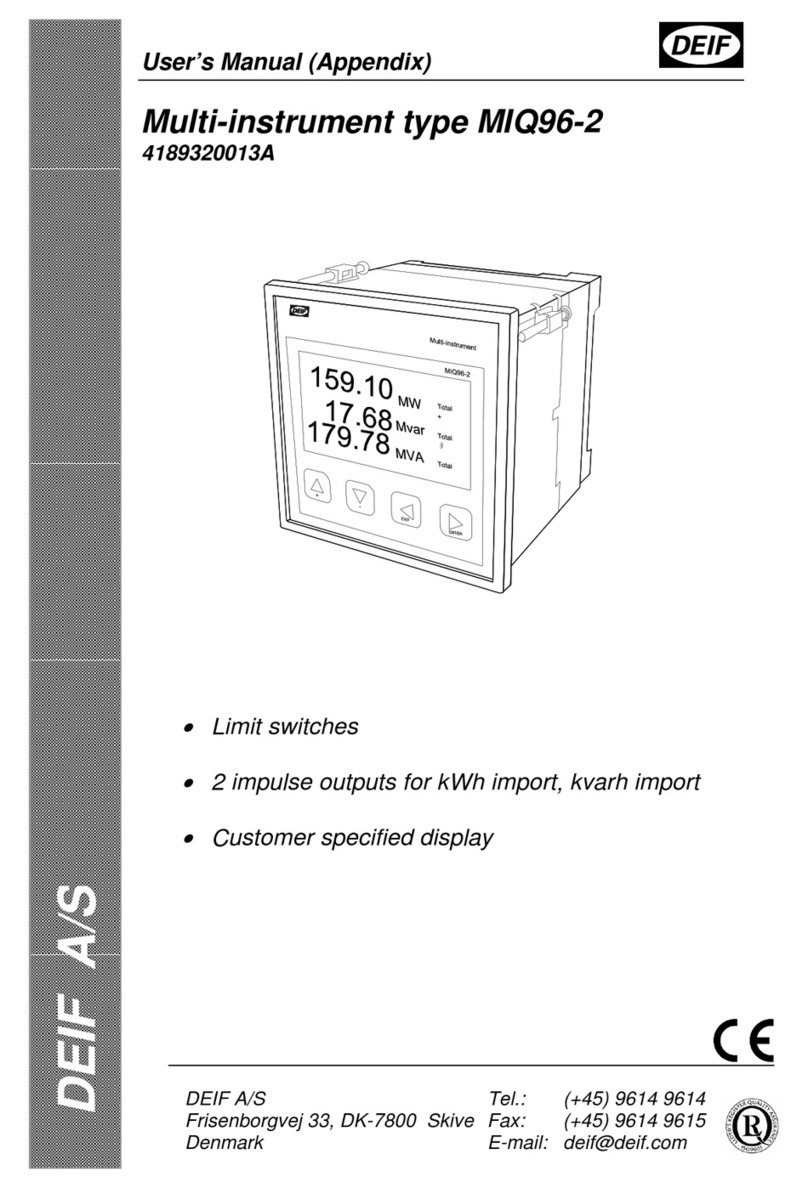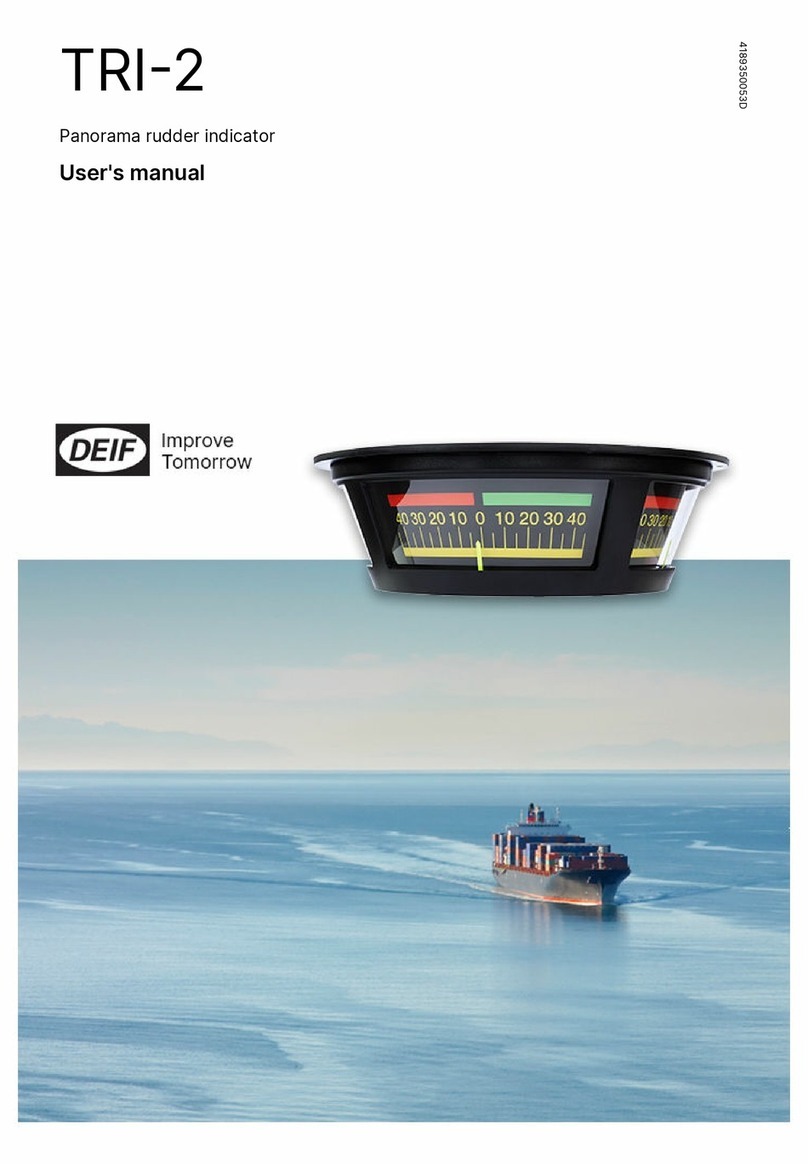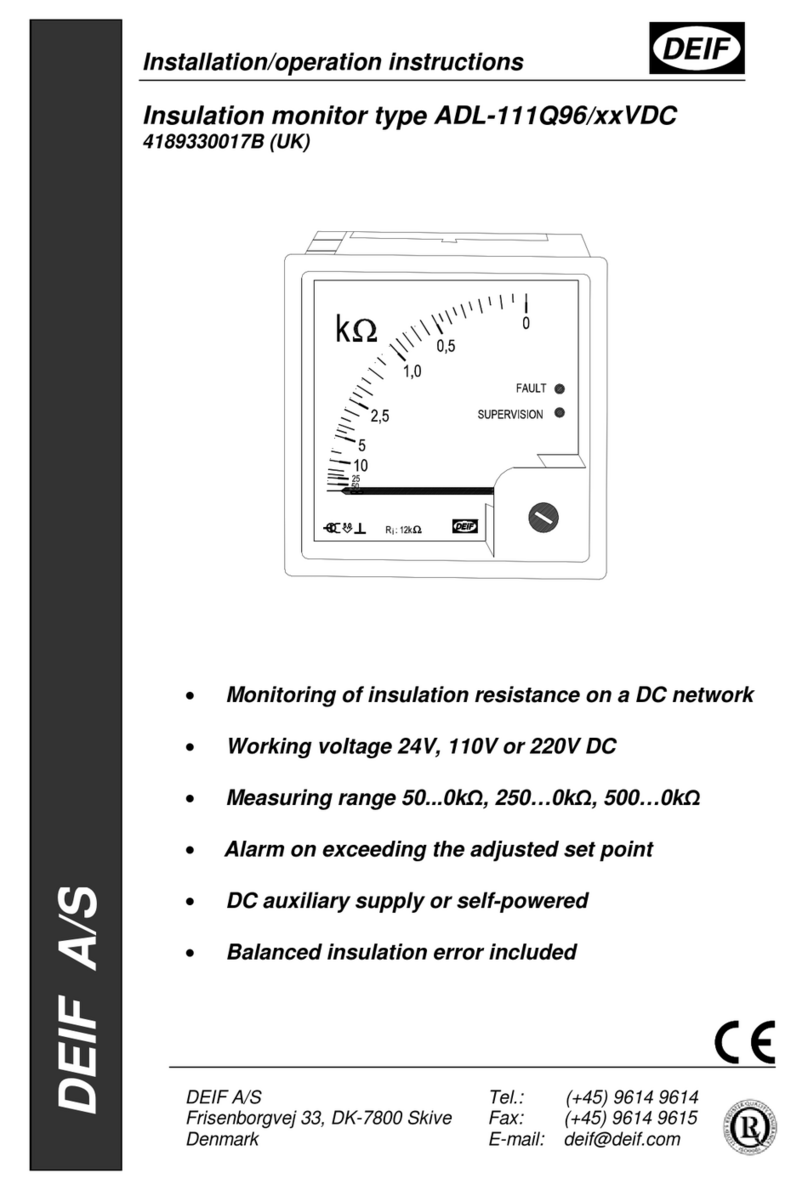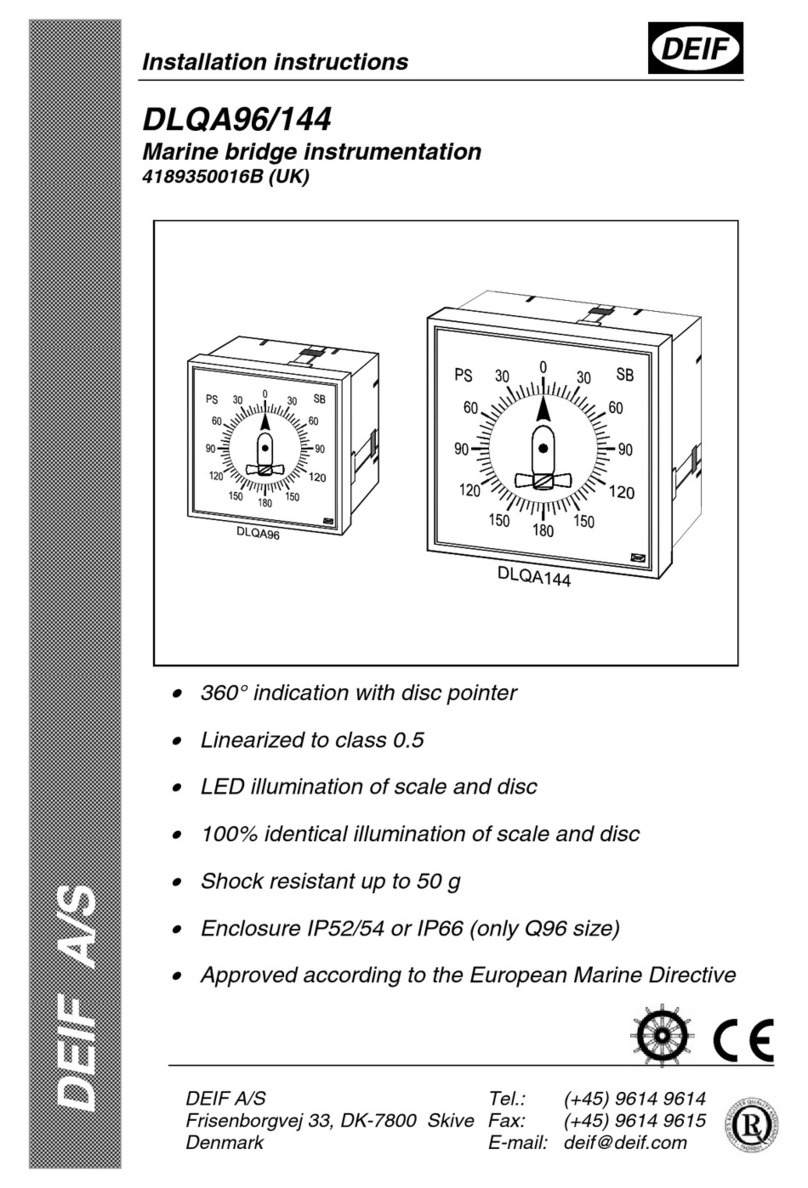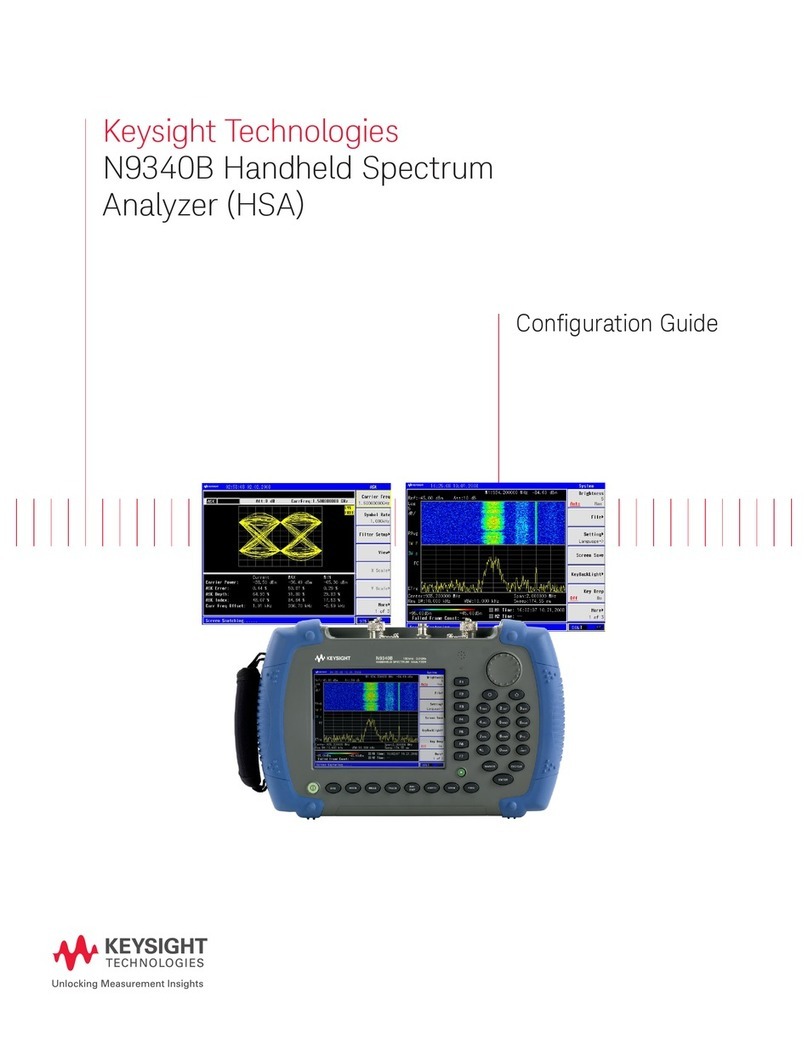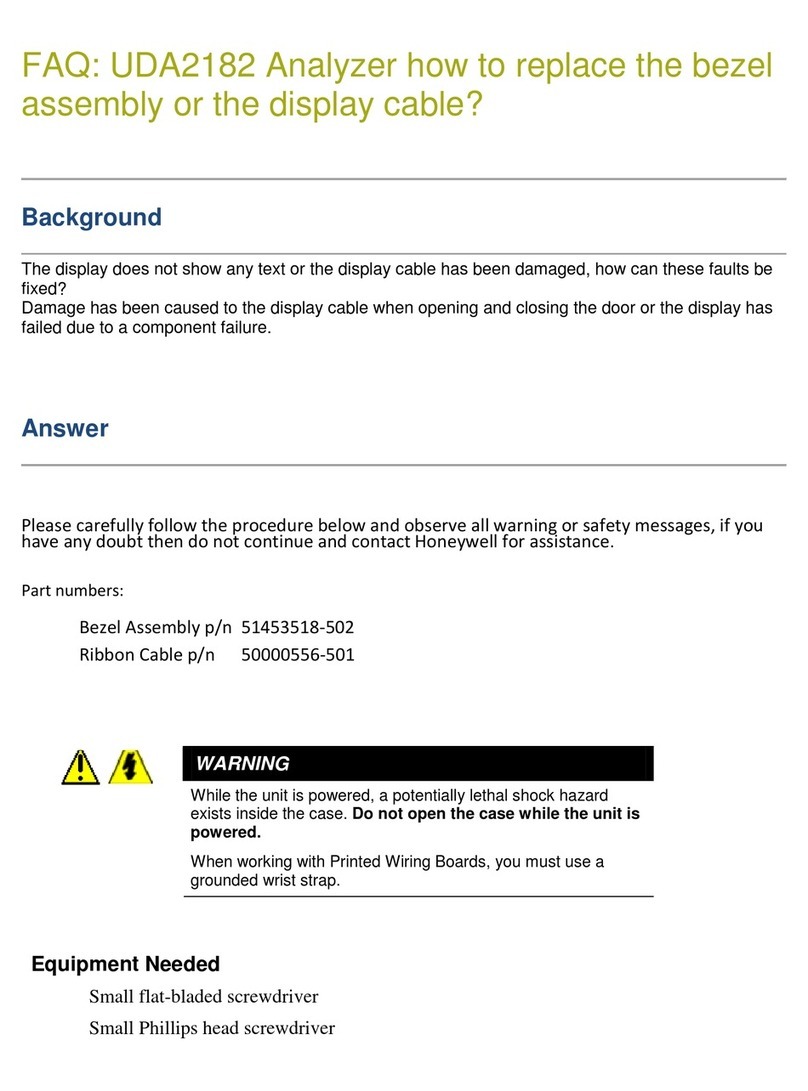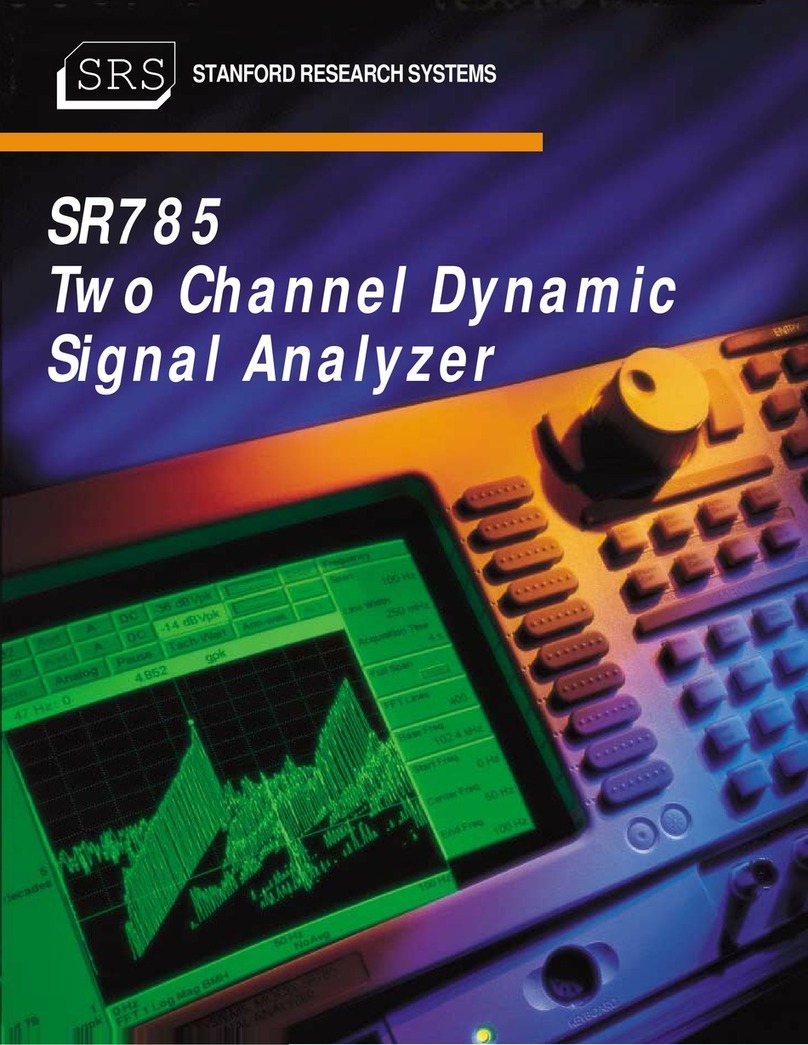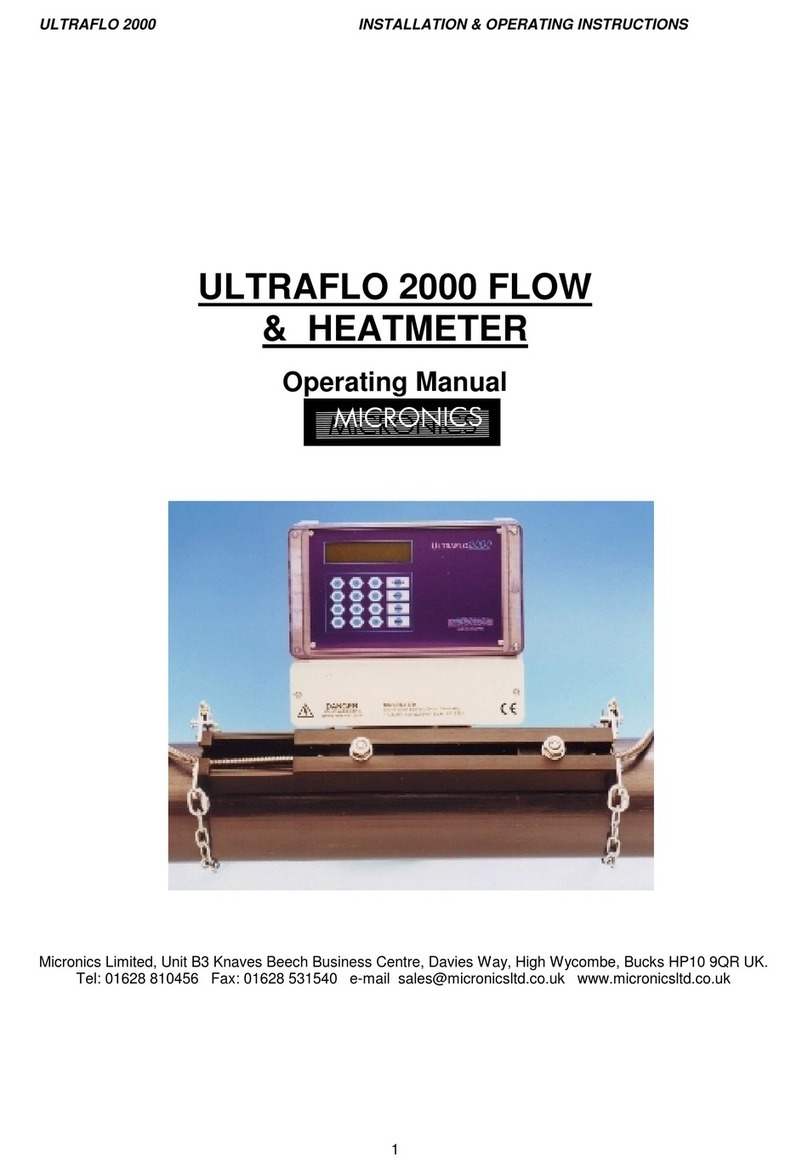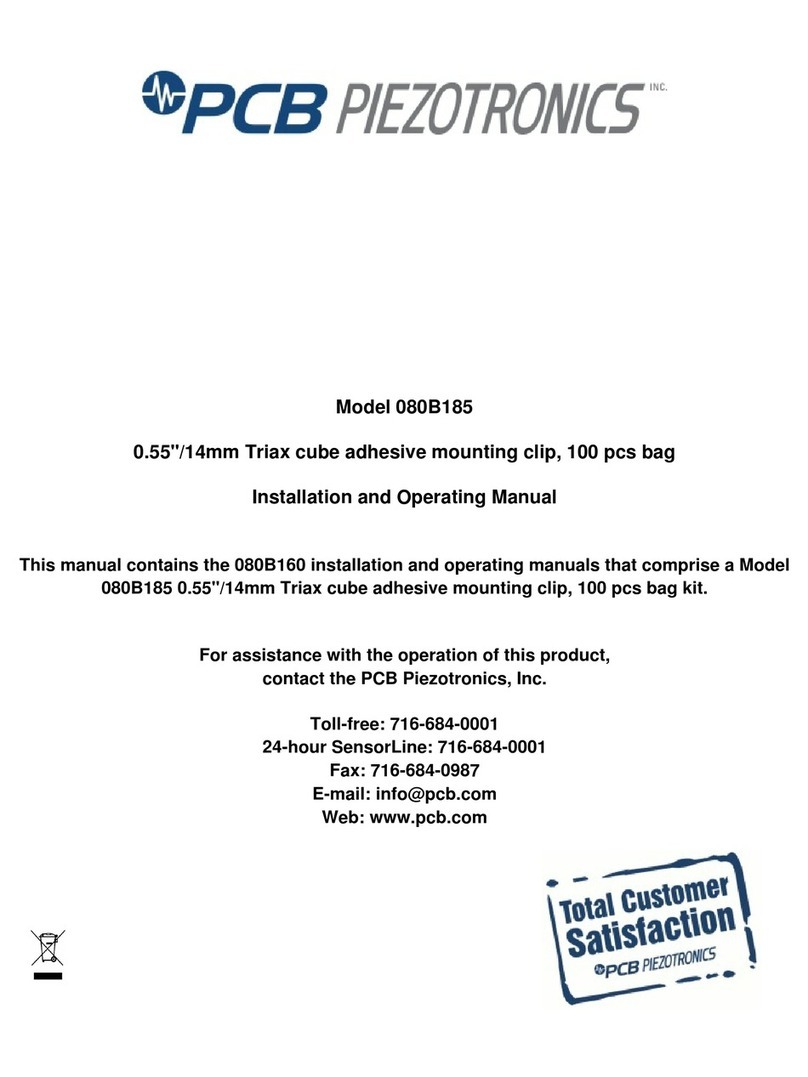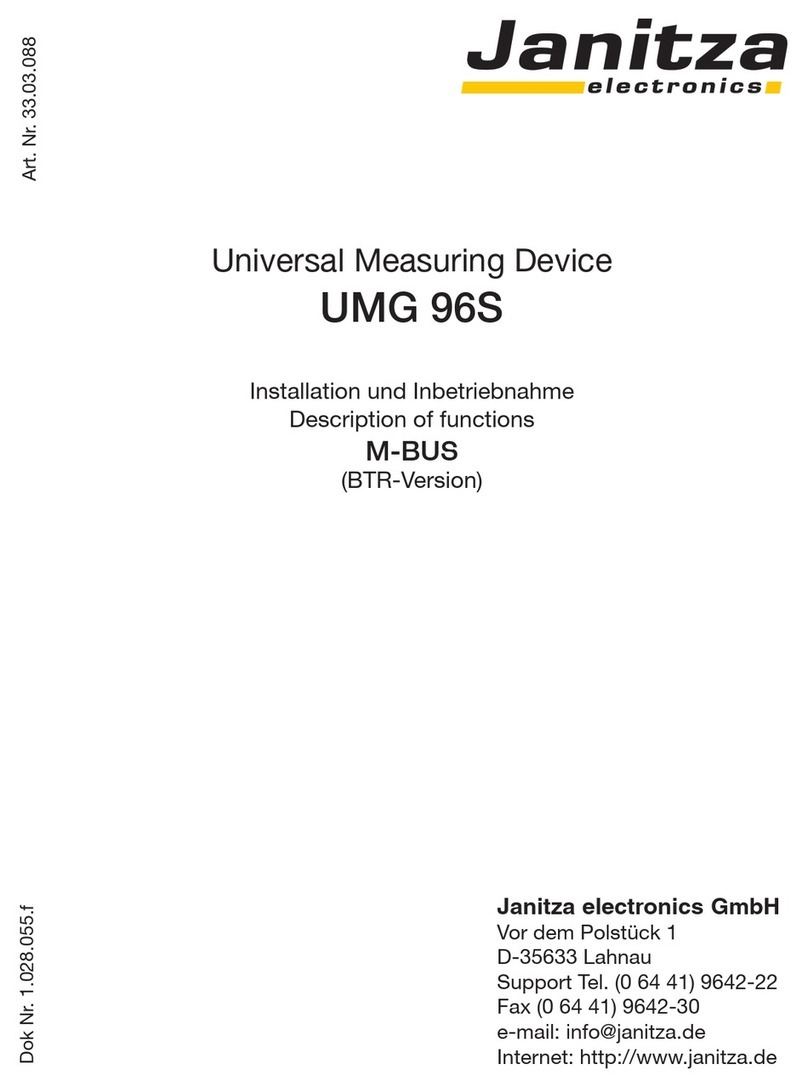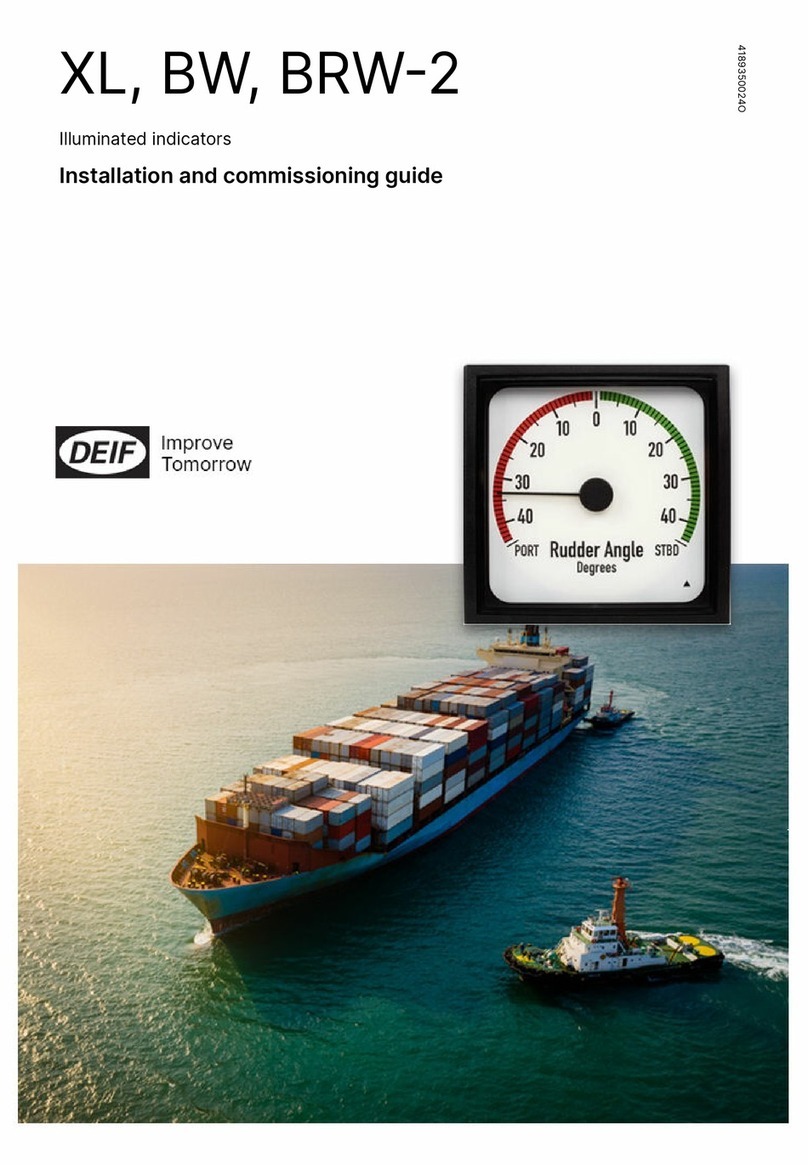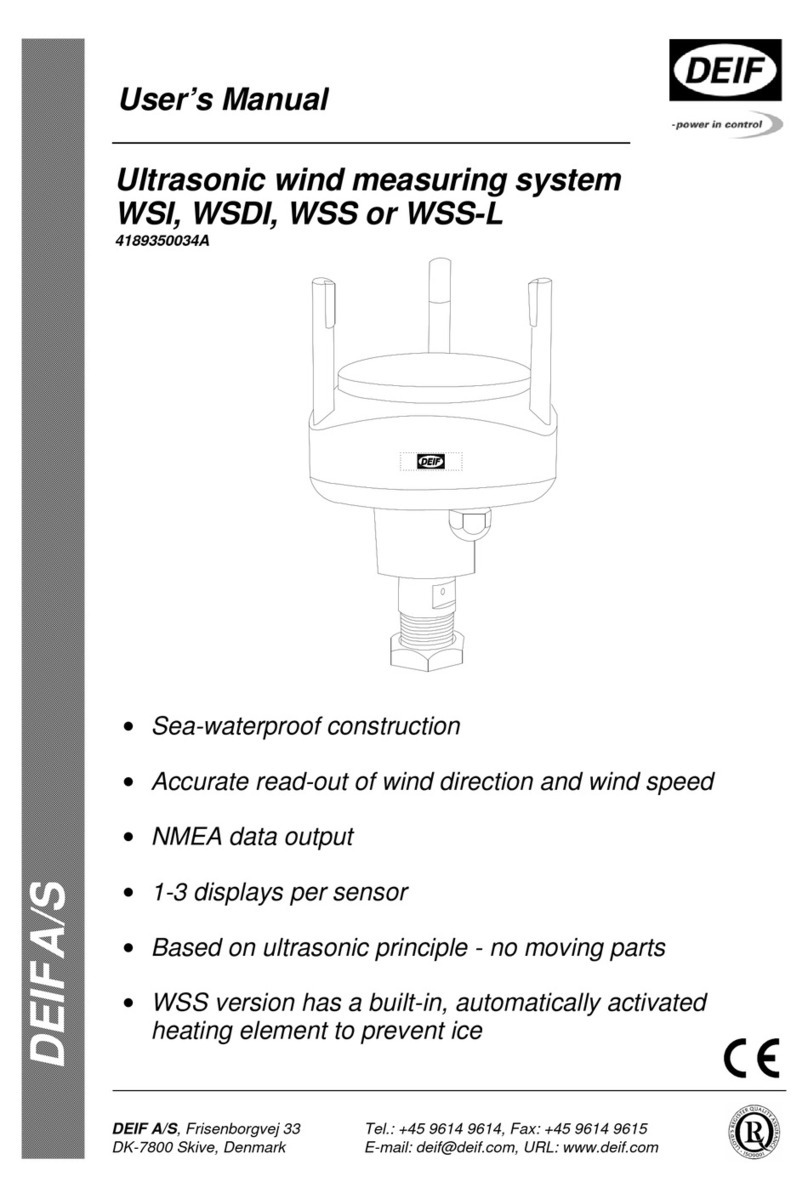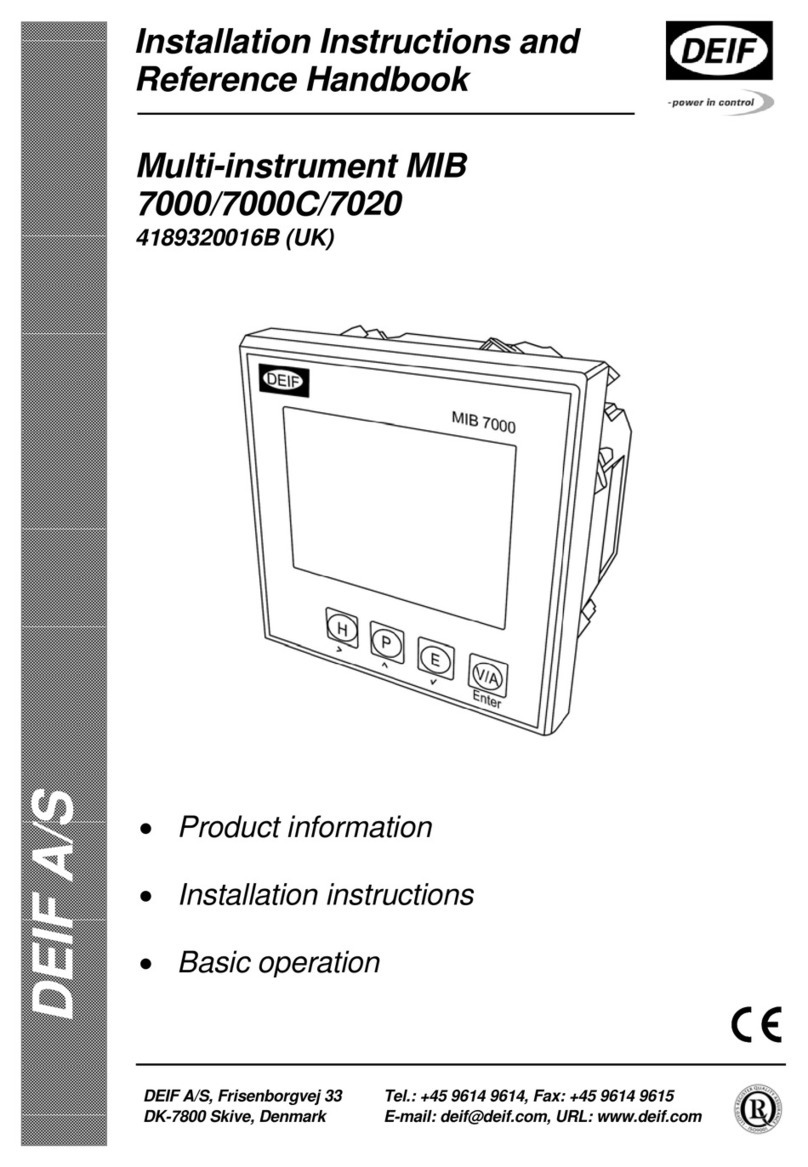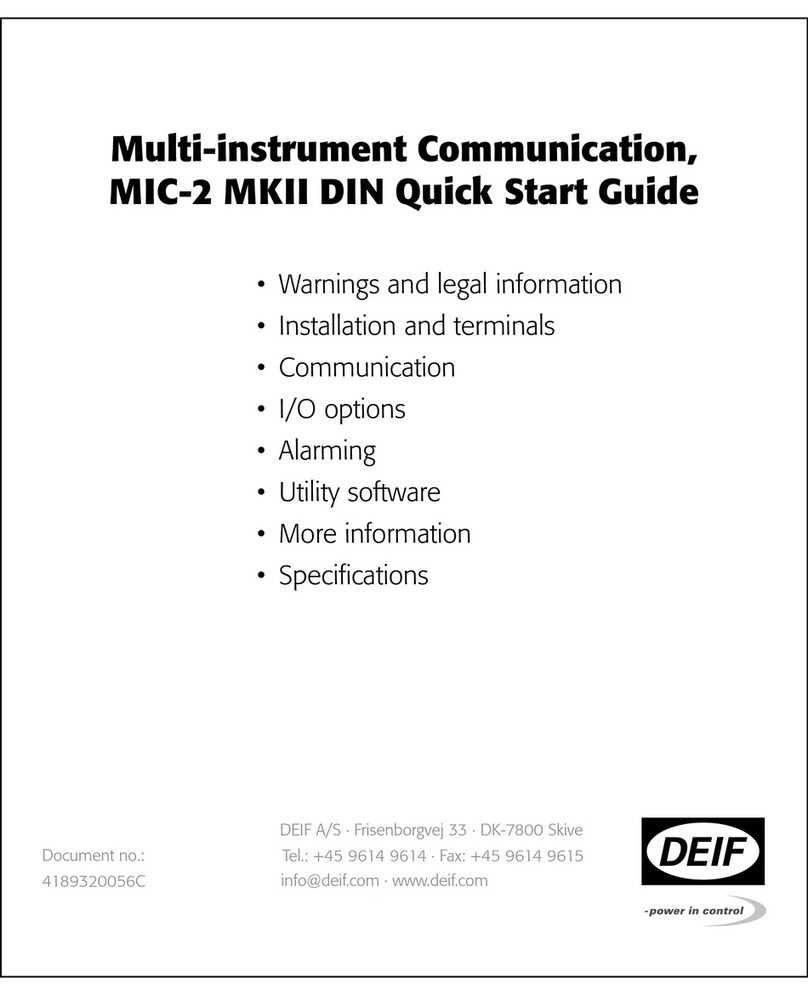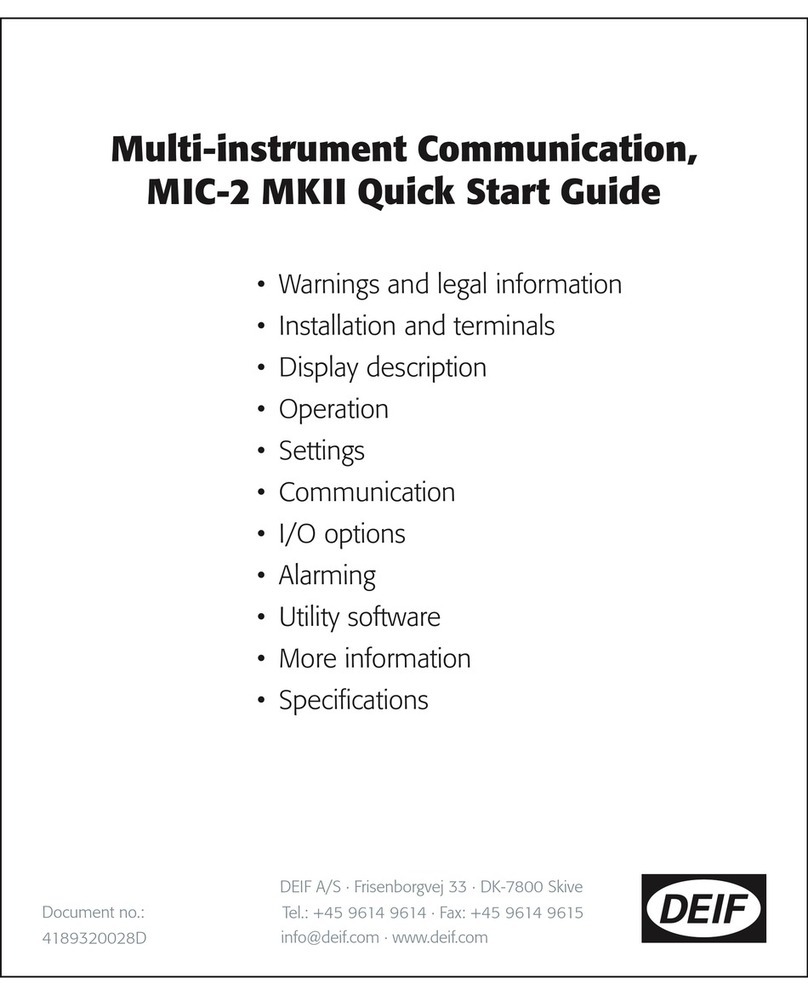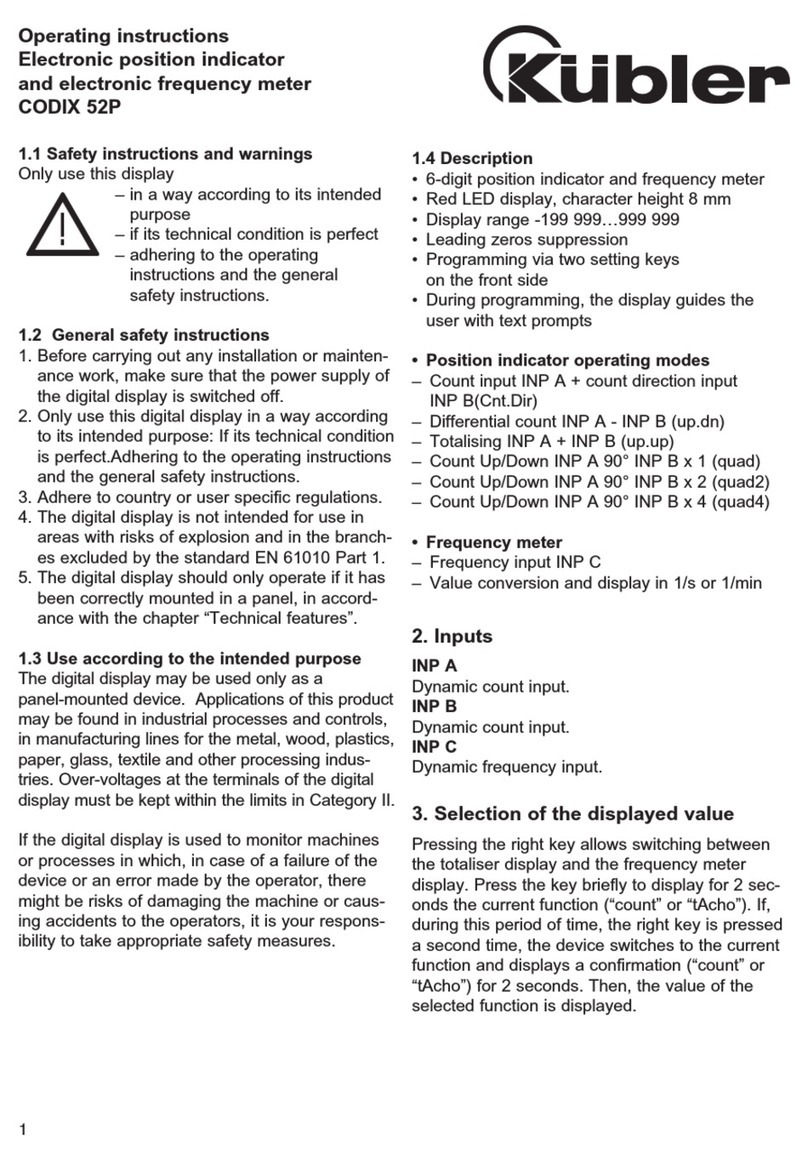DESIGNER’S HANDBOOK 4189350049C EN Page 19 of 206
3.3.2.1 XDi-net restrictions
When “XDi-net variable data” is activated, all RPDO1s (COB-ID 0x200 to 0x27F) are allocated for XDi-net use and
must not be used by other applications on the CAN bus.
IF “Send XDi-net setup synch data” is active NodeID 127 is reserved and used as parking place for an XDi service
unit and then COB-ID: 0x27F, 0x37F, 0x47F and 0x57F (=RPDO1-4) and 0x1FF, 0x2FF, 0x3FF and 0x4FF (TPDO1-4)
are all reserved for this function.
XDi-net can be disabled in the product profile or manually via the installation menu to release all RPDO1s and
NodeID 127 to be used by other applications.
3.3.3 DAM-MPDO as data input (3)
Destination Address Mode –Multiplexed Process Data Object (DAM-MPDO) is another way of using an RPDO for
transmitting multiplexed data. The format is similar to the SAM-MPDO described above. Only a single bit in front of
the NodeID in byte 0 is shifted to make it a DAM-MPDO.
Data sent in a DAM-MPDO must be in the format given by the Object index location it is sent to, exactly like data
sent using the XDi-net format (SAM-MPDO). Data will be stored directly in the destination Object index/Sub-index
defined in the message.
Since the XDi-net format and the DAM-MPDO format are so similar, they are considered as one data source type,
defined as source “XDi-net”. This means that when the XDi-net is selected as source for a data type presented on
an indicator, then a DAM-MPDO may also be used to input data to this indicator.
To activated DAM-MPDO mode, an RPDO must be assigned for DAM-MPDO communication. This can be pre-set
in the product profile or manually activated via the installation menu.
Select either: RPDO 2, RPDO 3 or RPDO 4 for this. RPDO 1 may only be selected if XDi-net is deactivated.
Please note that “XDi-net” must be selected as source when DAM-MPDO is used, even if XDi-net is deactivated!
The DAM-MPDO format is used by a controller or master to send data to each receiver (CAN node) - one at a time.
Only the XDi unit with the specified destination address (NodeID) will accept and use the data.
This type of communication requires that the master knows each NodeID on the bus, its type and exact need for
data. Obviously, this requires very precise setup of all NodeIDs in a system. Another thing is that the same data
type will often be sent to several indicators one by one. This will load the CAN bus much harder than if data was
broadcasted using either XDi-net or predefined TPDOs (or RPDOs).
3.3.4 SDO data transfer (3a)
Service Data Object (SDO) is a way to open a “service channel” with handshake, between one CAN device and
another. The data format is also a multiplexed format like MPDOs and is normally used to read and write
parameters to and from the XDi Object index table. This format can also be used to transfer variable data, but it is
not meant for this purpose and should only be used for parameter transfer, for example for automated setup.
3.3.5 Analogue data input (4)
When the AX 1 analogue extension module is snapped on the XDi rear plate, analogue inputs are available.
For an AX1 module to work, the analogue input must have been predefined in the selected VI-setup profile (VS).
The VS specifies the data type represented by this analogue input, analogue input type and the scaling of the input
value.
Example:
In the VI setup VS01, the data type RPM instance 1 is defined as input for an analogue pointer, and the source for
this data type is set up to be: AX1 on slot 1, analogue input 1, set up to: 4-20 mA input and scaled to: +/- 200.0
RPM (4 mA = -200.0 RPM, 12 mA = 0.0 RPM and 20 mA=200 RPM).