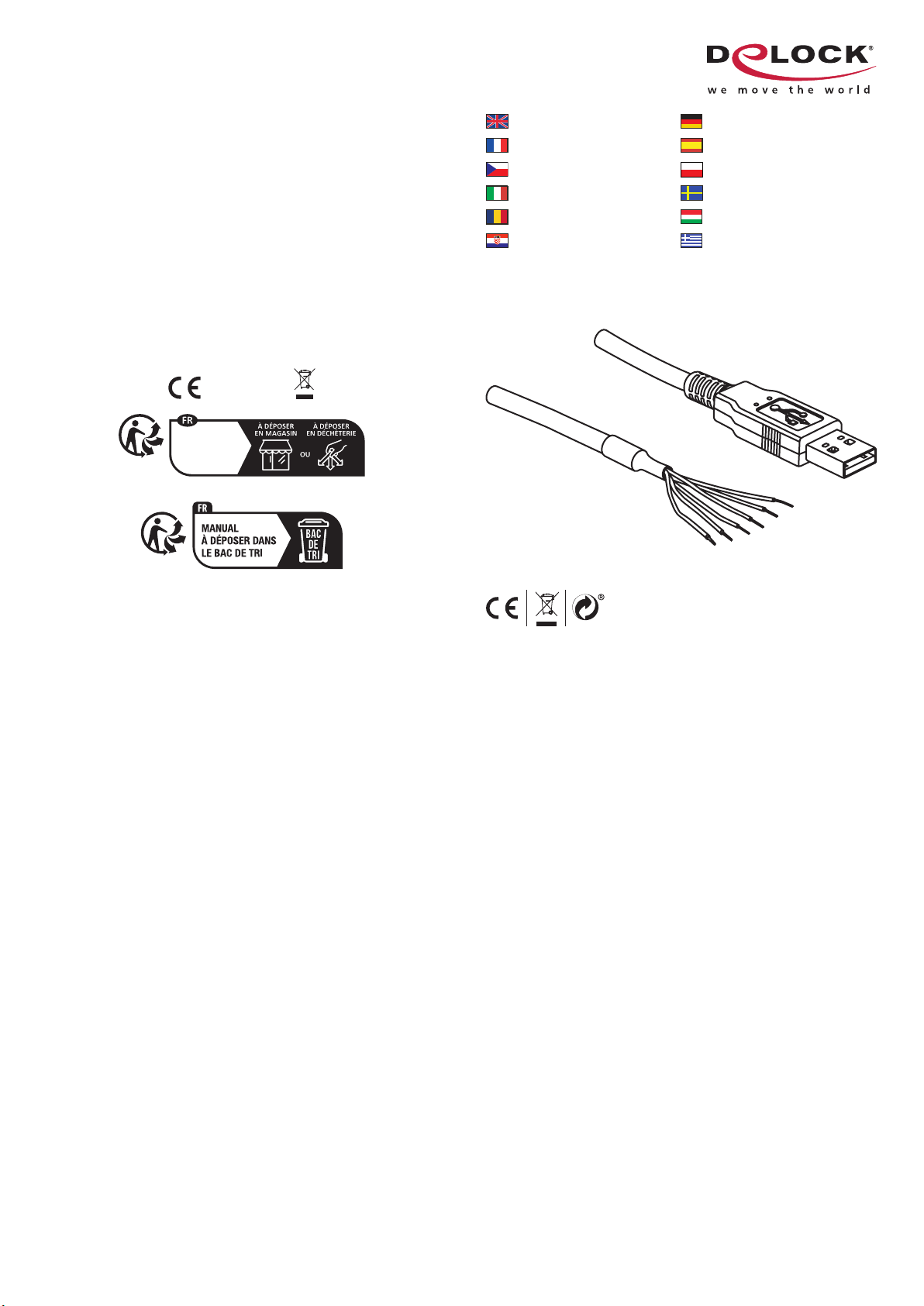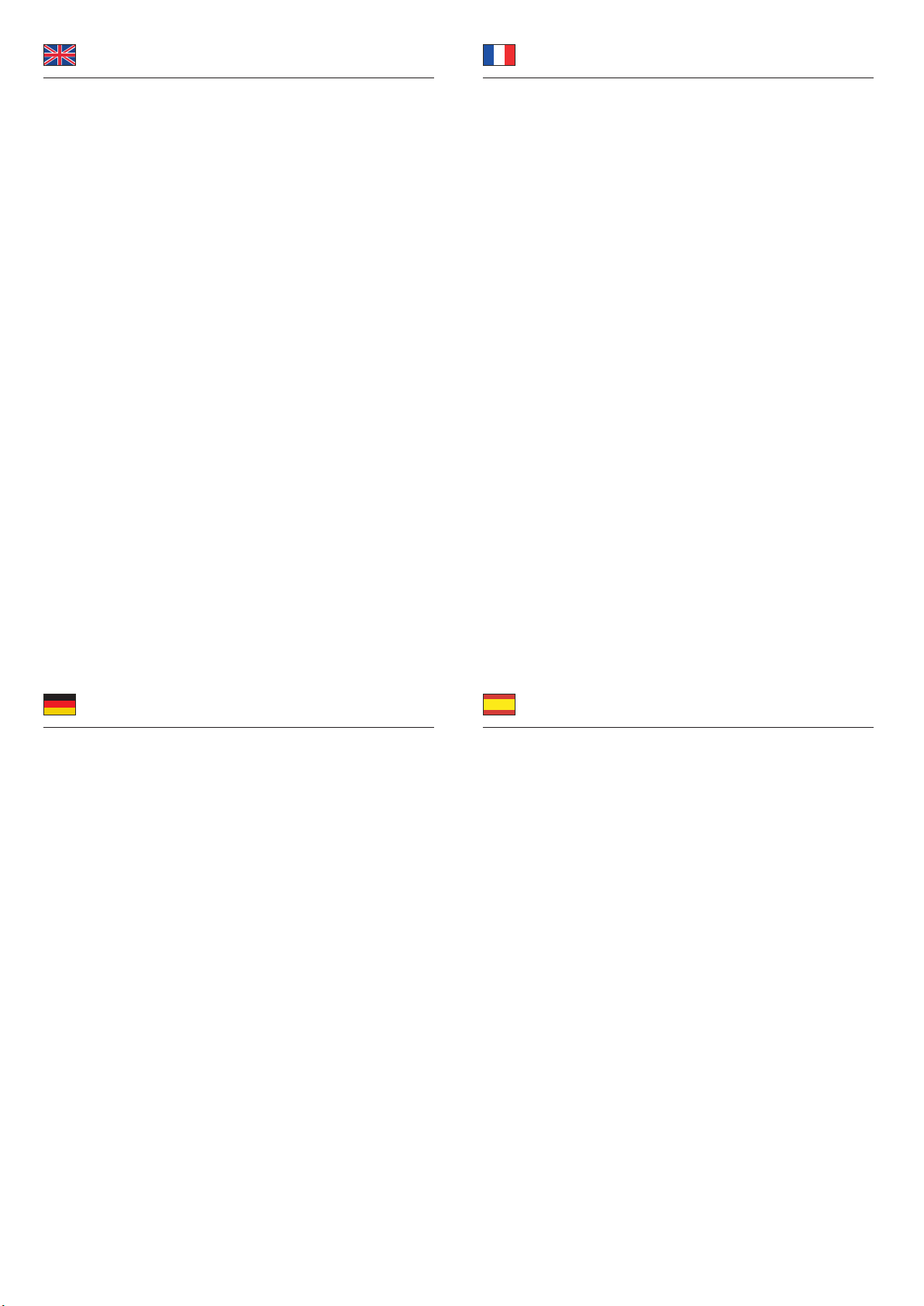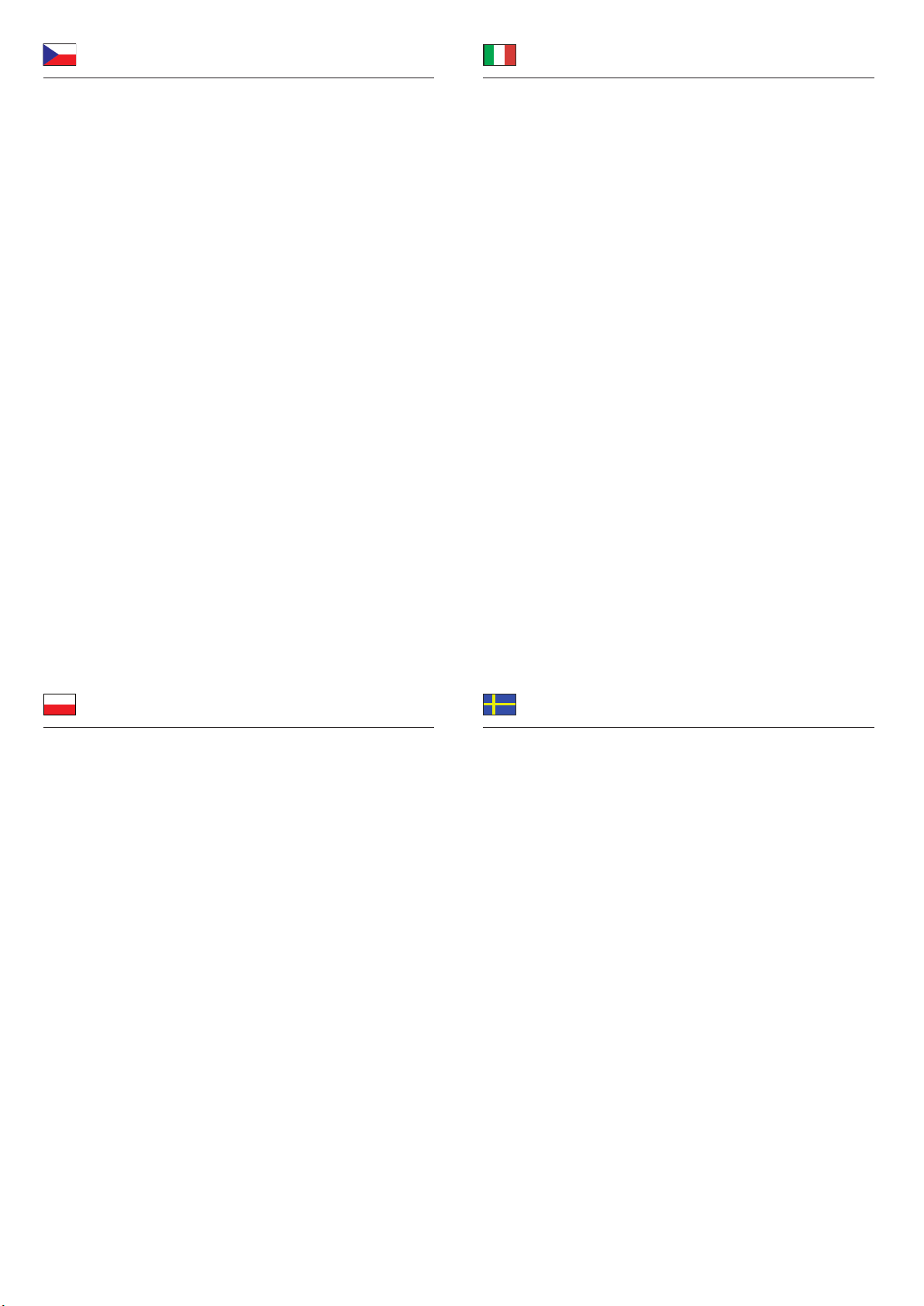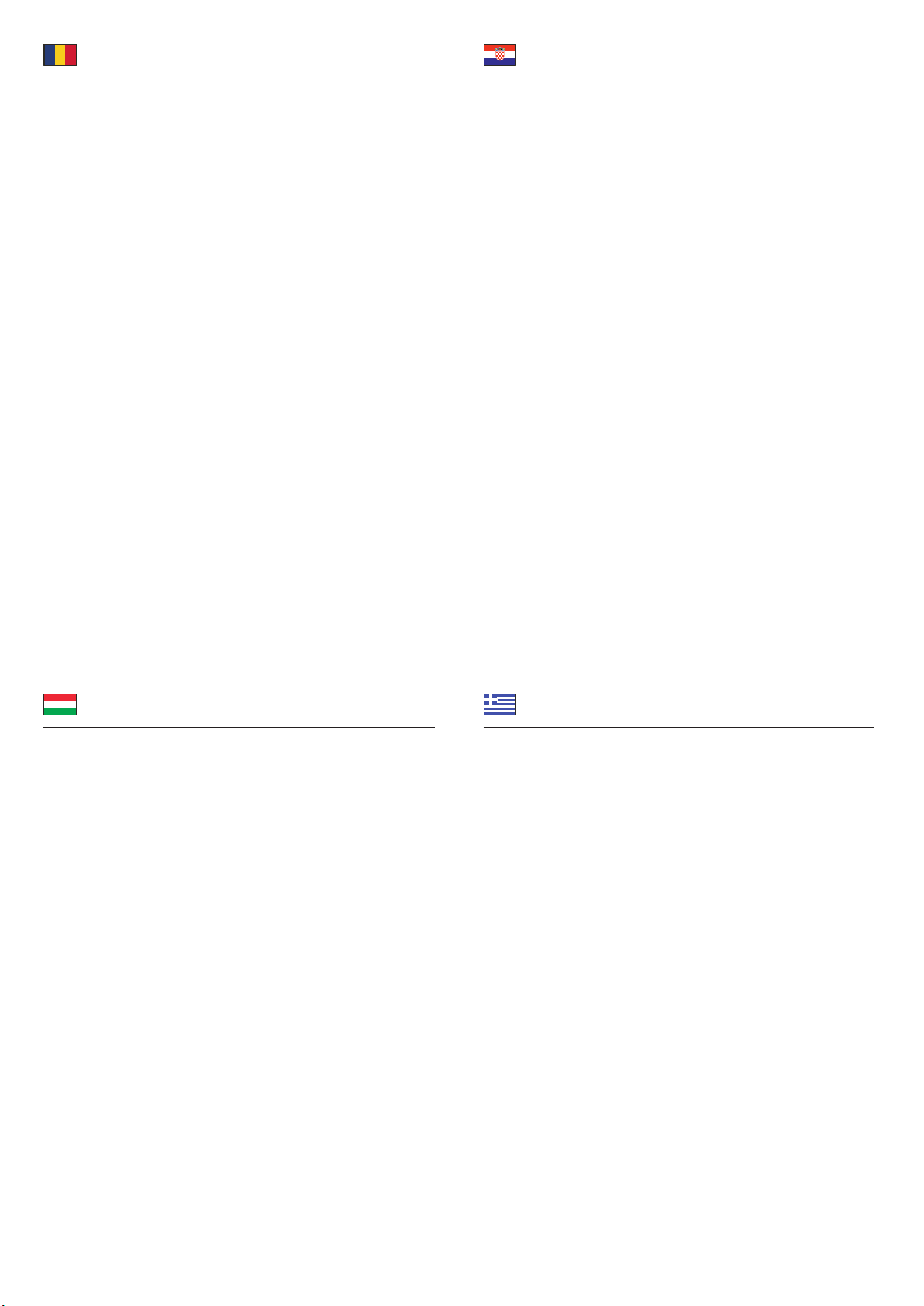Română
Magyar
Hrvatski
ελληνικά
Instrucţiuni de siguranţă
• Protejaţi produsul împotriva umidităţii
• Protejaţi produsul împotriva luminii directe a soarelui
Instalarea driverului
Linux
Nu este necesară instalarea de drivere suplimentare pentru majoritatea
distribuțiilor Linux. Driver-ele sunt deja incluse în kernel (ftdi_sio) ca modul.
Mac
1. Porniţi computerul dvs. Mac.
2. Conectați convertorul la un port USB liber al computerului dvs.
3. Introduceţi CD-ul cu drivere în unitatea CD ROM.
4. Deschideți catalogul FTDI Driver\Mac OS.
5. Selectați catalogul corespunzător pentru hardware dvs.
6. Faceți clic pe "Install" (Instalare) și faceți clic pe "Continue" (Continuare).
7. Faceți clic pe "Continue" (Continuare).
8. Faceţi clic pe "Install" (Instalare).
9. Faceți clic pe "Continuați instalarea".
10. Faceți clic pe "Reporniți".
11. După repornire, puteţi începe să utilizaţi dispozitivul imediat.
Windows
1. Porniţi computerul.
2. Conectați convertorul la un port USB liber al computerului dvs.
3. Driverul se va instala automat. Dacă nu se întâmplă acest lucru, instalaţi
driverul după cum urmează:
4. Introduceţi CD-ul cu drivere în unitatea CD ROM.
5. Deschideţi Manager dispozitive şi apoi faceţi clic dreapta pe portul cu eroarea
şi faceţi clic pe "Actualizare driver".
6. Alegeţi "Căutare drivere pe computer".
7. Navigaţi la folderul corespunzător al sistemului dvs. de operare.
8. Bifaţi "Se includ subfolderele". Apoi, faceţi clic pe "Următorul".
9. Driverul va instalat acum.
10. Faceți clic pe "Close" (Închide).
11. Acum puteți începe să utilizați dispozitivul.
Biztonsági óvintézkedések
• Óvja a terméket a nedvességtől.
• Óvja a terméket a közvetlen napsugárzástól.
Illesztőprogram telepítése
Linux
További meghajtó telepítése a legtöbb Linux elosztónál nem szükséges. A
meghajtók eleve benne vannak a kernelben (ftdi_sio) mint egy modul.
Mac
1. Kapcsolja be a Mac számítógépet.
2. Csatlakoztassa az átalakítót számítógépe egy szabad USB portjába.
3. Helyezze az illesztőprogramot tartalmazó CD-lemezt a CD ROM meghajtóba.
4. Nyissa meg a FTDI Driver\Mac OS könyvtárat.
5. Válassza ki a megfelelő könyvtárat merevlemezéhez.
6. Kattintson az "Install" (Telepítés), majd a "Continue" (Tovább) elemre.
7. Kattintson a "Folytatás" gombra.
8. Kattintson az "Install" (Telepítés) gombra.
9. Kattintson a "Telepítés folytatása" opcióra.
10. Kattintson a “Újraindít” gombra.
11. A rendszerindítást követően azonnal használatba veheti az eszközt.
Windows
1. Kapcsolja be a számítógépet.
2. Csatlakoztassa az átalakítót számítógépe egy szabad USB portjába.
3. Az illesztőprogram telepítése automatikusan végbemegy. Ha ez nem történik
meg, telepítse az illesztőprogramot az alábbiak szerint:
4. Helyezze az illesztőprogramot tartalmazó CD-lemezt a CD ROM meghajtóba.
5. Nyissa meg az eszközkezelőt, majd kattintson a jobb egérgombbal a
hibás portra, és kattintson az "Update Driver" (Illesztőprogram frissítése)
lehetőségre.
6. Válassza az "Illesztőprogramok keresése a számítógépen" lehetőséget.
7. Navigáljon az operációs rendszerben a megfelelő mappához.
8. Jelölje be az "Include sub-folders" (Almappák belefoglalása) lehetőséget.
Ezután kattintson a "Next" (Tovább) gombra.
9. Megtörténik az illesztőprogram telepítése.
10. Kattintson a "Close" (Bezárás) gombra.
11. Most már használatba veheti az eszközt.
Sigurnosne upute
• Zaštitite proizvod od vlage
• Zaštitite proizvod od izravne sunčeve svjetlosti
Instalacija upravljačkog programa
Linux
Nije potrebna ugradnja dodatnih upravljačkih programa za većinu Linux
distributera. Upravljački programi već su sadržani u kernelu (ftdi_sio) kao modul.
Mac
1. Uključite Mac računalo.
2. Spojite pretvarač na dostupan USB ulaz vašeg računala.
3. Umetnite CD s upravljačkim programom u CD ROM.
4. Otvorite direktorij FTDI Driver\Mac OS.
5. Odaberite odgovarajući direktorij vašeg hardvera.
6. Kliknite "Install" (Instaliraj) i kliknite "Continue" (Nastavi).
7. Kliknite "Nastavi".
8. Kliknite "Install" (Instaliraj).
9. Kliknite "Nastavi instalaciju".
10. Kliknite na "Restart" (Ponovno pokrenuti).
11. Nakon ponovnog pokretanja možete odmah početi koristiti uređaj.
Windows
1. Uključite vaše računalo.
2. Spojite pretvarač na dostupan USB ulaz vašeg računala.
3. Upravljački program će se automatski instalirati. Ako to nije slučaj, molimo
provedite instalaciju upravljačkog programa na sljedeći način:
4. Umetnite CD s upravljačkim programom u CD ROM.
5. Otvorite upravitelj uređaja pa desnom tipkom kliknite na neispravni priključak,
a zatim na "Update Driver" (Ažuriraj upravljački program).
6. Odaberite "Traži upravljačke programe na računalu".
7. Dođite do odgovarajuće mape u operativnom sustavu.
8. Označite "Include sub-folders" (Uključi pod-mape). Nakon toga kliknite "Next"
(Dalje).
9. Sada će se instalirati upravljački program.
10. Kliknite "Close" (Završi).
11. Sada možete početi s upotrebom uređaja.
Οδηγίες ασφάλειας
• Προστατεύστε το προϊόν από την υγρασία
• Προστατεύστε το προϊόν από την άμεση ηλιακή ακτινοβολία
Εγκατάσταση προγράμματος οδήγησης
Linux
Η εγκατάσταση επιπλέον οδηγών για τα περισσότερα συστήματα Linux σεν
απιτείται. Οι οδηγοί είναι ήδη εγκατεστημένοι στον πυρήνα (ftdi_sio) ως μονάδα.
Mac
1. Ενεργοποιήστε τον υπολογιστή Mac.
2. Συνδέστε τον μετατροπέα σε μια διαθέσιμη θύρα USB του υπολογιστή σας.
3. Βάλτε το CD με πρόγραμμα οδήγησης στον οδηγό CD ROM.
4. Ανοίξτε τον FTDI Driver\Mac OS.
5. Επιλέξτε τον κατάλληλο κατάλογο για το υλικό σας.
6. Κάντε κλικ στην επιλογή "Install" (Εγκατάσταση) και επιλέξτε "Continue"
(Συνέχεια).
7. Κάντε κλικ στην επιλογή "Συνέχεια".
8. Κάντε κλικ στην επιλογή "Install" (Εγκατάσταση).
9. Κάντε κλικ στην επιλογή "Συνέχεια εγκατάστασης".
10. Πατήστε "Επανεκκίνηση".
11. Μετά την επανεκκίνηση, μπορείτε να ξεκινήσετε να χρησιμοποιείτε τη συσκευή
αμέσως.
Windows
1. Ενεργοποιήστε τον υπολογιστή σας.
2. Συνδέστε τον μετατροπέα σε μια διαθέσιμη θύρα USB του υπολογιστή σας.
3. Η εγκατάσταση του προγράμματος οδήγησης θα γίνει αυτόματα. Εάν όχι,
εκτελέστε την εγκατάσταση του προγράμματος οδήγησης με τον τρόπο που
ακολουθεί:
4. Βάλτε το CD με πρόγραμμα οδήγησης στον οδηγό CD ROM.
5. Ανοίξτε τη διαχείριση συσκευής, κάντε δεξί κλικ στη θύρα σφάλματος και κάντε
κλικ στην επιλογή "Update Driver" (Ενημέρωση προγράμματος οδήγησης).
6. Επιλέξτε "Αναζήτηση για προγράμματα οδήγησης στον υπολογιστή".
7. Πλοηγηθείτε στον κατάλληλο φάκελο του λειτουργικού σας συστήματος.
8. Επιλέξτε "Include sub-folders" (Να συμπεριλαμβάνονται οι υπο-φάκελοι).
Κατόπιν κάντε κλικ στην επιλογή "Next" (Επόμενο).
9. Αυτή η μονάδα πλέον θα είναι εγκατεστημένη.
10. Κάντε κλικ στην επιλογή "Close" (Κλείσιμο).
11. Μπορείτε πλέον να ξεκινήσετε να χρησιμοποιήσετε τη συσκευή σας.