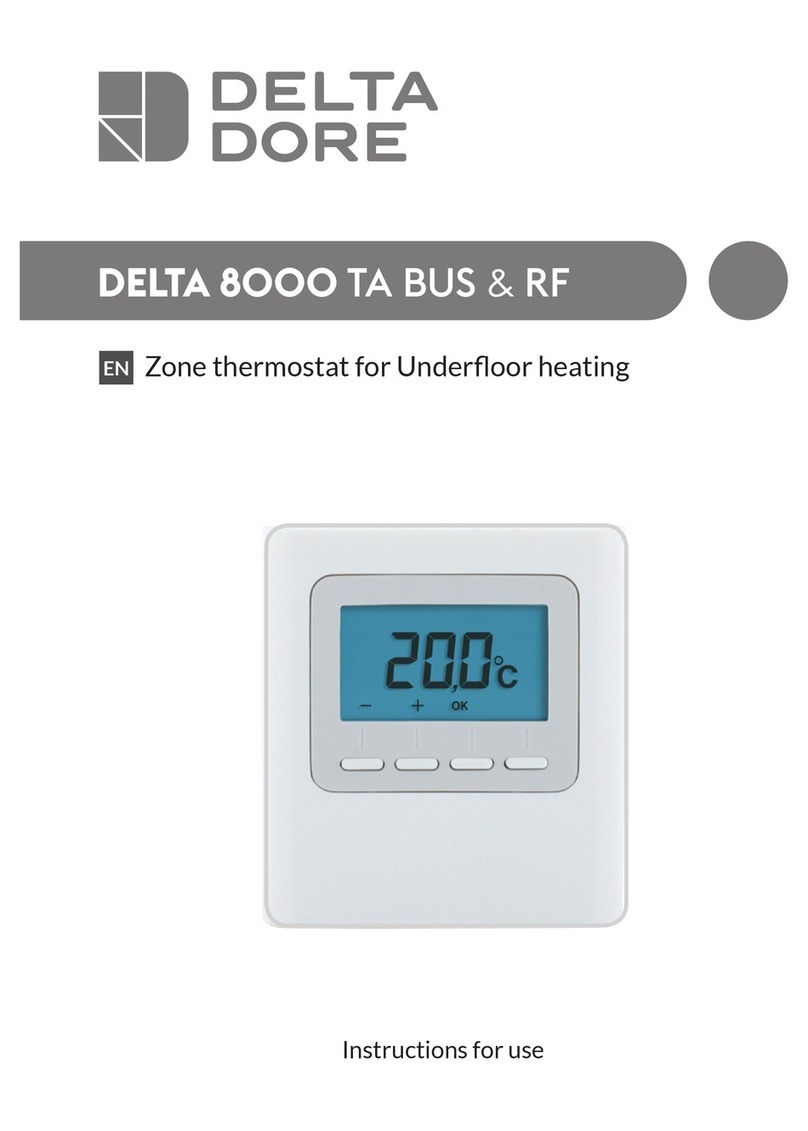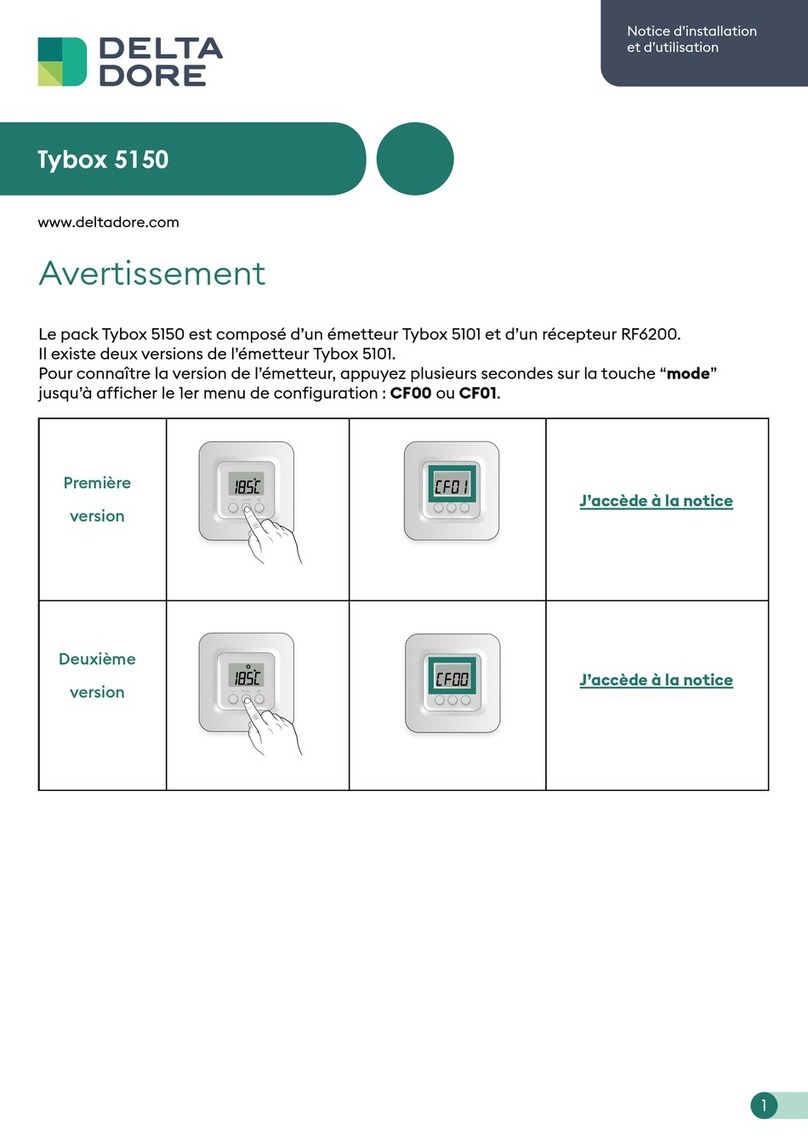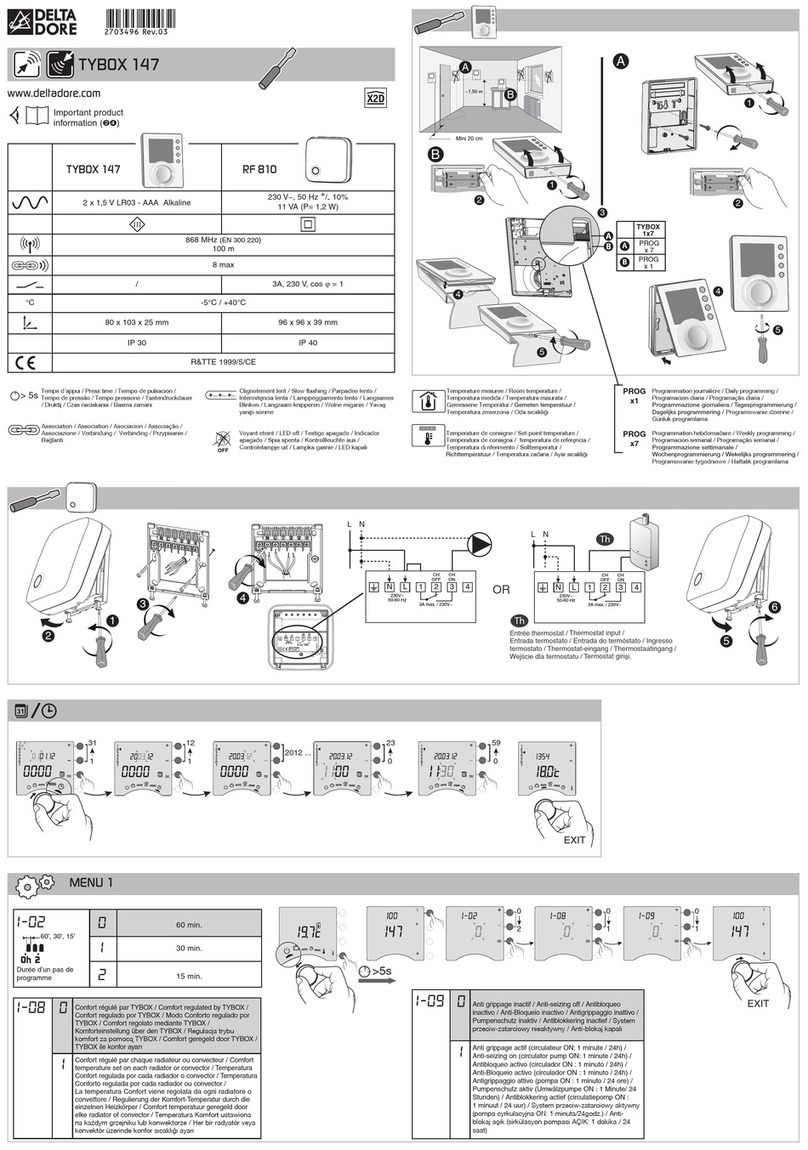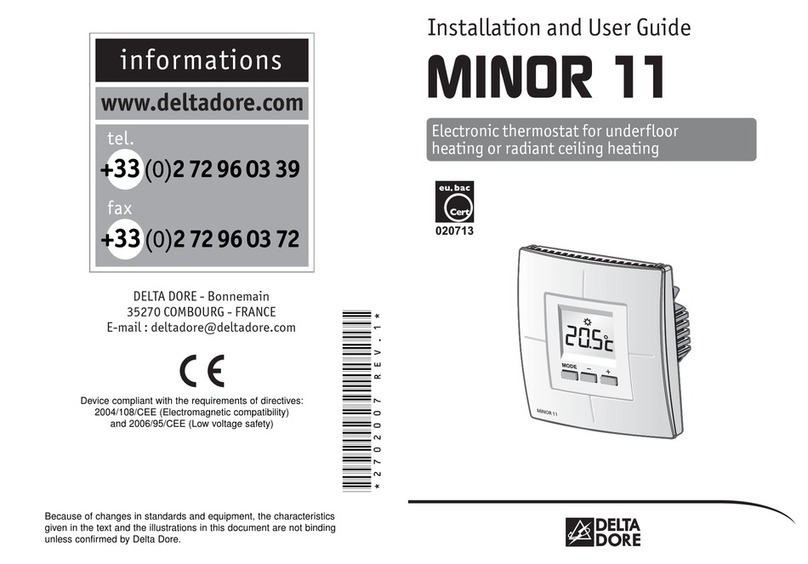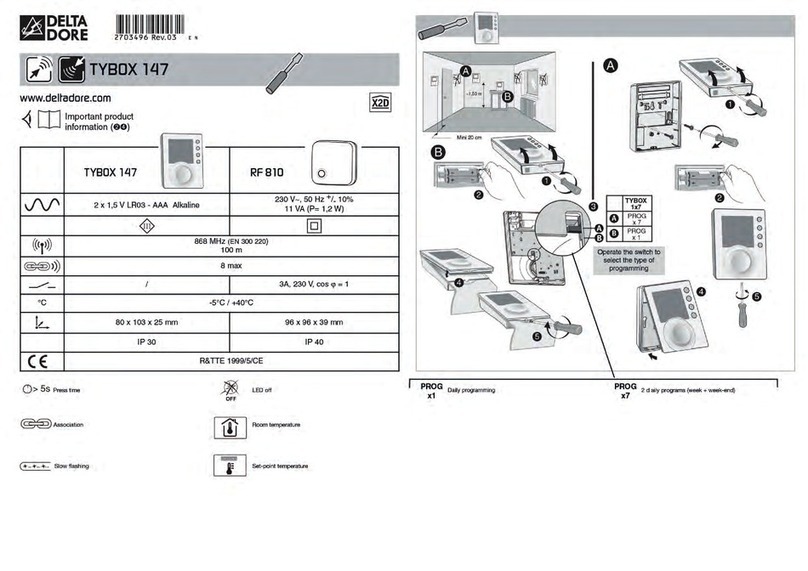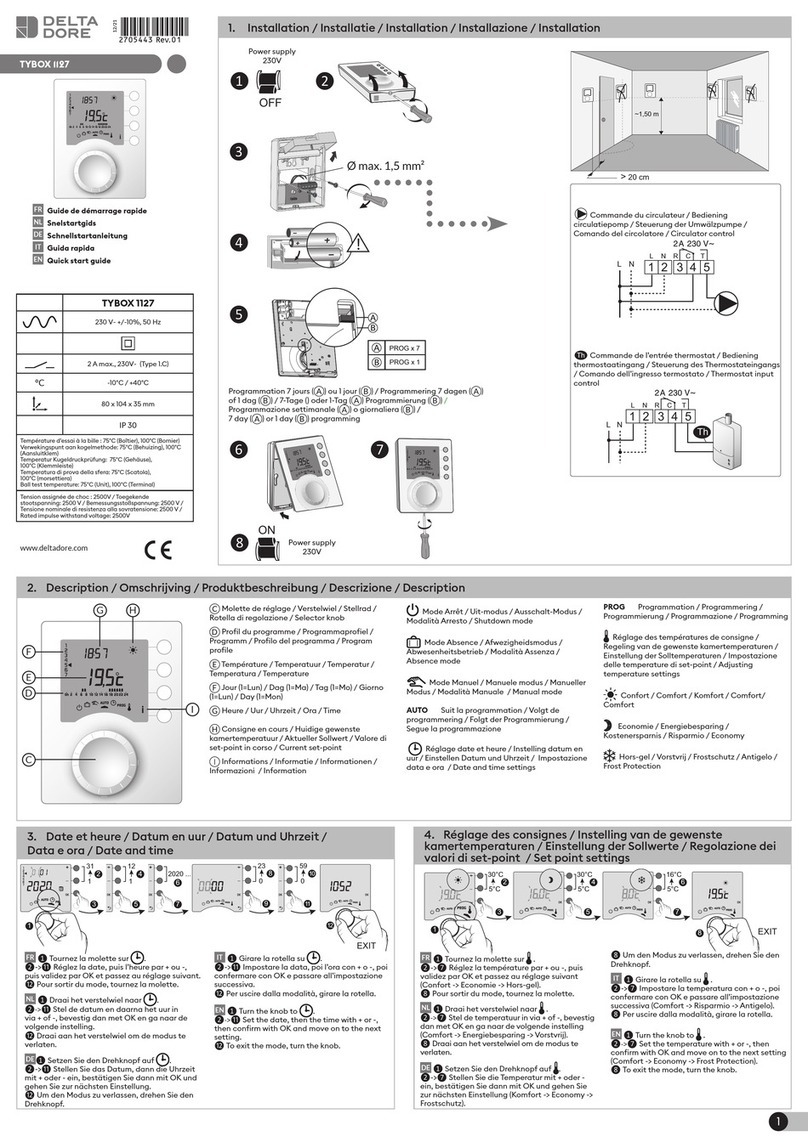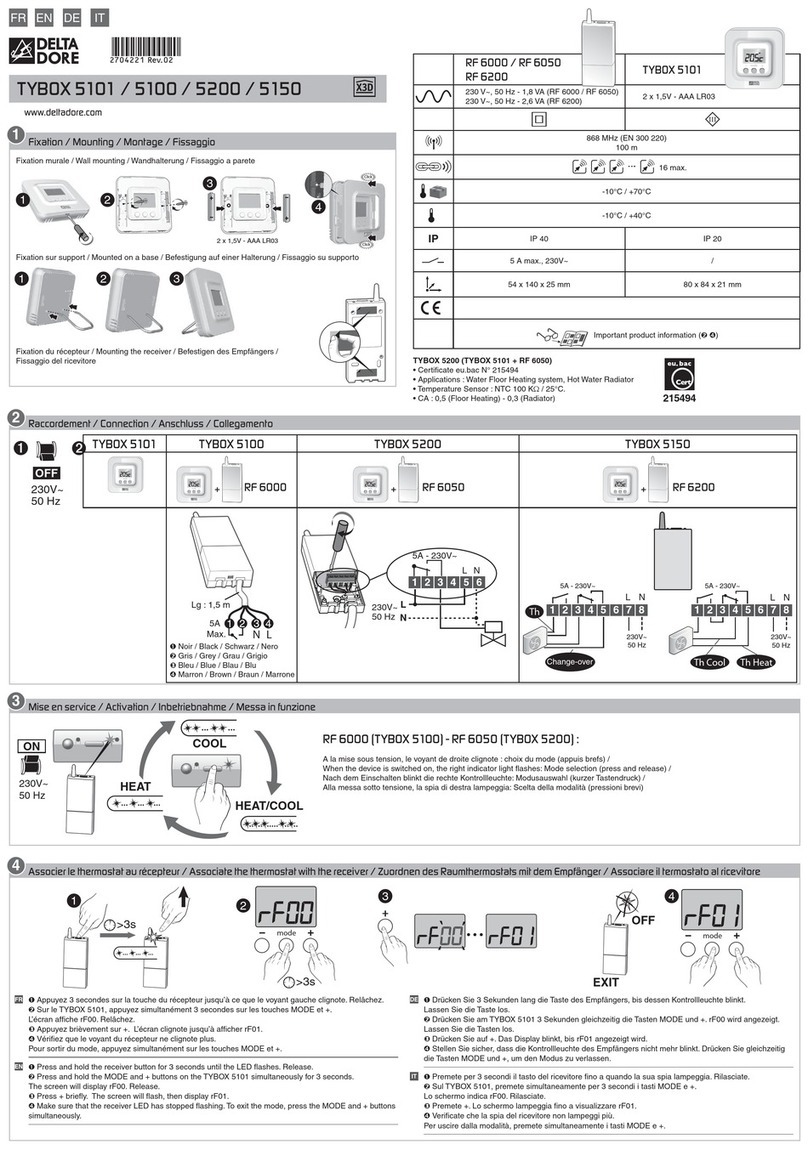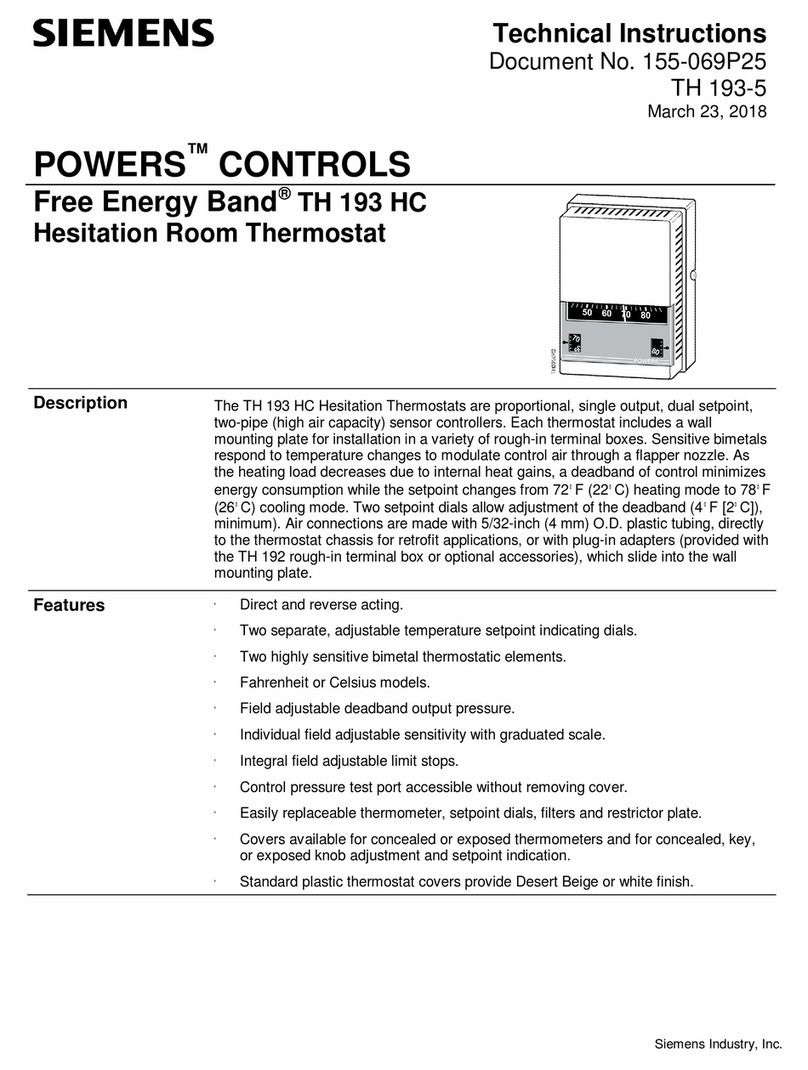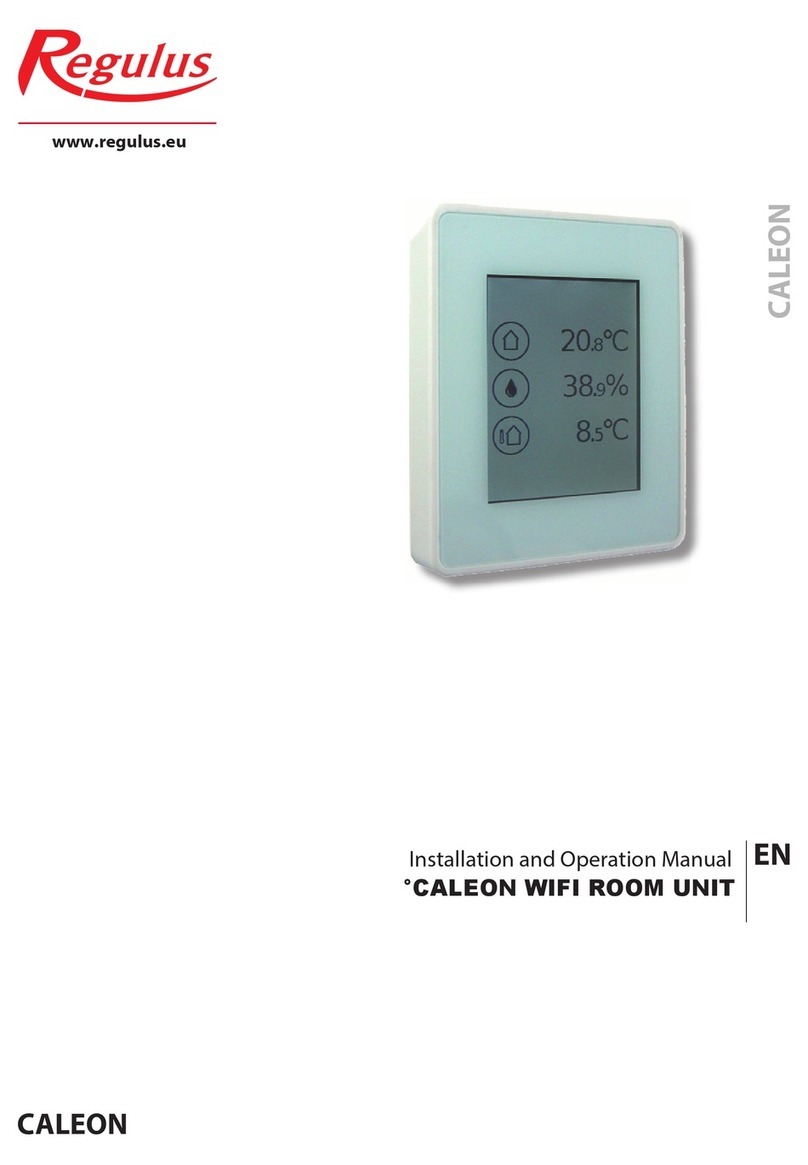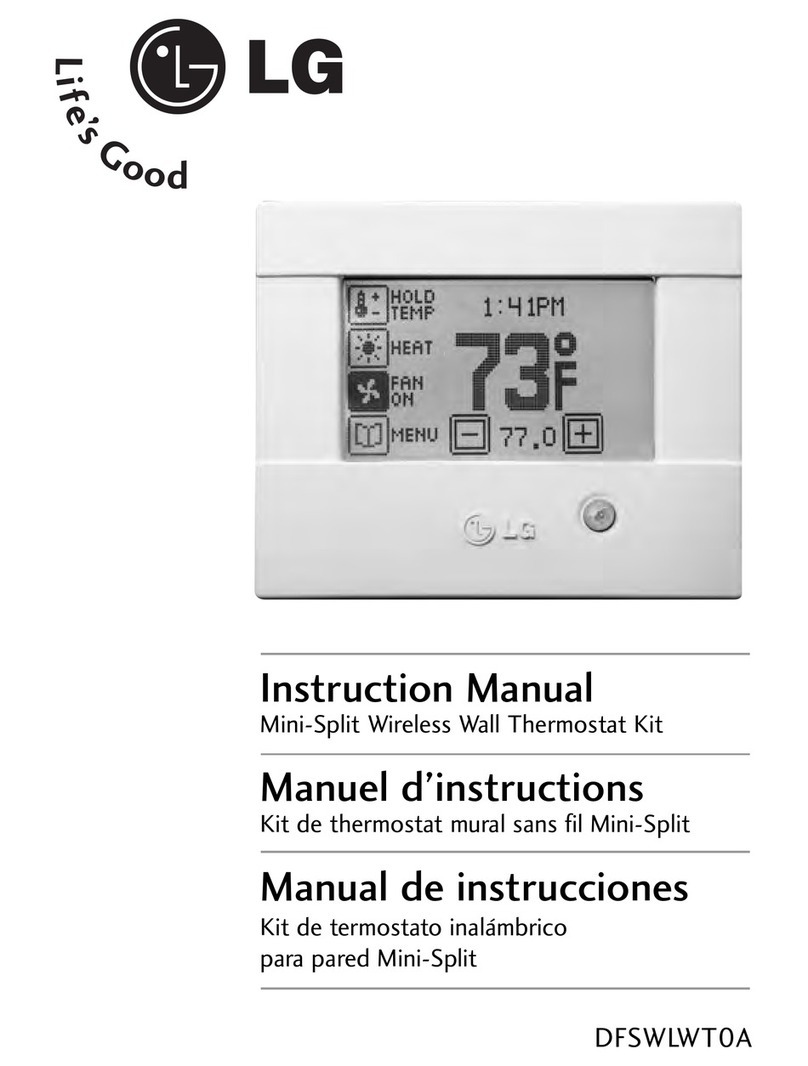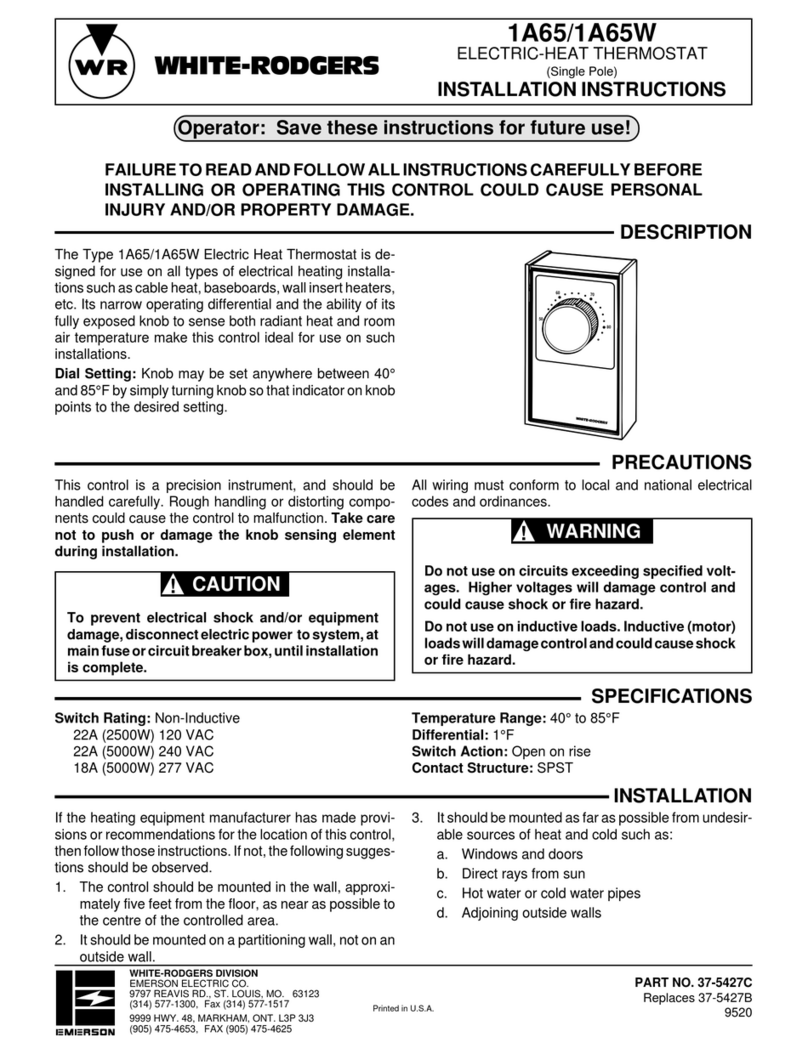7 - Absence mode
This mode protects your home from frost if
you are absent for several days.
In AUTO mode, press on the button
Number of days
Cancel Confirmation
Setting the number
of days
8 - Manual mode
Turn the selector dial to
• Press + or - to set the
temperature you want,
then on OK to confirm.
To cancel manual mode,
just turn the selector dial.
Information
button
Confirmation
Confirmation
Setting the
temperature
Modifying
the set-point
temperature
9 - Shutdown mode
Turn the selector dial to
This mode shuts down your heating system.
NOTE:
Your installation will likewise be in shutdown mode in the following selector dial positions :
The screen displays the current
room temperature.
If you would prefer to display the time instead during a prolonged shutdown of your system,
turn the selector dial on the unit to the position marked .
10 - Heating / cooling change mode (Only for reversible heat pumps)
To switch from heating mode (HEAT) to cooling mode (COOL) and vice versa from
either the or , press and hold the information button for at least 3 seconds.
The screen will briefly show the Cool indi-
cator as well as the set-point temperature
before the TYBOX then switches into coo-
ling mode. Alternate the Summer / Winter
switch of your reversible system in the
same way by using the following table:
At any time at all, a brief touch on the
i
button will show what the current mode is.
(changes are possible when the or indicator are displayed on the screen,
see menu CF04
Cooling mode is available only if the CF04 menu is programmed with a value of 1.
TYBOX
Heating mode Reversible system
in winter mode
Cooling mode in summer mode
Current
operatin
mode
indicator
lamp
Information button
Displays for 3 seconds
Heating mode
Cooling mode
In AUTO mode, pressing the
i
button gives you the temperature of the room or the
set-point temperature according to the installation configuration (the CF02 menu).
11 - Information button
Your thermostat displays the room
temperature, and another touch of the
i
button will display the set-point
temperature:
Your thermostat displays the set-point
temperature, and another touch of the
i
button will display the room
temperature:
Set-point
temperature
display
Room
temperature
display
When the battery level symbol appears,
you have approximately 1 month to replace
the batteries (two 1.5 V alkaline batteries,
either LR03 or AAA).
Precautions that must be taken :
- ensure that the +/- polarities are respected
when the batteries are fitted into the unit,
- do not dispose of used batteries inappro-
priately (you should respect the environ-
ment by taking used batteries to a suita-
ble collection site),
- do not recharge the batteries.
- you have approximately 30 seconds to
change the batteries before the time is
reset to zero (if this happens, reset the date
and time) see the section on "Time setting".
12 - Replacing the batteries
Never use rechargea-
ble batteries. Use only
alkaline batteries.
Battery level symbol
• Open the thermostat
housing by pressing
on clip ➊and lifting
off the back cover.
• Insert 2 LR03-AAA
1.5 V alkaline batte-
ries, making sure to
respect the battery
polarities.
• Put back the front
cover of the thermos-
tat housing until the
clip locks into place
Turn the selector dial to
13 - Troubleshooting
Nothing is displayed on the room unit screen.
There are no batteries
Check the batteries
The temperature displayed does not match the temperature measured in the room
(thermometer).
Refer to the control unit guide or contact our customer service department.
This section is intended to help you quickly solve the most common problems that you
may encounter when using your product. If in doubt, and the problem persists or it is not
included in this list, please contact our customer service directly.
Your heating system is off.
Tybox is switched into ,
, , PROG or
NOTE: Before opening the housing of your thermostat, turn the selector dial to
• Press + or - to set the number of days
absent that you want (between 1 and 99),
then on OK to confirm.
To cancel the absence mode,
press on the button marked
• Press + or - to set the set-point
temperature that you want (from
5 to 15°C for heating mode),
then on OK to confirm and start
the countdown. The system will
be shut down if the Tybox is
in cooling mode.
Press on OK during Absence
mode to modify the settings.
Temperature setting
Cancel Set-point
temperature
adjustment
Confirm
and begin
countdown
Return to AUTO mode at the end of the countdown
This mode is used to choose a set-point temperature
that remains constant.
Example: Leaving on 1st March, returning on 10th March: specify 9 days
of absence. Automatic operation will resume at midnight on 10th March.