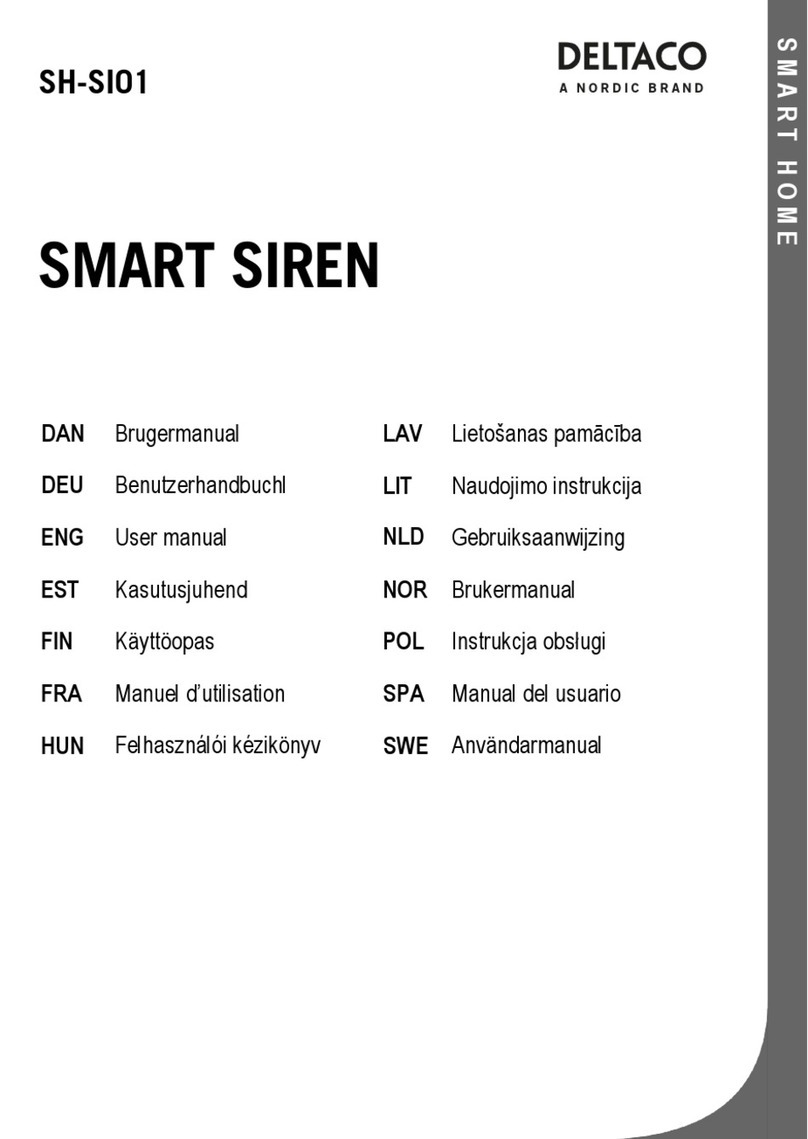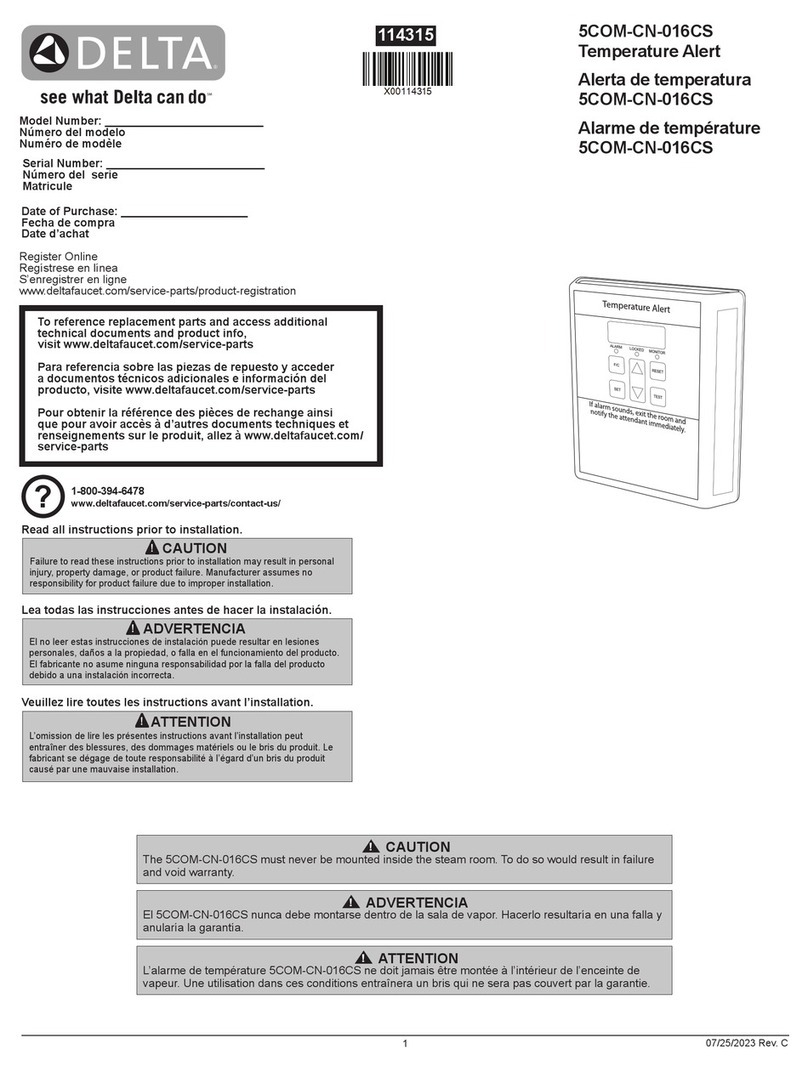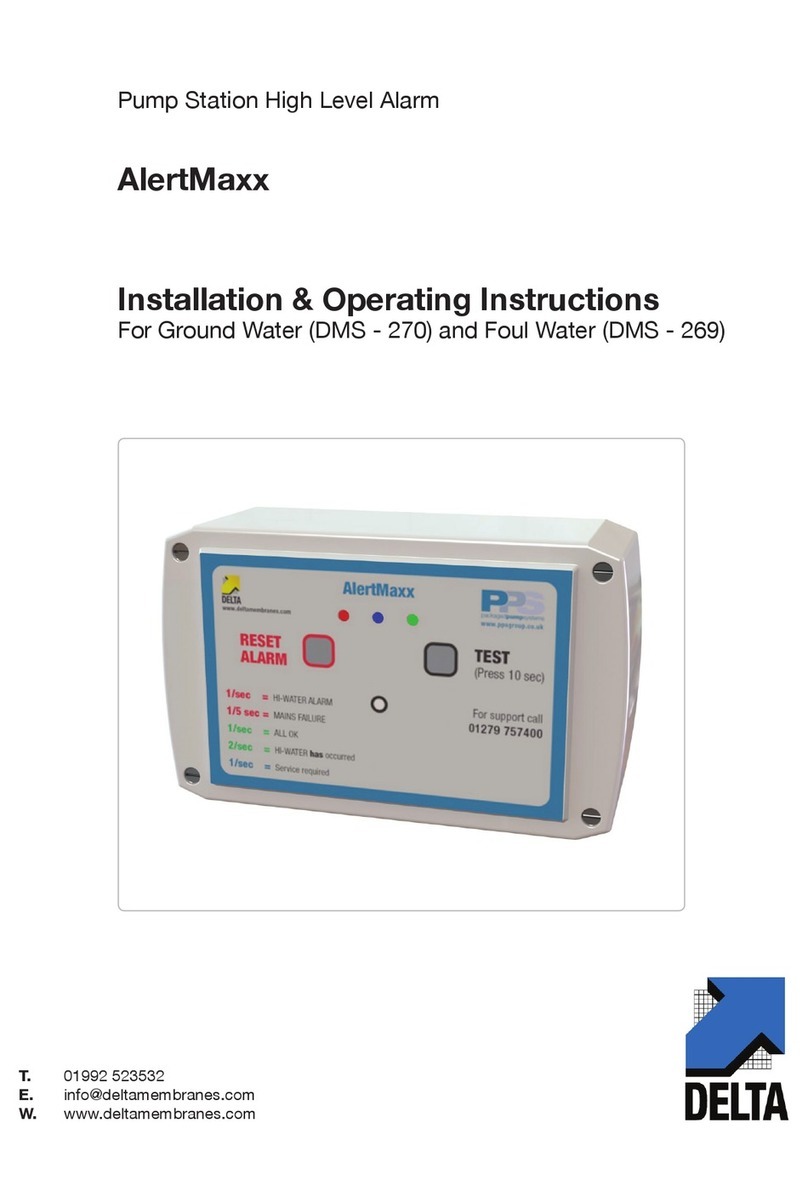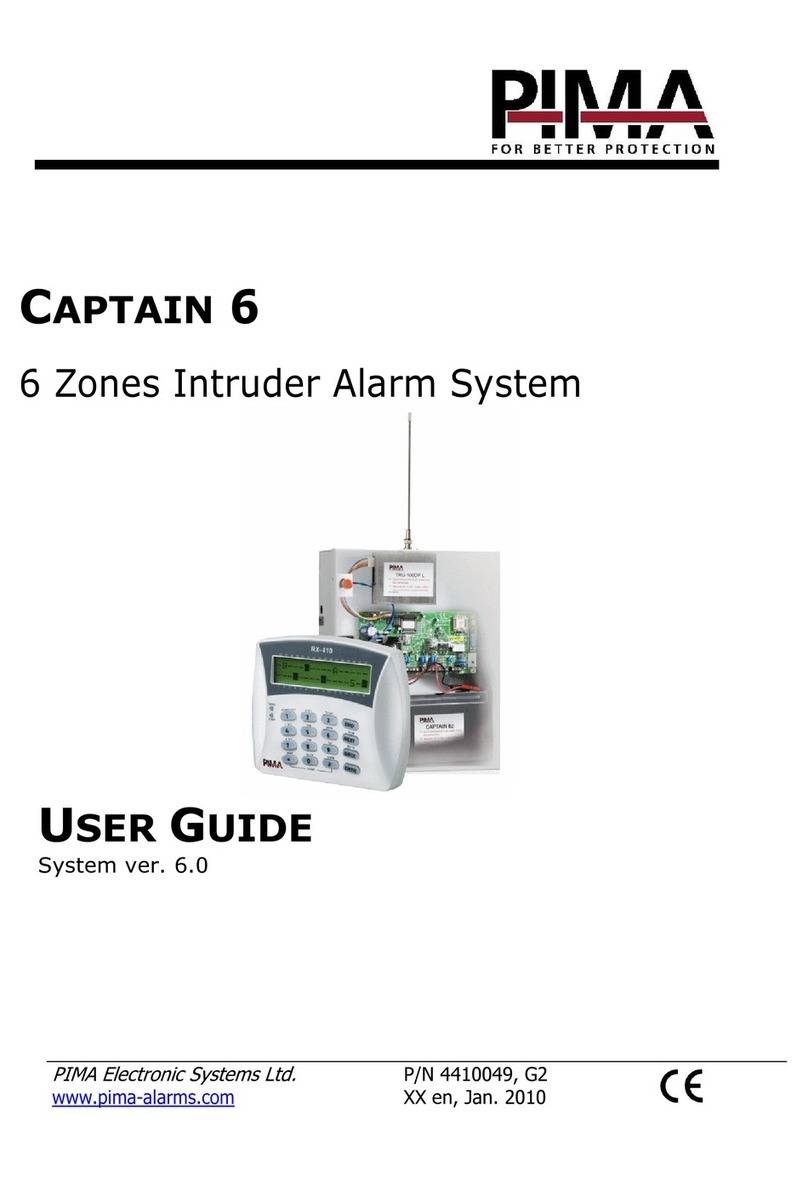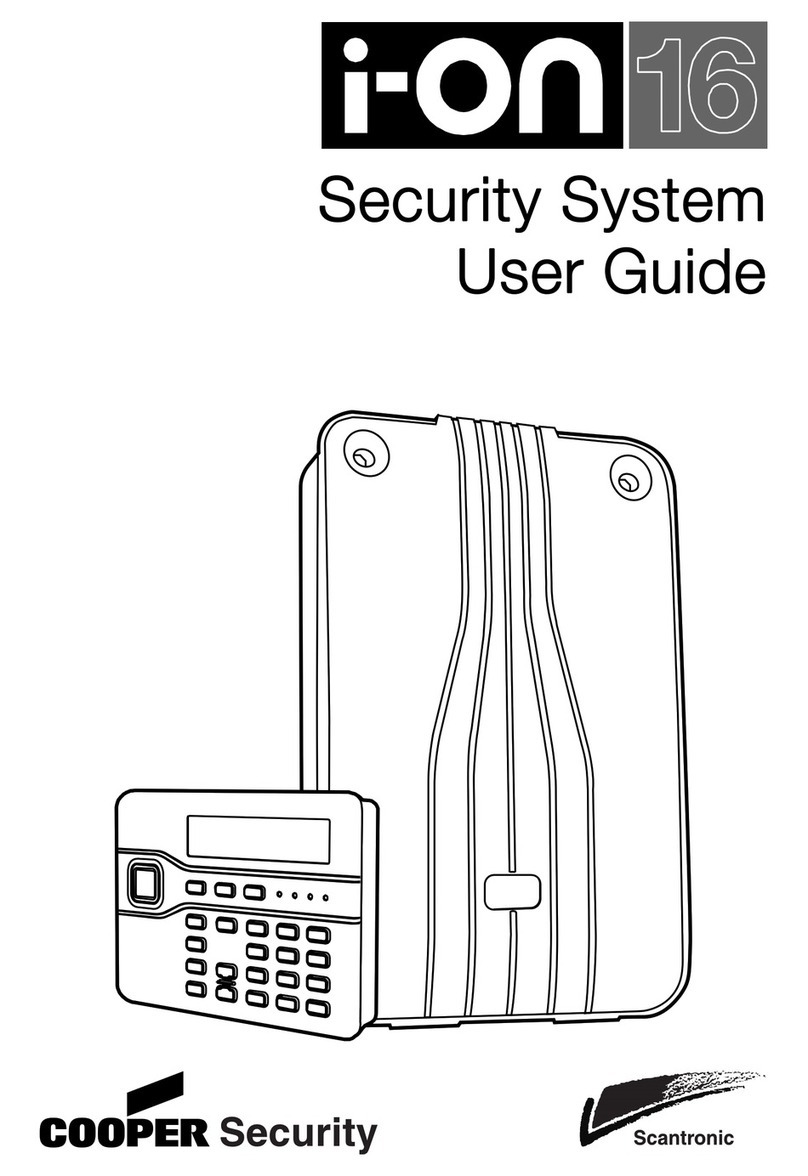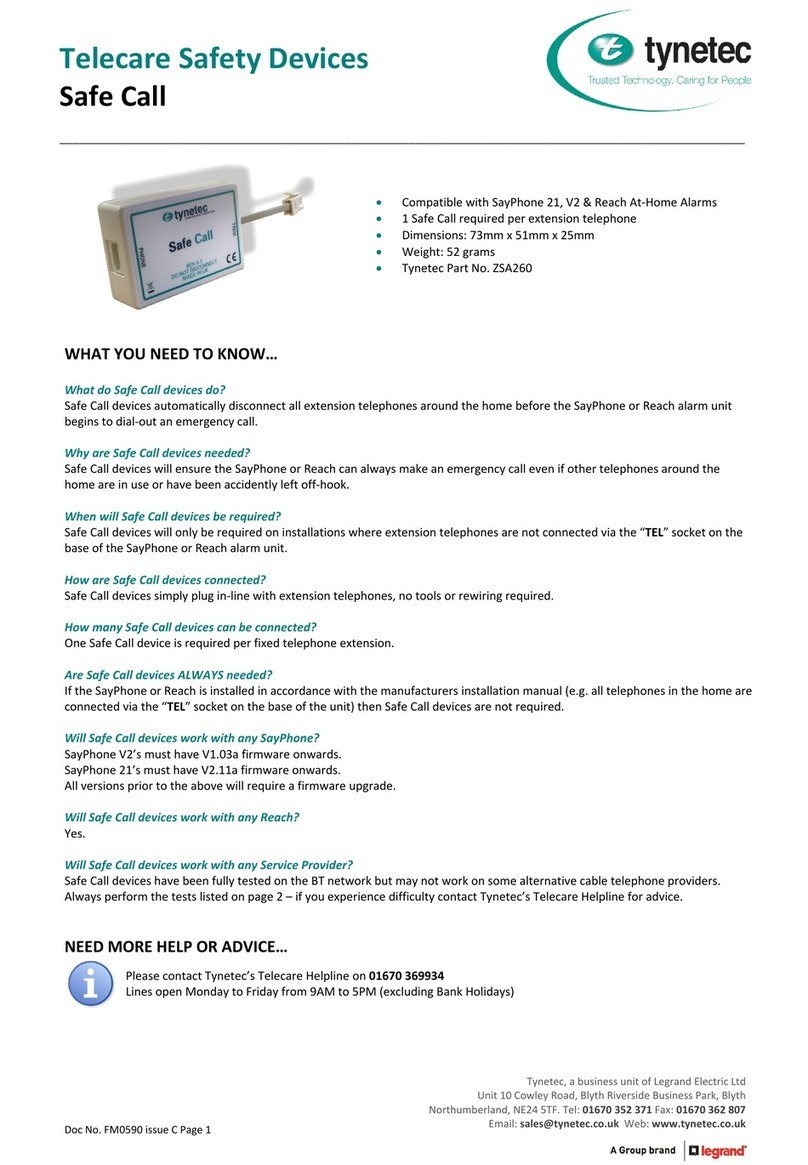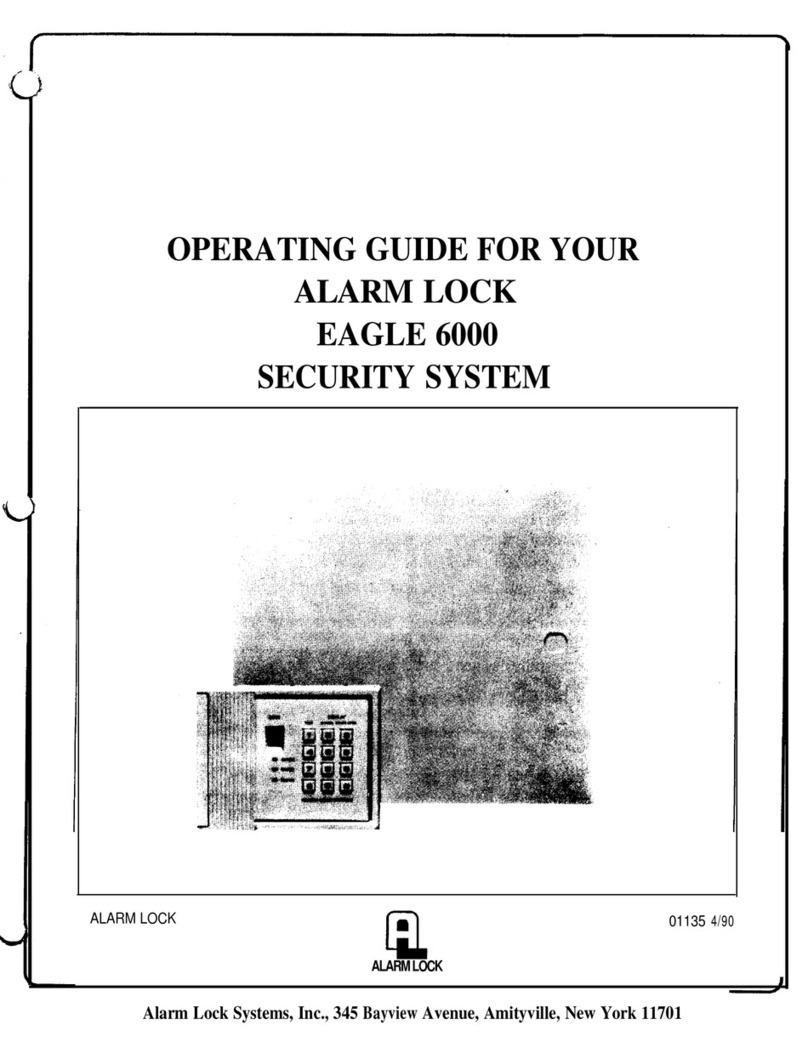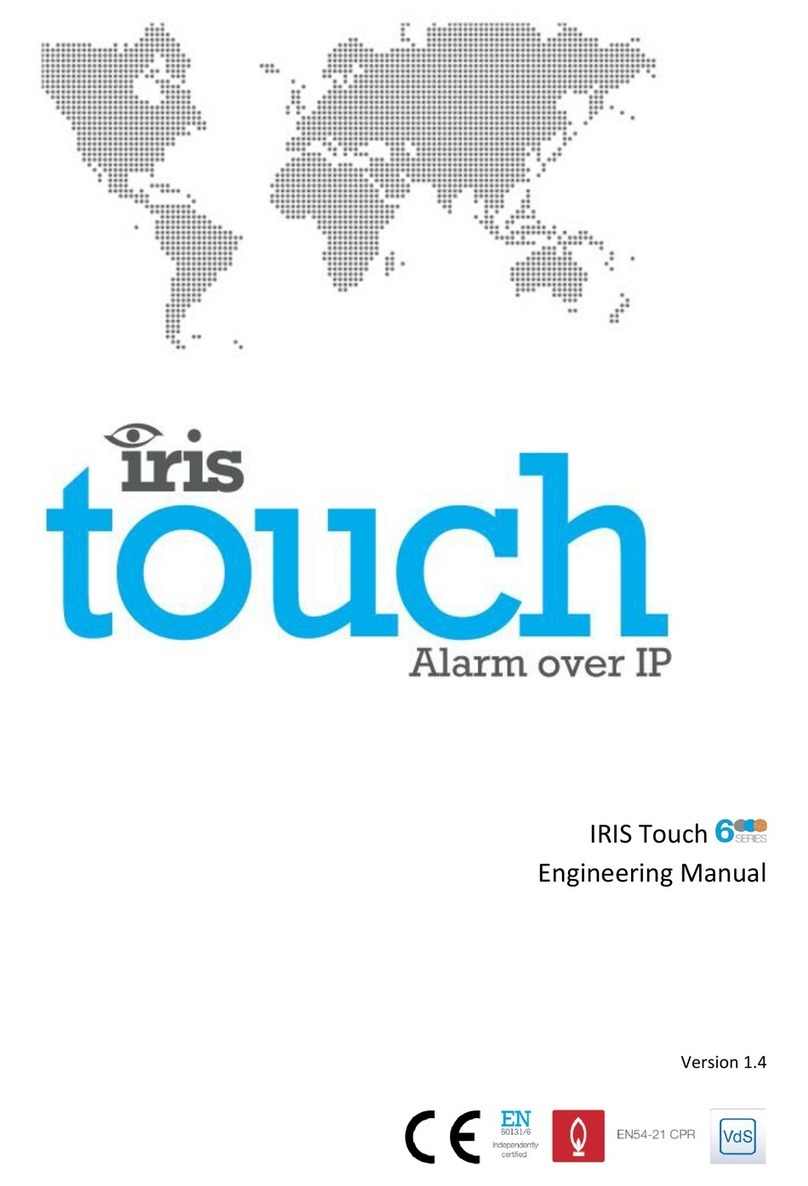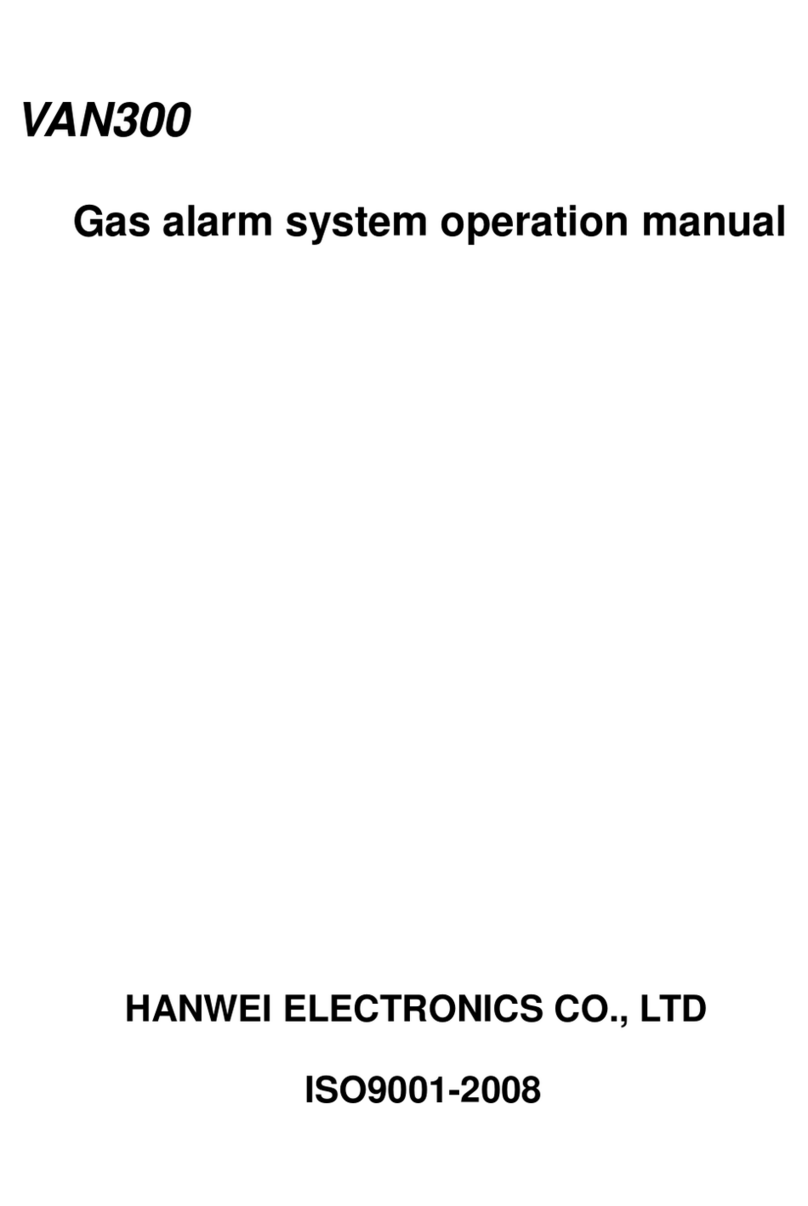Delta VIVOTEK SC9133 User manual

© VIVOTEK Inc. All rights reserved.
Occupancy Alarm Service
SC9133/SC9133-RTL

1
© VIVOTEK Inc. All rights reserved.
Revision History
Doc.
Version
PKG Version
Description
Release Date
Contributor
V1.0
1.2.0.4
1st Release
2023/08/01
Aaron.Lin
Symbols and Statements
INFORMATION
Provides important messages or advices that
might help prevent
Inconvenient or problem situations.
NOTE
Notices. Provide guidance or advices that are
related to the functional integrity of the
machine.
Tips
Tips are useful information that helps
enhance or facilitate an installation, function,
or process.
WARNING
Or
IMPORTANT
These statements indicate situations that can
be dangerous or hazardous to the machine or
you.
Electrical Hazard
This statement appears when high voltage
electrical hazards might occur to an operator.

2
© VIVOTEK Inc. All rights reserved.
Table of Contents
Revision History..............................................................................................................1
1. Description.............................................................................................................3
Support Model ......................................................................................................3
2. Installation .............................................................................................................3
How to install........................................................................................................4
3. User Interface.........................................................................................................4
Live View...............................................................................................................5
Live View Page Link..............................................................................................7
Manual Calibration...............................................................................................7
4. Configuration .........................................................................................................8
Capability Setting .................................................................................................8
Network Setting .....................................................................................................9
Add Smart Counter into Pool .......................................................................10
Camera List...................................................................................................10
Appearance..........................................................................................................12
Export...................................................................................................................13
5. Occupancy Alarm Trigger.....................................................................................14
6. API Table...............................................................................................................15
7. Troubleshooting ...................................................................................................15

3
© VIVOTEK Inc. All rights reserved.
1.Description
Occupancy alarm service is an on-edge service for VIVOITEK smart counter
(SC9133/SC9133-RTL) for space occupancy monitoring. With this VADP package,
user can setup an on-edge server for accumulating counting data from each
entrance for occupancy calculation. Result can be display through web portal or
access by API and it can trigger alarm for user-defined occupancy level.
Support Model
Edge Server: SC9133, SC9133-RTL
Counting Data Source: SC9133, SC9133-RTL
2.Installation
For monitoring the occupancy in one space, user only need to install “occupancy
alarm service” VADP package on one smart counter of an entrance. Then, user
can register all counting camera of each entrance on this service for
accumulating the occupancy level.

4
© VIVOTEK Inc. All rights reserved.
How to install
“Configuration” > “Package Management”
“Upload package” > “Choose File” > “Upload”
“Occupancy Alarm Service” shows on the package list.
3.User Interface
Description
1
Live View page for occupancy monitoring
2
Configuration
3
[Optional] VIVOTEK LOGO
4
Link to Smart counter firmware portal.

5
© VIVOTEK Inc. All rights reserved.
Live View
The live view portal display the occupancy
level with current number and allowed
number. User can define crowded and full
level in the configuration. The live view page
will show the real-time data and change the indication bar with different color
and predefined info.
Current
State
>Allowed
FULL
=Allowed
FULL
Crowded ~ Allowed
CROWDED
= Crowded
CROWDED
< Crowded
SPACIOUS
First Visit, no smart counter is registered.
Occupancy Monitoring Start. Connecting all registered counter.

6
© VIVOTEK Inc. All rights reserved.
Occupancy in “Spacious” level
Occupancy in “Spacious” level
Occupancy in “FULL” level

7
© VIVOTEK Inc. All rights reserved.
Live View Page Link
http://{OAS_Server_IP}/OAS/www/index.html#/occupancyAlarm/live
User can use a browser to display the occupancy by linking to this live view page
and show in fullscreen.
INFORMATION
If user want to use an Android-based smart device like smart TV or Android TB
box to display the occupancy monitor. User can use the “Dolphin Browser” for
display instead of common Chrome browser since Chrome on Android does
not support “Full-screen display”.
Manual Calibration
Use can “left click ” the occupancy number on live view to open the “manual
calibrarion” panel. User can calibration the number on the control panel.
※Notice: Please refer Ch.6 API table for manual clibration command line.

8
© VIVOTEK Inc. All rights reserved.
4.Configuration
Capability Setting
Crowded Level
Description
Note
Allowed
Occupancy
Define the allowed number for
this space.
The occupancy limit will display
on live view.
Once reaching the threshold, an
“OccupancyFull” alarm trigger
will be announce through VADP
event trigger.
Crowded
Define the crowded number for
this space.
Once reaching the threshold, an
“OccupancyCrowded” trigger
will be announce through VADP
event trigger.

9
© VIVOTEK Inc. All rights reserved.
Reset Schedule
Description
Enable the daily “Reset schedule” and
set the reset time. The occupancy
number will be reset at the specific
schedule.
NOTE
For the occupancy alarm trigger, please refer Ch.5 for detail explanation.
Network Setting
Function
1
Add new smart counter into pool
2
Delete selected device from pool
3
Save all the changes
4
Device Connection Status
5
Device IP
6
Selected Rule for accumulation
7
Reverse the in/out number for accumulation

10
© VIVOTEK Inc. All rights reserved.
Add Smart Counter into Pool
User can add devices with same password in
batch.
Camera List
Occupancy alarm service support maximum 16 entrance for occupancy
accumulation.
User can select the specific rule for accumulation from the drop down list.

11
© VIVOTEK Inc. All rights reserved.
Depend on the IN/OUT
definition of each rule, user
can set the “Reverse” option
on the list for reverse IN/OUT
for occupancy accumulation.
It’s also common to use the
“Reverse” option for different
side of the entrance.
User can add the same rule
into an occupancy alarm of
SPACE B by simple enable the
reverse option.
NOTE
User can add more than 1 counting
rule into occupancy alarm service
from the same device. For example,
the smart counter monitoring the
elevator area.

12
© VIVOTEK Inc. All rights reserved.
NOTE
Once user click the “Save” button, all device and rule will be reconnected and
occupancy number will be reset for a new period. User can manually calibrate
the remaining people number on live view tab if necessary.
Appearance
User can define the “live view” monitor on this appearance configuration.

13
© VIVOTEK Inc. All rights reserved.
Export
The export function is for bug and troubleshooting purpose. The configuration
and log are essential for support team to analysis.
WARNING
The camera will be in relatively high temperature when power on.
Do not hand holding the camera when power on.

14
© VIVOTEK Inc. All rights reserved.
5.Occupancy Alarm Trigger
After install the “occupancy alarm service” VADP package, the service will create two
event triggers, “OccupancyFull” & OccupancyCrrowded” automatically.
“Configuration” > “Event” >
“Event settings” >“Add” a
new event
Configure the event
> “Set VADP Trigger”
Add “OccypancyFull” or
“OccupancyCrowded” into
『Trigger for Event Setting』
list
Then, user can set a event based on these two trigger from “occupancy alarm
service” once the occupancy reach the specific level thredhold.

15
© VIVOTEK Inc. All rights reserved.
6.API Table
http://{IP}/Occupancy/State
get the current number & status
EX:
{"number":28,"state":"Full"}
http://{IP}/Occupancy/DetailState
Get the detail of occupancy.
1. Individual Device: In/Out number, rule name, and its source camera IP
2. Summary Data: In/Out number, manual offset, and current status.
EX:
{"Detail":[{"in":12,"ip":"10.66.108.13","out":0,"port":80,"rule":"Line1"},{"in":5,"i
p":"10.66.106.105","out":8,"port":80,"rule":"Rule-
1"}],"in":17,"number":9,"offset":0,"out":8,"state":"Crowded"}
http://{IP}/Occupancy/Offset?Add=<Num>
Offset for increase the occupancy number
<NUM>: positive integer
Example: occupancy number + 10
http://10.66.108.13/Occupancy/Offset?Add=10
http://{IP}/Occupancy/Offset?Subtract=<Num>
Offset for decrease the occupancy number
<NUM>: positive integer
Example: occupancy number 減少 5
http://10.66.108.13/Occupancy/Offset?Subtract=5
/Occupancy/ResetCounting
Reset the occupancy number
7.Troubleshooting
1. The occupancy number freeze at “Zero”. No change even people enter or
leaving the area.
Use the Get Detail API ( http://{IP}/Occupancy/DetailState). Check
whether the exit number is larger than entrance. So, the summary is
negative number and the occupancy number freeze at “ZERO”.
-END of Document-
This manual suits for next models
1
Table of contents
Other Delta Security System manuals
Popular Security System manuals by other brands

Panasonic
Panasonic KX-HNB600 Quick setup
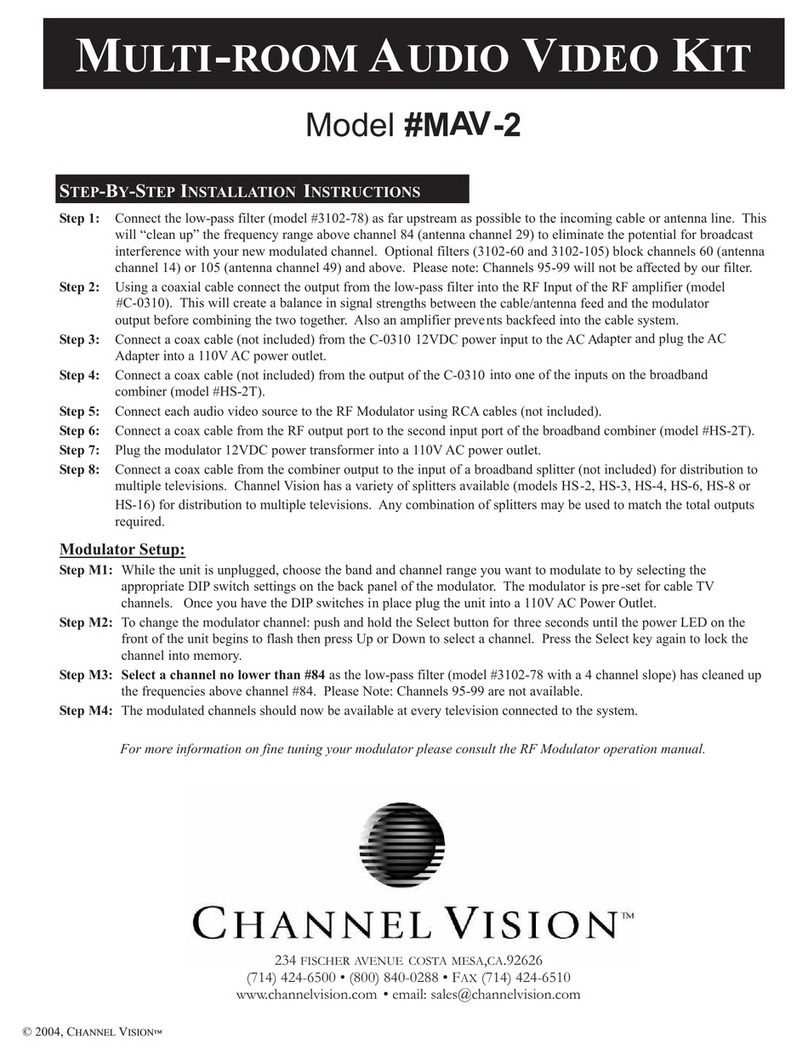
Channel Vision
Channel Vision MAV-2 Step by step installation instructions

aquilar
aquilar AquiTron AT-RAP-230 Installation & operation instructions

Bosch
Bosch FRP-OW3000 user guide

DSC
DSC PowerSeries SCW9045-433 v1.0 Installation and wiring manual
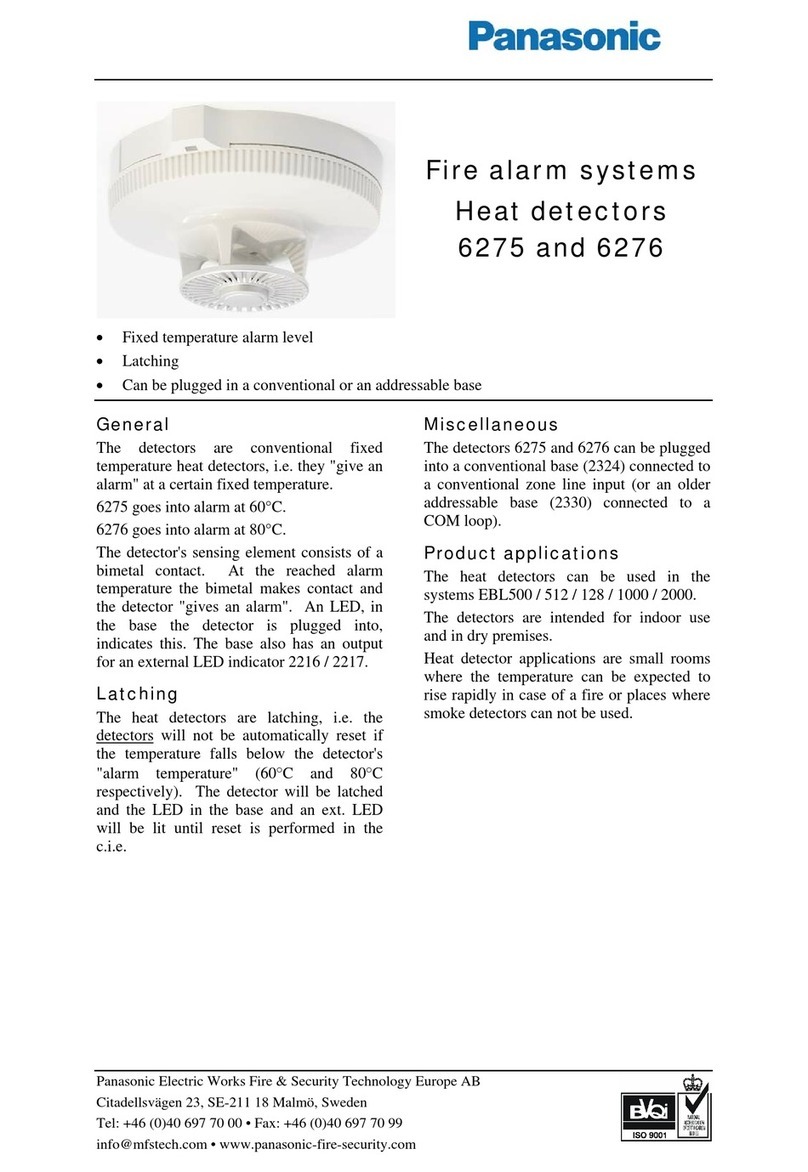
Panasonic
Panasonic Fire Alarm Systems Heat Detectors 6275 Specification sheet