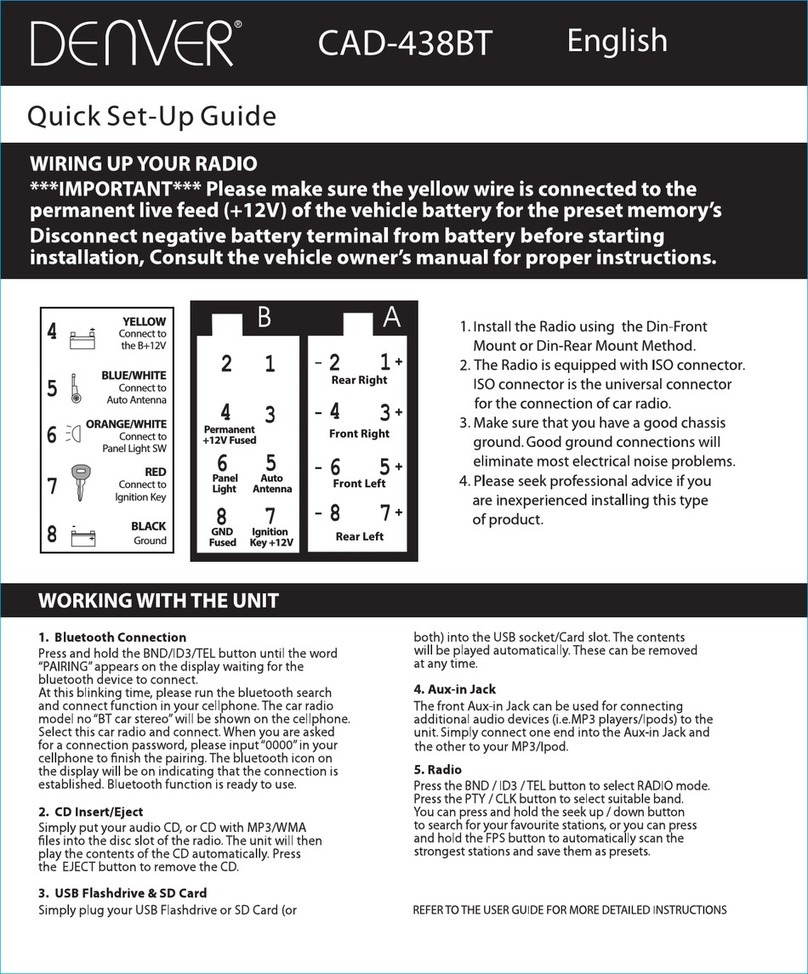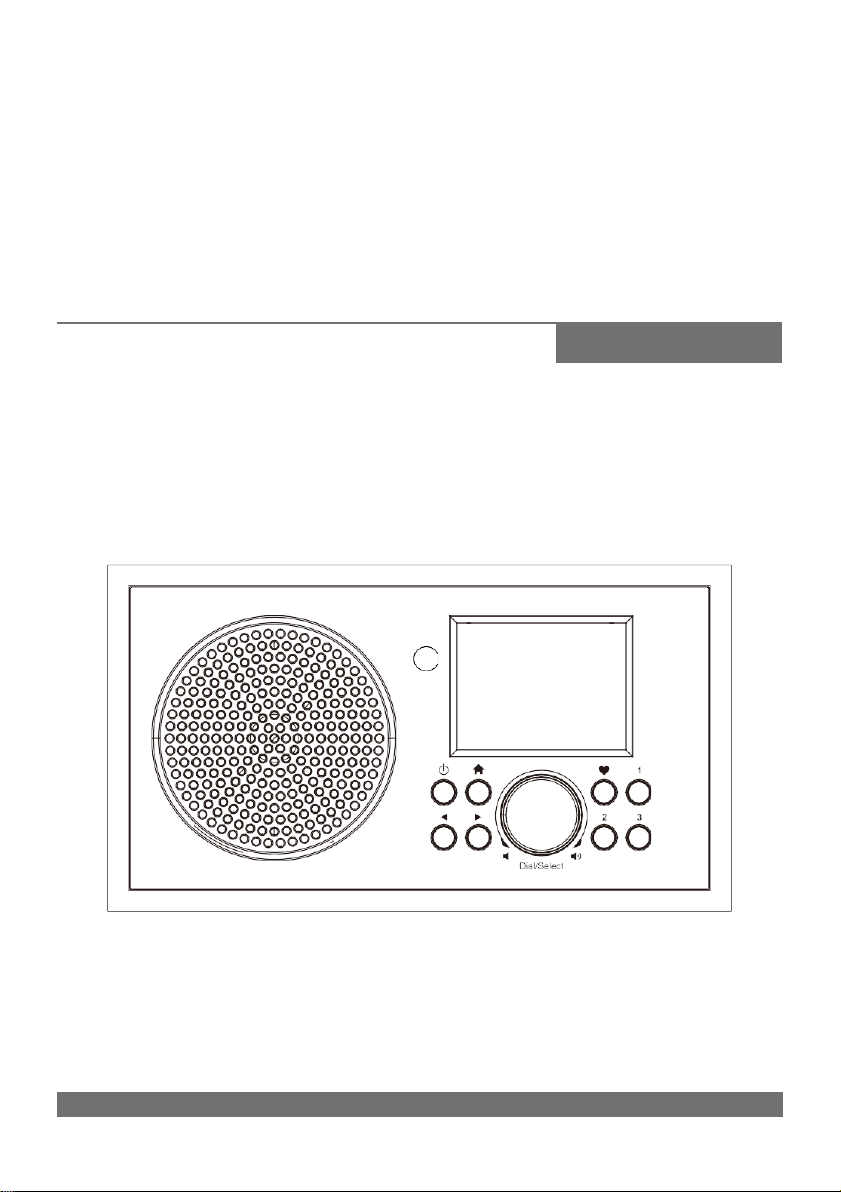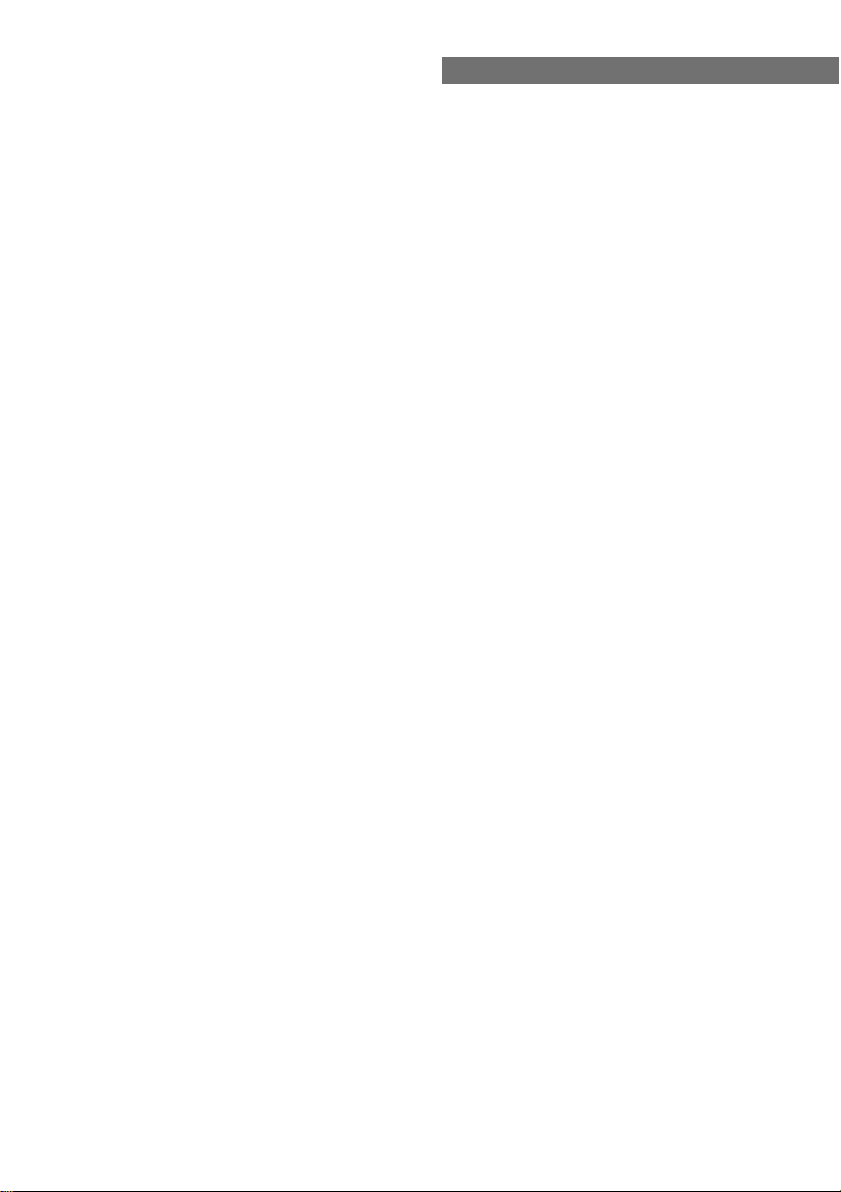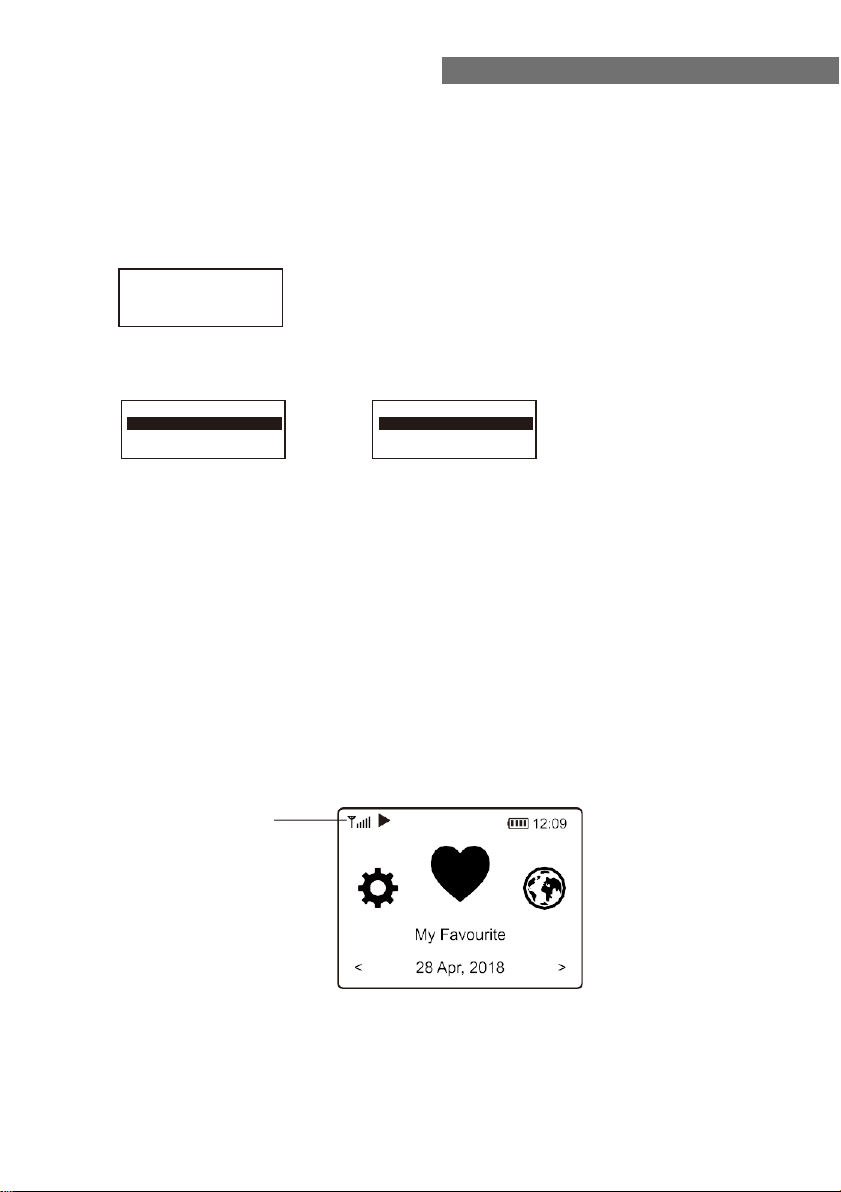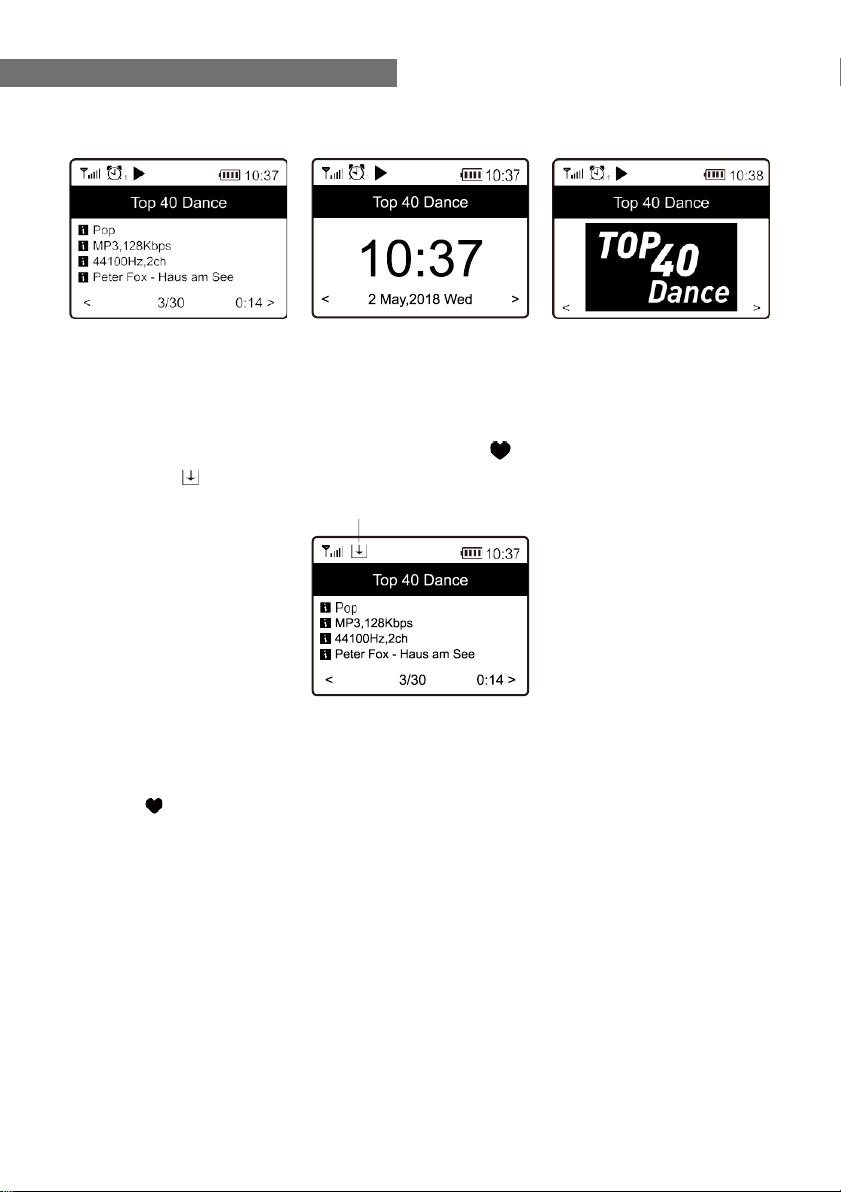Denver IR-135 User manual
Other Denver Radio manuals

Denver
Denver DAB-23 User manual

Denver
Denver MIR-260 User manual

Denver
Denver MIR-260 User manual

Denver
Denver MCR-50 User manual

Denver
Denver DAH-126 User manual

Denver
Denver TR-61 User manual
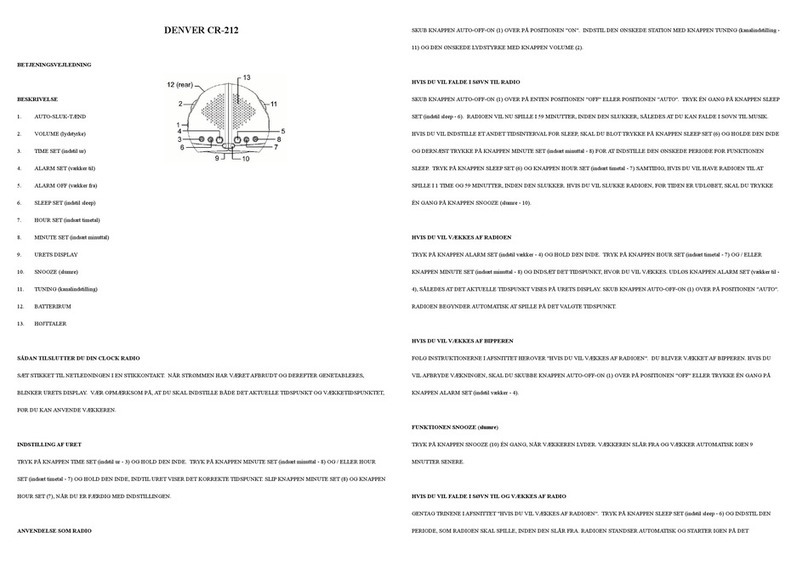
Denver
Denver CR-212 User manual

Denver
Denver TR-53 User manual

Denver
Denver DAB-24 User manual

Denver
Denver DAB-36 User manual

Denver
Denver DAB-60LW User manual

Denver
Denver CRP-514 User manual

Denver
Denver DAB-33 User manual

Denver
Denver DAB-22 User manual

Denver
Denver DAB-33 User manual

Denver
Denver MCR-50MK2 User manual

Denver
Denver DAB-38 User manual

Denver
Denver IR-135B User manual

Denver
Denver DAB-34 User manual

Denver
Denver TR-54 User manual