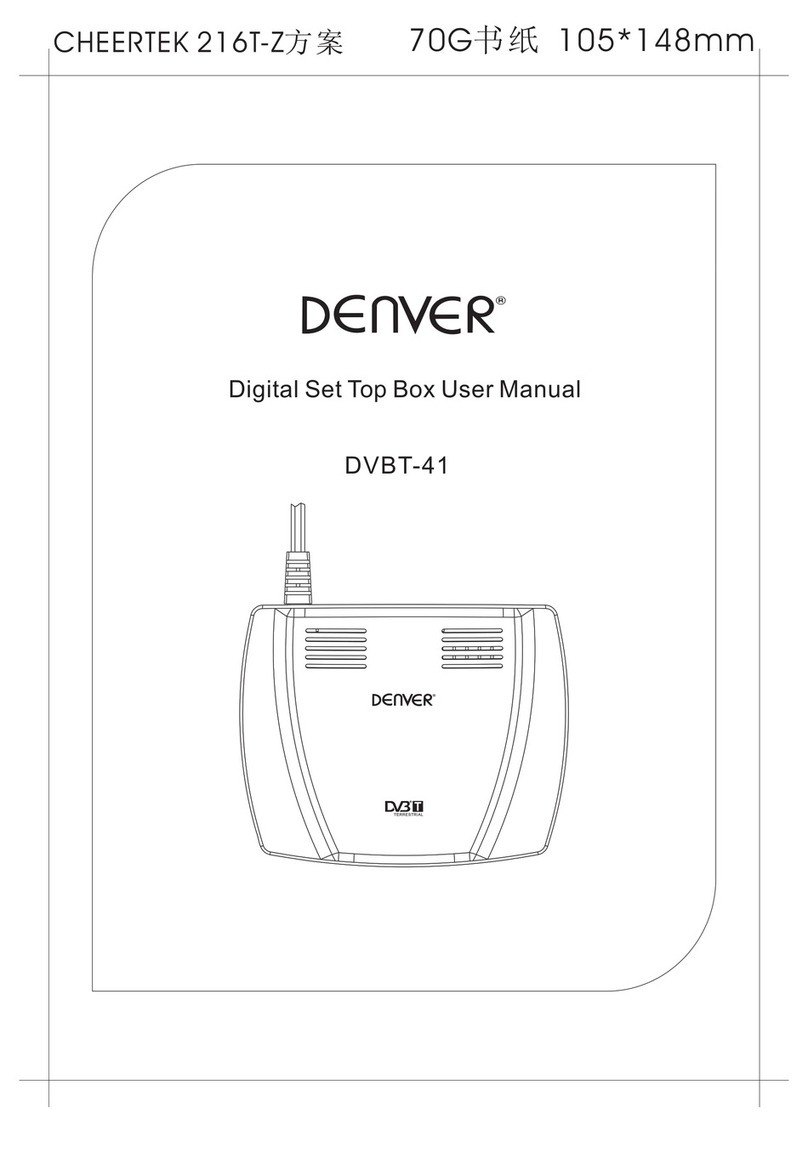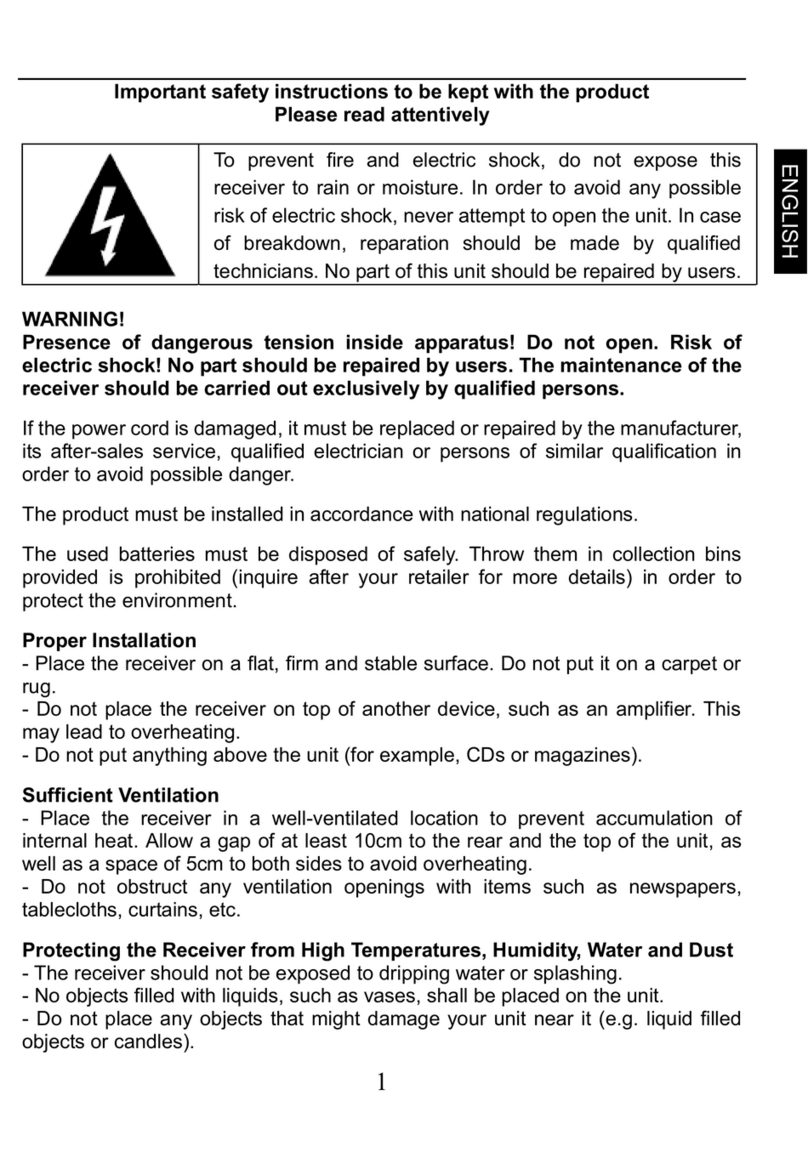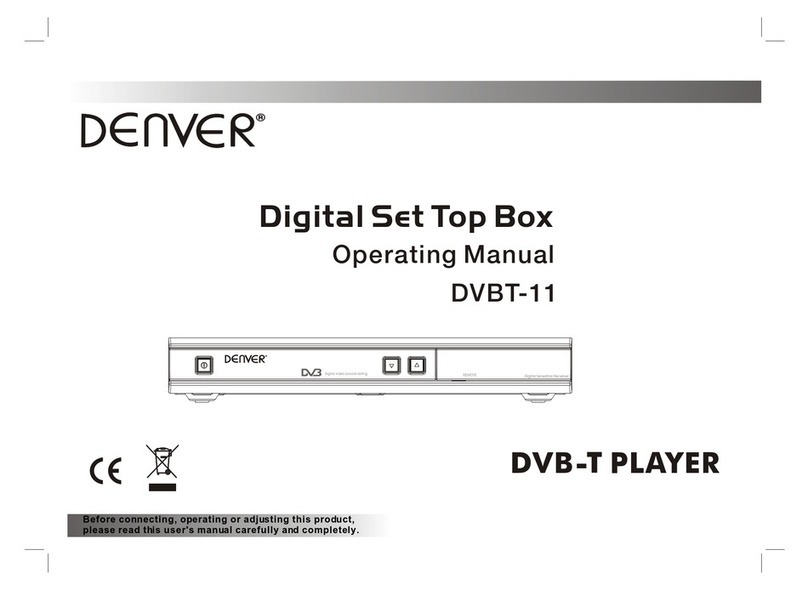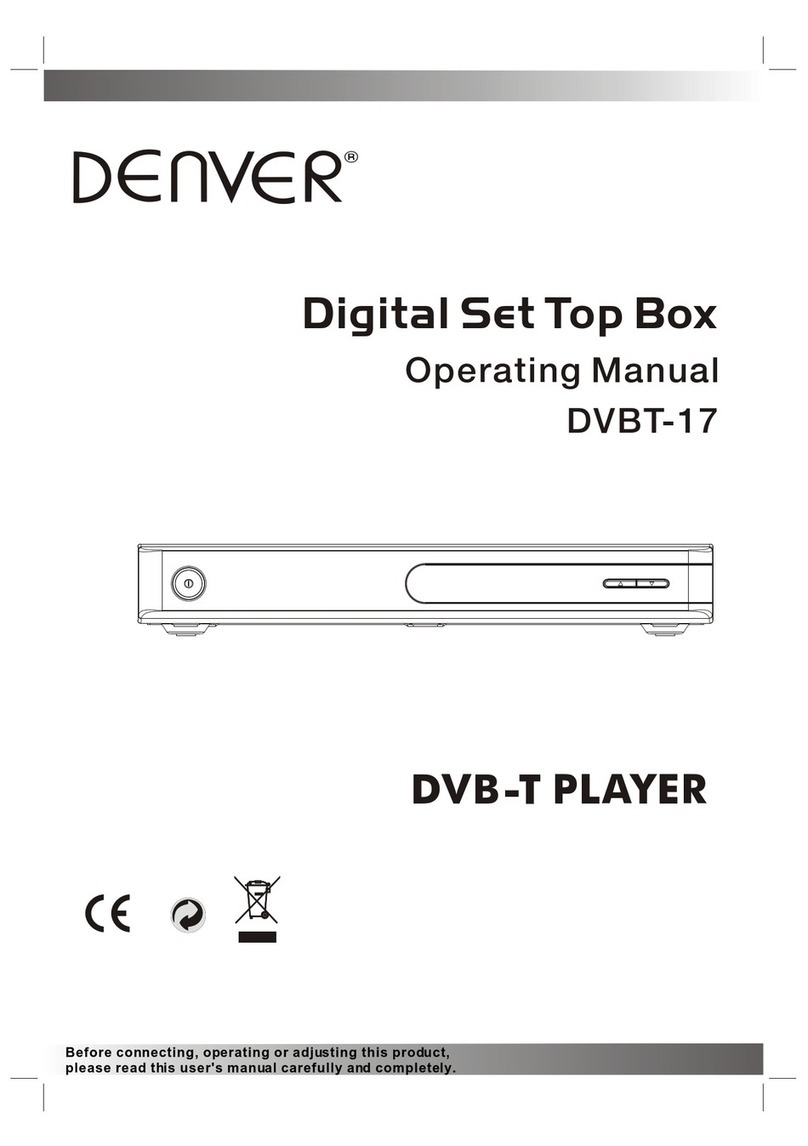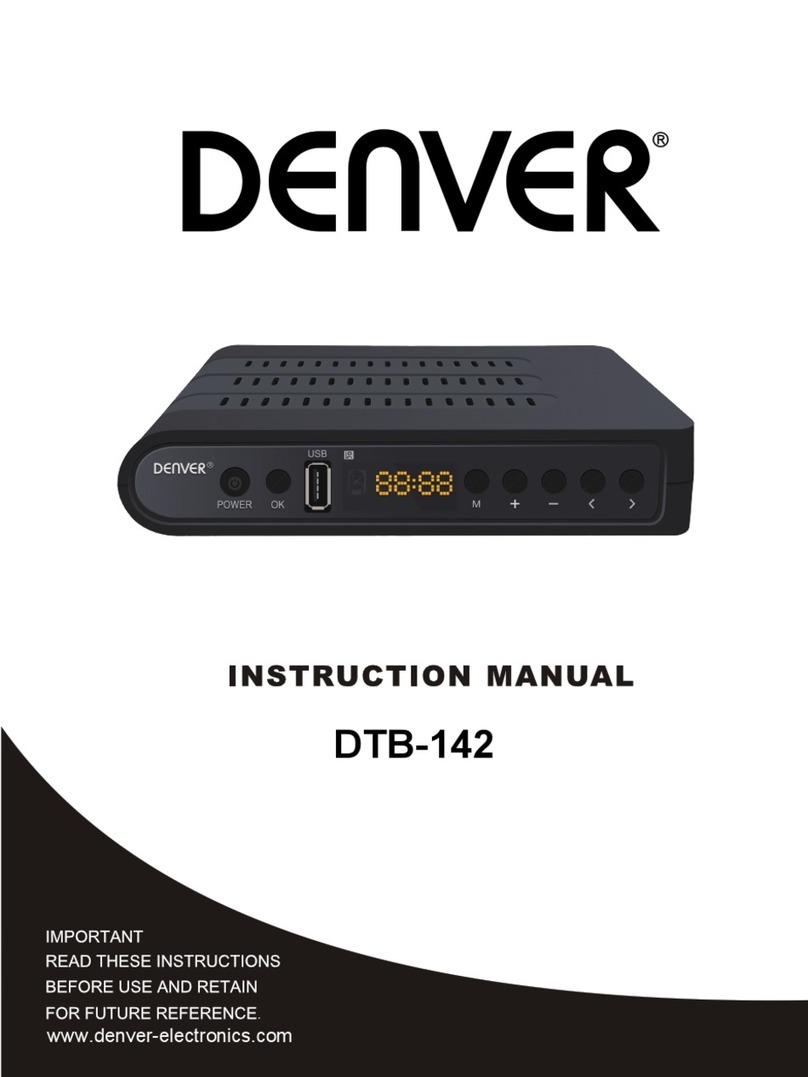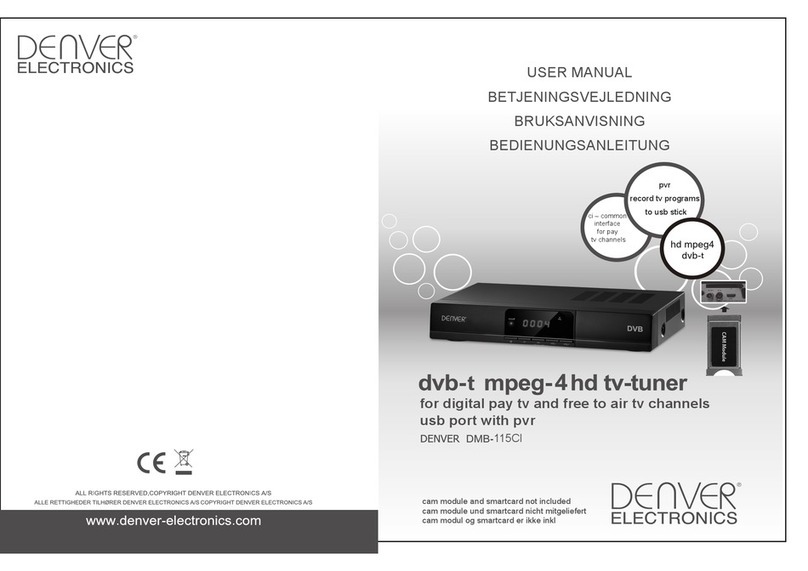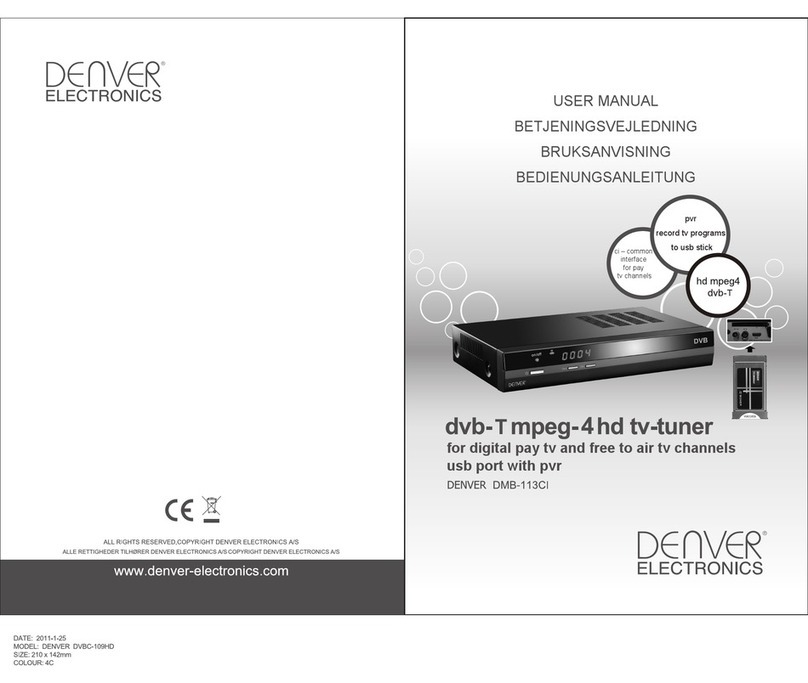.3.2 SPDIF Mode .................................................................................................................
14
.3.3 SPDIF delay .................................................................................................................
14
.3.4 Output Mode .................................................................................................................
14
.4 TIME setting .................................................................................................................
15
.4.1 Auto Sync .................................................................................................................
15
.4.2 Clock .........................................................................................................................
15
.4.3 Time Zone .................................................................................................................
15
.4.4 Off time .........................................................................................................................
15
.4.5 On time .........................................................................................................................
15
.4. Sleep Timer .................................................................................................................
1
.4.5 Auto Sleep .................................................................................................................
1
.5 OPTION setting .................................................................................................................
1
.5.1 OSD Language ........................................................................................................
1
.5.2 Audio Language ........................................................................................................
1
.5.3 Subtitle Language ........................................................................................................
17
.5.4 Hearing Impaired ........................................................................................................
17
.5.5 Antenna Power ...............................................................................................................
17
.5. Menu Timeout ...............................................................................................................
17
.5.7 Menu Transparency ......................................................................................................
17
.5. PVR Function ...............................................................................................................
17
.5.7 Restore Factory Default ..............................................................................................
17
. LOCK setting ...............................................................................................................
17
. .1 Lock System ...............................................................................................................
18
. .2 Set Password ...............................................................................................................
18
. .3 Block Program ...............................................................................................................
18
. .4 Parental Guidance ......................................................................................................
18
7 APPLICATION ...............................................................................................................
18
7.1 Media Player ...............................................................................................................
19
7.1.1 System Setup ...............................................................................................................
19
7.1.2 Movie Setup ...............................................................................................................
19
7.1.3 Photo Setup ...............................................................................................................
20
8 Troubleshooting .................................................................................................................
22
2