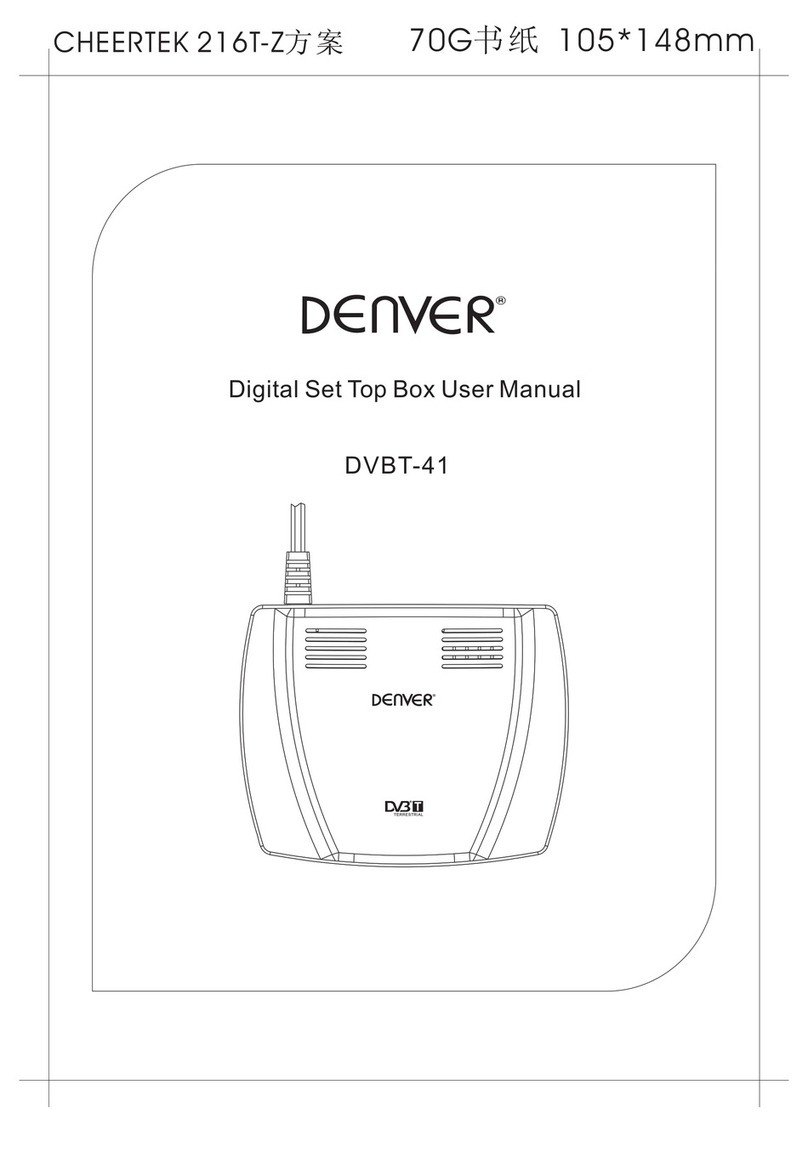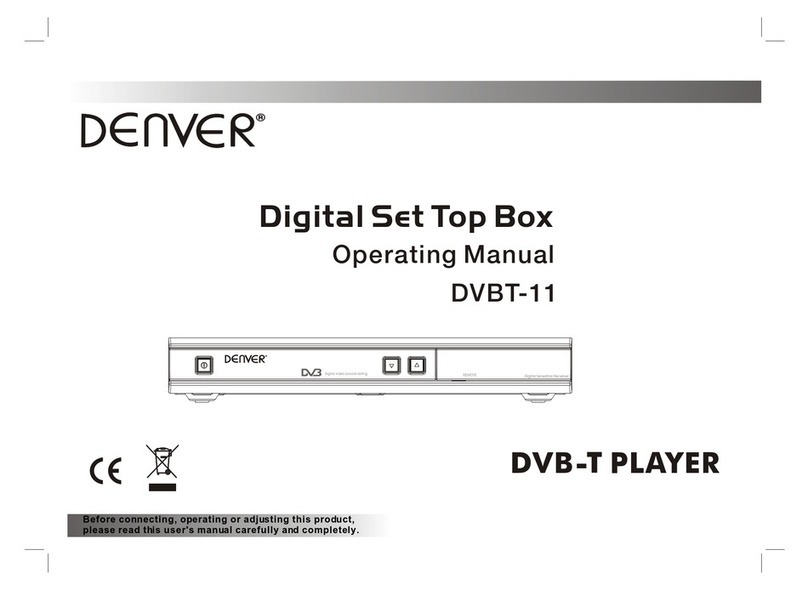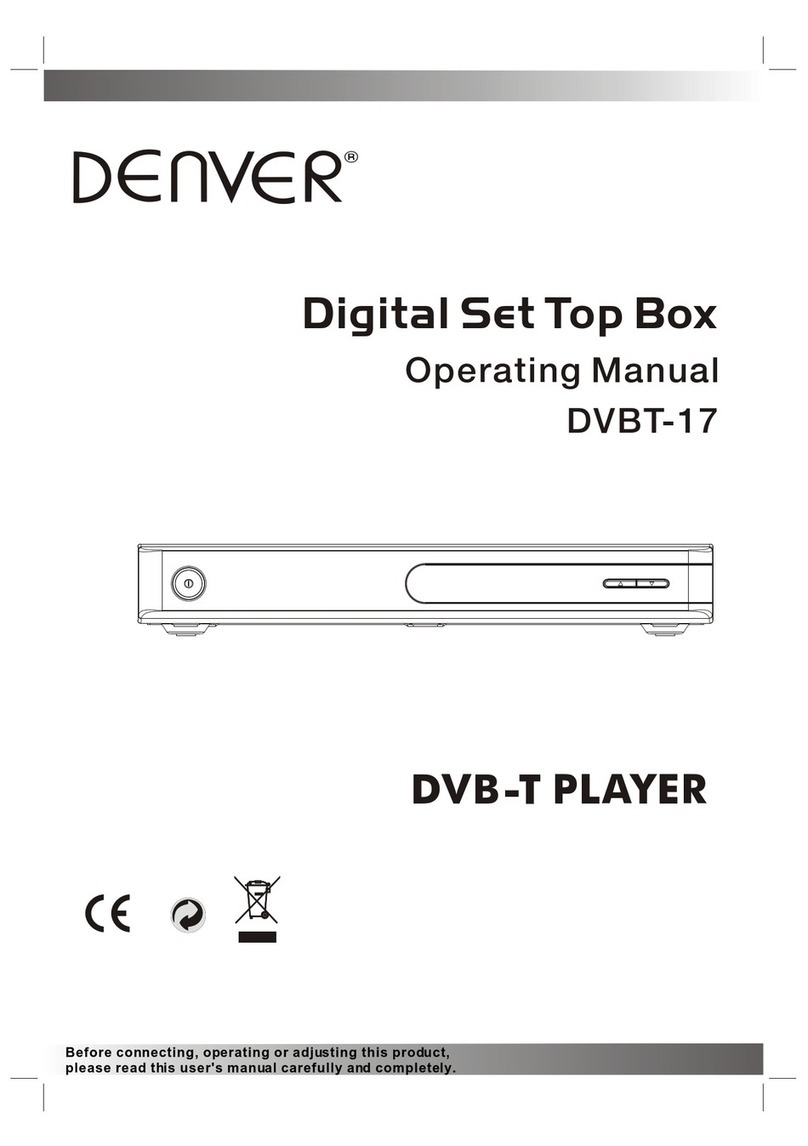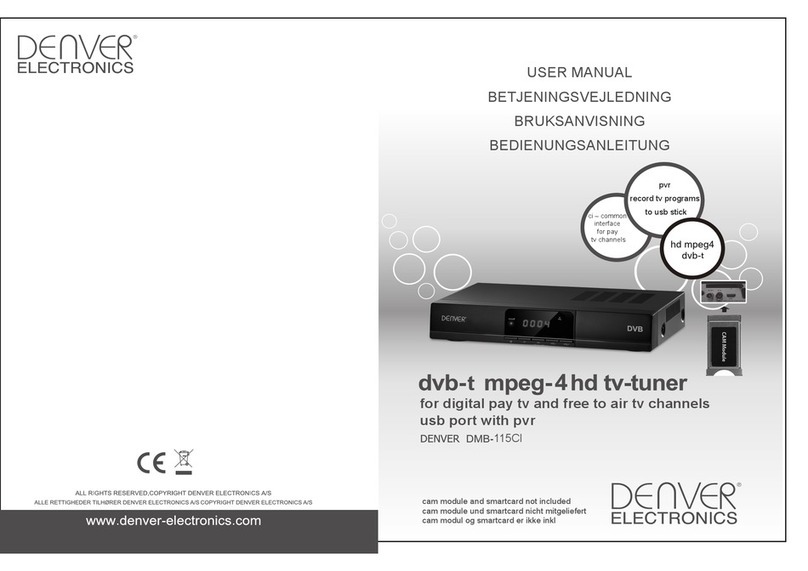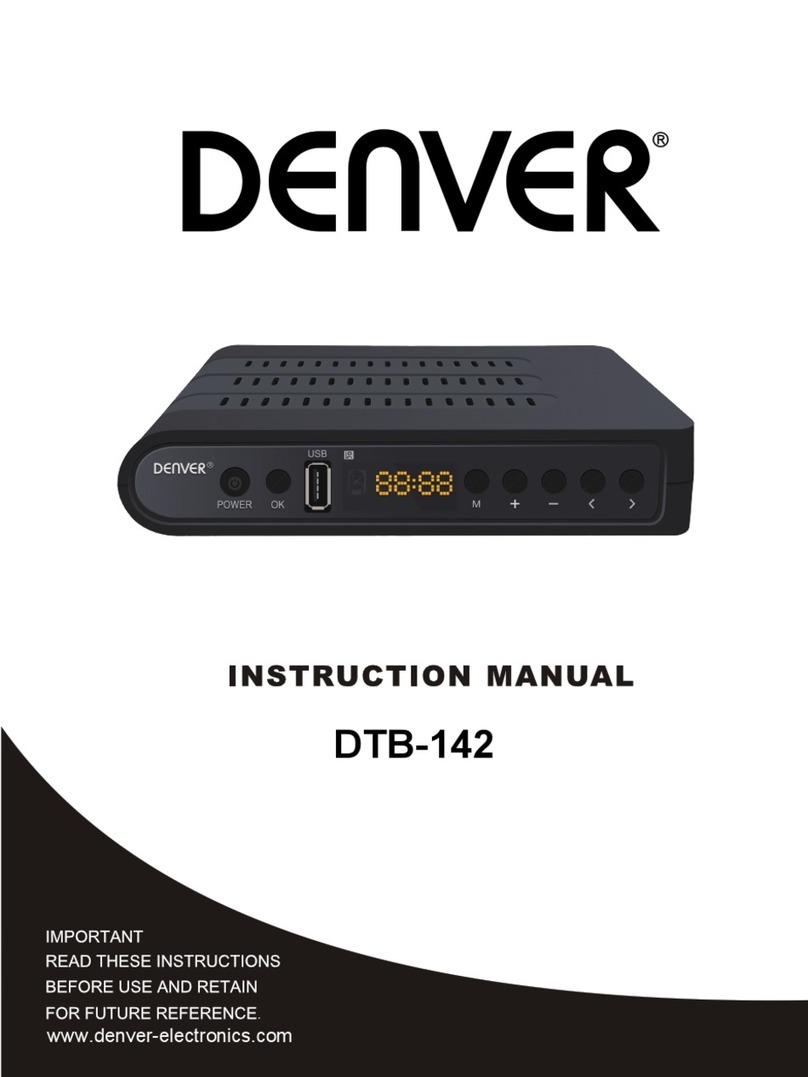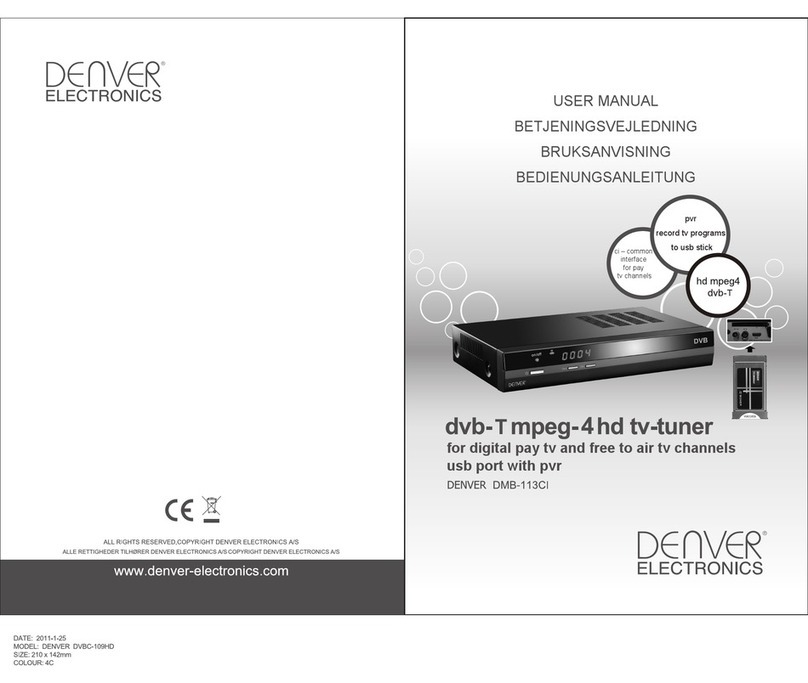3
CONTENTS
1 Installation of STB…………………………………………………...........................4
1.1 Front Panel…………………………...............................................................4
1.2 Rear Panel………………………………………………………………………...4
1.3 Connection………………………………………………………………………..5
1.4 Remote…………………………………………………………………………….6
2 Welcome Page………………………………………………………………………...7
3 Main Menu……………………………………………………………………………..7
4 Channel…………………………………………………………………………….......7
4.1 TV Channel List………………………………………………………………......7
4.2 Radio Channel List…………………………………………………………..…. 9
4.3 Delete All Favorites………………….. ………………….. ………………….. ..9
4.4 Delete All………………….. ………………….. …………………. …….. .. .... .9
5. Installation………………………………………………………………………..…...9
5.1 Auto Scan…………………………………………………………………..……..9
5.2 Channel Scan………………………………………………………….. …..……9
5.3 Tuner Setting…………………………………………………….. ………..…….9
6 System Setup…………………………………………………….. ………….……...10
6.1 OSD Language…………………………………………………….. …………..10
6.2 TV System…………………………………………………….. ………………..10
6.3 Region and Time…………………………………………………….. ………...10
6.4 Timer Setting…………………………………………………….. ……………..10
6.5 OSD Setting…………………………………………………….. ……………...11
6.6 Parental Lock…………………………………………………….. …………….11
7 Tools…………………………………………………….. ……………….................11
7.1 Information…………………………………………………….. ……………….11
7.2 Game…………………………………………………….. ……………….........11
7.3 Load Factory Default………………………………….. ………………...........12
7.4 Software Upgrade……………………………….. ………………...................12
8 Media+……………………………….. ………………..........................................12
8.1 Media player……………………………….. ………………...........................13
8.2 Record Manage……………………………….. ………………......................14
8.3 Removable Disk Information……………………………….. ………………...14
8.4 DVR Configuration……………………………….. ………………..................14
8.5 Safely Remove Storage Device..................................................................15
9 DVR……………………………….. ………………...............................................15
9.1 EC(Record) ……………………………….. ………………............................15
9.2 imeshift……………………………….. ………………....................................15
10 Technical Specification………………………………………………………….....16
11Troubleshooting…………………………………………………………………......17
ENGLISH