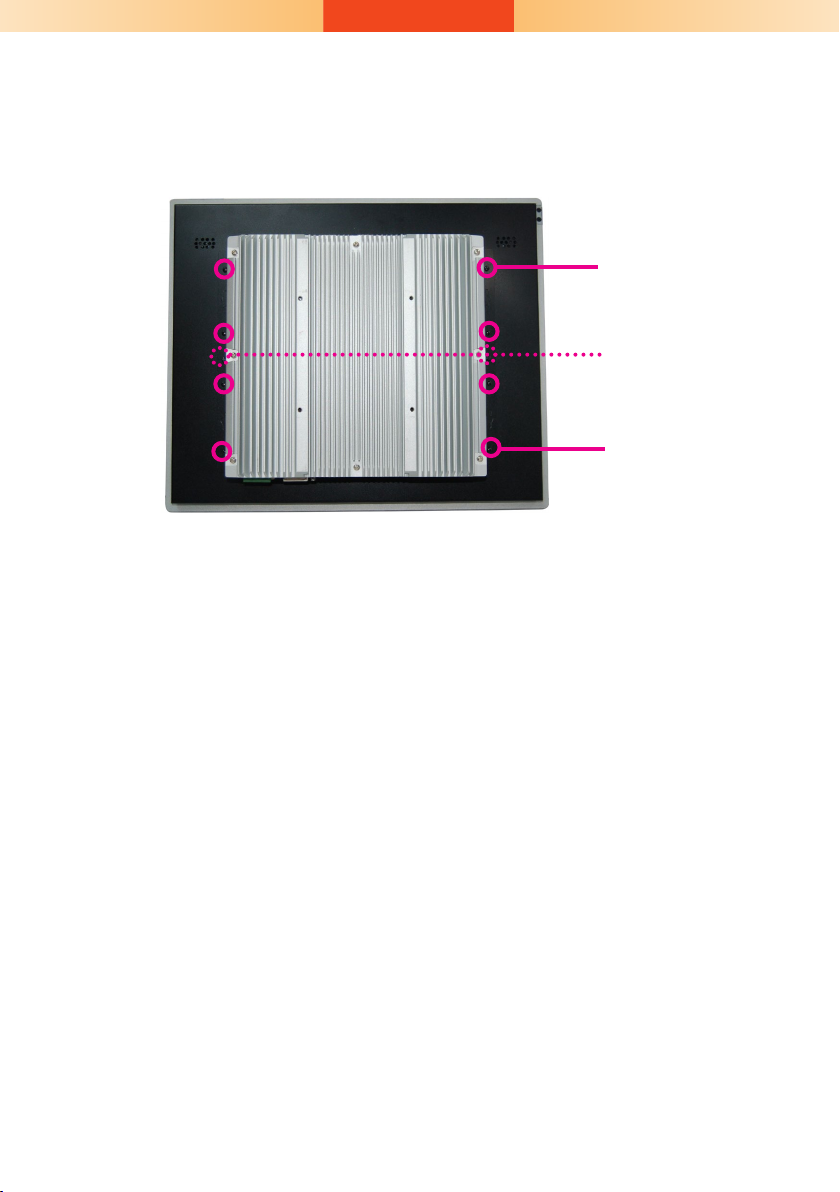9
Assemble the Modular Panel PC
The modular panel PC comprises two parts: a box module and a panel module.
1. Take off the cover of the ADP connector. Hold the box module with its
ADP connector (female) in line with the ADP connector (male) of the
panel module. Align the box module with the panel module using the
alignment posts.
Note:
If the orientation of the assembly is not correct, the box module will not seat evenly on top
of the panel module, which results in some space in between them and indicates that the
ADP connectors are not engaged. When this is the case, please turn the box module the
other way around.
2. Hold the box module with its ADP connector (female) in line with the
ADP connector (male) of the panel module. Align the box module with
the panel module using the alignment posts.
ADP
connector
cover screw
ADP
Connector
(female)
Box Module
Alignment
Post
Panel Module