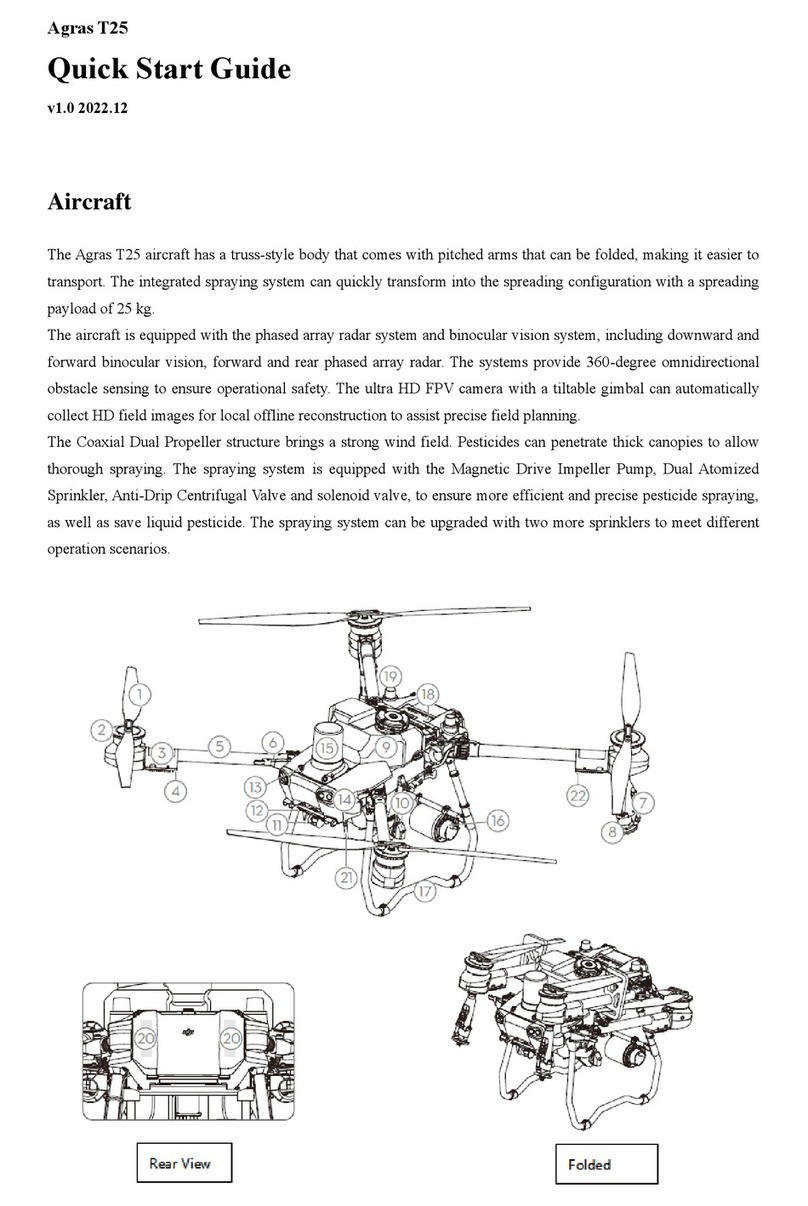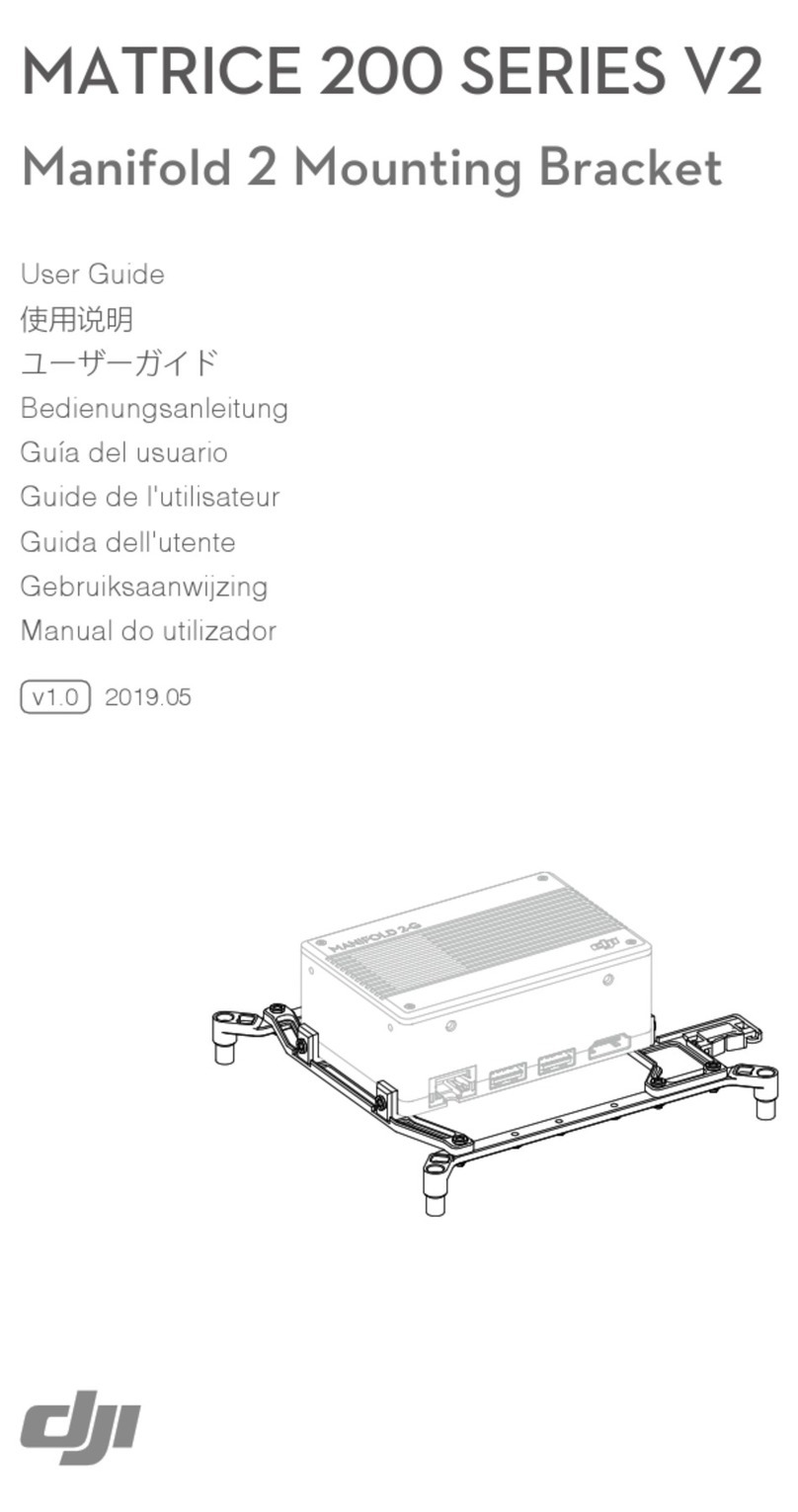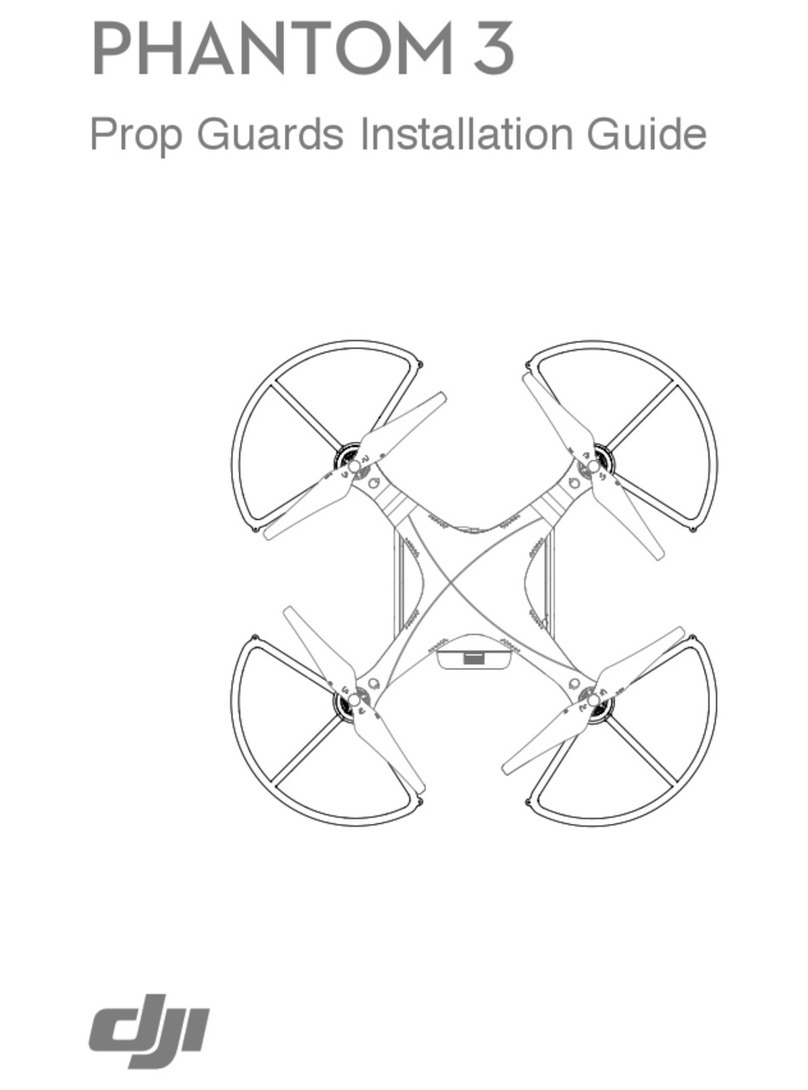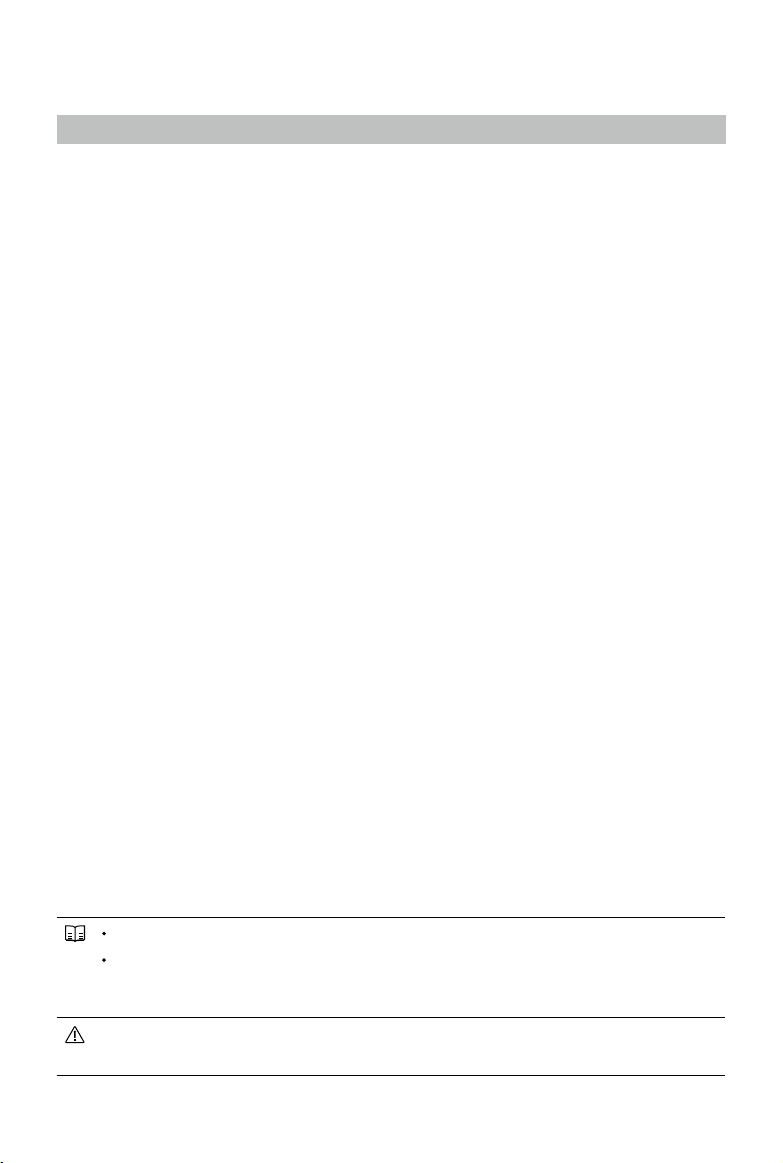9
©2022 DJI All Rights Reserved.
Product Prole
Introduction
The DJITM MATRICETM 30 Series is a powerful industrial drone platform with a multi-redundancy ight
controller system, 6 directional sensing and positioning system [1], precise three-axis gimbal, high-
performance multi-camera load, and a new FPV camera with night vision. The DJI Pilot 2 app can be
used to observe the real-time view from the cameras and take photos and videos. The aircraft boasts
a ight time of up to 41 minutes [2] thanks to the advanced power management system along with the
dual batteries that ensure power supply and enhance ight safety.
Its airframe design gives it an IP55 rating, in accordance with the global IEC 60529 standard, which
eectively guarantees ight in all weather. The mechanical design, along with mounted folding arms and
propellers, makes it easy to transport and store. The arms can be locked directly after unfolding, which
can reduce the time needed to prepare for ight. The aircraft is also equipped with a PSDK port so
users can broaden its applications.
The built-in DJI AirSense system detects nearby aircraft in the surrounding airspace, providing alerts
in the DJI Pilot 2 app to ensure safety. Safety during takeo, ight, and landing are improved with the
safety beacons that help to identify the aircraft during flight and the auxiliary lights allow the vision
positioning system to achieve an even greater performance at night or when there is low light. The
built-in RTK provides more accurate navigational data for positioning to meet accurate operation
requirements and ensure safety.
The DJI RC Plus remote controller features O3 Enterprise, the latest version of DJI’s signature
OCUSYNCTM video transmission technology, and can transmit a live HD view from the camera of an
aircraft to display on the touchscreen. The remote controller comes with a wide range of functional
buttons as well as customizable buttons, which can easily control the aircraft and operate the camera.
The remote controller has a protection rating of IP54 (IEC 60529). The built-in 7.02 inch high brightness
1200 cd/m2 screen boasts a resolution of 1920×1200 pixels. The Android operating system comes with
a variety of functions such as GNSS, Wi-Fi, and Bluetooth. The remote controller supports 65W fast
charging and has a maximum operating time of 3 hours 18 minutes [3] with the internal battery and up to
6 hours when used with an external WB37 intelligent battery. [4]
[1] The vision system and infrared sensing system are aected by the surrounding environment. Read the
Disclaimer and Safety Guidelines for more information.
[2] The maximum ight time was tested using with the 1671 propellers in a laboratory environment and is for
reference only.
[3] The maximum operating time of the remote controller was tested in a lab environment at room temperature.
It is for reference only. Actual operating time may dier by scenario.
[4] The WB37 Intelligent Battery needs to be purchased separately. Read the WB37 Intelligent Battery Safety
Guidelines before use.
Compliance Version: The remote controller is compliant with local regulations.
Control Stick Mode: There are three modes (Mode 1, Mode 2, and Mode 3) available to
choose from in the DJI Pilot 2 App, with the default being Mode 2. It is recommended for
beginners to use Mode 2.
To avoid interference, DO NOT operate more than three aircraft simultaneously in the same area
(about the size of a football eld).