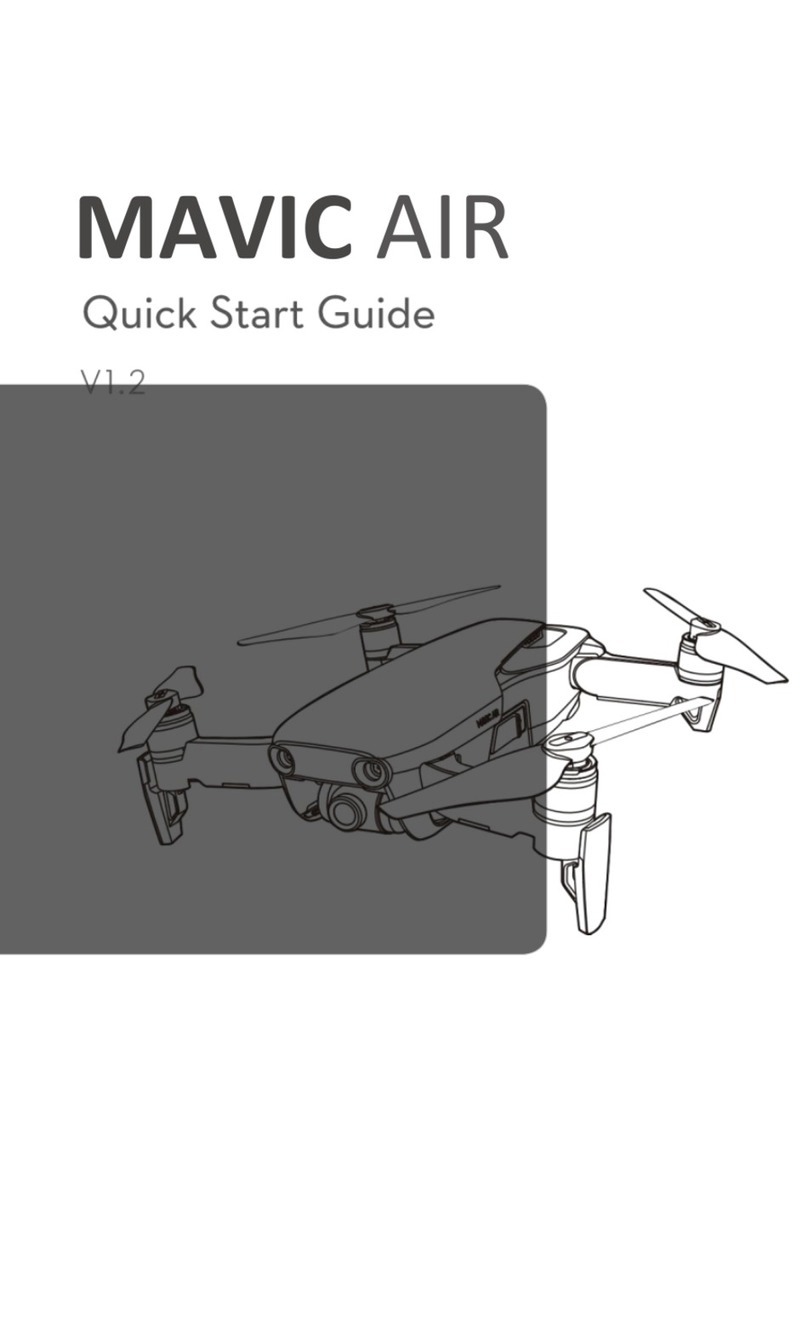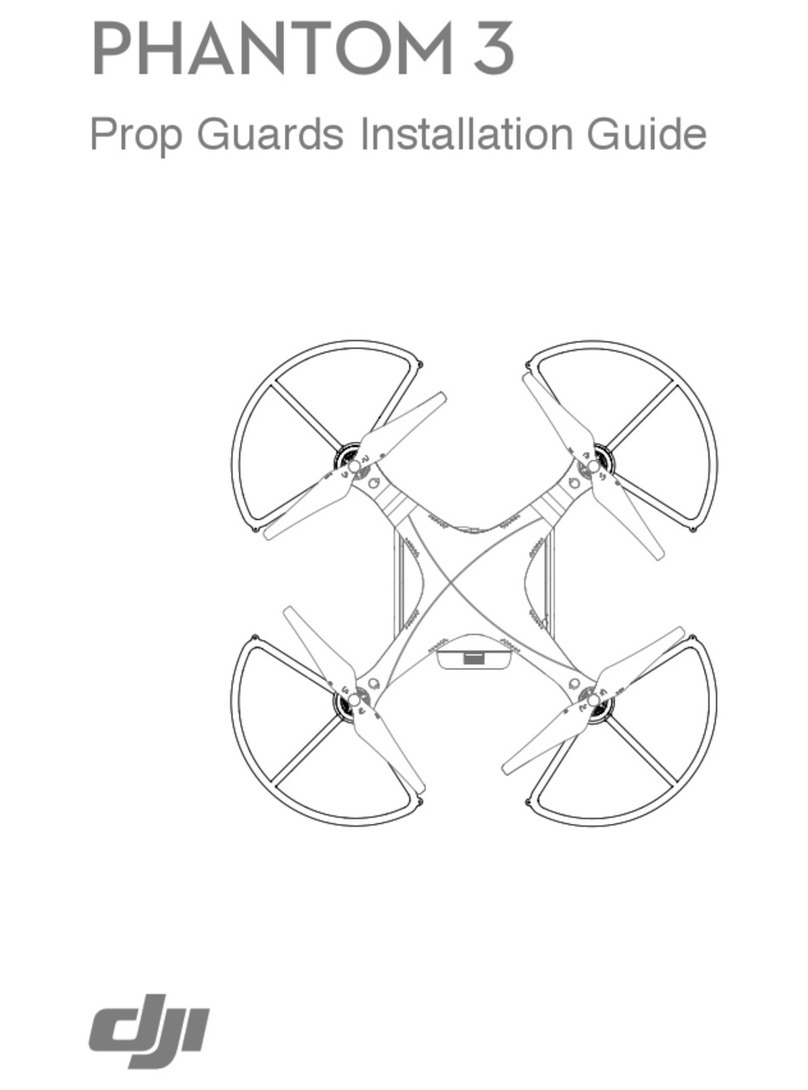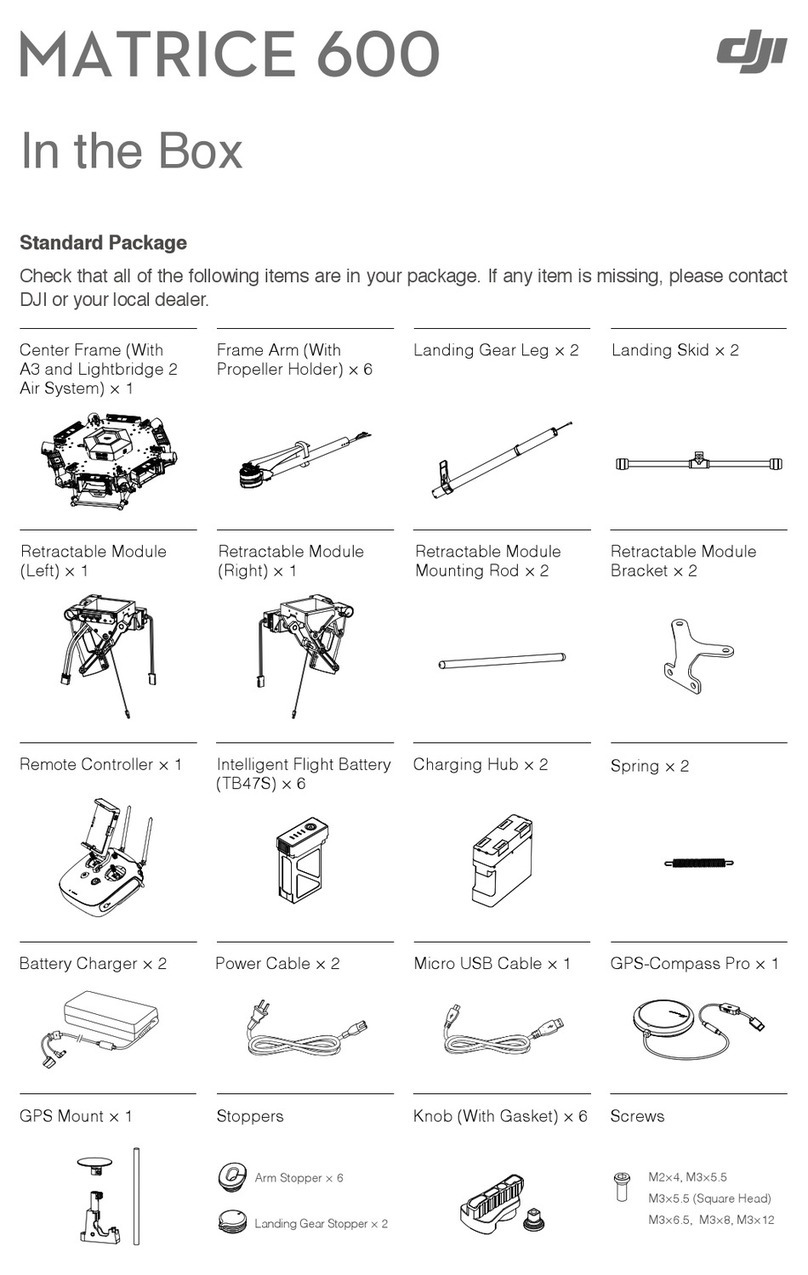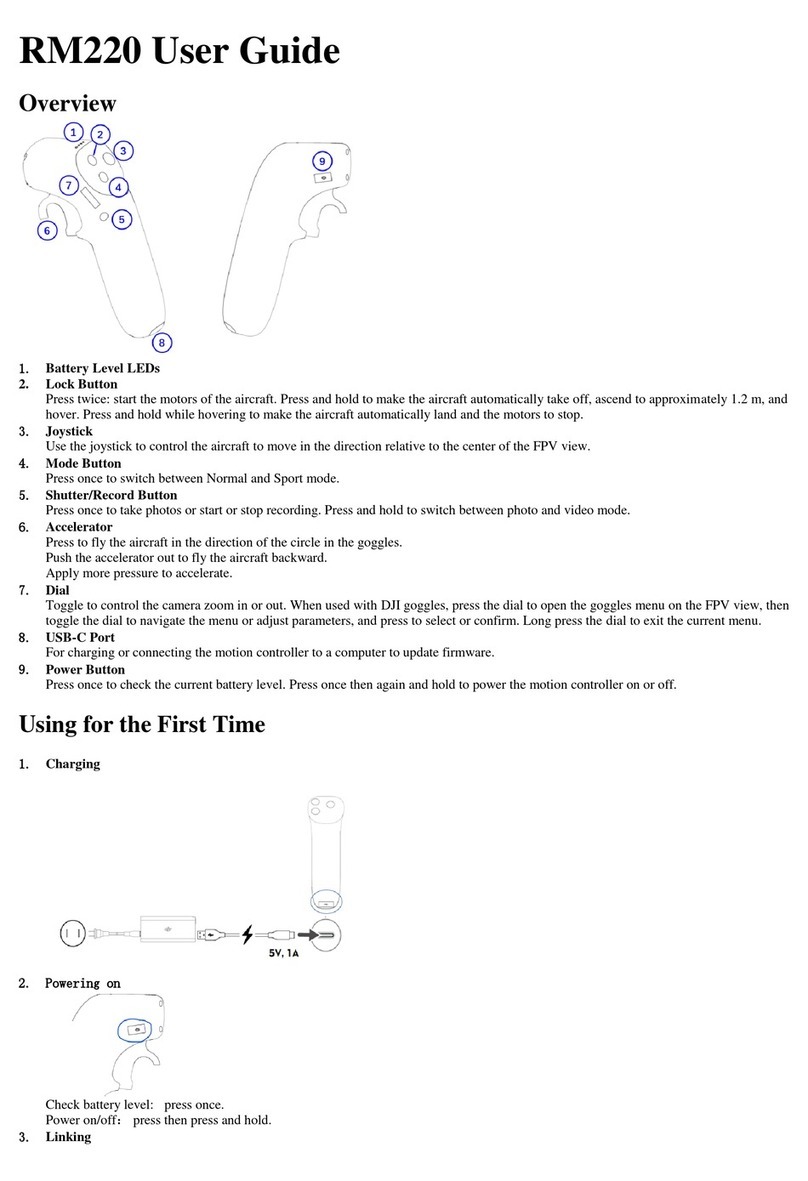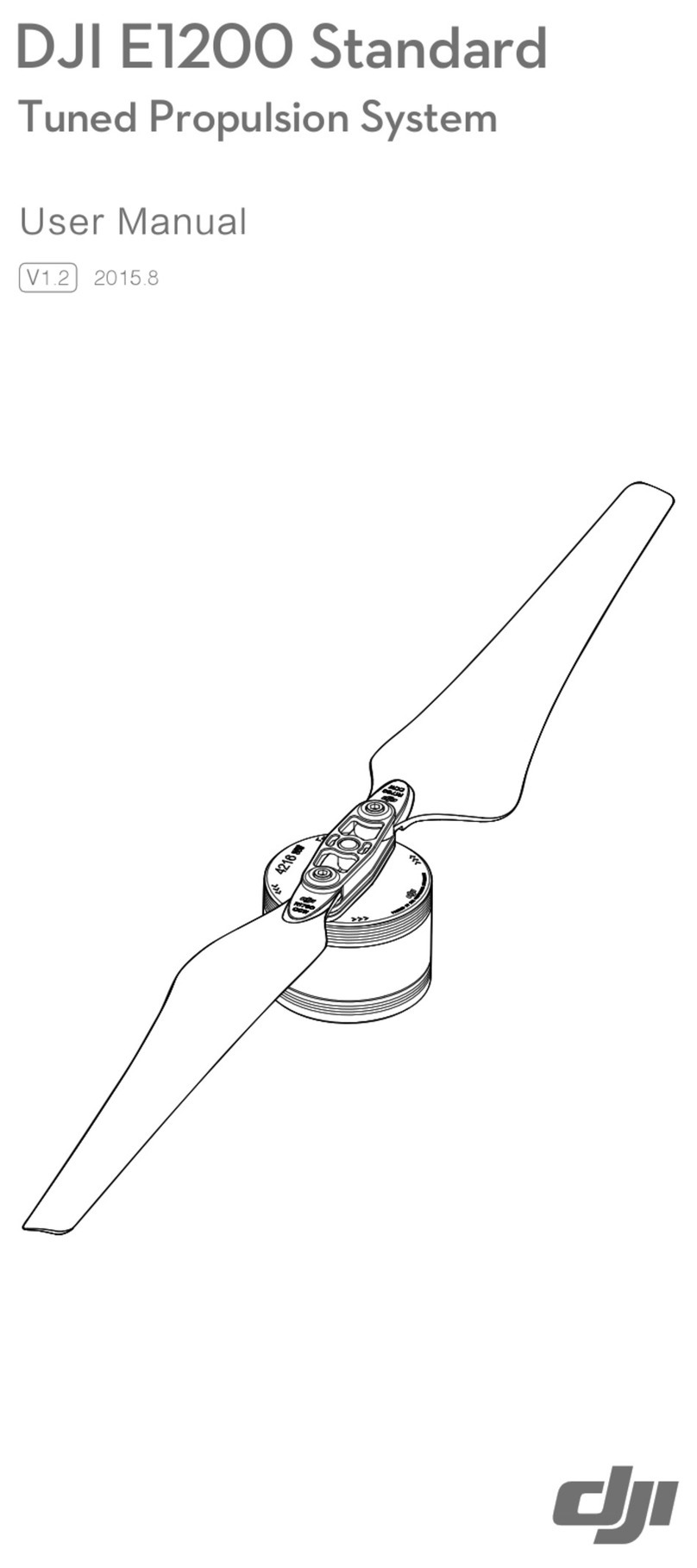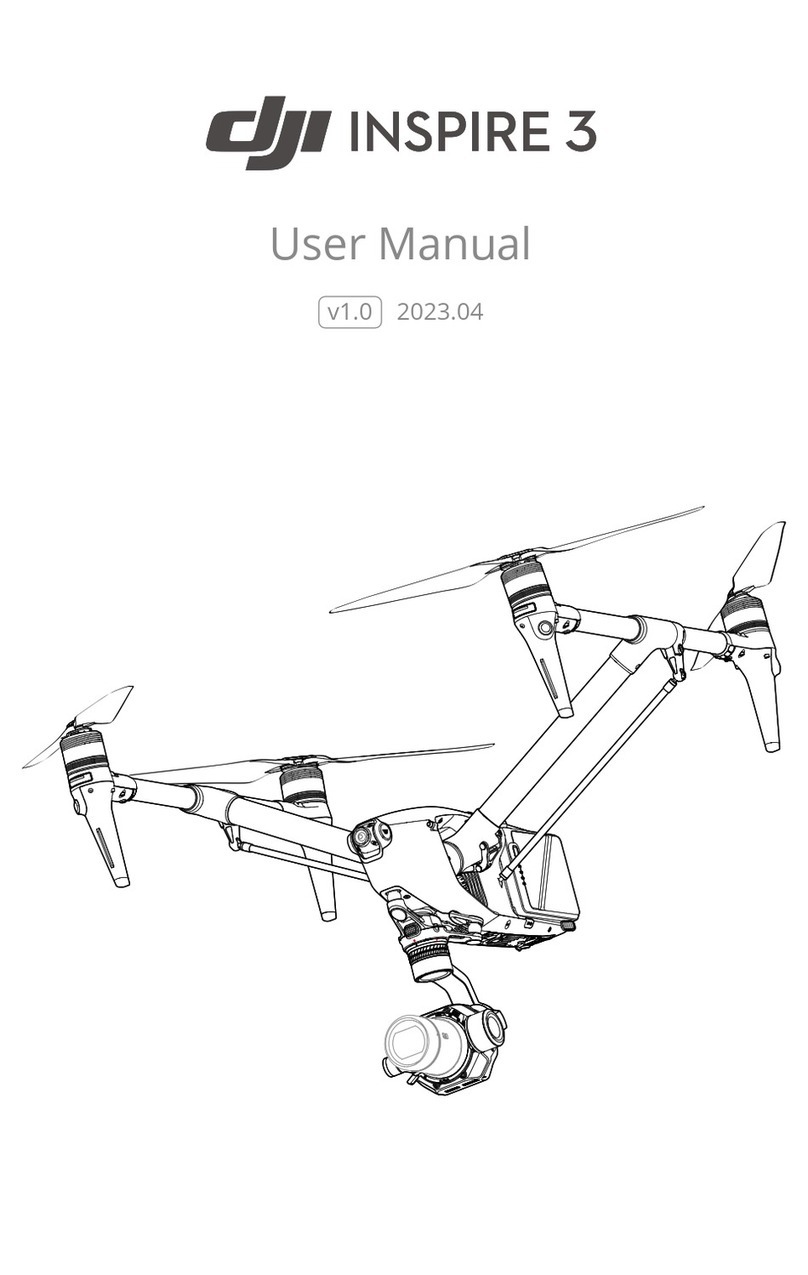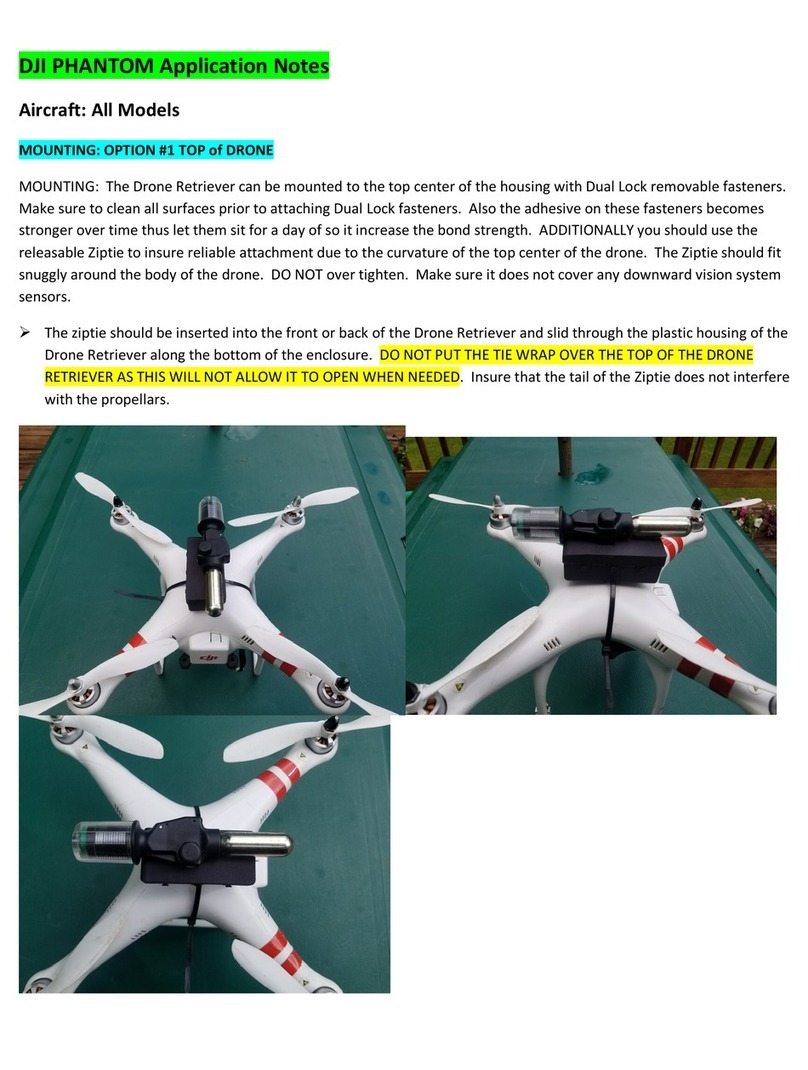DJI Phantom 3 Advanced Manual
Last updated March 27 2020 Page 3of 16
Important information
Registration number: P H –1 X C
Aircraft serial number: P76UDH27B2013A
Both the drone and the controller have registration numbers. It is important to know the registration
number of your drone. The registration number is issued by the official aerial authorities of the
Netherlands and engraved in a fire-resistant copper plate on the downside of the drone. If you lose or
crash your drone, the authorities can track you down via the registration number on the
drone/controller. In the suitcase of the drone, a folder with important documents is kept in the top
compartment. Always carry these documents with you when flying the drone. These documents
contain information about the aircraft’s serial number, safety regulations, licenses and certificates. You
must be able to show these documents to the authorities if needed.
The DJI Phantom 3 is an unmanned aerial vehicle (UAV). In the Netherlands, flying an UAV under 4
kilograms requires a theory certificate from the Dutch Ministry of Infrastructure and the Environment.
Thijs de Boer is licensed with this certificate. Be sure to check the regulations of the local aviation
authorities before flying the drone. For your safety, no-fly zones are restricted by default in drone apps
to ensure safe and legal handling of the drone. Even if you are in the vicinity of a no-fly zone, you will
receive a warning in your drone-app. In the app, you can unlock the no-fly zones before flying. For each
type of no-fly zone (e.g. airports, borders, cities) different maximum height and radius limits are set.
For the official map of forbidden and limited flying areas for drones check:
https://kadata.kadaster.nl/dronekaart/
For more information on drone flying in The Netherlands go to:
https://www.rijksoverheid.nl/onderwerpen/drone/vraag-en-antwoord/regels-drone-particulier
For more information on flying safe in general visit: https://www.dji.com/nl/flysafe
Content of the box
1. LIPO-SAFE battery bags 5. Important documents 9. Propeller blades (4x)
2. Drone 6. (Micro) SD card and a spare set (4x)
3. Controller, 7. Charging cable for iPad & connection between remote
4. Batteries (6x) 8. iPad