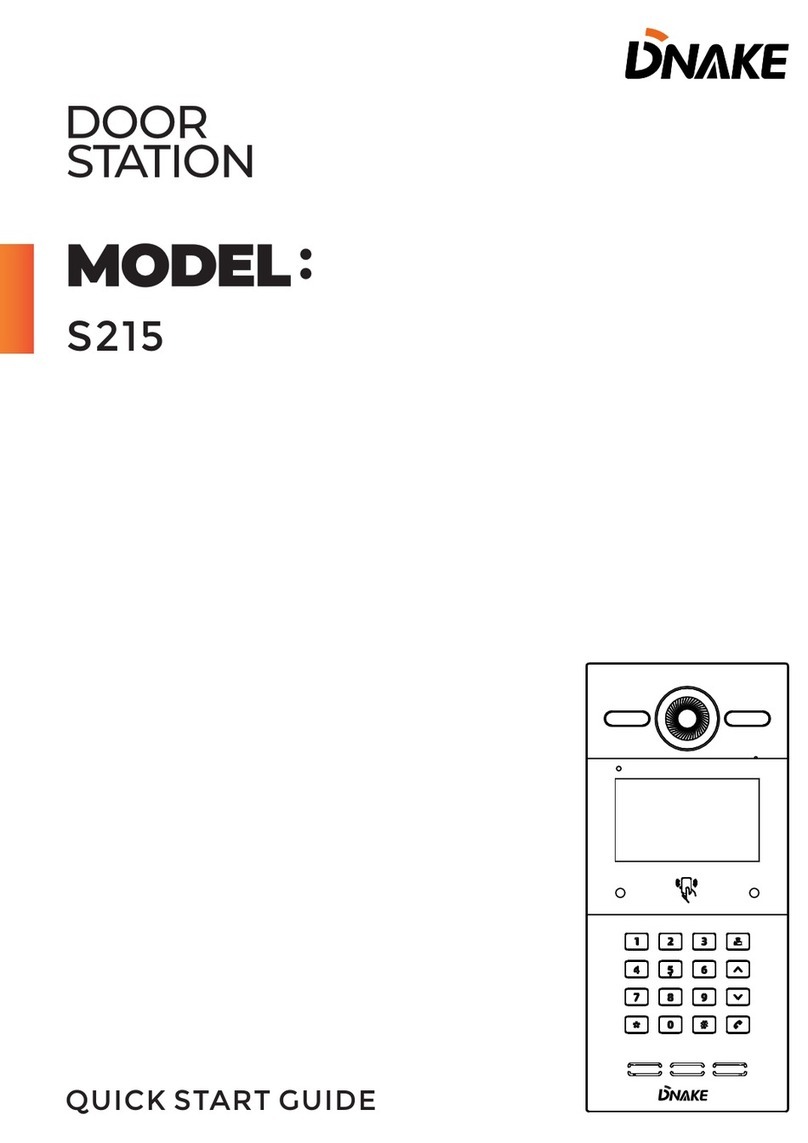Dnake E211 User manual
Other Dnake Intercom System manuals
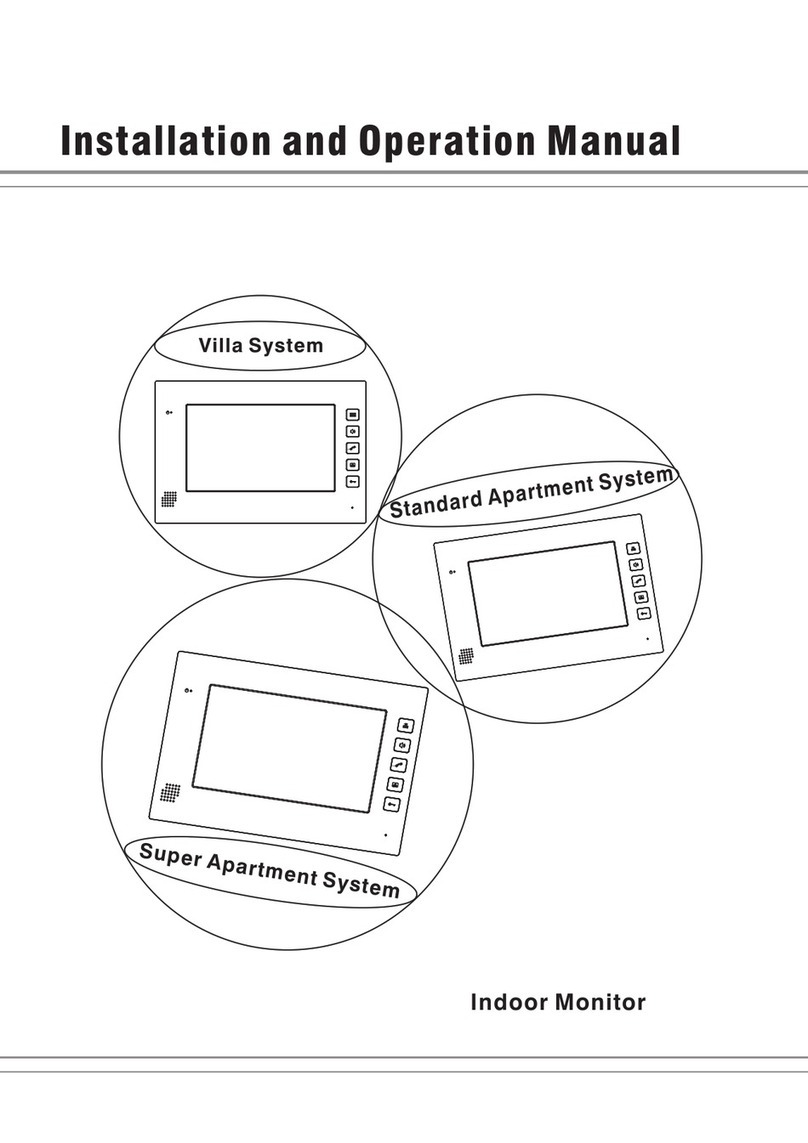
Dnake
Dnake 302 Series User manual
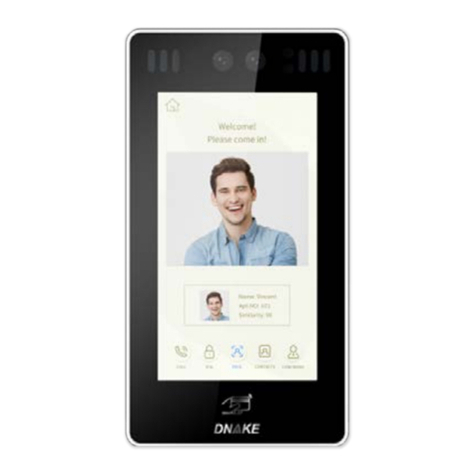
Dnake
Dnake 905D-Y4 User manual
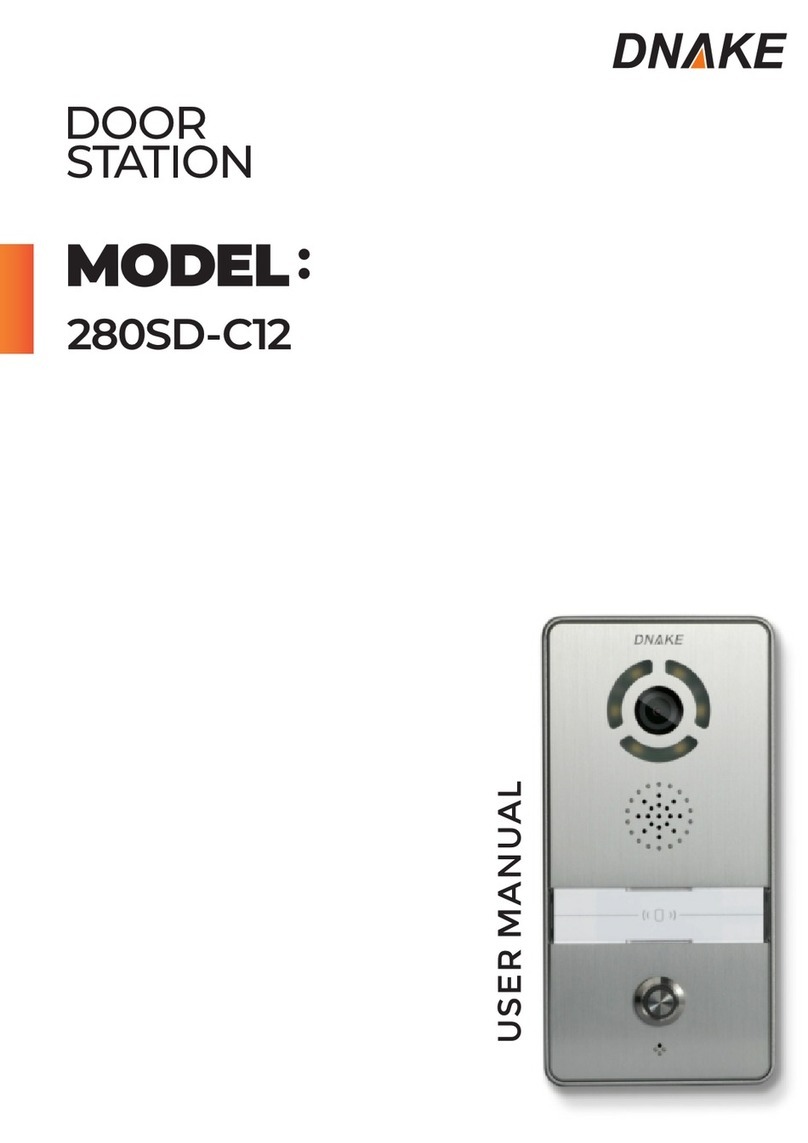
Dnake
Dnake 280SD-C12 User manual

Dnake
Dnake E416 User manual

Dnake
Dnake E416 User manual
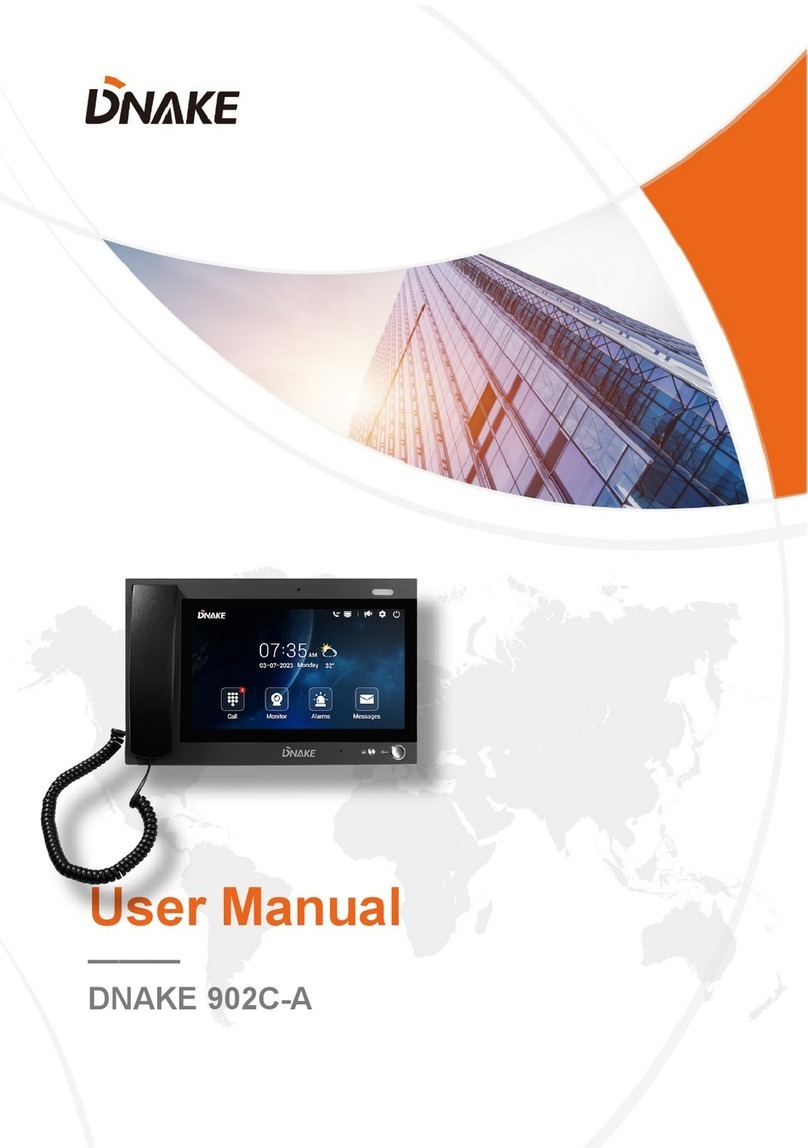
Dnake
Dnake 902C-A User manual
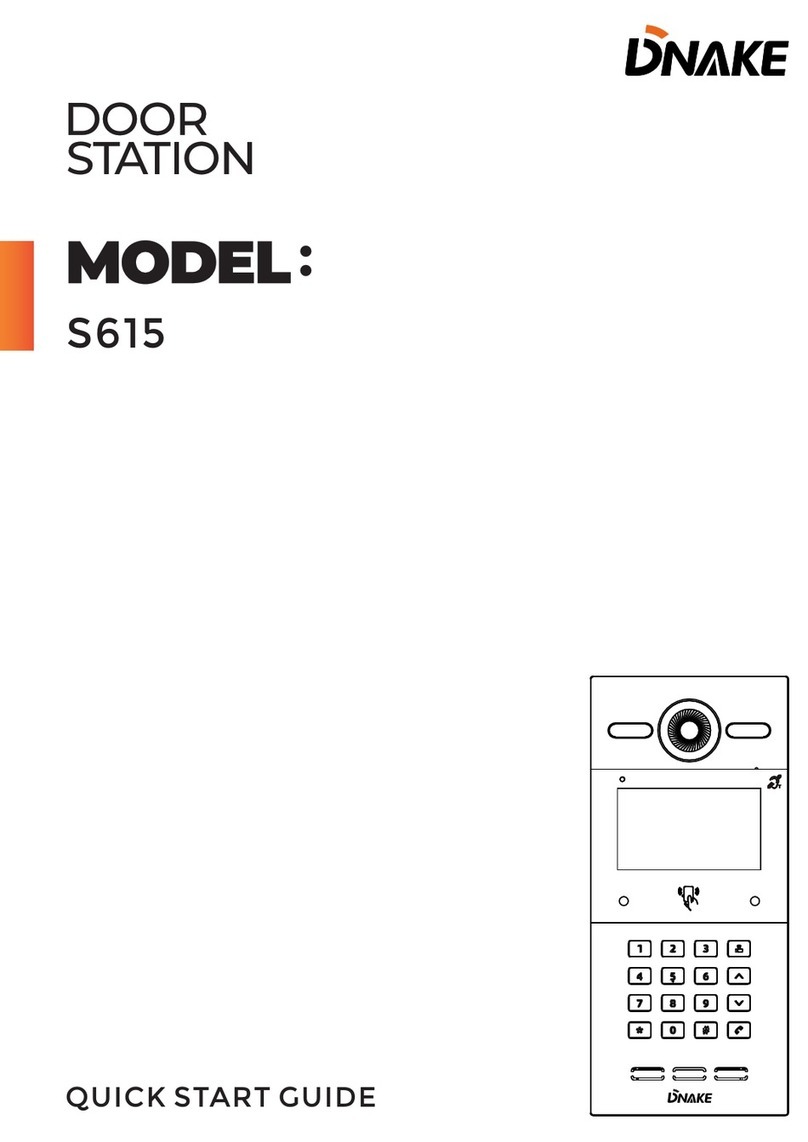
Dnake
Dnake S615 User manual
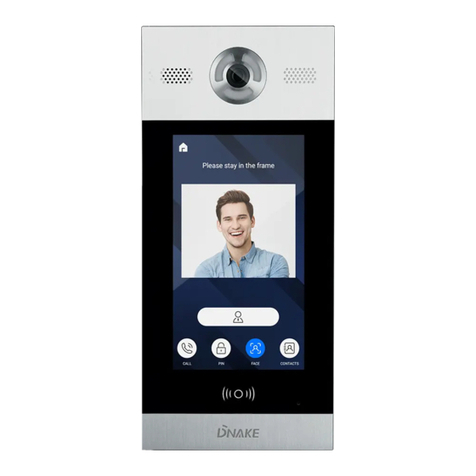
Dnake
Dnake 902D-B6 User manual

Dnake
Dnake Tiandy TC-C35US User manual

Dnake
Dnake 280SD-C12 User manual
Popular Intercom System manuals by other brands

MGL Avionics
MGL Avionics V16 manual

SSS Siedle
SSS Siedle BVI 750-0 Installation & programming

urmet domus
urmet domus AIKO 1716/1 quick start guide

urmet domus
urmet domus IPerVoice 1039 Installation

Alpha Communications
Alpha Communications STR QwikBus TT33-2 Installation, programming, and user's manual

Monacor
Monacor ICM-20H instruction manual