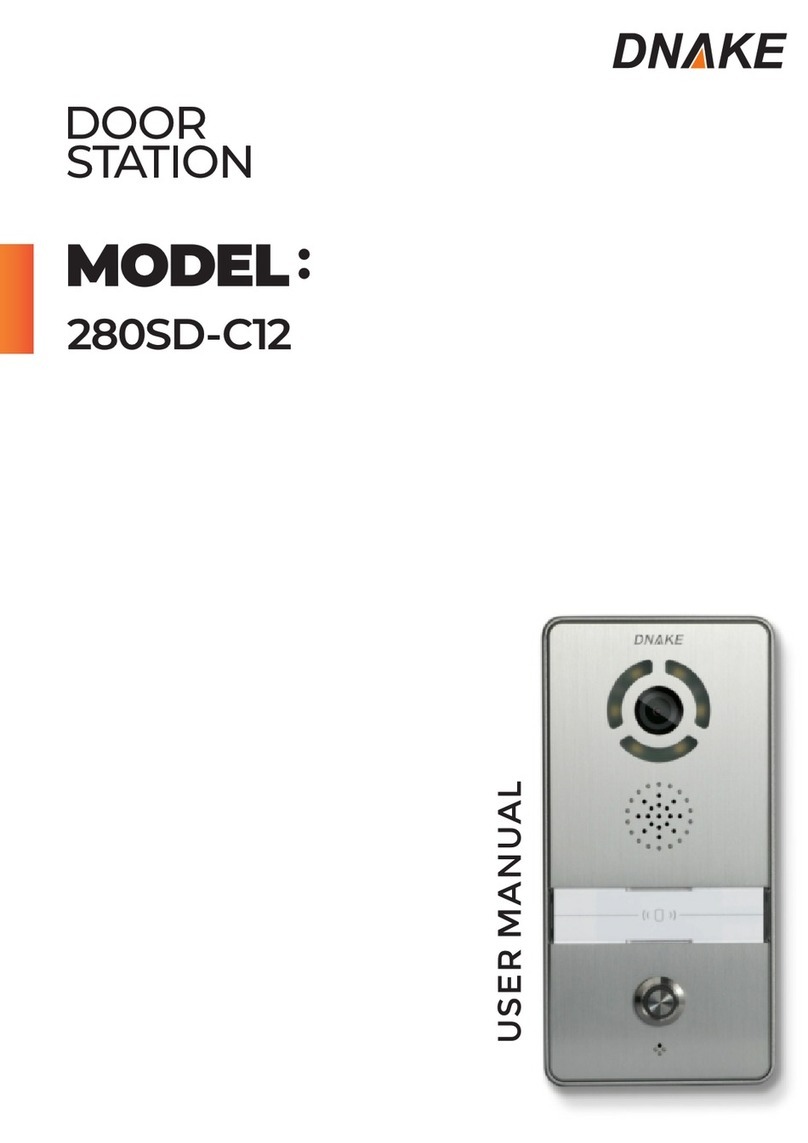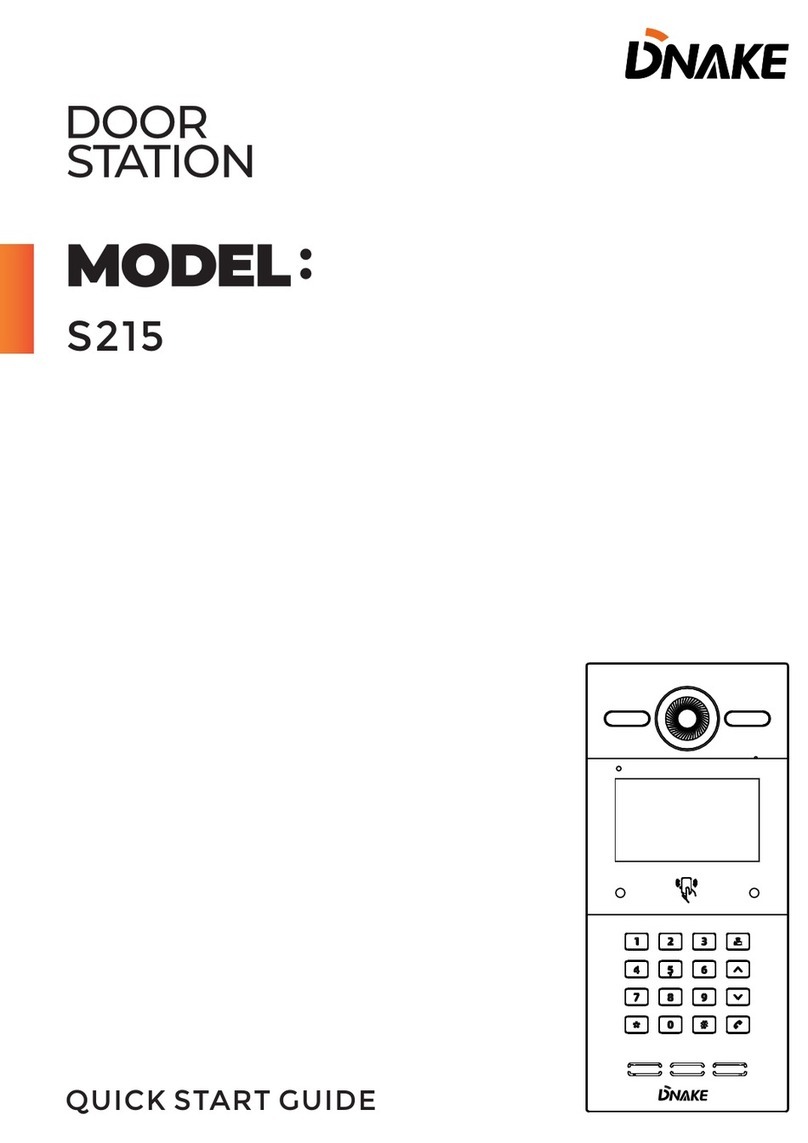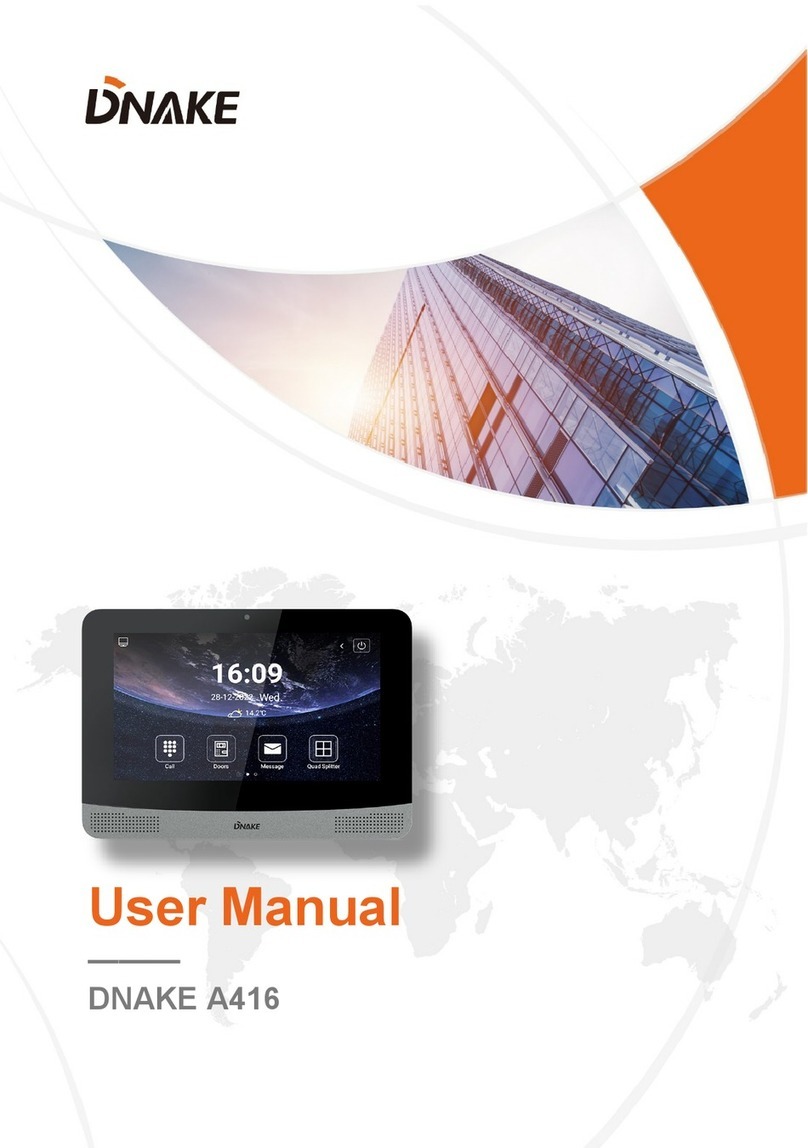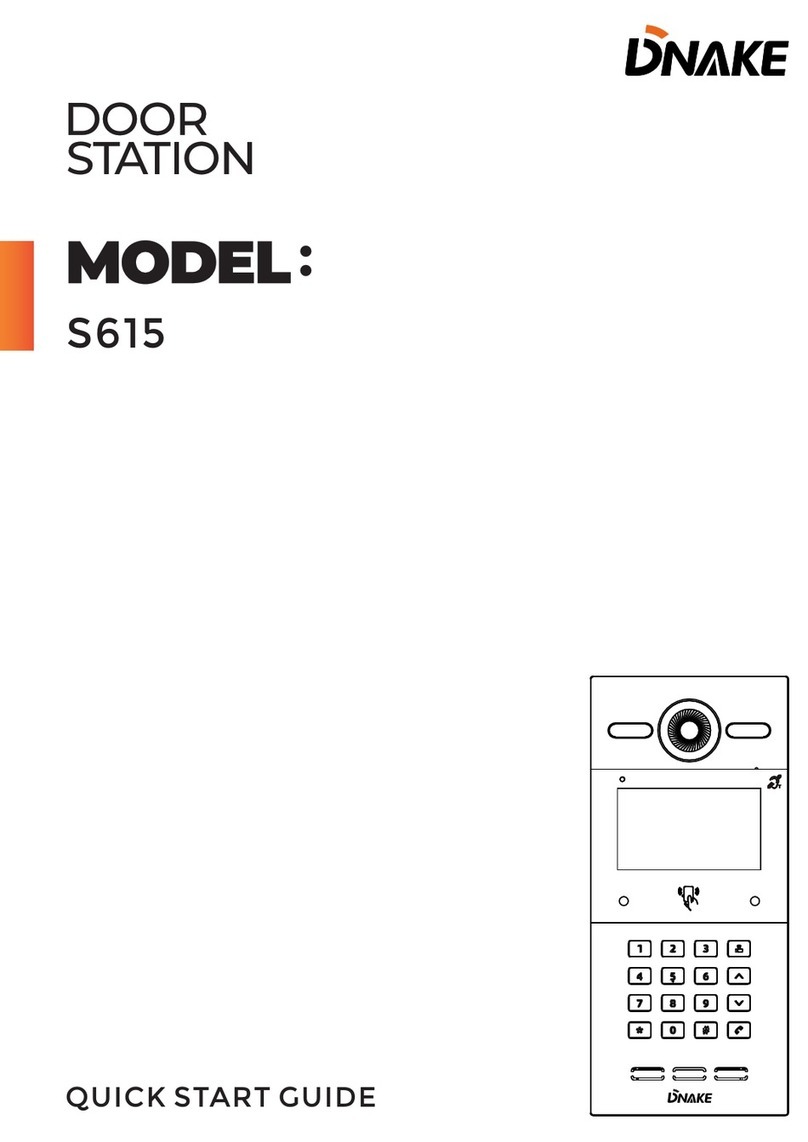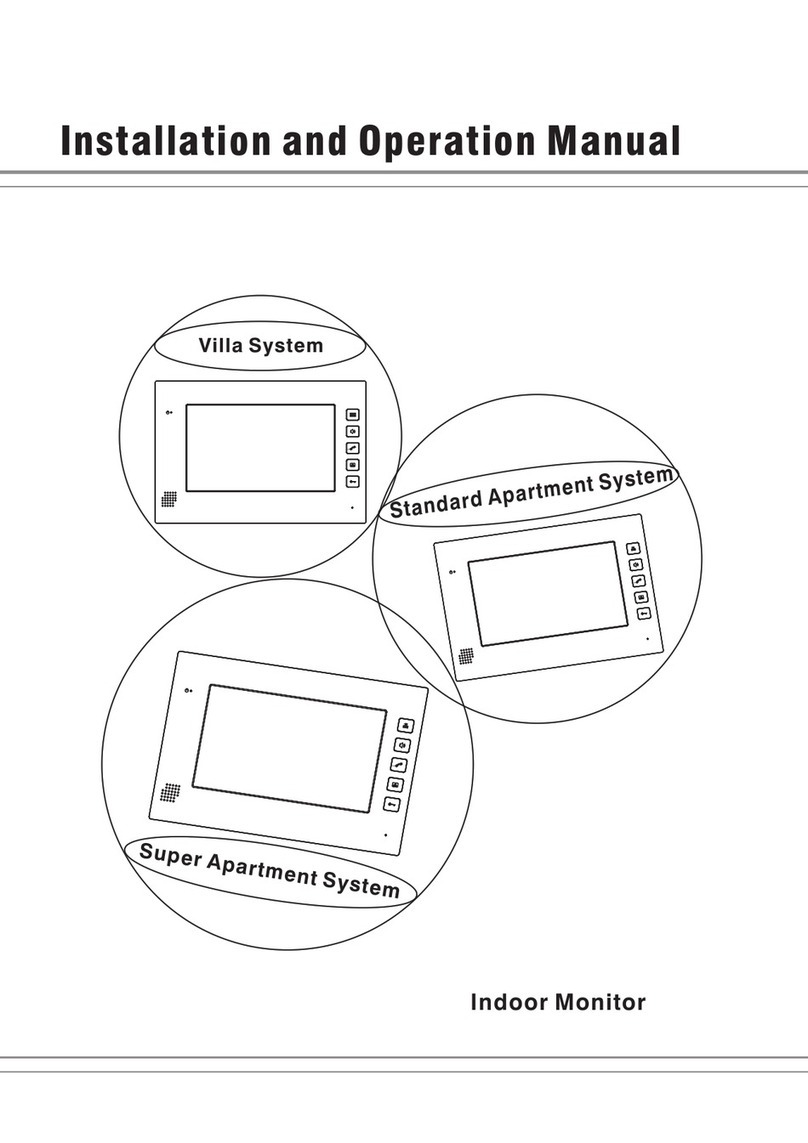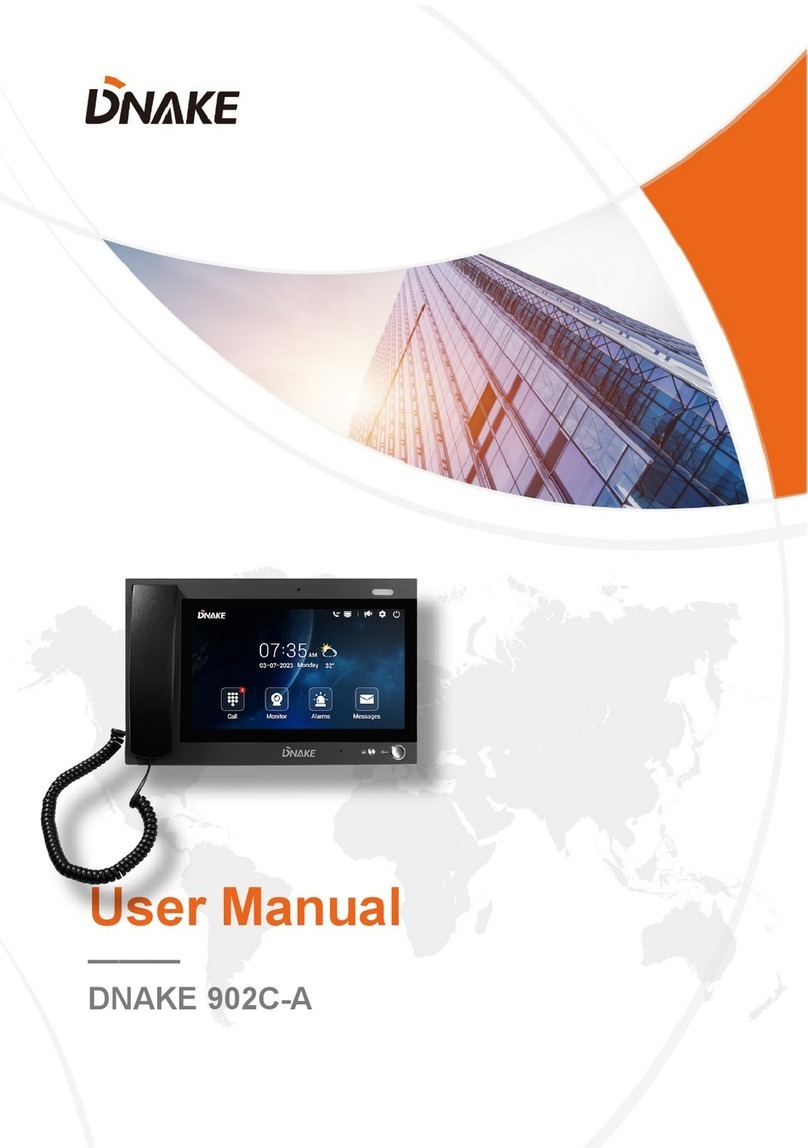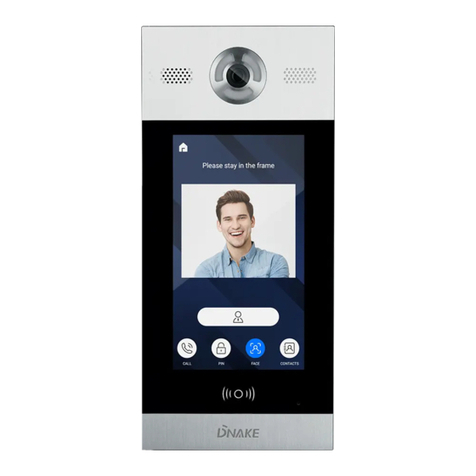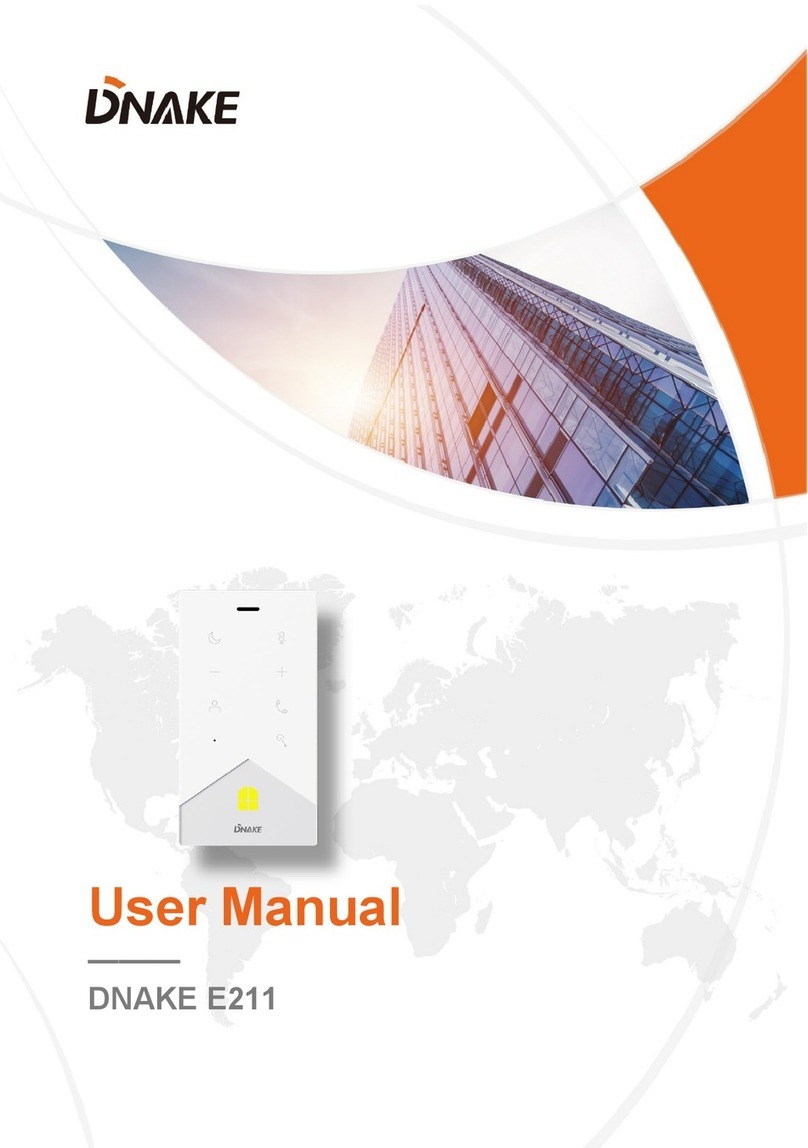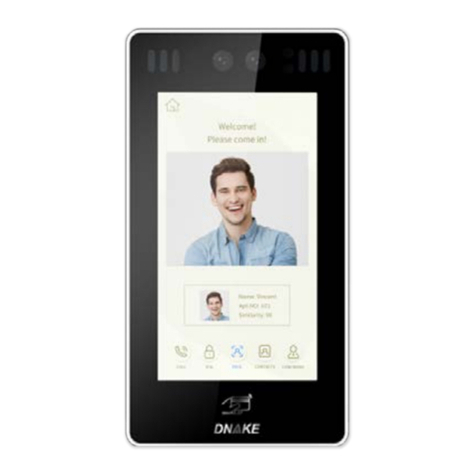DEVICE SETTING
Connect Door Station and PC to a network switch in the same LAN. You can
enter the admin settings of Door Station by pressing # twice and entering default
password (123456). This is where you can configure the device.
1. Device Settings
Numbers here are basic settings for making a call to Indoor Monitor. For Door
Station, the building and unit number should be the same as those in Indoor
Monitor. For Villa Station with one button, the building, unit, and room number
should be the same as those in Indoor Monitor.
The Index number here is to distinguish different Door Stations when more than
one Door Station in one building.
Mode for apt., wall or villa (Unit and wall)
简体中文
繁體
中文, תי ִרב ִﬠ, Deutsch, Español, Türk, Tiếng Việt,
Nederlands, Português, Polski, Русский, ﻲﺑرﻋ, Fr
ançais, Italiano, slovenský);
Number of the building (Building range: 1-999);
Number of the unit (Unit range: 1-99);
Number of the Index (Unit range: 1-9);
Administrator password of the Device (Default 12
3456);