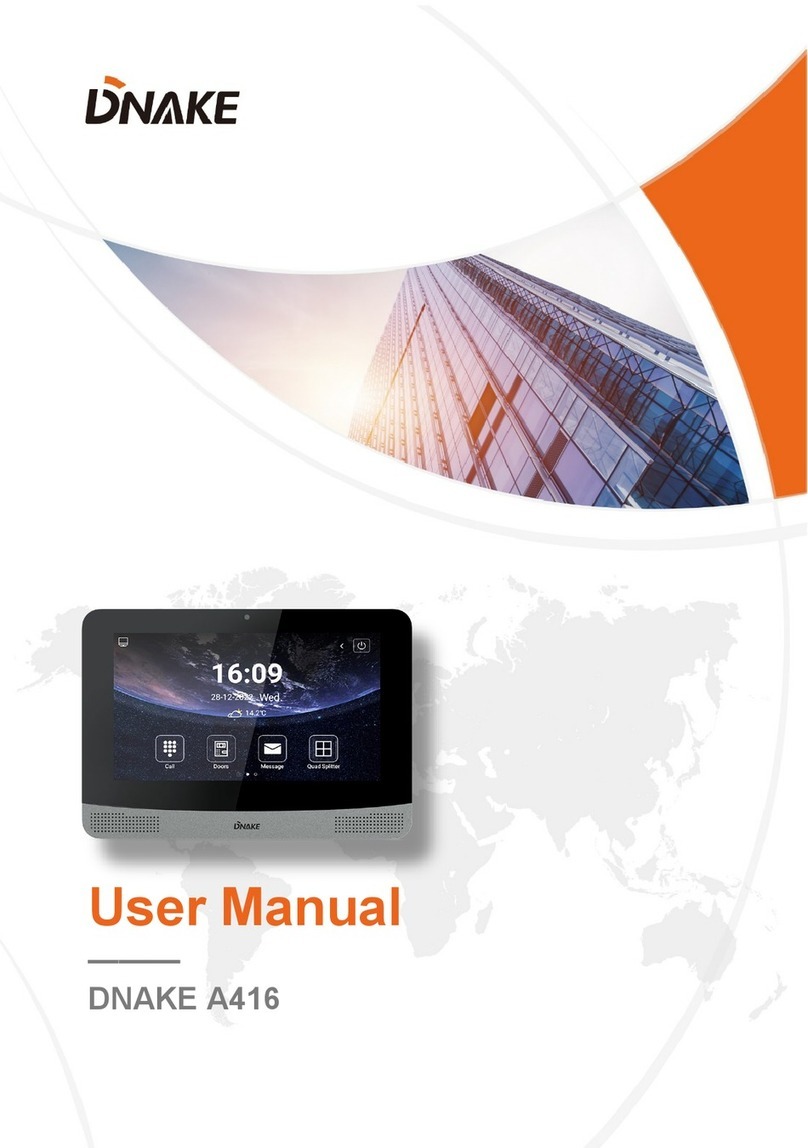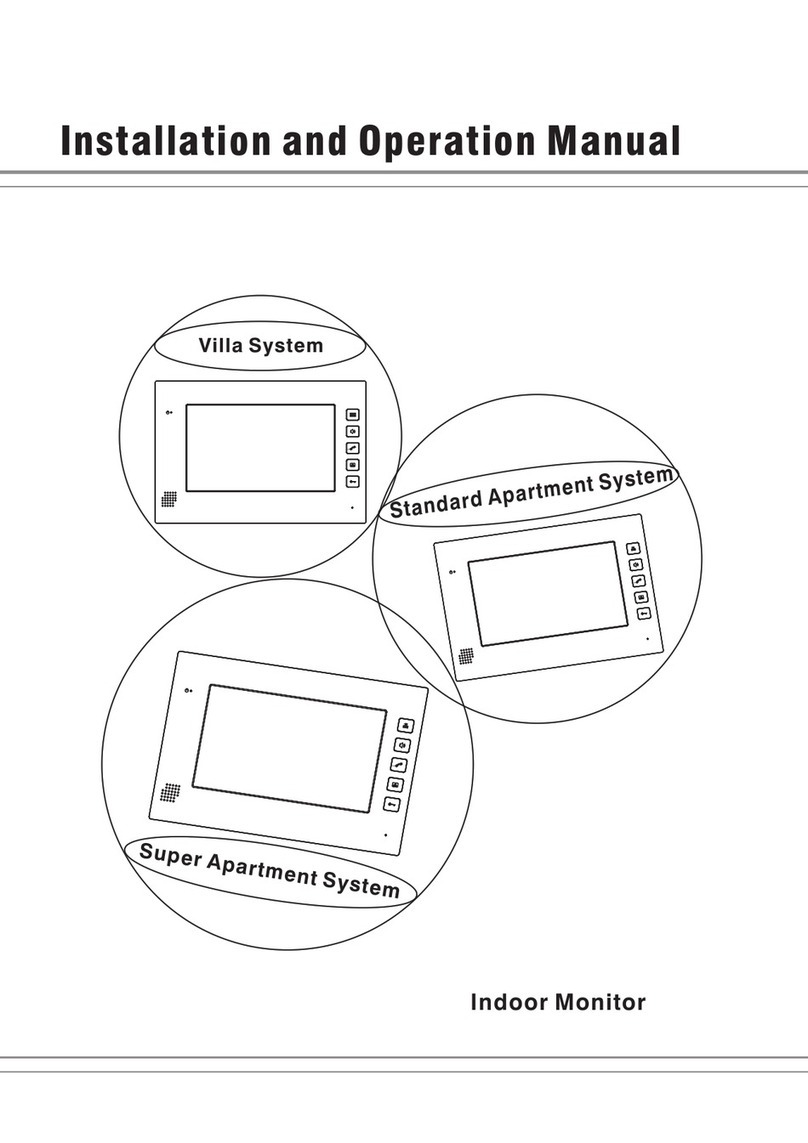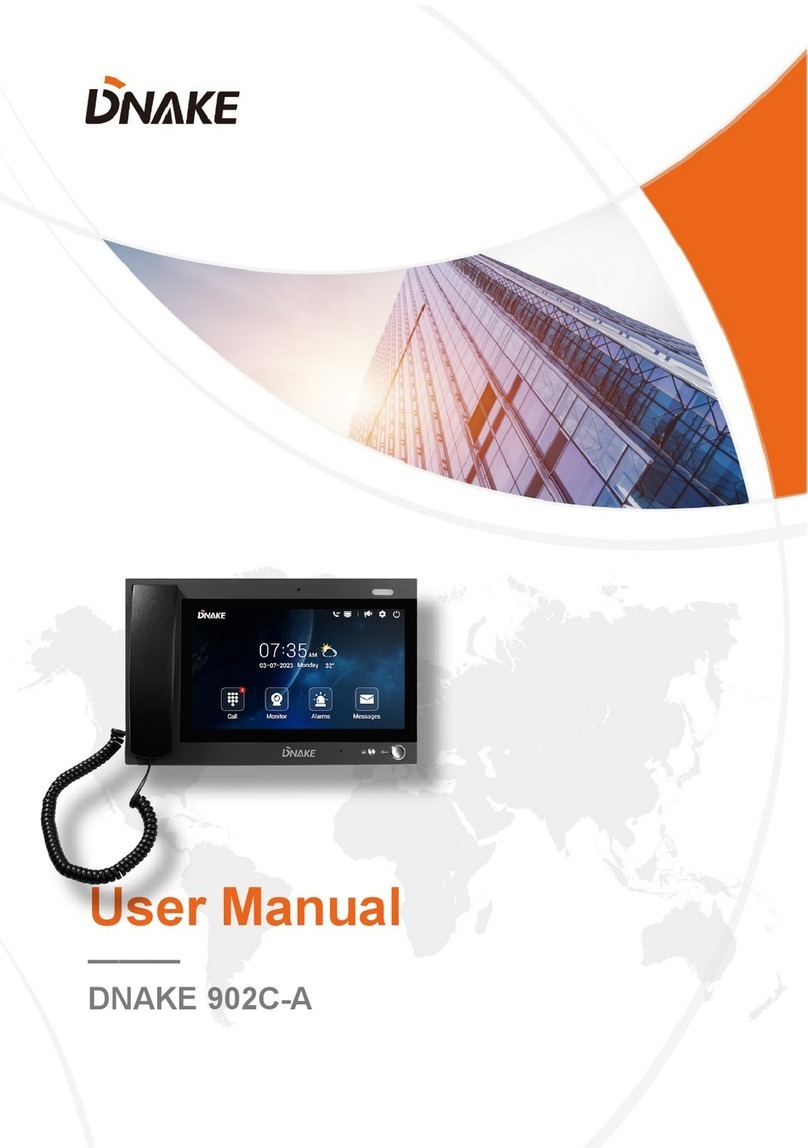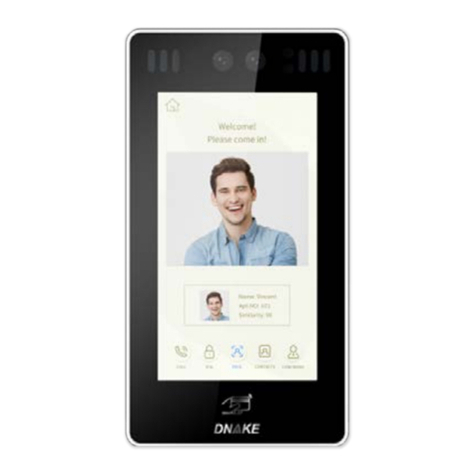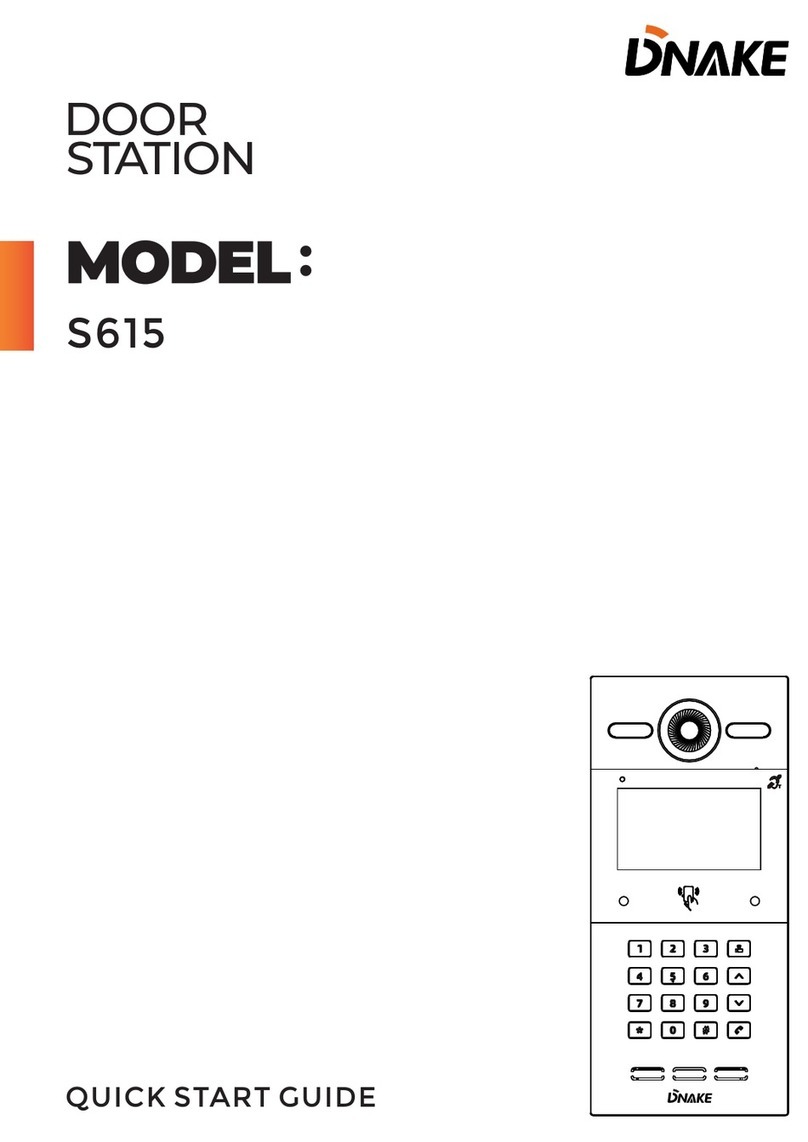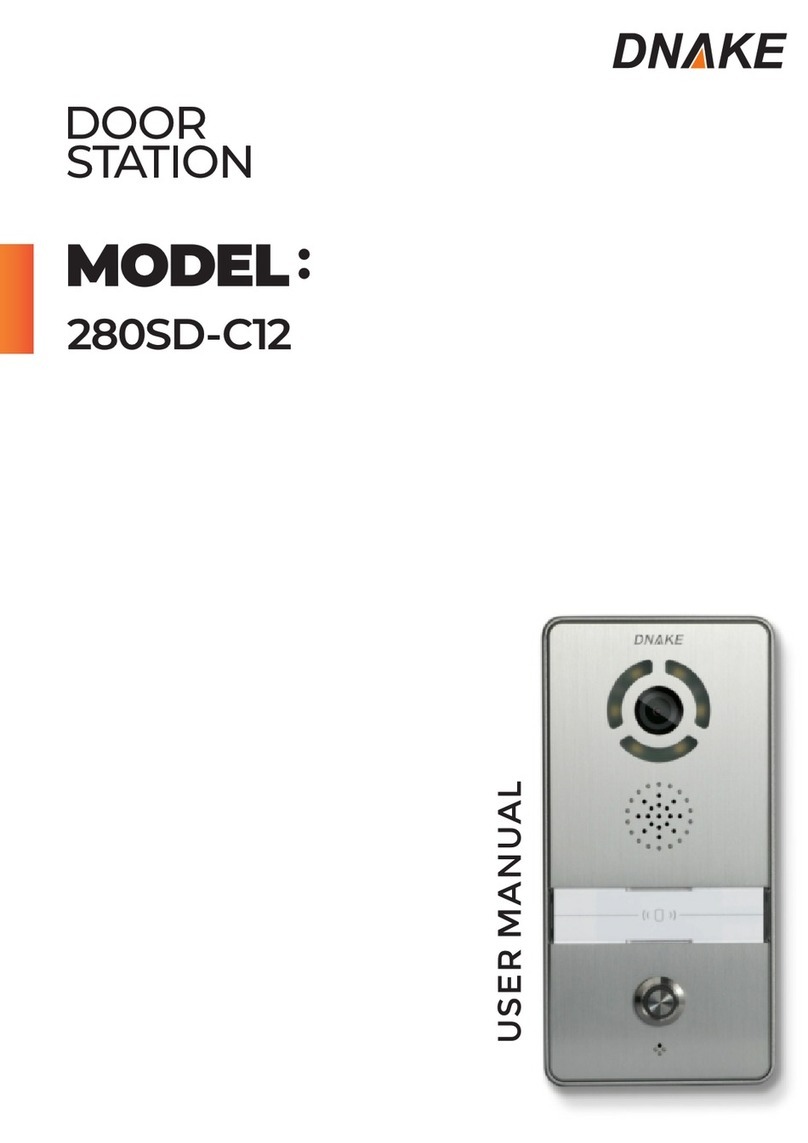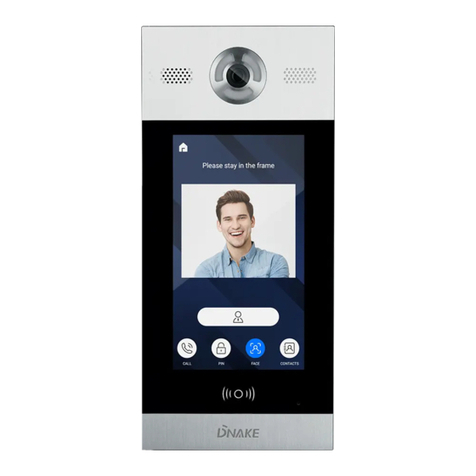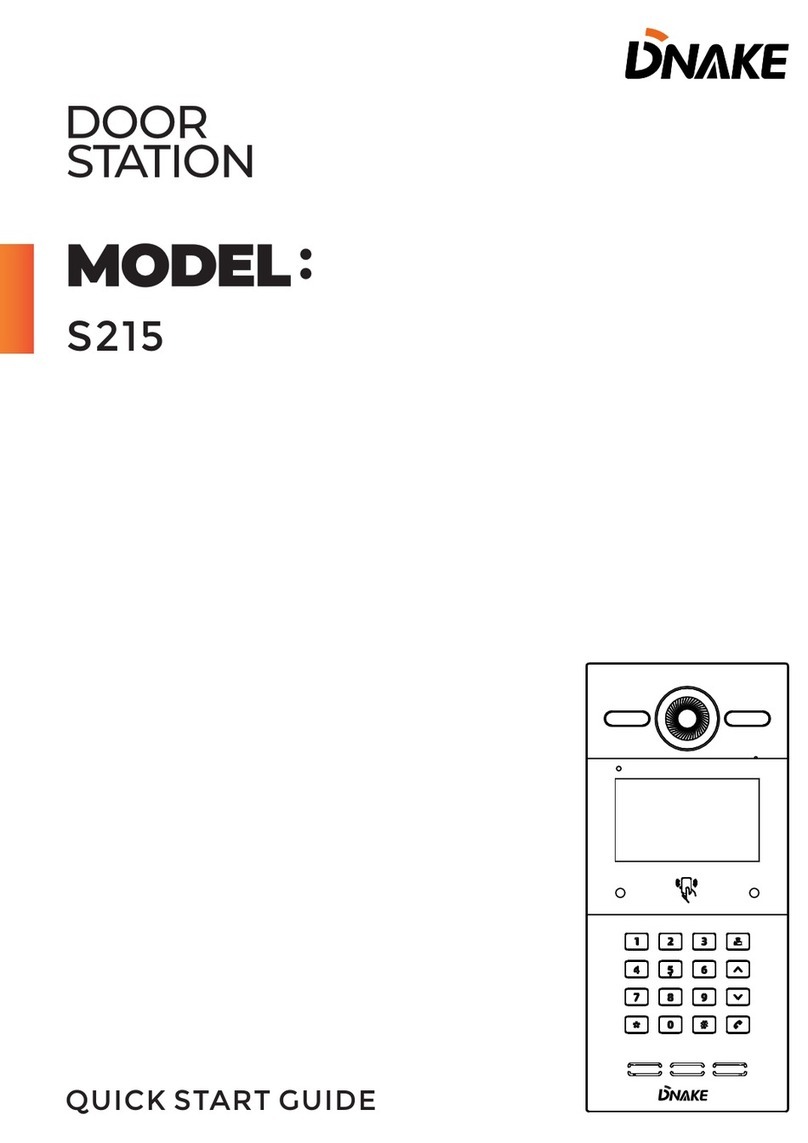Contents
1 Home page...........................................................................................1
1.1 Home page.......................................................................................................................................1
1.2 Call ...................................................................................................................................................1
1.3 PIN....................................................................................................................................................2
1.4 FACE................................................................................................................................................2
1.5 CONTACTS....................................................................................................................................3
1.6 CONCIERGE..................................................................................................................................4
2 Device...................................................................................................5
2.1 Go to Device page..........................................................................................................................5
2.2 Check Building and Unit number ................................................................................................5
2.3 Mode, Language, Password, Volume and Size ..........................................................................5
3 Network...............................................................................................6
3.1 Go to Network page .......................................................................................................................6
3.2 Network settings.............................................................................................................................6
4 Access...................................................................................................7
4.1 Go to Access page ..........................................................................................................................7
4.2 Password Manage...........................................................................................................................7
4.3 Card Manage...................................................................................................................................8
4.4 Unlock Time, Unlock Delay, Elev Refer, and Encrypt .......................................................... 10
5 Face....................................................................................................11
5.1 Go to Face page ........................................................................................................................... 11
5.2 Input and delete face information ............................................................................................. 11
5.3 Similarity and Live Detect ......................................................................................................... 13
6 Other and Version ............................................................................14
6.1 Go to Other page ......................................................................................................................... 14
6.2 Reboot and Default ..................................................................................................................... 14
6.3 Go to Version page ...................................................................................................................... 14
6.4 Basic information about the device .......................................................................................... 15
7 Web Settings......................................................................................16
7.1 Main .............................................................................................................................................. 16
7.2 Network Settings ......................................................................................................................... 16
7.3 Device Settings ............................................................................................................................ 17
7.4 Access Settings ............................................................................................................................ 17