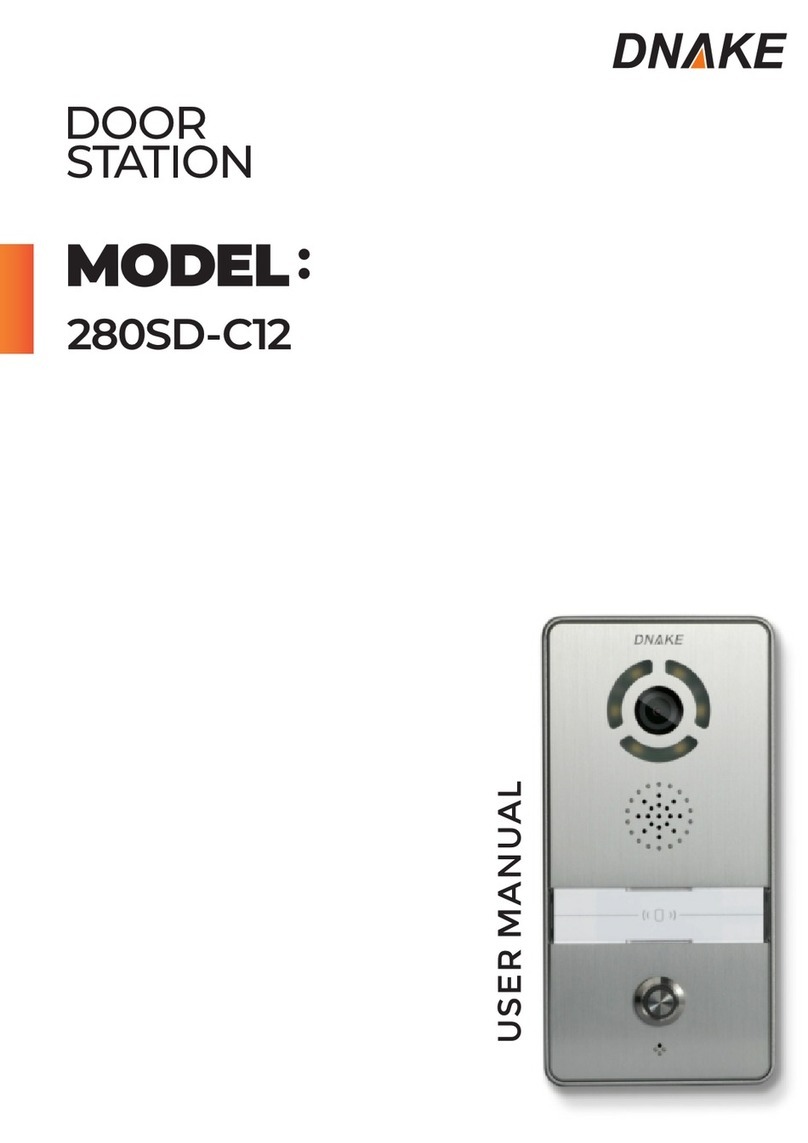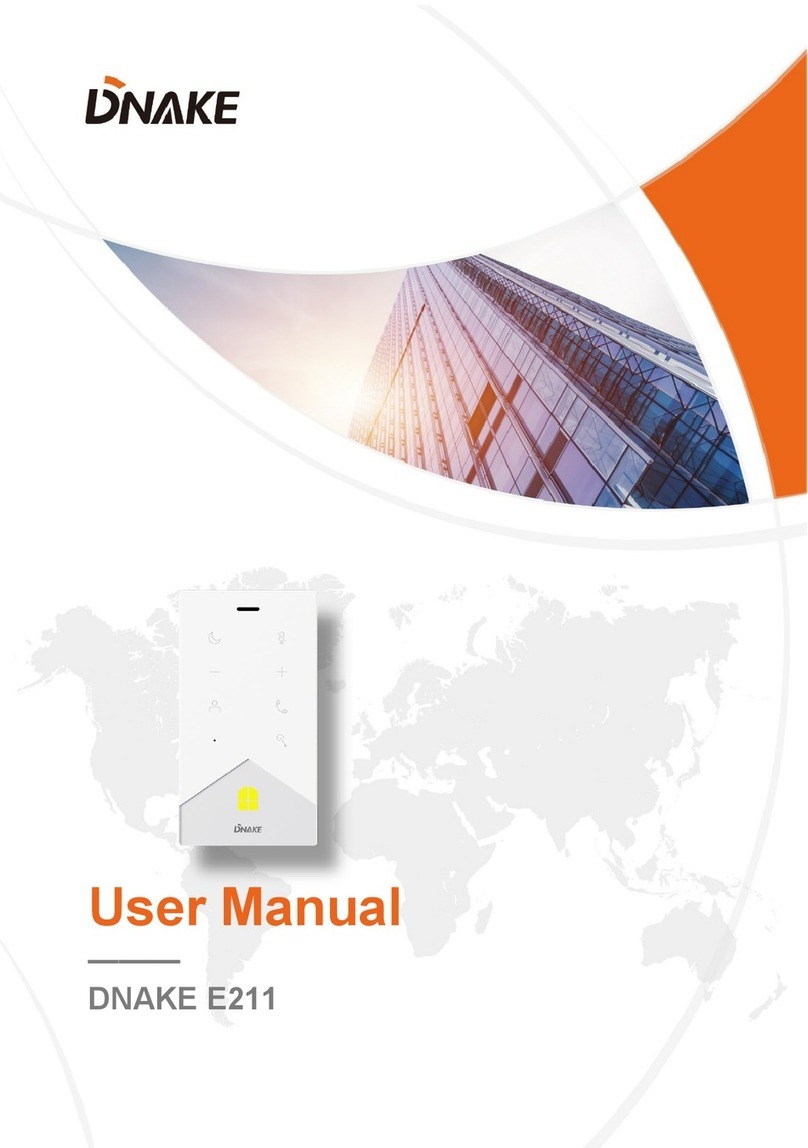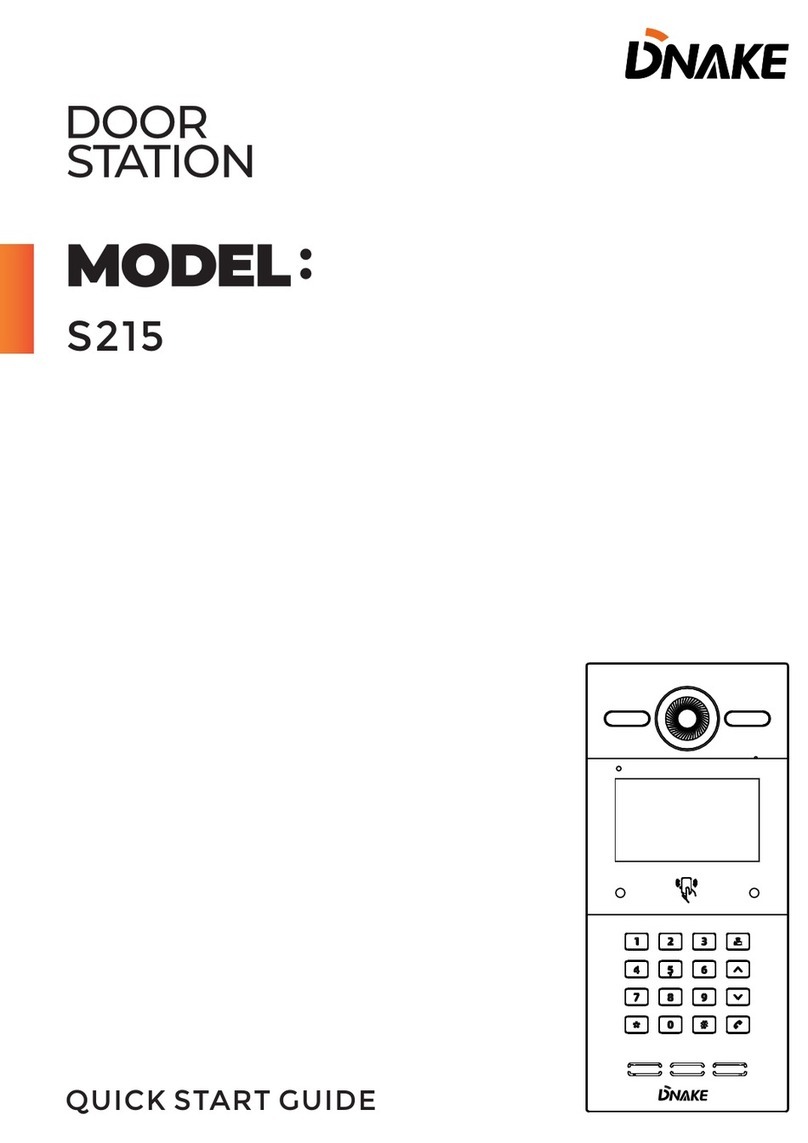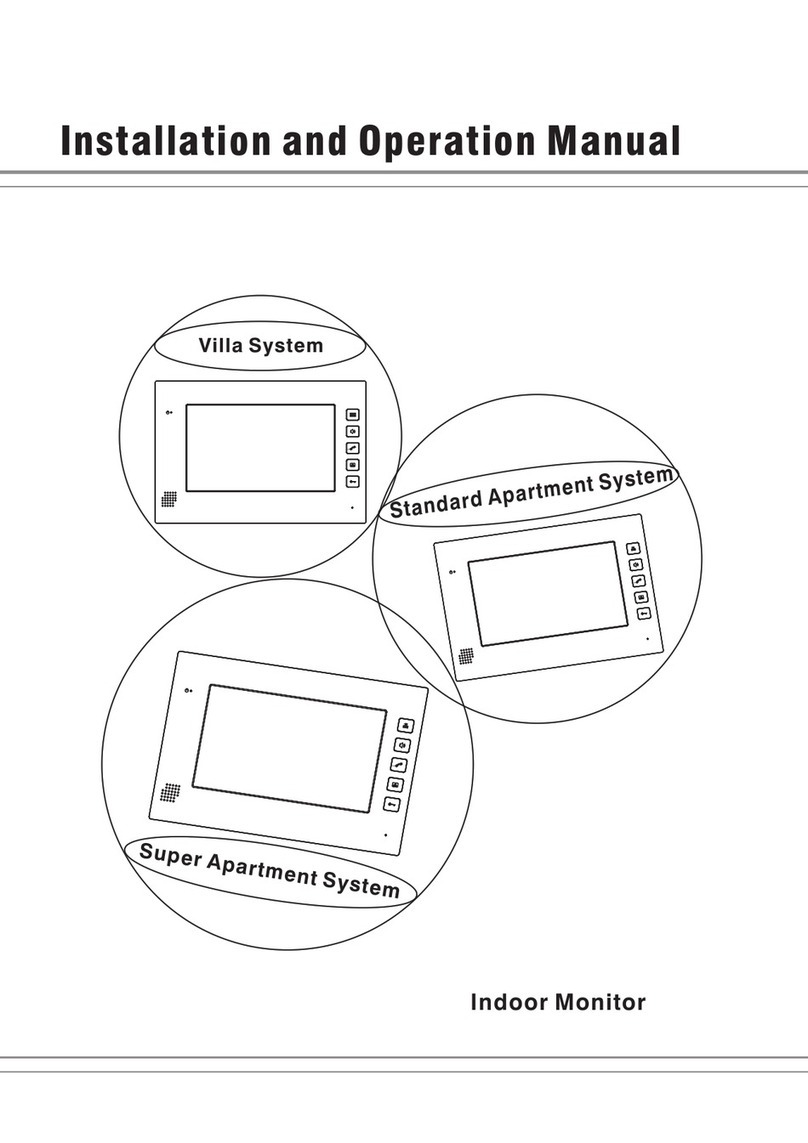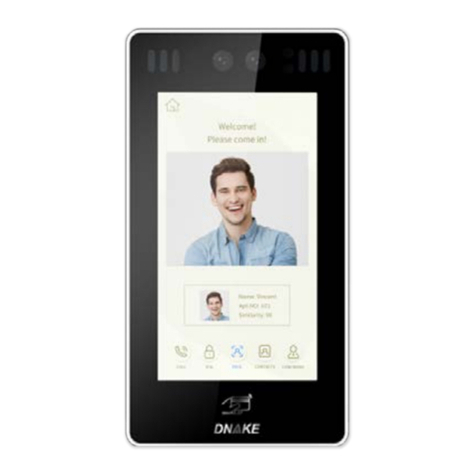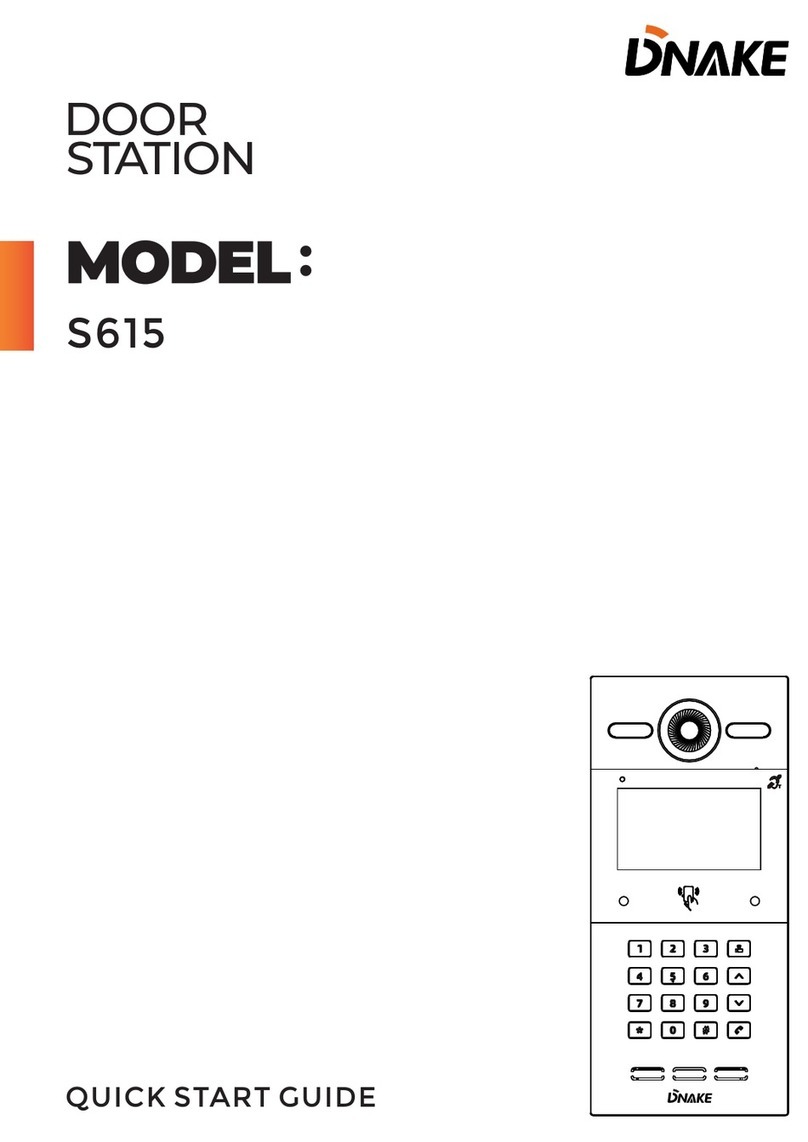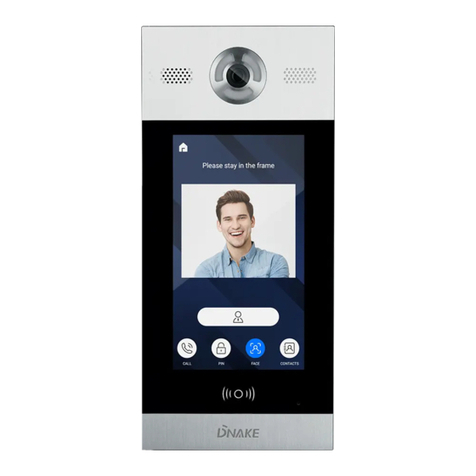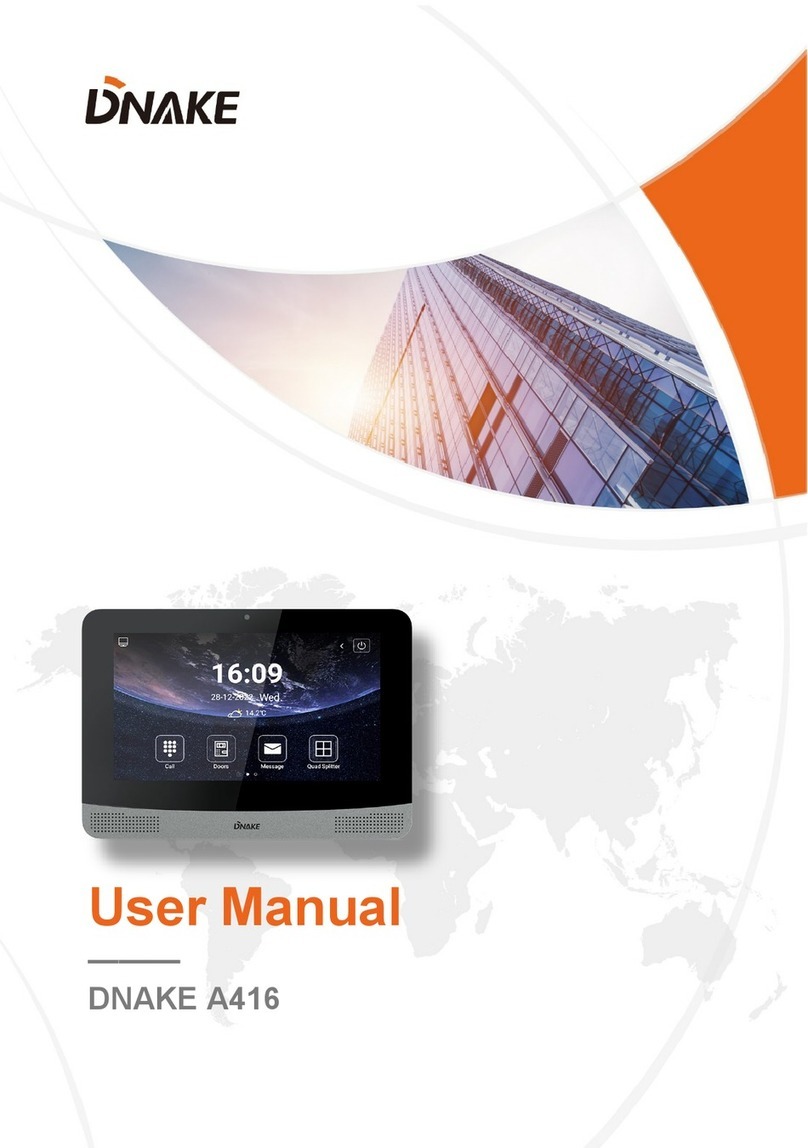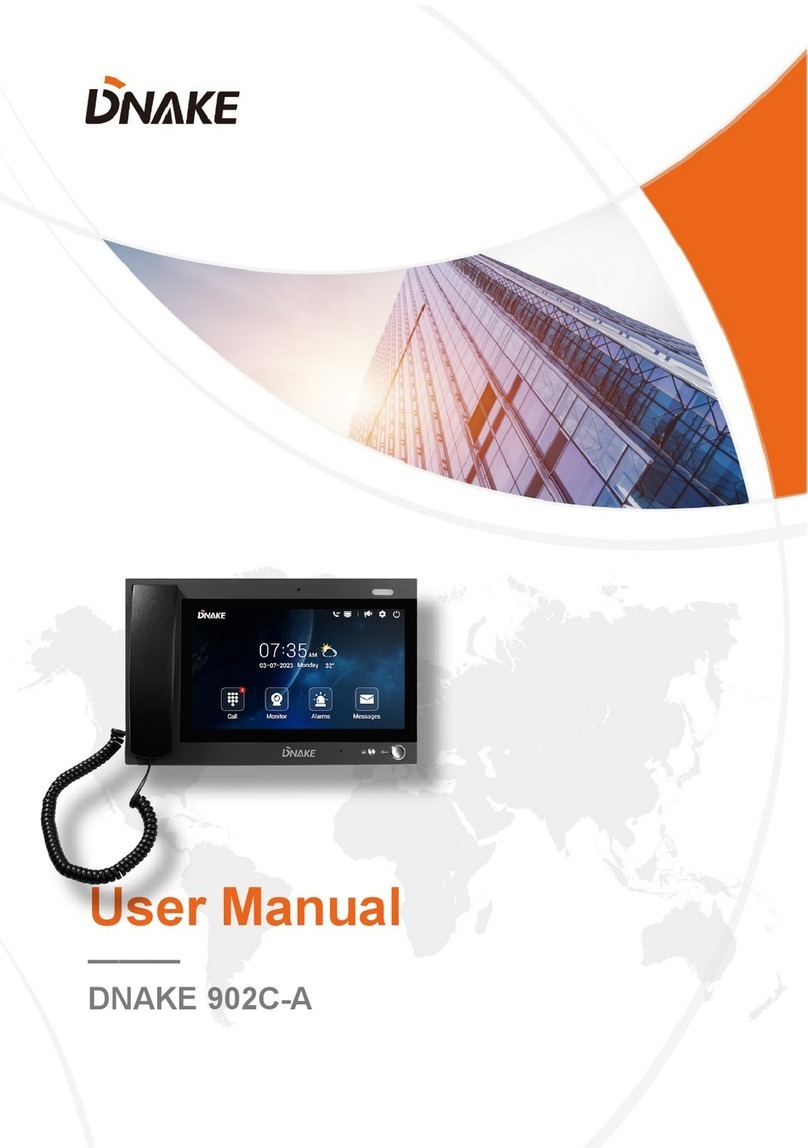5
When the call is answered, the system will enter into call state:
1. If there is a camera, the caller’s image will be displayed on the screen;
2. When the call is answered, the video will be uploaded into the indoor
monitor.
When the door station, wall panel or secondary door station calls, the
indoor monitor will ring; when door station calls indoor monitor, the image
from door station will be displayed on the indoor monitor; if there is no
answer within 25 seconds, the call will be ended.
Click icon to communicate with door station; click icon to end the
call; click icon to unlock the door.
Remark: visual intercom function between households is optional.
You can make audio and video recording during communication (TF card
should be inserted into indoor monitor ). Click icon to take a snapshot of
the visitor; click icon to save the video and image for current
communication.
The system’s default call duration is 120s.
1.1.2 Call management center
Clicking “Center” icon to call management center(namely master
station), the system will call management center No.1-No.5 successively. If
the management center cannot be searched or call failed, the system will
automatically call next management center. When the management center
answers, it will ring and stop calling next one.
Click icon to end the communication.